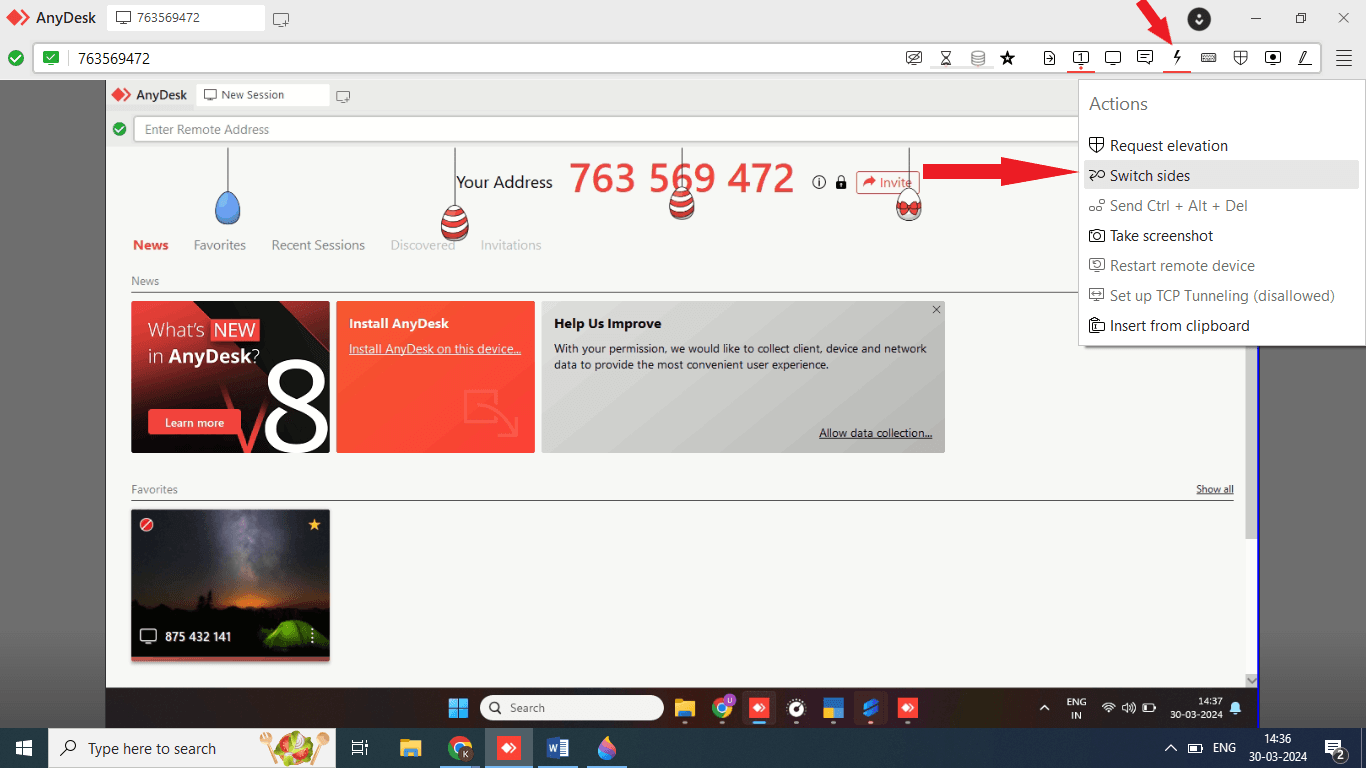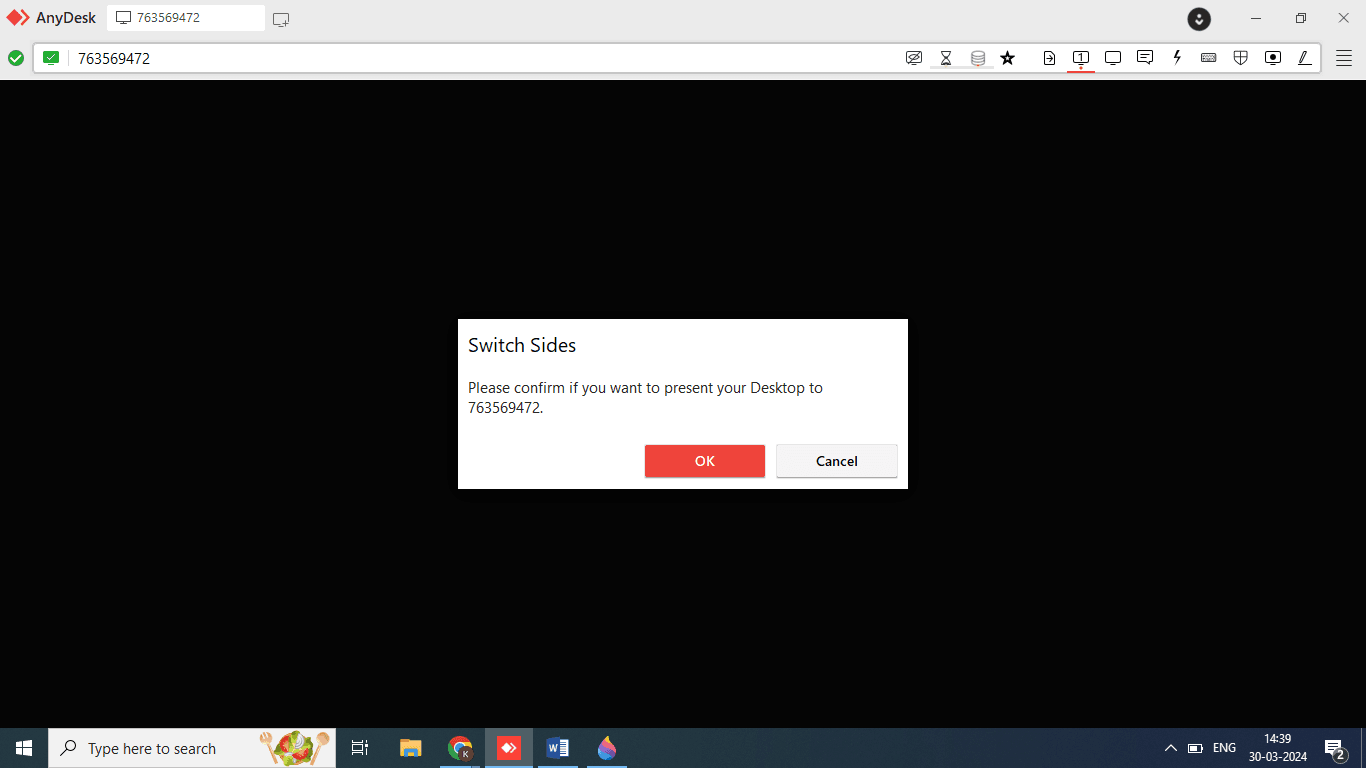How to do Switch Side in Anydesk
Learn how to switch screens with the opposite user in Suvit when they’re unable to send a request. This guide helps you manage access and continue work smoothly.
Switch Sides on Anydesk
- After you send a request to our AnyDesk, simply click on the Action button and go to Switch Sides. A pop-up will appear asking for confirmation—click OK. Refer to the image below, where we have highlighted the Action button.
Switch Side
Click to view the instructions for switching sides:
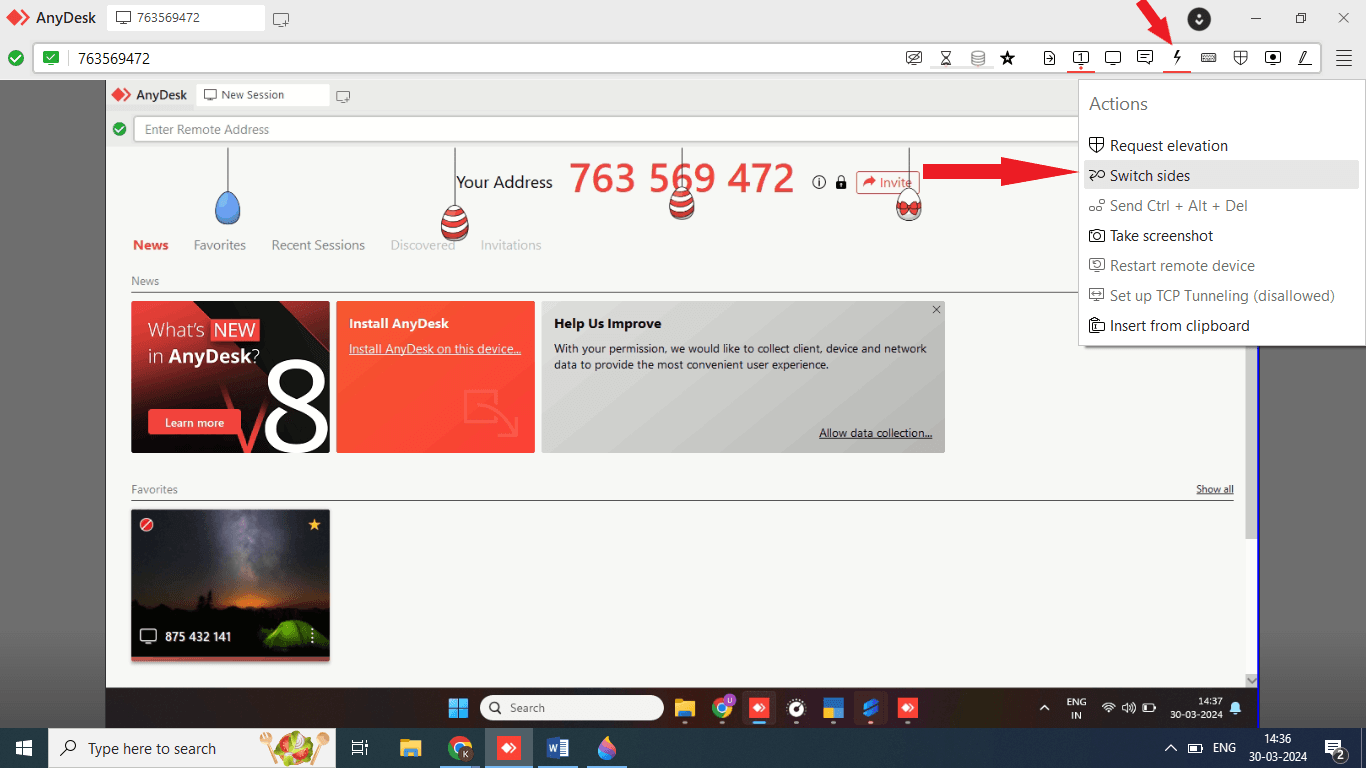
- After clicking on the Action button, you will see an option for Switch Sides, as shown in the image below. Kindly click on it, and the screens will be swapped.
Confirmation
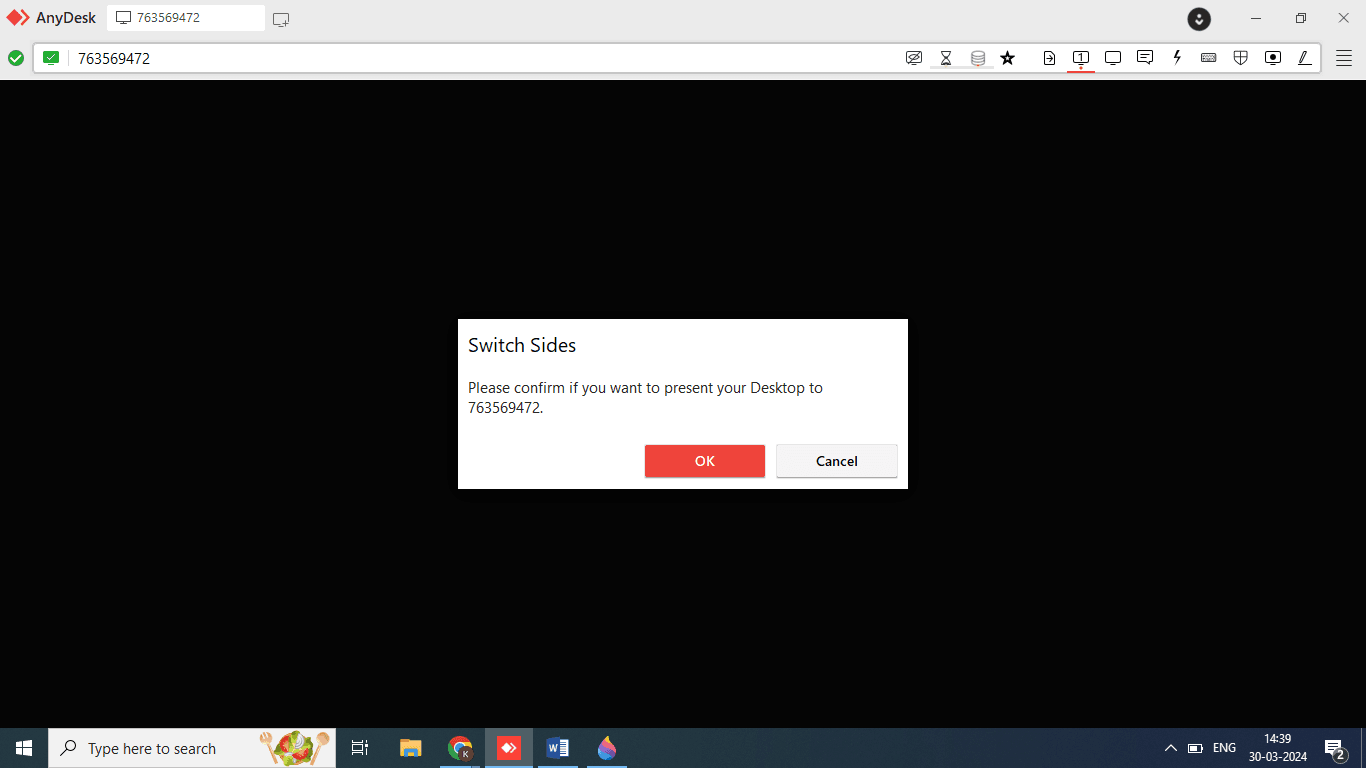
- After clicking on Switch Sides, a pop-up will appear as shown in the image below. Simply click OK and wait for the screen to swap within 10 seconds.