Learn how to automatically update your Suvit application. Stay up to date with the latest version as Suvit now supports seamless auto-updates.
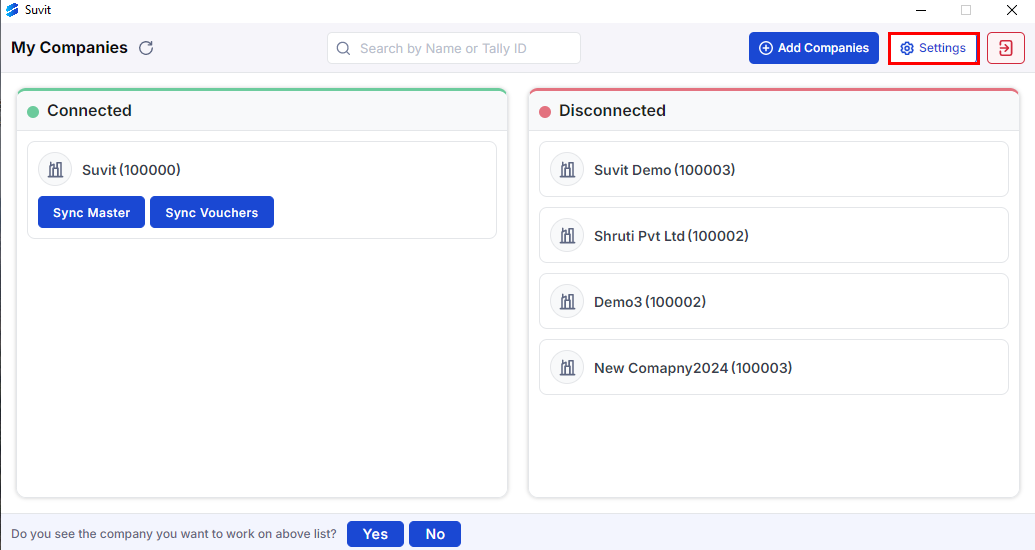
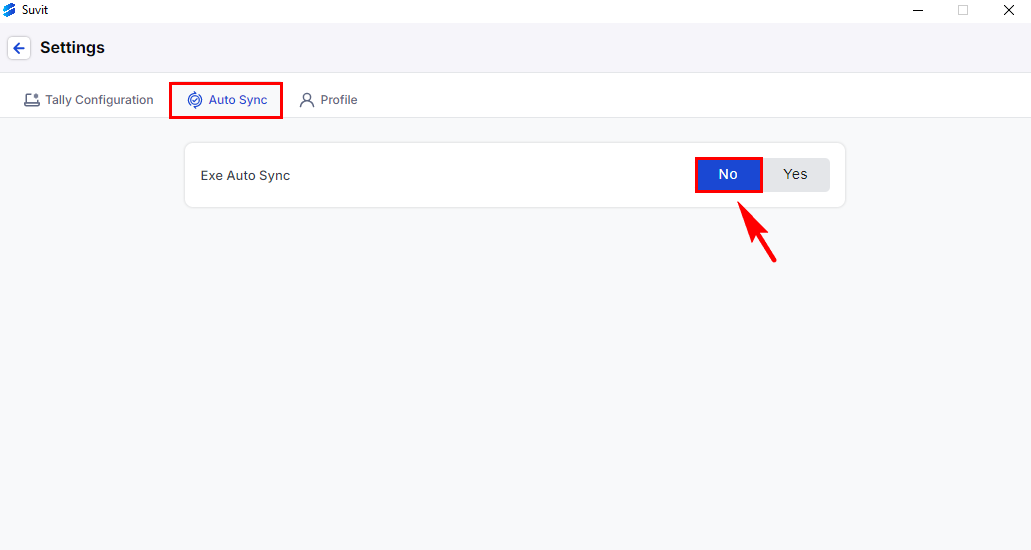
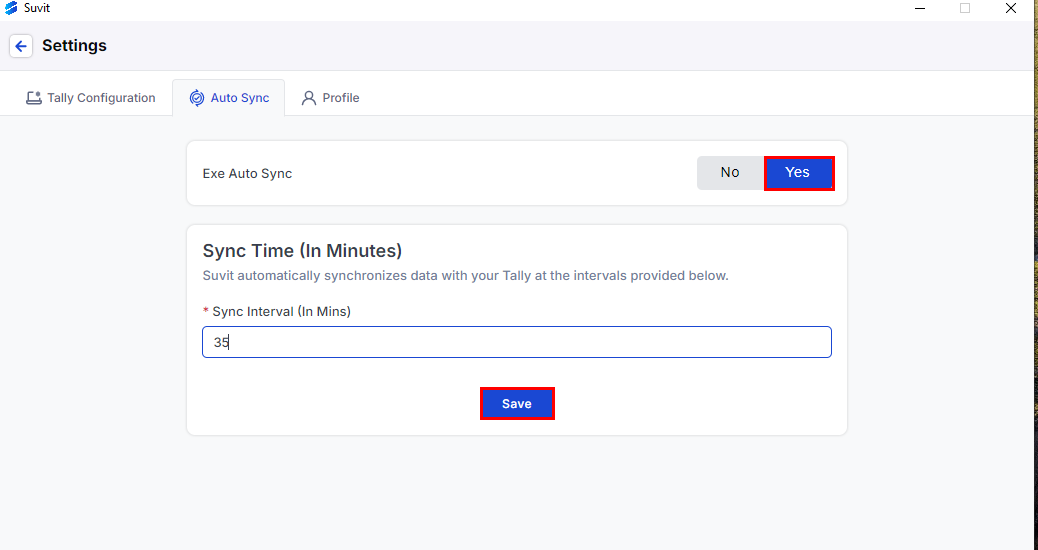
If you select "Yes", the Suvit application will automatically update itself whenever a new version is available.
You won't need to manually initiate the Sync process.
If you select "No", the application will not update automatically.
Instead, a manual Sync button will appear whenever a new version is available. You’ll need to click this button to update the application.
Yes, you can change your Auto Sync preference at any time.
Simply return to the "Settings" menu and select the "Exe Auto Sync" option to toggle between automatic and manual Sync modes.
Yes, even if Auto Sync is enabled, you can still manually check for updates.
Go to the "Settings" menu and select the "Check for Sync" option.
This can be helpful if you want to ensure you have the latest version immediately.