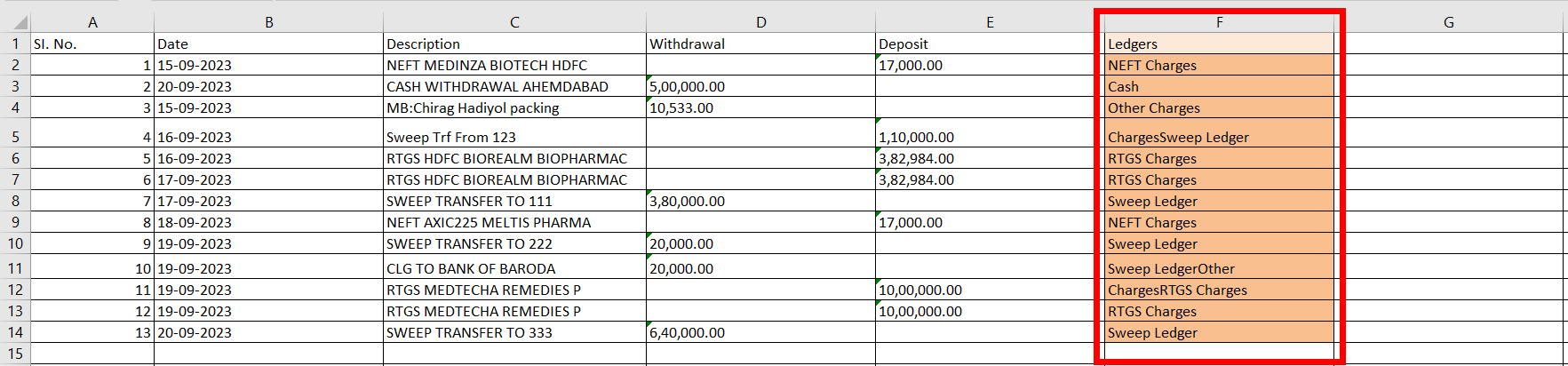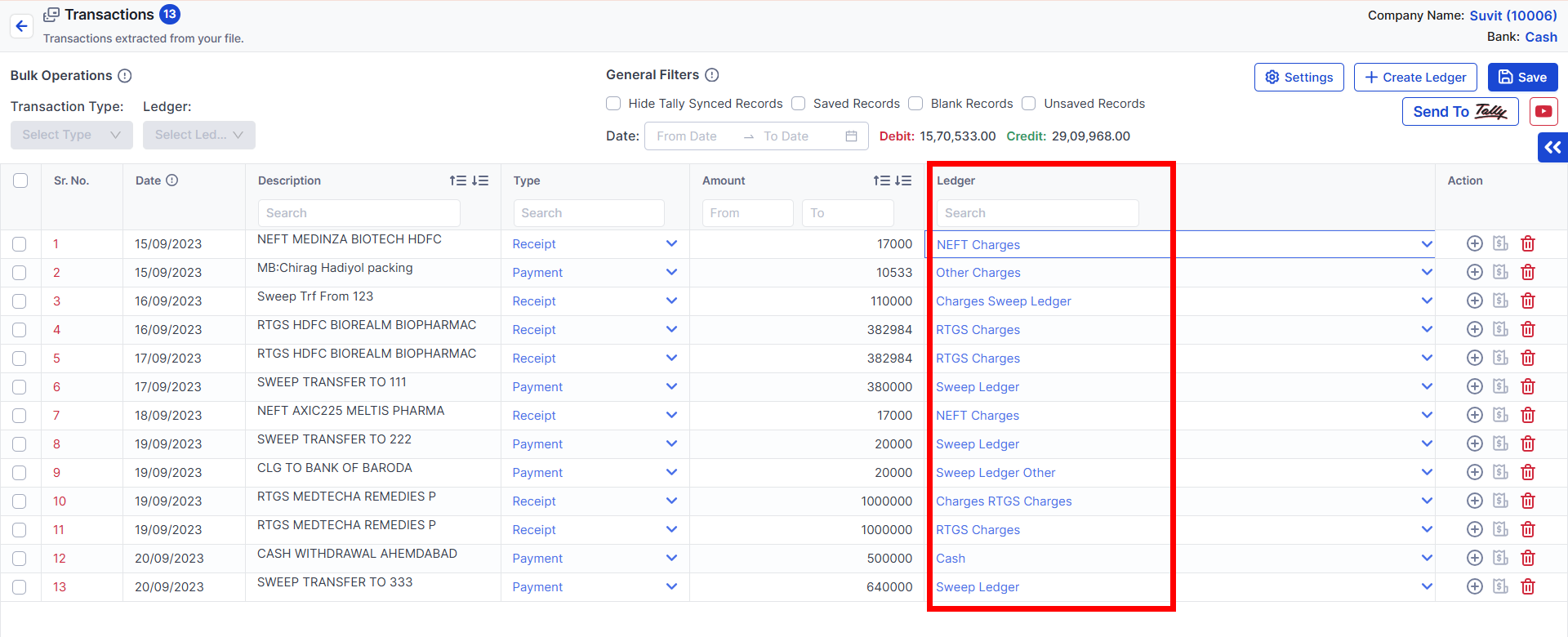Auto Fill Ledger in Banking from Excel Sheet
Yes, Now you don't have to select the ledgers in Banking. Because it will be auto fill if you're uploading Bank Entries from Excel sheet.
Auto-Fill Ledger in Banking from Excel Sheet
Step 1: Prepare the Excel Sheet
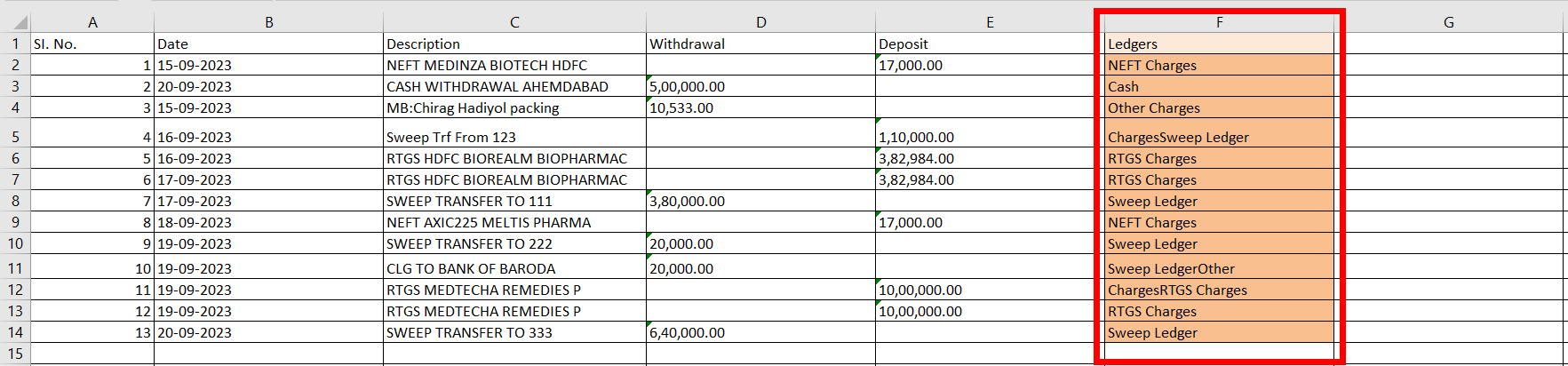
- Ensure that your banking data and ledger names are correctly entered in the Excel sheet.
- The ledger names in the Excel sheet must match exactly with those in Tally.
Step 2: Upload the Excel Sheet
- Open Suvit.io and navigate to Banking > Import Statement.
- Select the Company and Bank where you want to import the data.
- Choose the Excel Sheet and click Upload.
Step 3: Verify and Process the Data
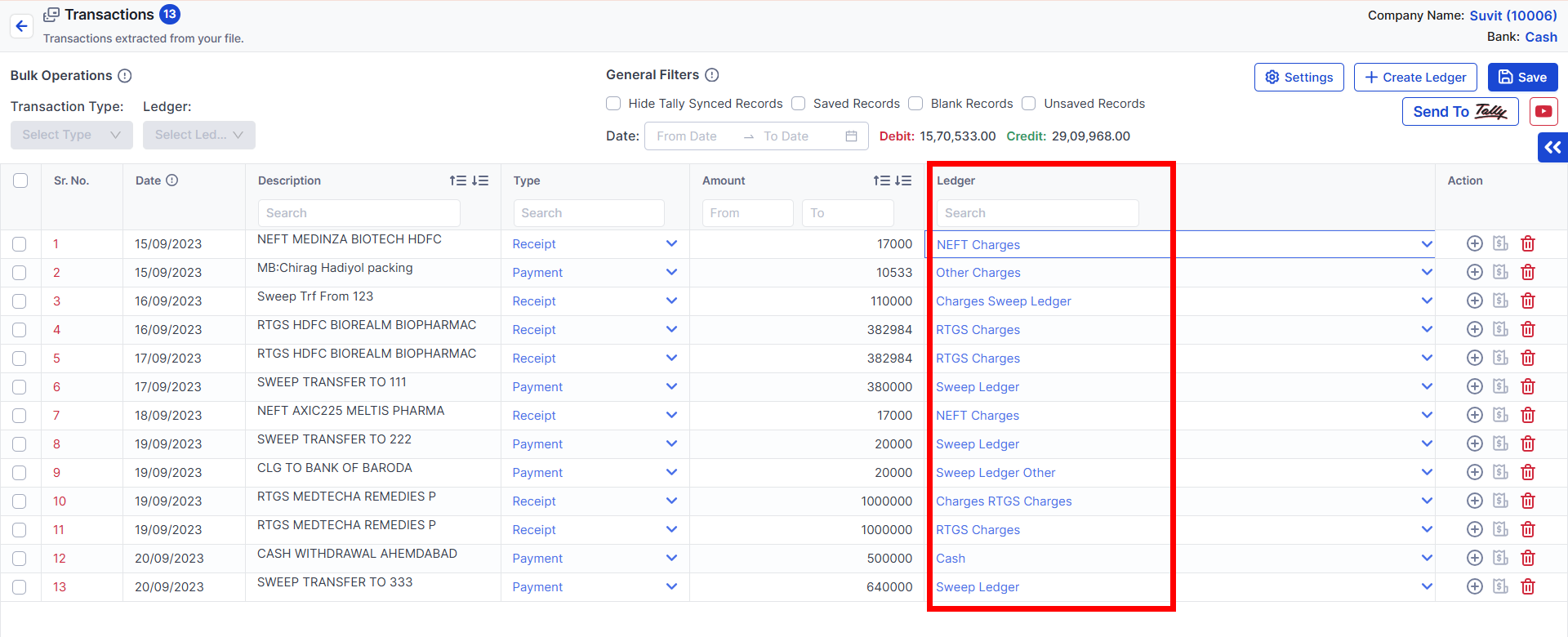
- After uploading, click on Complete Status to proceed.
- The system will automatically map ledgers based on your Excel sheet data.
- Review the mapped data and ensure correctness.
- Save the entries and send the data to Tally.
✍ Note: Ensure that the ledger names in your Excel sheet exactly match those in Tally to avoid errors.