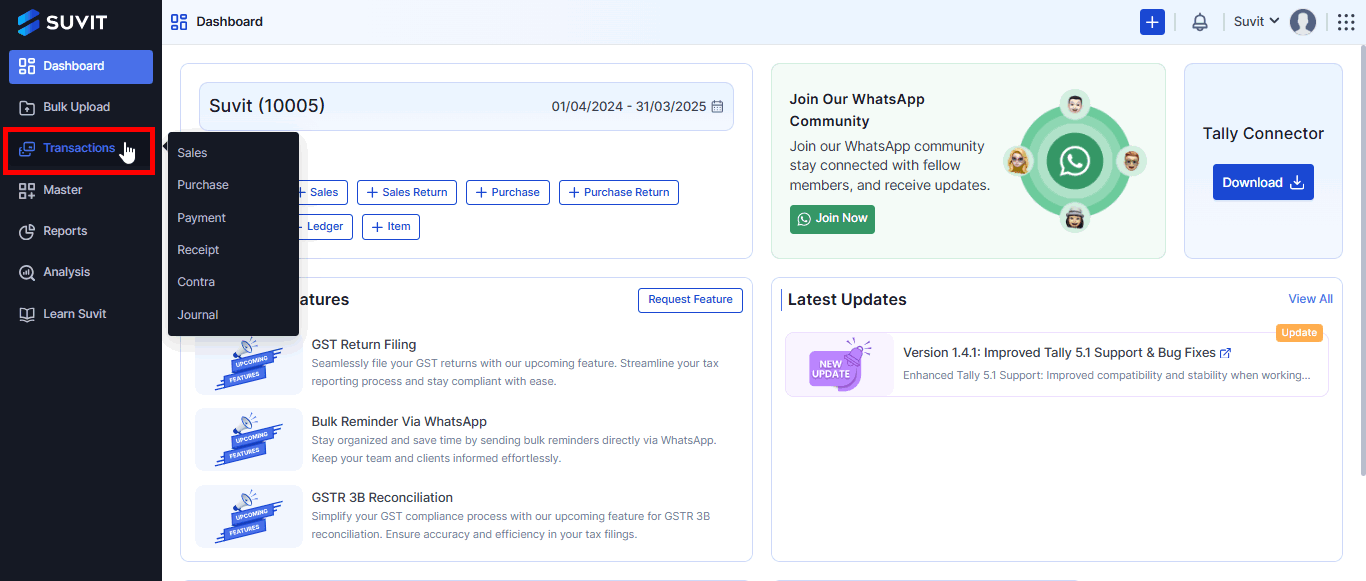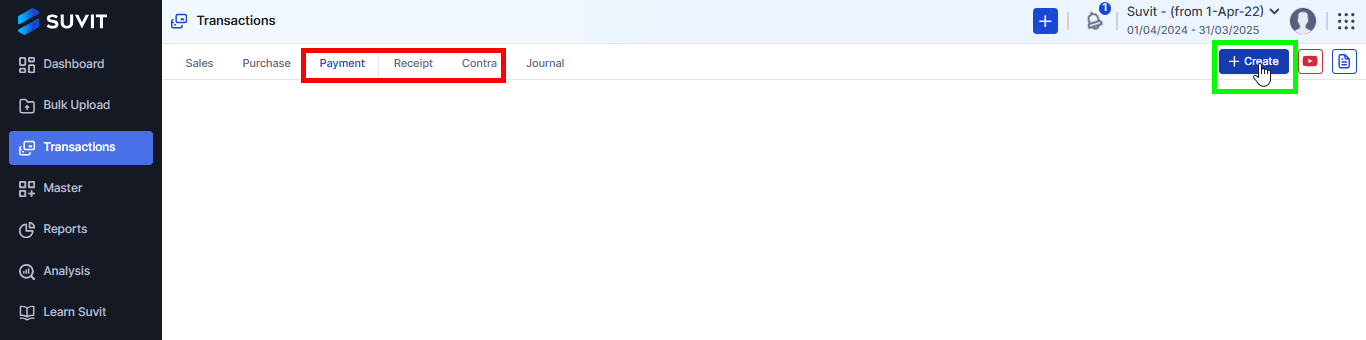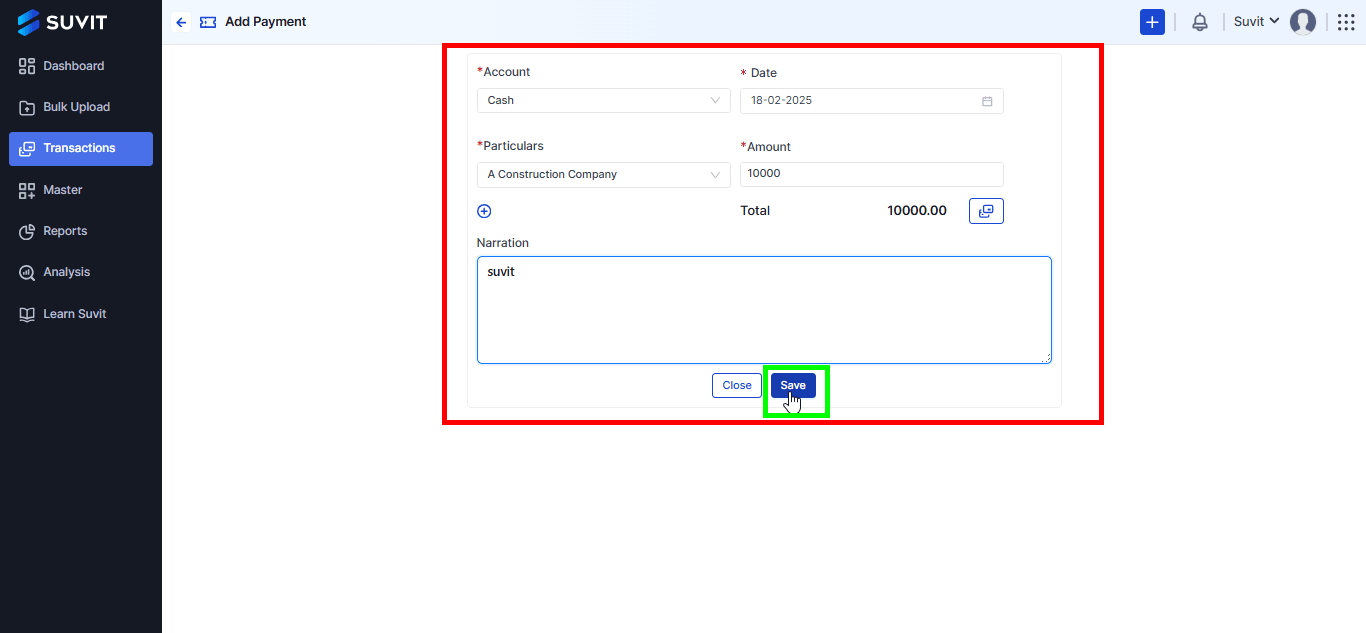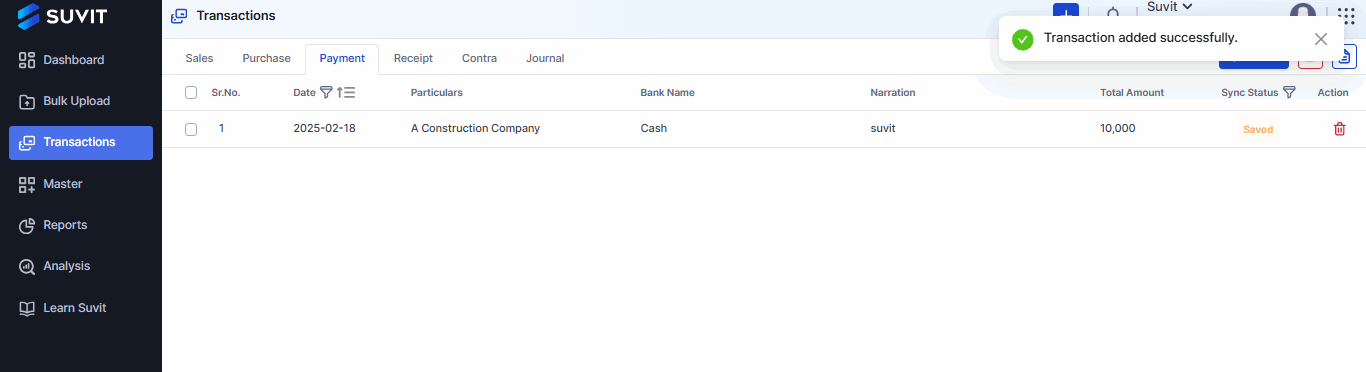Create voucher of payment, receipt and contra transaction.
To create a single entry for payment, receipt & contra voucher; we have provided the option of "Create Voucher".
Create voucher of payment, receipt, and contra transaction
- In the Transaction section, you can manually create vouchers with ease. Simply enter the required details, save them, and send them to Tally.
Step 1: Access the Transaction Module
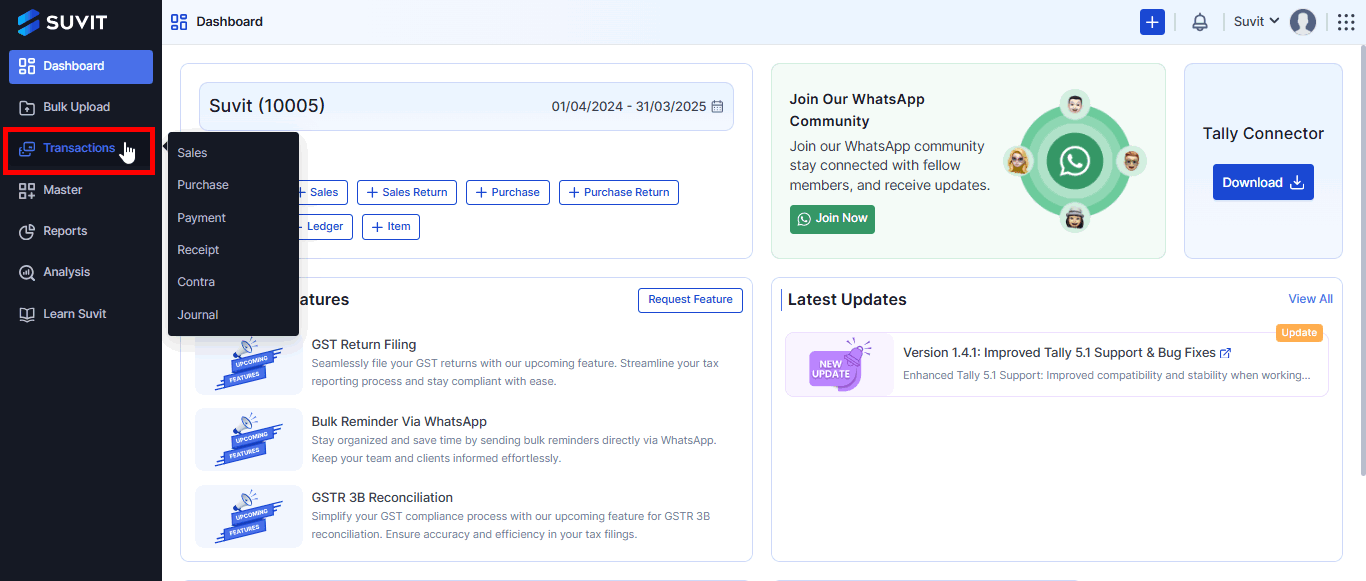
- In Suvit, navigate to the Transaction section to create vouchers manually.
Step 2: Select Payment Voucher
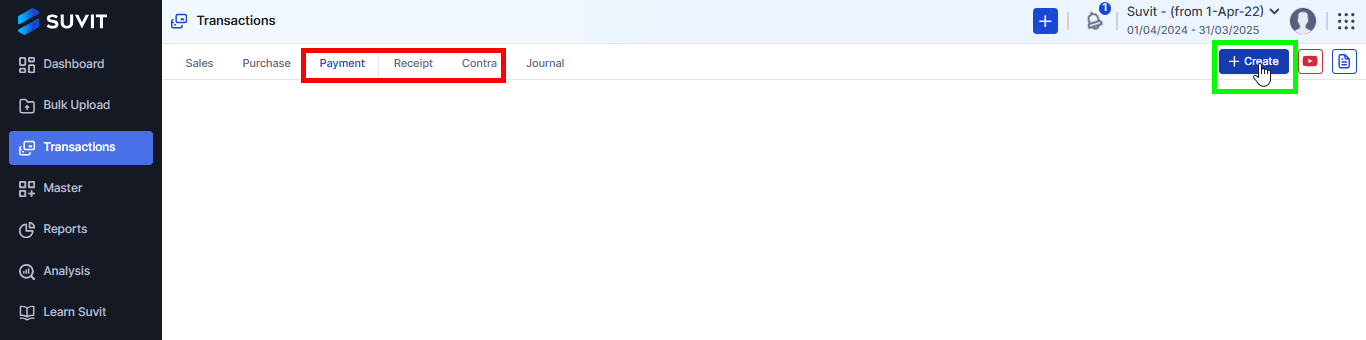
- To create a Payment, Receipt, or Contra voucher in Suvit, click on the respective tab located in the top right corner.
Step 3: Fill the Data
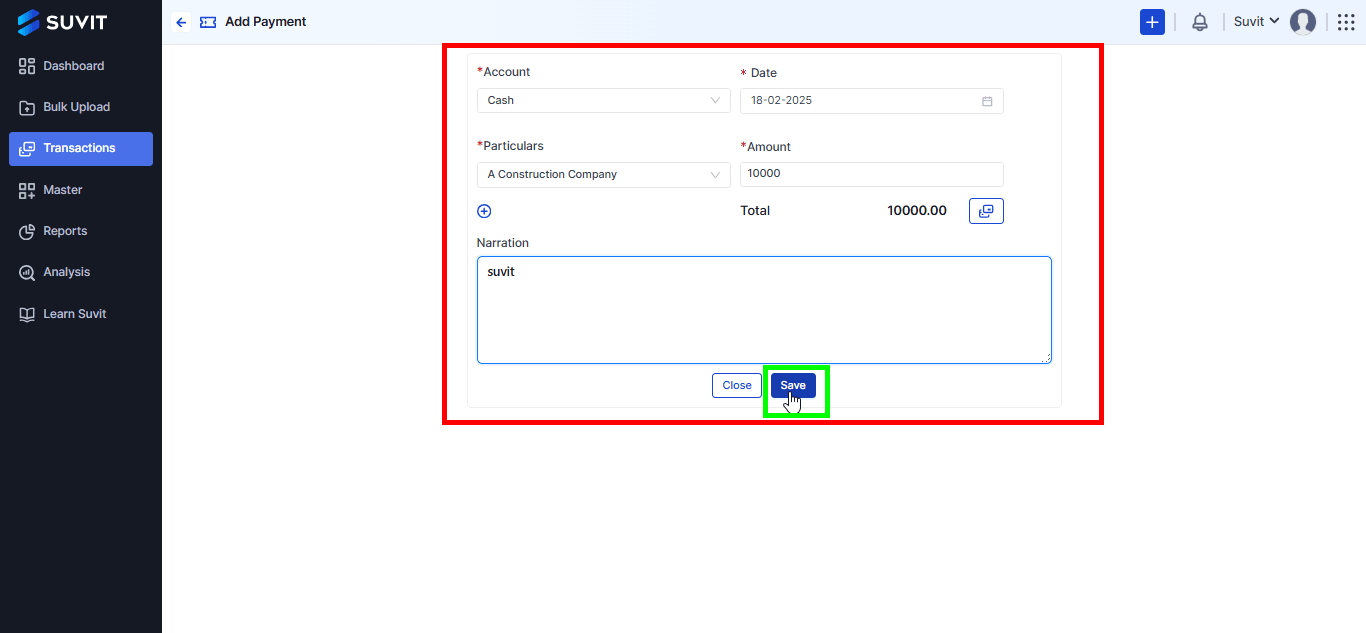
- Fill in the required details for the Payment transaction and click "Save" to save the voucher.
Step 4: Sync to Tally
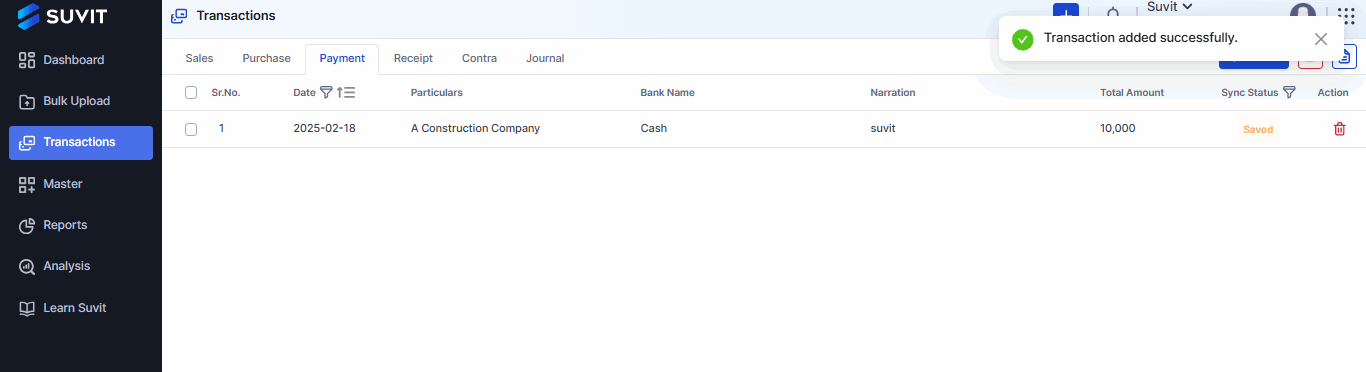
- After saving, this entry will show as "Verified" and ready to be synced in Tally. Simply click on the arrow button to send it to Tally.
This process is the same for creating receipt and contra vouchers. Let me know if you need further details!