Use Suvit’s GST Reconciliation to track returns, compare Eligible vs. Claimed ITC, and match GSTR-1 with your sales register using Tally data reports.
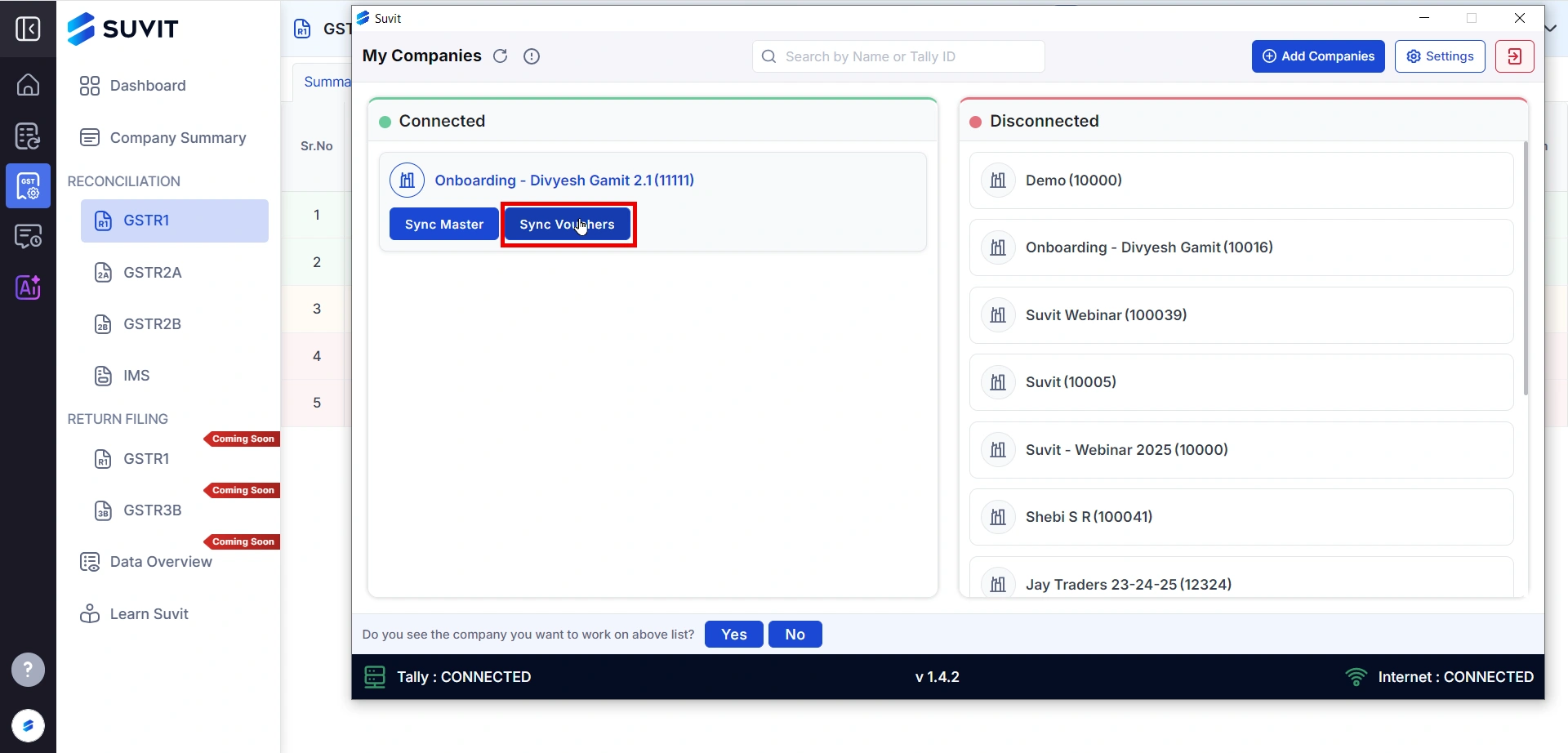
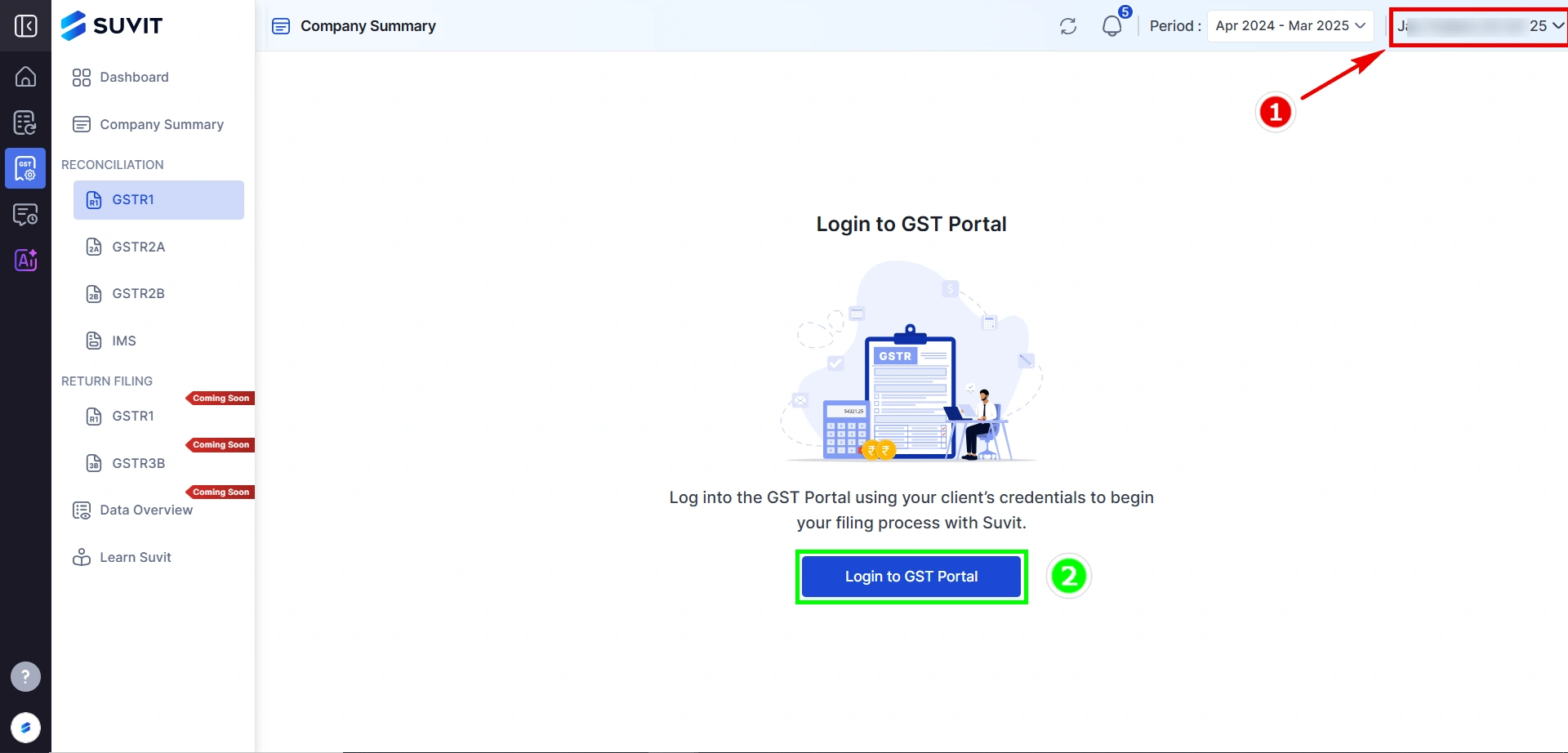
→ Choose your desired company from the top dropdown
→ Select the financial year period (e.g., Apr 2024 – Mar 2025) to fetch data for the correct duration.
→ Click Login to GST Portal to connect Suvit with the GST portal using the client’s credentials.
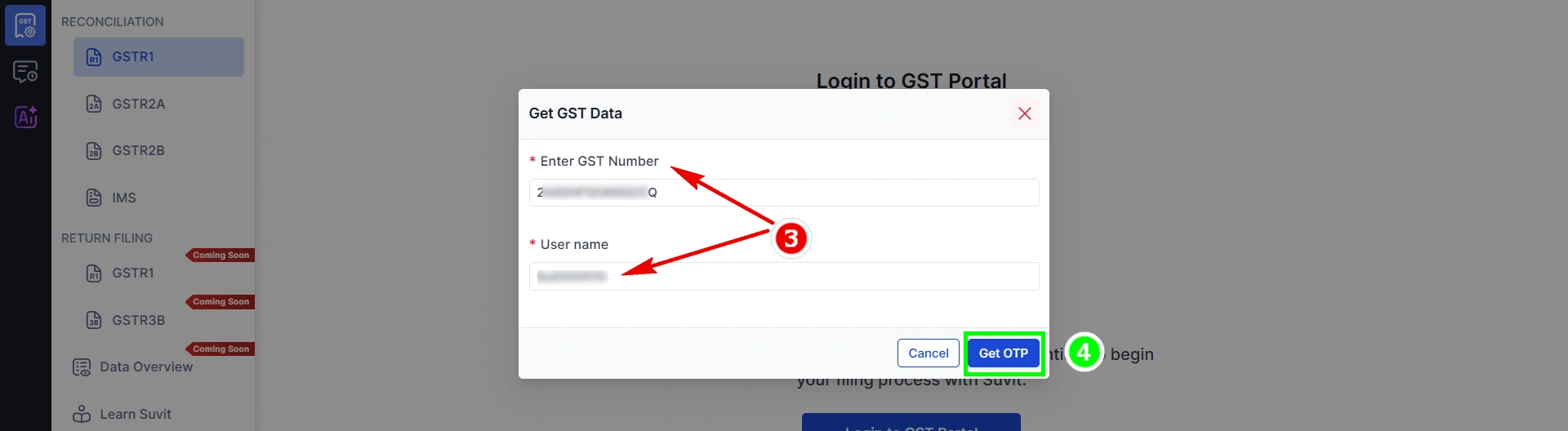
→ Fill in the GST Number and Username used for the portal login.
→ Click Get OTP to receive an authentication code.
→ This login is required to fetch return filing data securely.
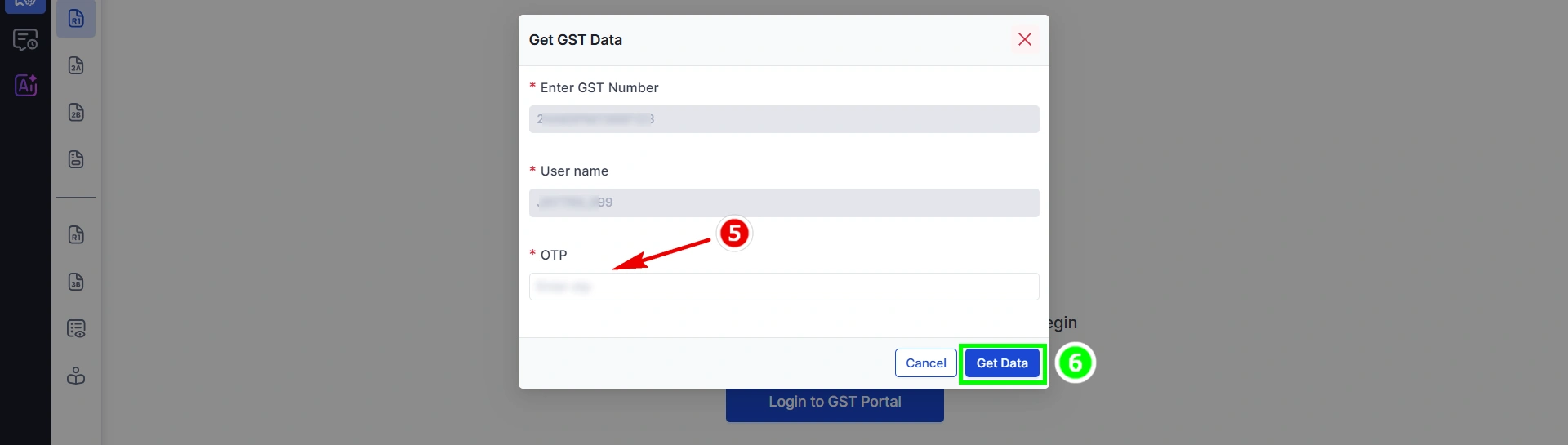
→ Enter the OTP received on the registered mobile/email.
→ Click Get Data to allow Suvit to fetch GST filings and sales details.
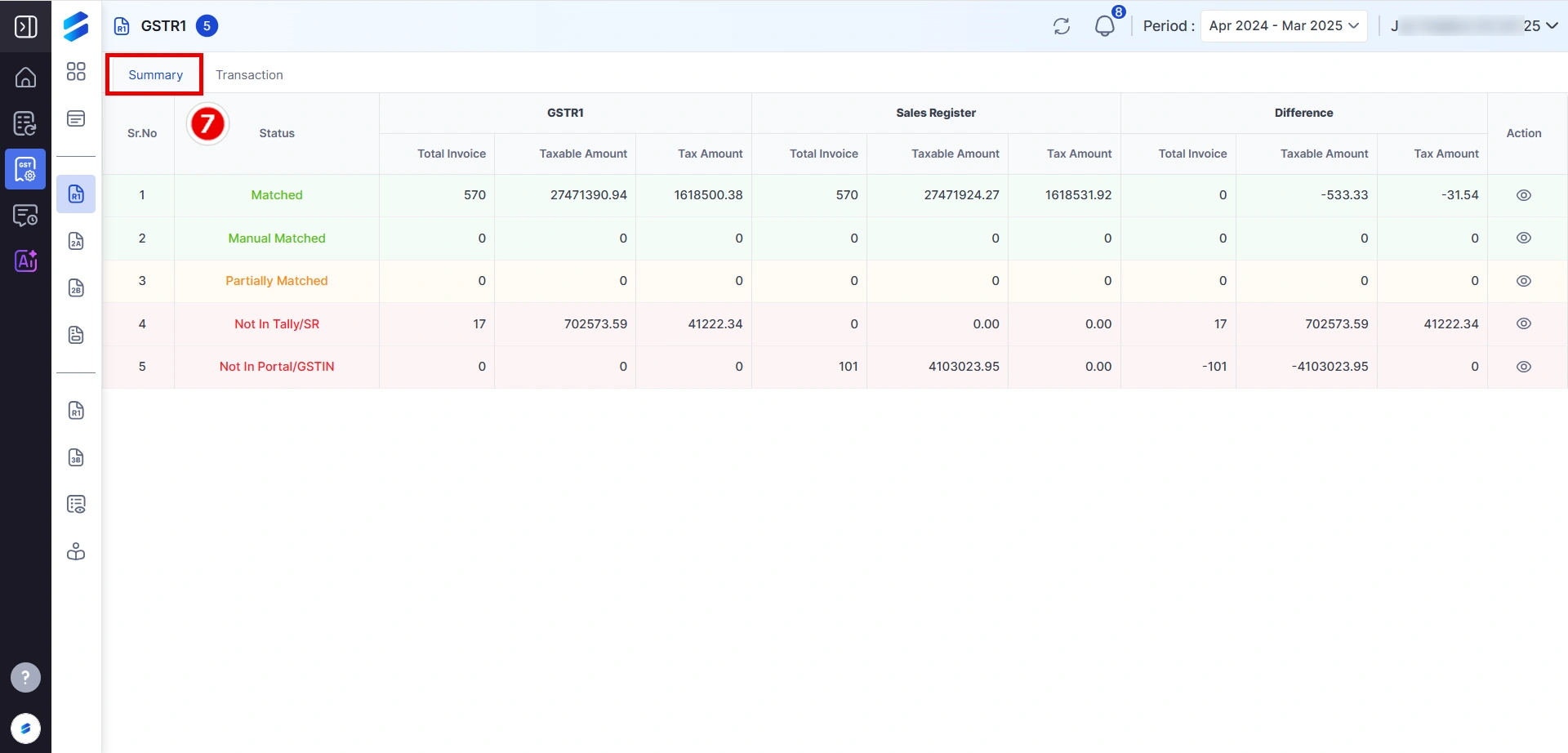
The Summary Tab gives you a bird’s eye view of matching status:
Categories include:
→ Matched – Entries perfectly match between portal & books
→ Manual Matched – Entries matched manually
→ Partially Matched – Partial data mismatch
→ Not in Tally/SR – Found in portal but missing in your books
→ Not in Portal/GSTIN – Present in your books but not on the portal
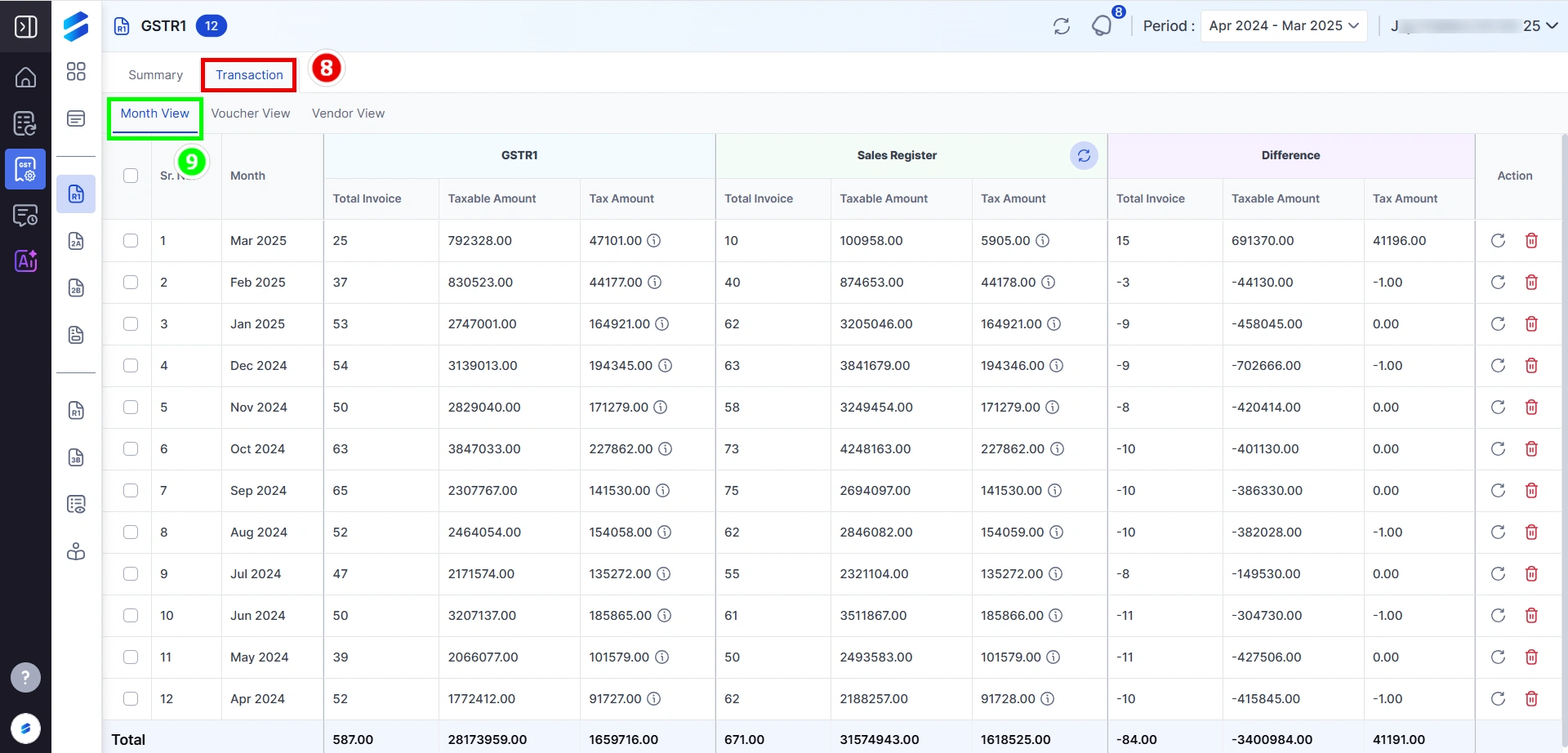
→ Navigate to the Transaction → Month View tab.
It compares monthly totals for:
→ GSTR-1: Invoice Count, Taxable Amount, Tax Amount
→ Sales Register: Invoice Count, Taxable Amount, Tax Amount
→ Difference is highlighted clearly in each row.
→ This helps detect month-wise mismatch in data.
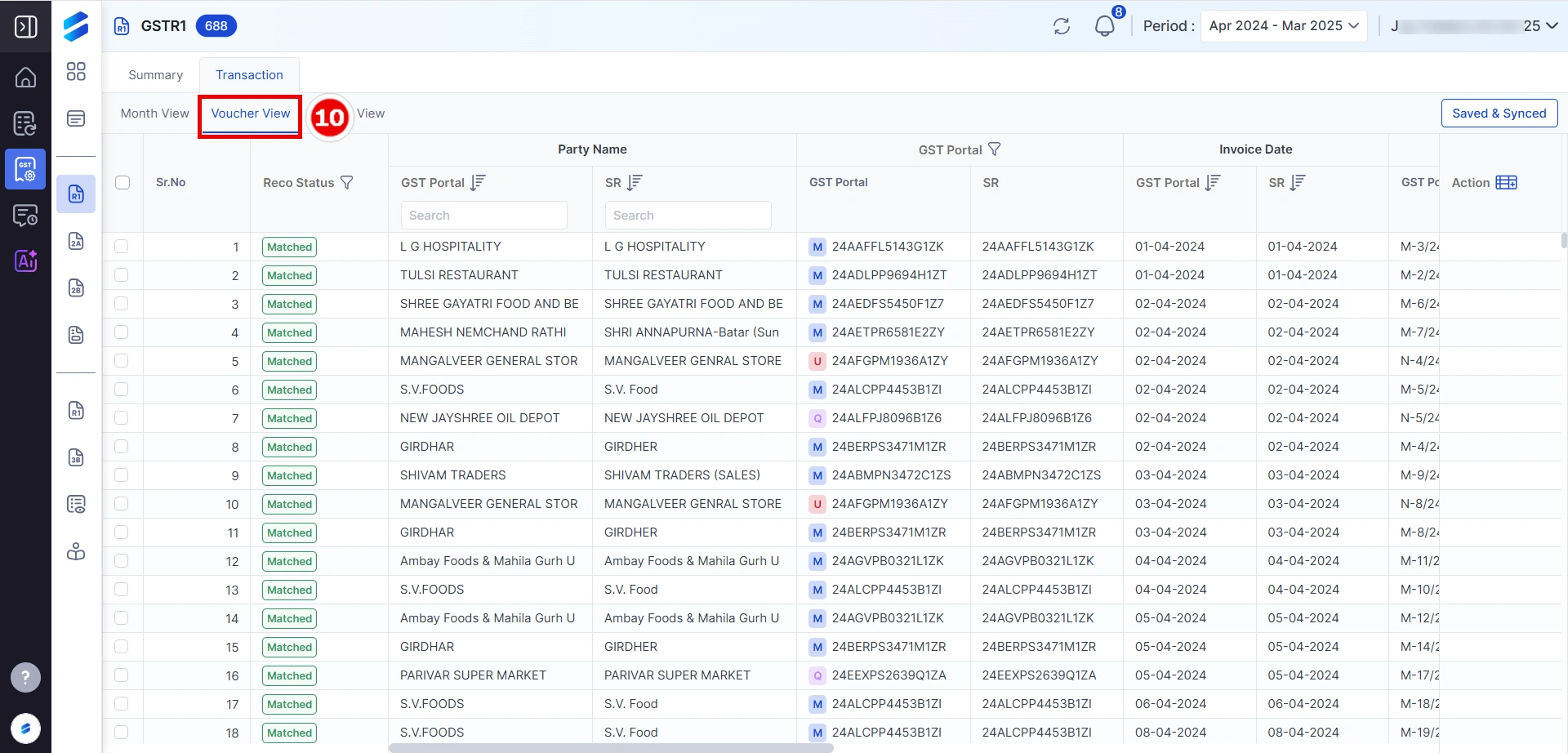
→ Go to the Transaction → Voucher View tab.
Each voucher entry is listed with:
→ Party name (as per GST Portal & Sales Register)
→ GSTIN match status
→ Invoice dates comparison
→ Use this view for verifying invoice-level entries line by line.
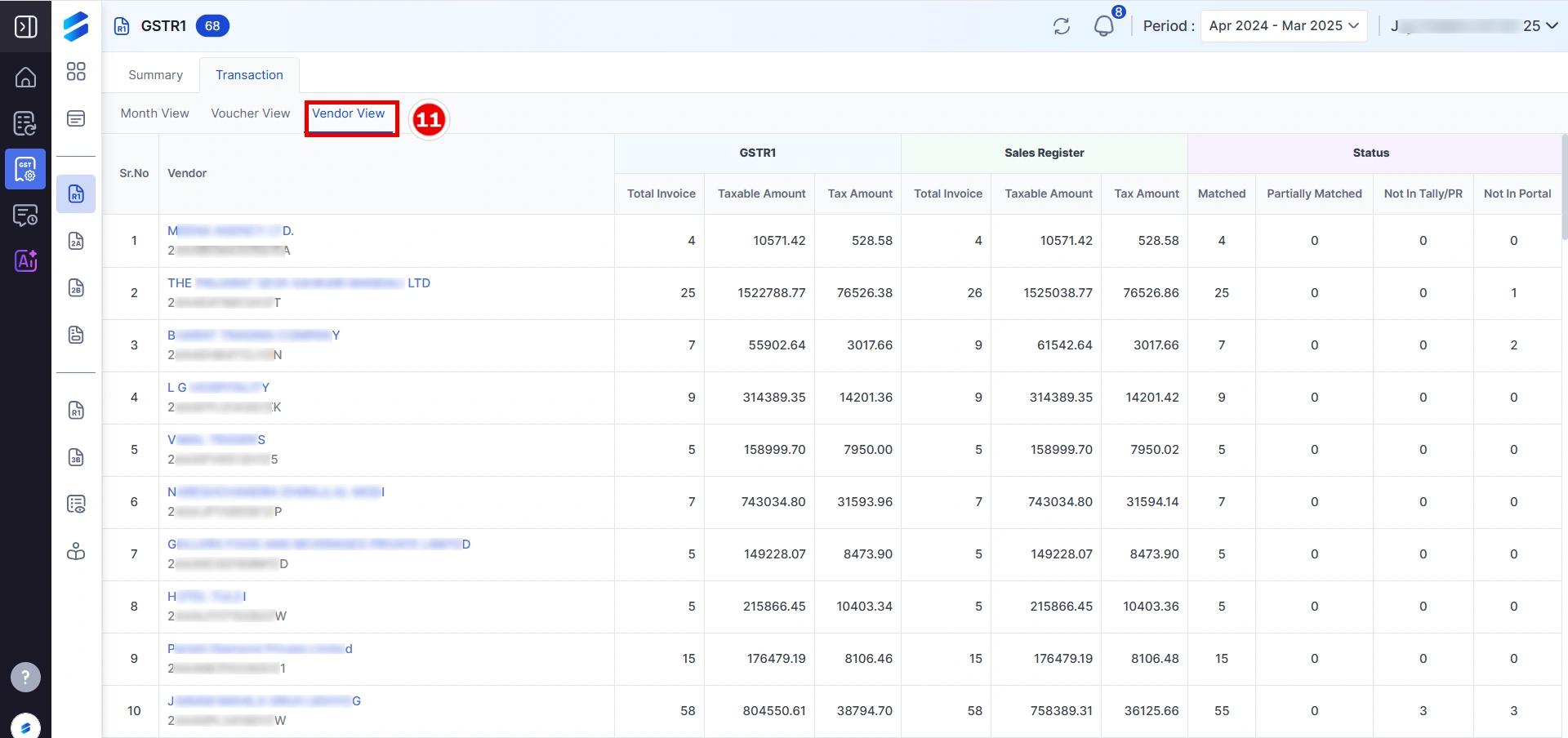
→ Use Vendor View to check reconciliation by vendor.
Shows GSTR-1 vs. Sales Register for each vendor:
→ Invoice Count
→ Taxable & Tax Amount
→ Status like Matched / Partially Matched / Not Found
→ Helps accountants quickly pinpoint vendor-specific mismatches.
This GSTR-1 Reconciliation module helps you:
→ Cross-verify GST Portal data with your Tally/Sales Register. → Match data by month, voucher, or vendor. → Highlight mismatches and resolve them with ease.