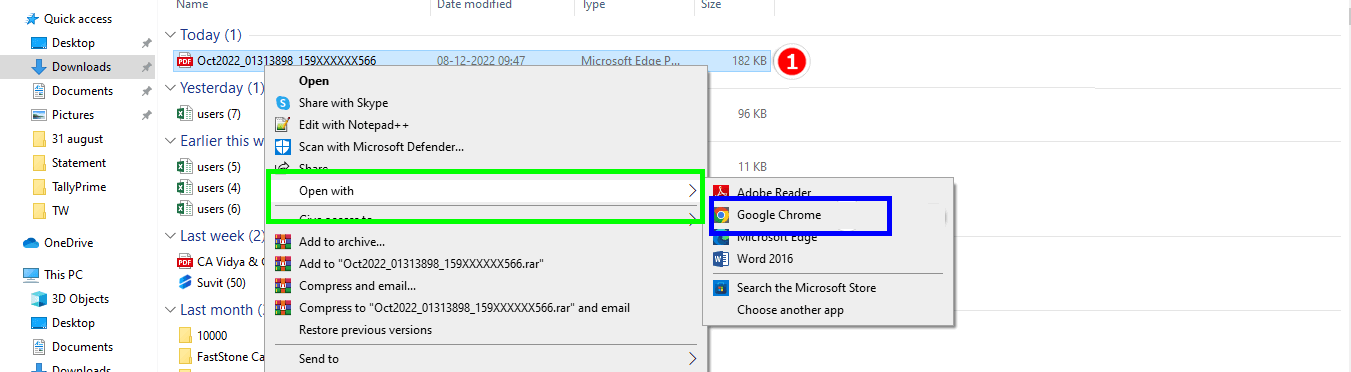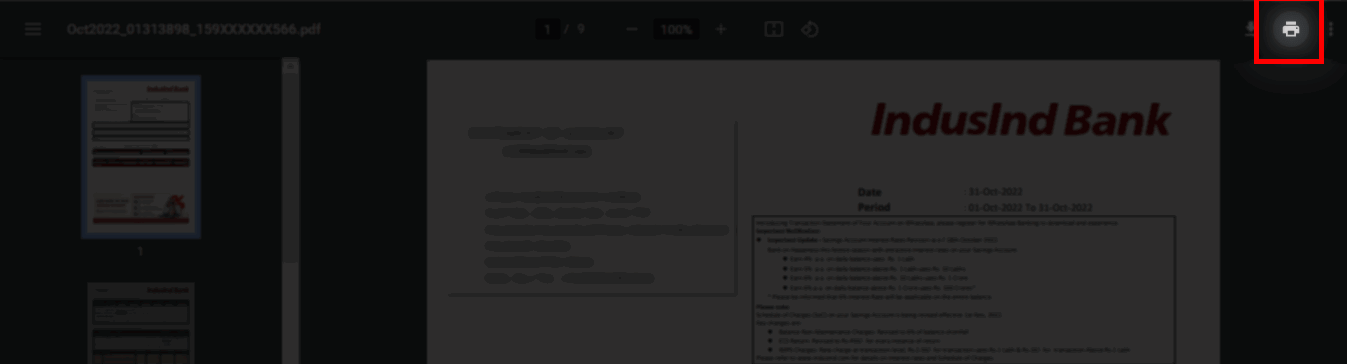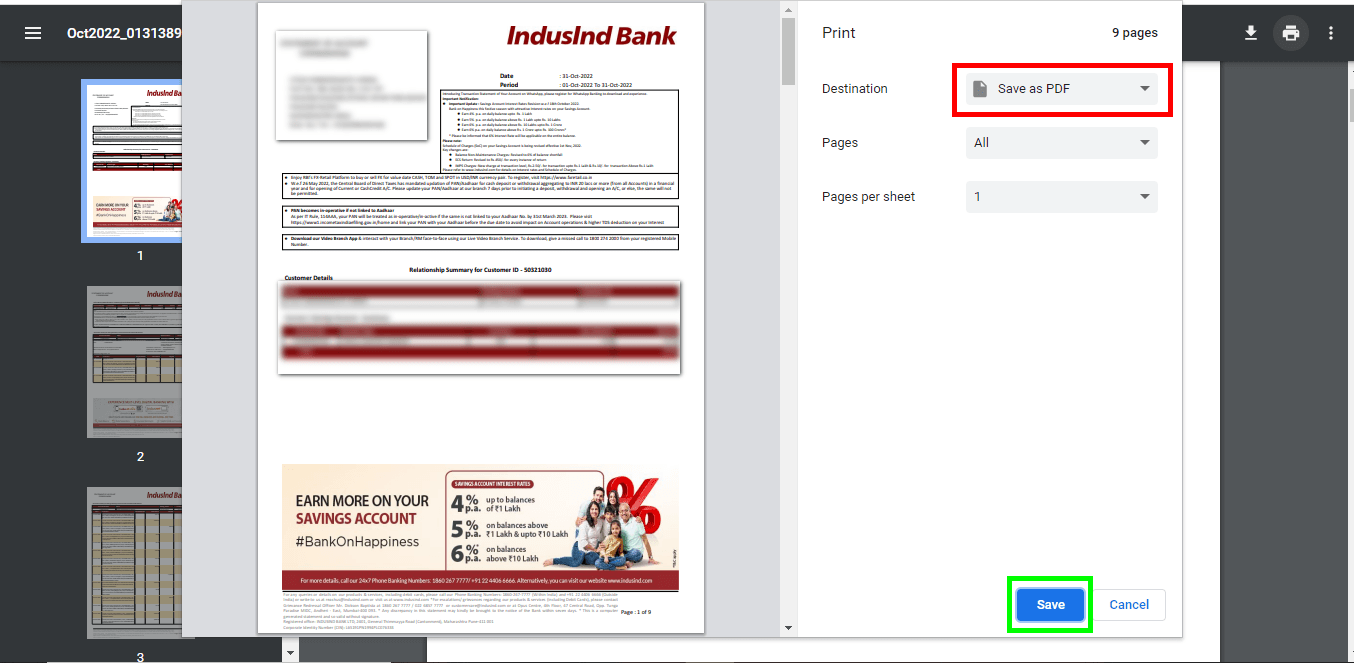How to remove a password from a password-protected file?
In this article we will guide you to remove a password from the password protected file in simple steps which ensures the file is ready to be uploaded.
Remove Password from PDF Before Uploading to Suvit
Step 1: Open the PDF File
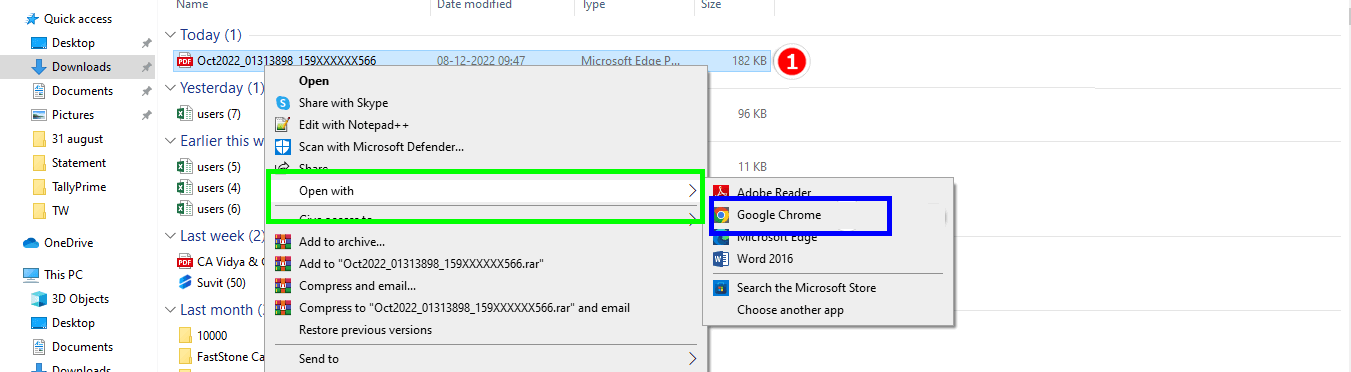
-
Right-click the PDF → Open with → Google Chrome
-
Enter the password in the prompt.
-
Press Enter to unlock and view the PDF.
Step 2: Use the Print Option
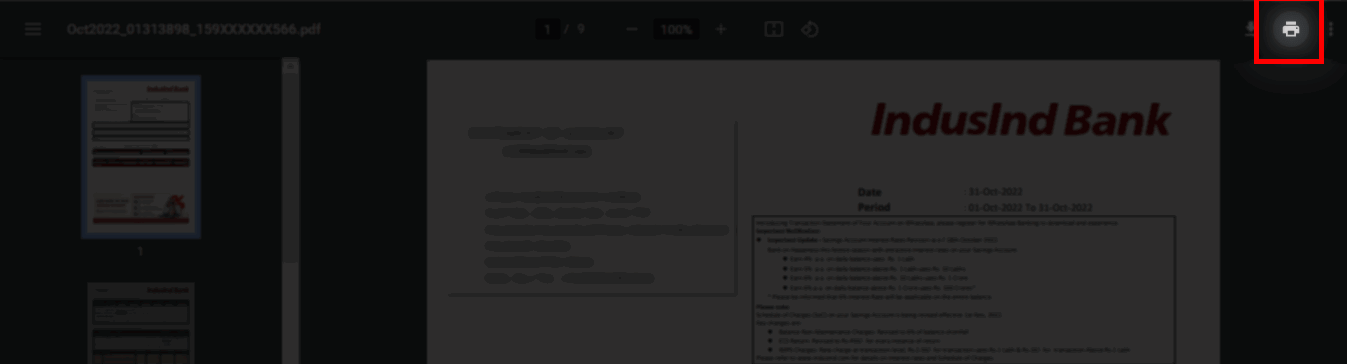
- Once the file is open, locate and click the Print button on the right-hand side.
Step 3: Save as PDF
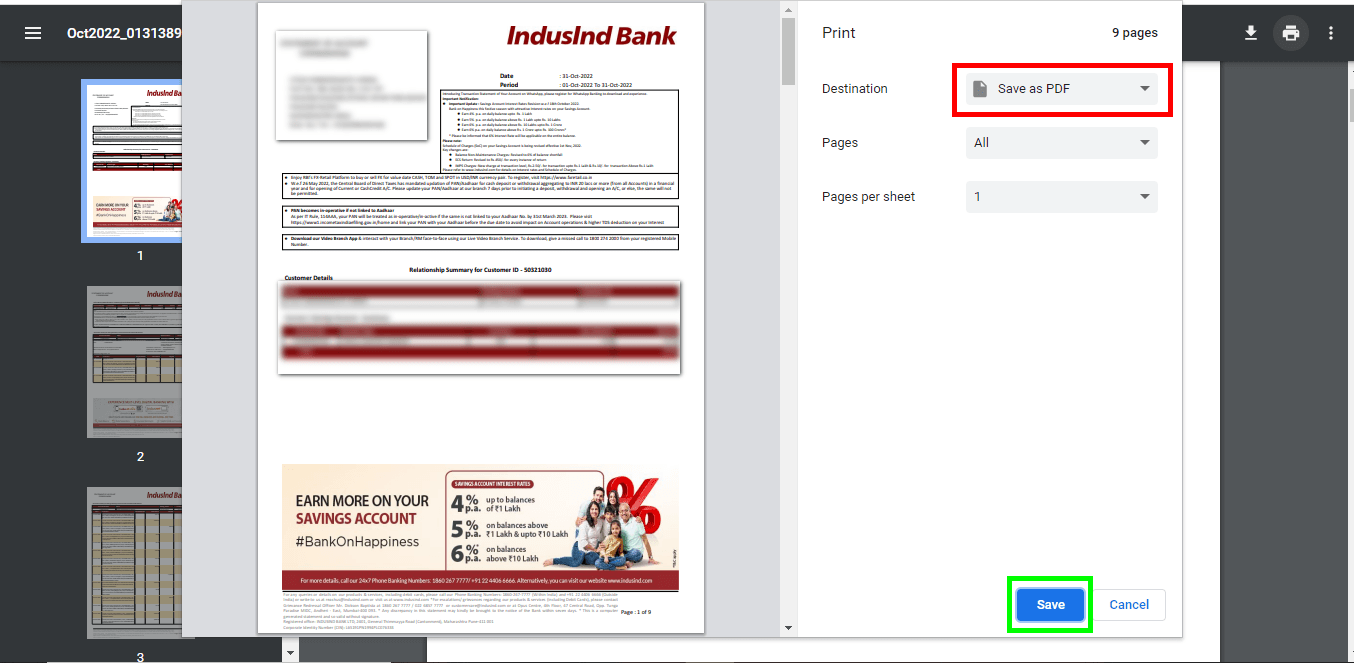
- In the print dialog, select Save as PDF as the destination.
- Click Save to generate a new PDF file without a password.
✍ Upload the New PDF to Suvit
- Once saved, upload the password-free file to Suvit, and it will process successfully.
⚠️ **Note:** Avoid using third-party apps or websites to remove passwords, as they may alter the file format.