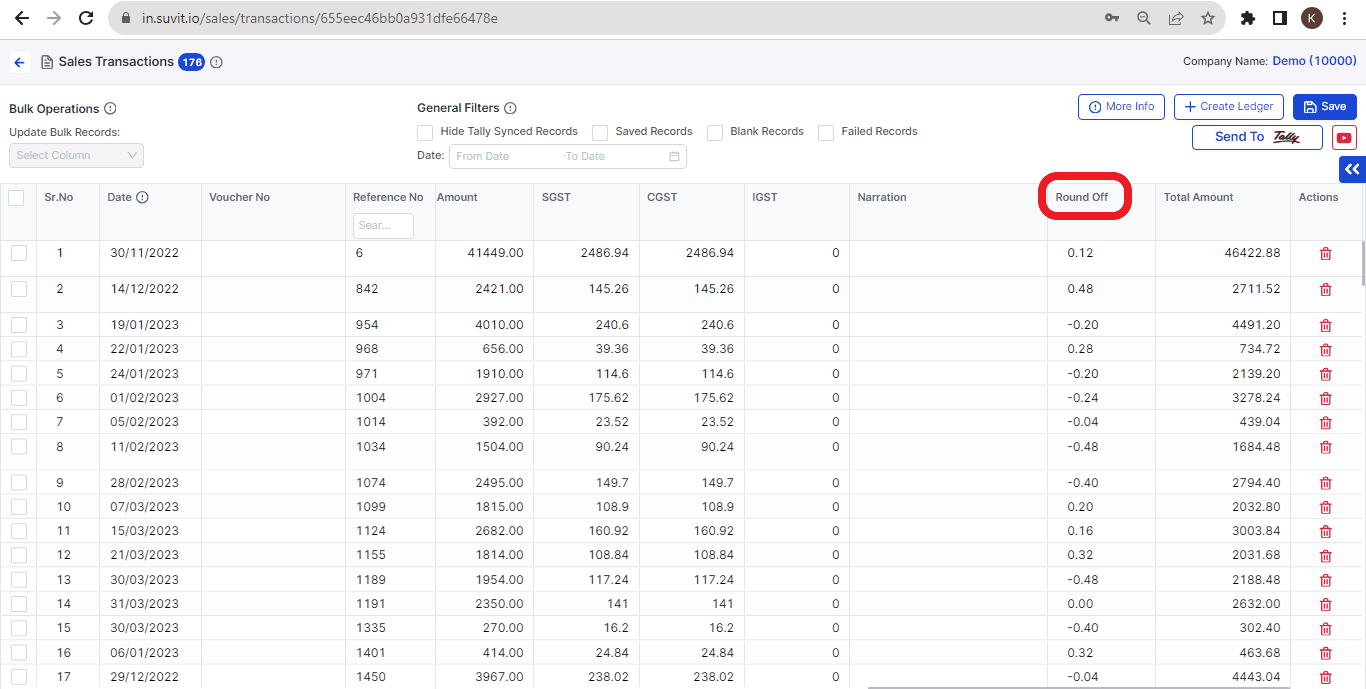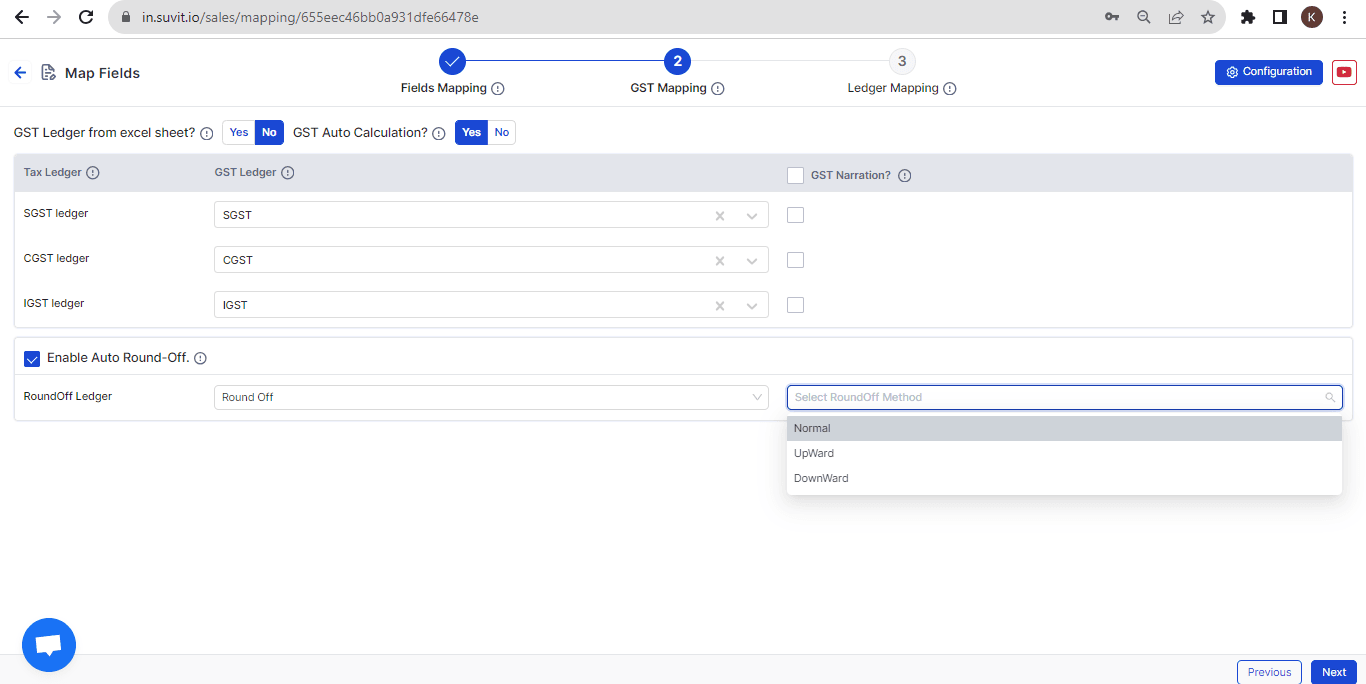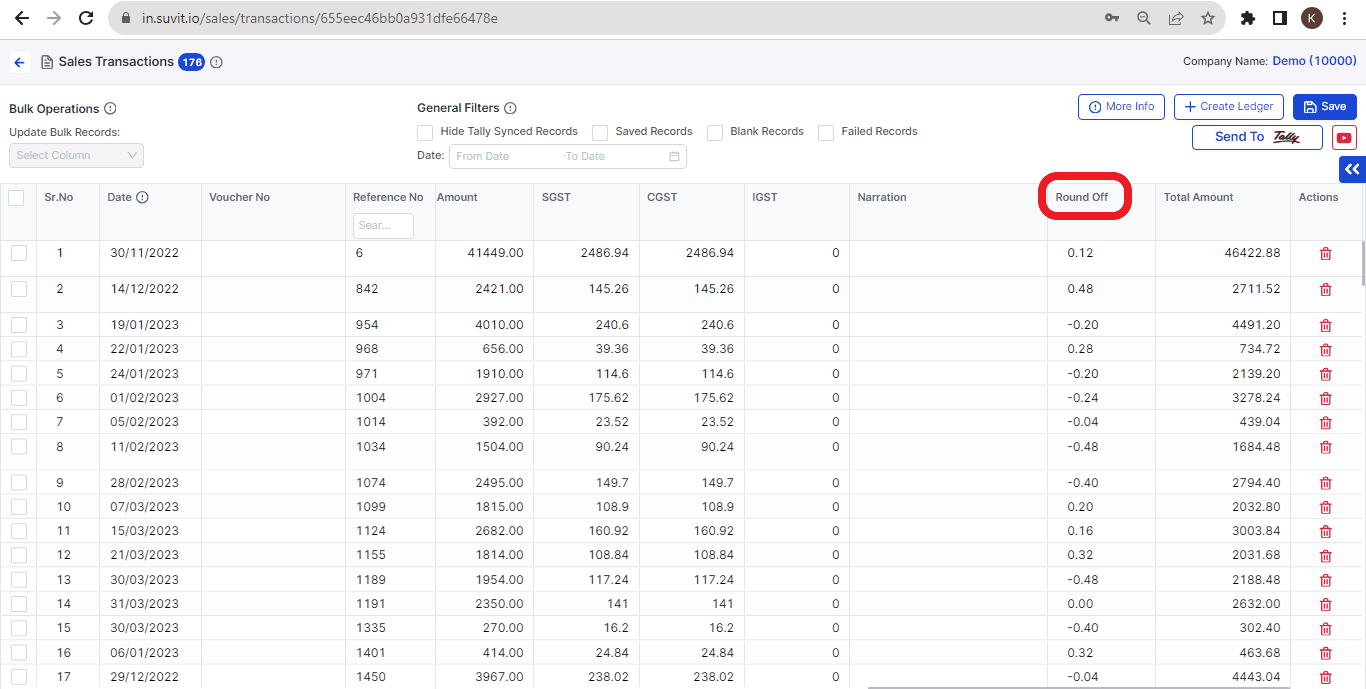How to use Auto Round-off in Suvit
Yes you read it right, Suvit now provides the auto round off feature. Read on the article to know about using it effectively.
This user guide will provide you with a step-by-step walkthrough on how to utilize the feature effectively. By following these instructions, you will be able to automate the rounding-off process for numerical values, ensuring accuracy and efficiency in your calculations.
This function is available in Sales/Purchase and in Sales/Purchase Return module.
Step 1
- Go to the "GST Mapping" screen, also known as 2nd stage.
Step 2
- Enable Auto Round-off by ticking the box for "Enable Auto Round Off".

Step 3
- Select the Round Off ledger that you have created in Tally where you have set the rounding method, as shown in the above image.
Step 4
- This function is available only if you have not defined the Rounding Off Method in Tally.
- If Rounding off method is not defined in tally. Method can be select here (Normal, Upward, or Downward).
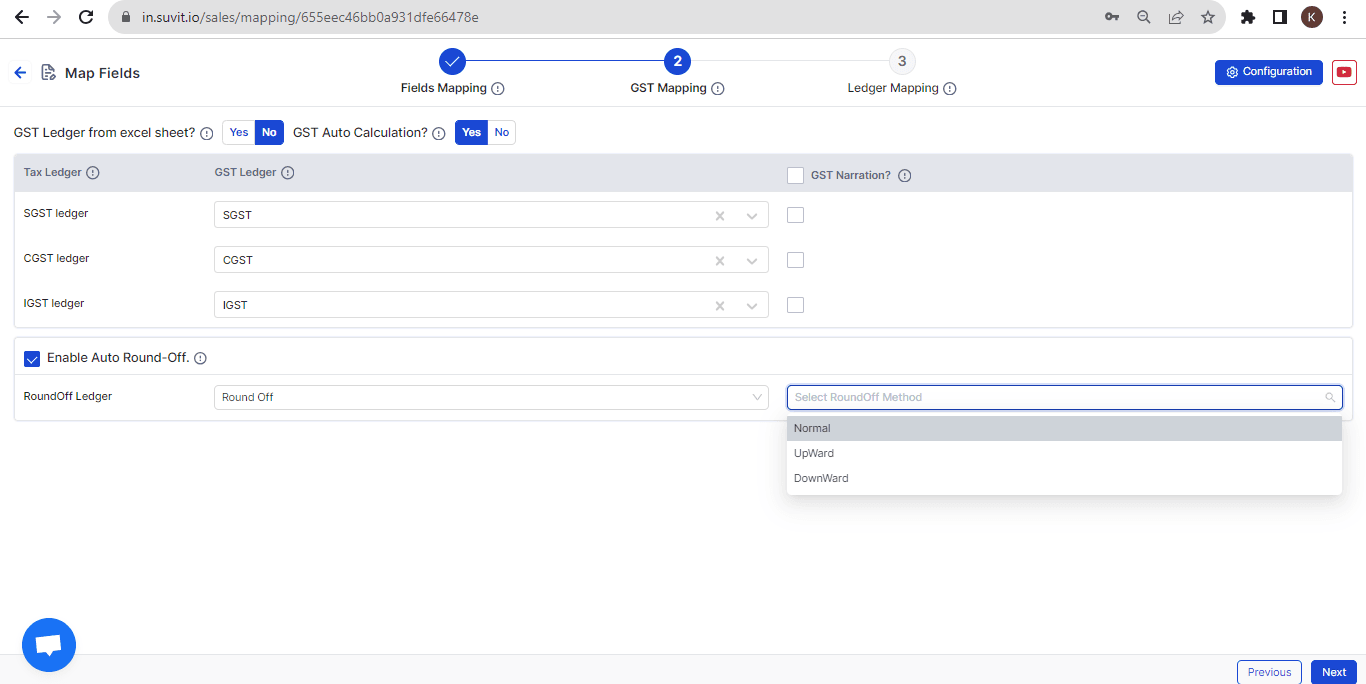
Step 5
- You will now be able to see the Round-off column on the transaction page.