🔄 IMS (Invoice Matching System) in Suvit – Simple Guide for Easy Reconciliation. IMS helps you compare GST Portal data with your Purchase Register (PR) to spot and fix mismatches. Here’s how to use it step-by-step with helpful visuals.
📋 IMS – Document Summary Tab (Your First Screen in IMS) This is the first view when you open IMS module in Suvit. It shows the summary of your documents — sorted by Document Type like B2B or CN (Credit Note).
This tab gives you a bird’s eye view of how many invoices are matched, pending, or need your action — document type wise.
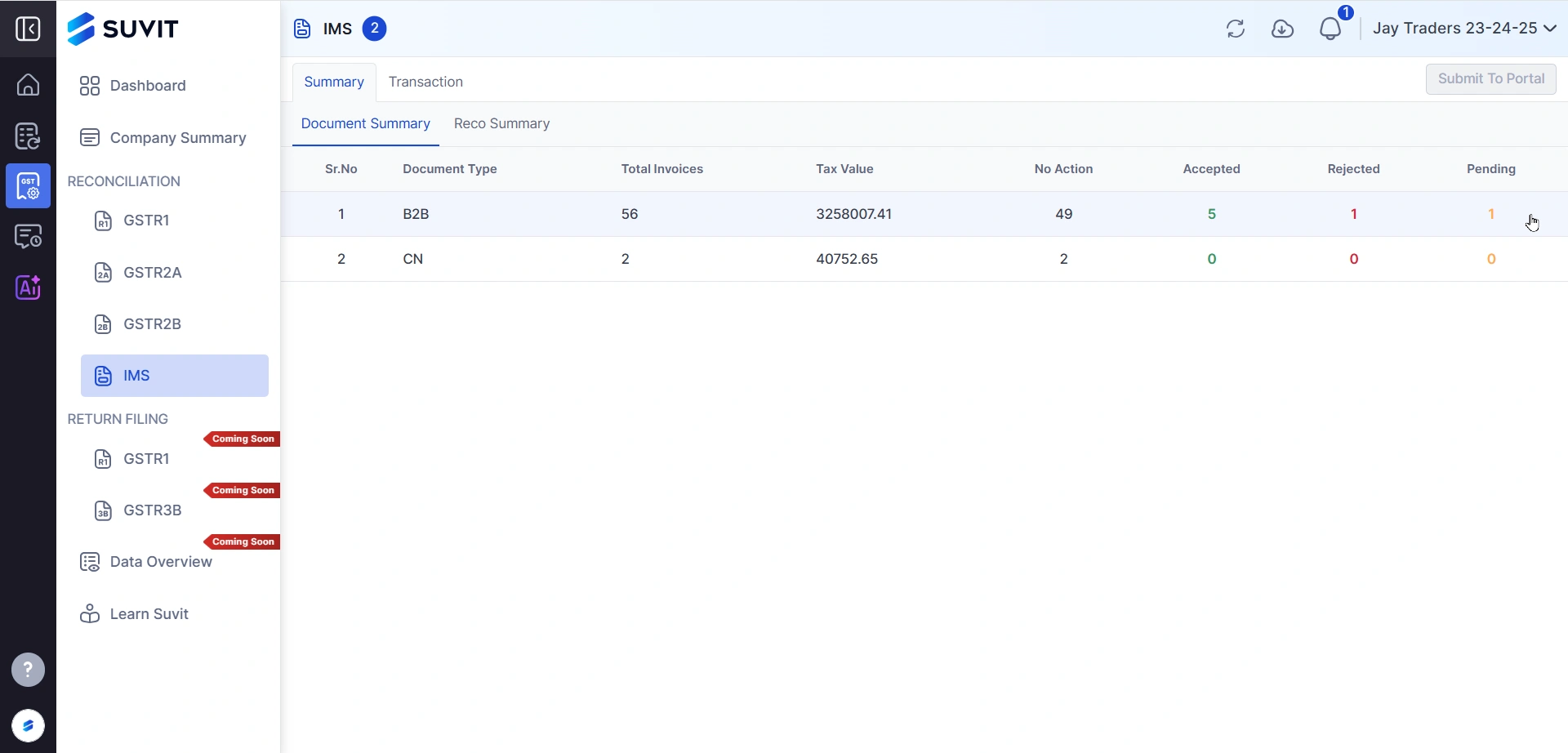 → Document Type: This shows the type of documents – like B2B or CN (Credit Note).
→ Document Type: This shows the type of documents – like B2B or CN (Credit Note).
→ Total Invoices: Total number of GST invoices available under each type.
→ Tax Value: The combined taxable value of all these invoices.
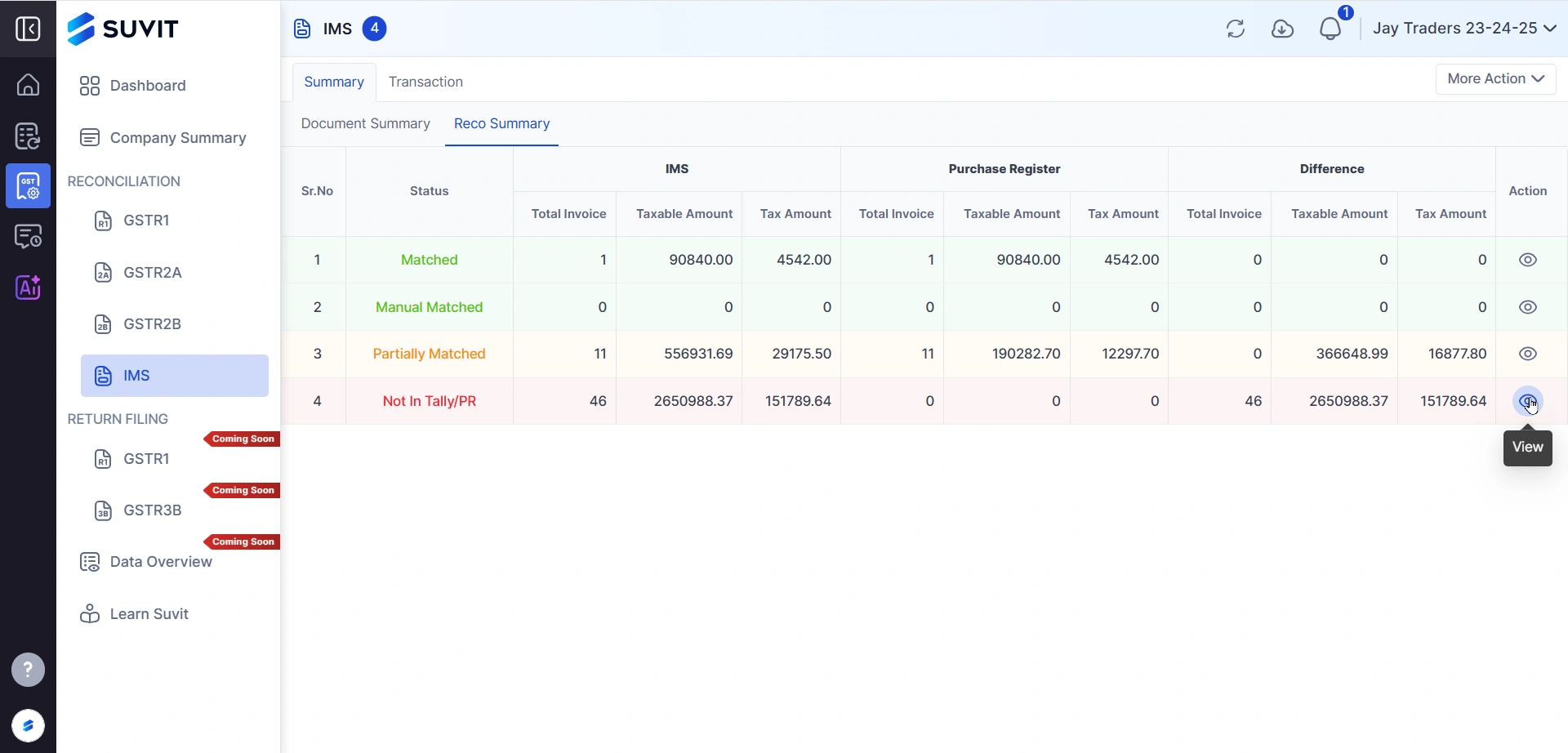
This is your starting point to check what's matched and what's not.
→ Matched – Data perfectly matches between GST and PR.
→ Manual Matched – You’ve manually linked the entries.
→ Partially Matched – Some values differ.
→ Not In Tally/PR – Missing in your Purchase Register or Tally data.
Voucher View shows invoice-level details under the Action tab.
→ Click the eye icon (👁️) to view full mismatch details.
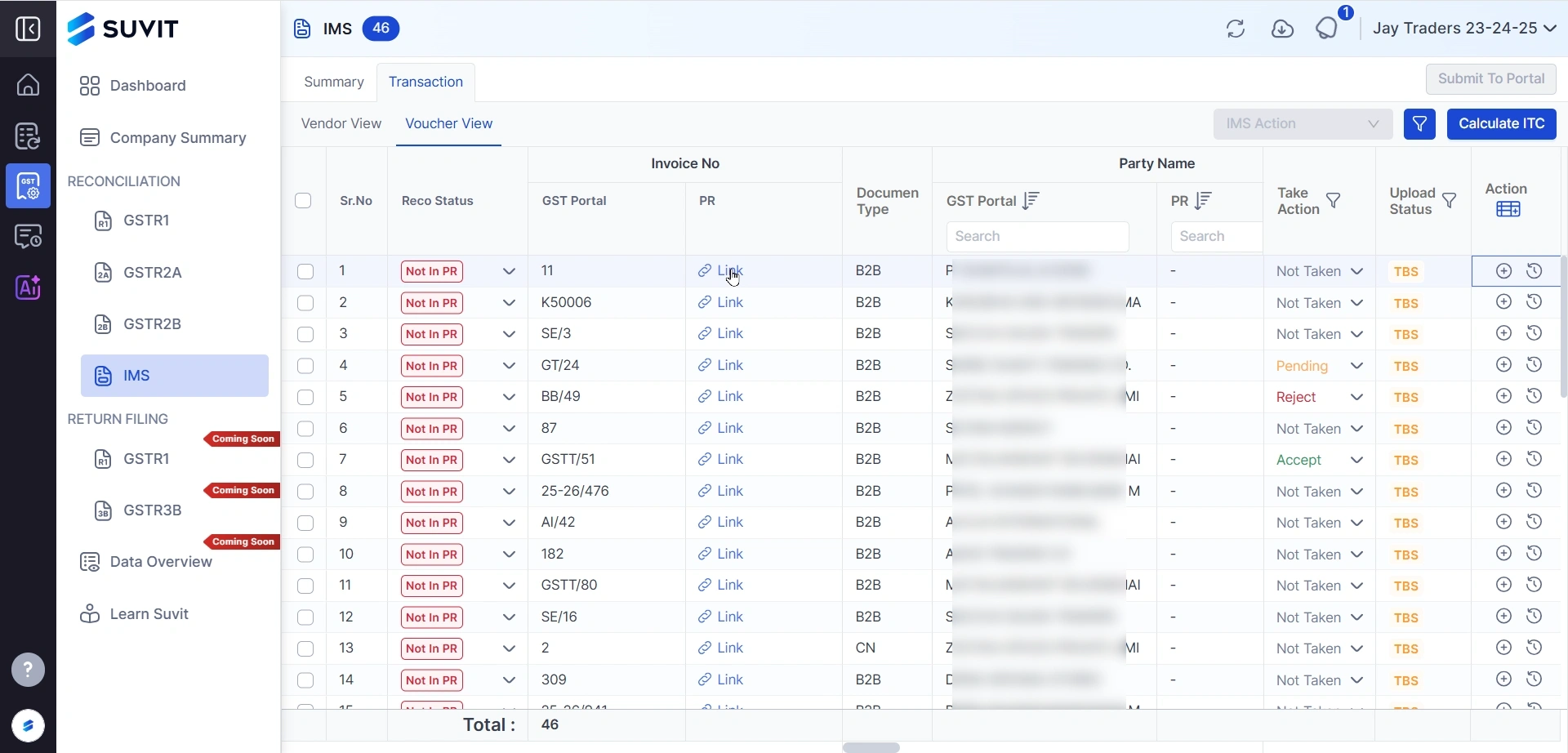
To begin reconciliation:
→ Click Link under the PR column for the mismatched row.
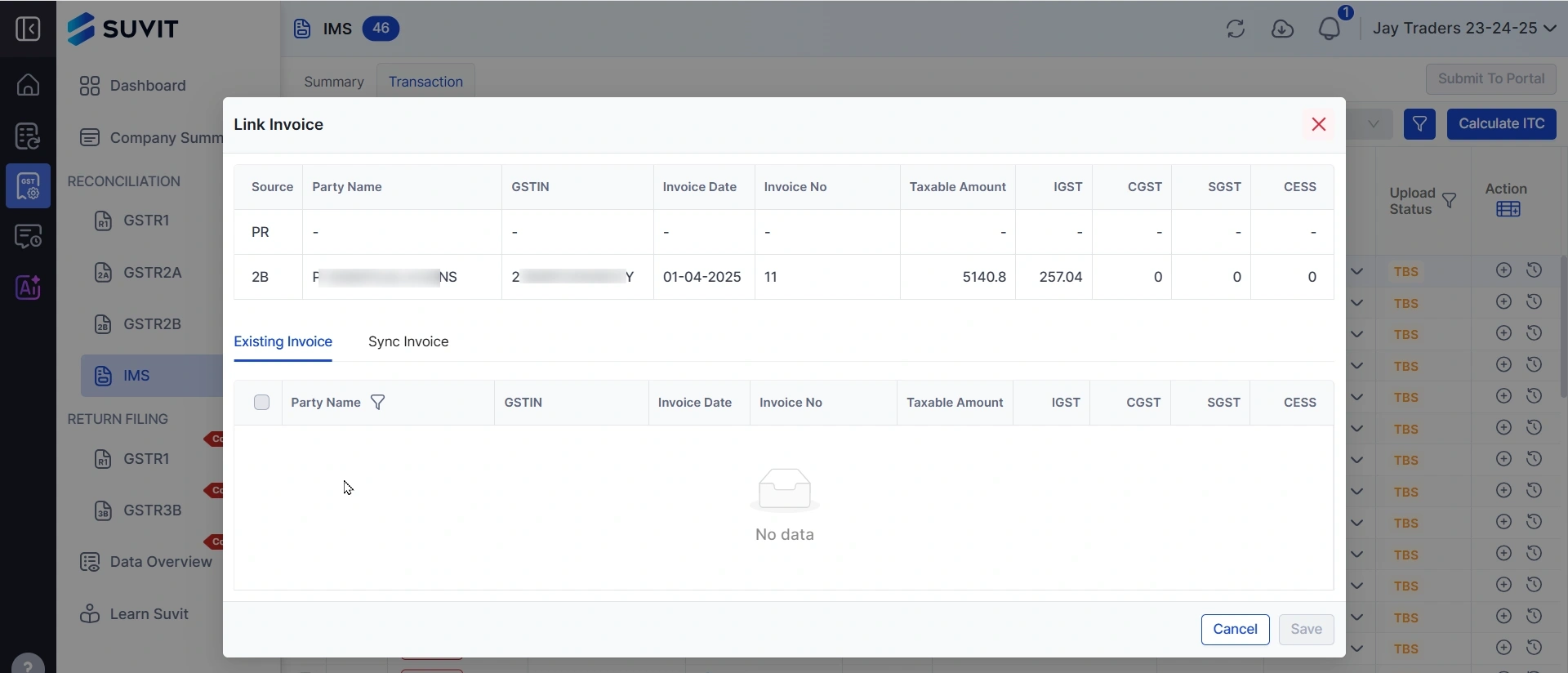
→ This opens a panel showing the GST invoice and lets you match it to an existing PR invoice.
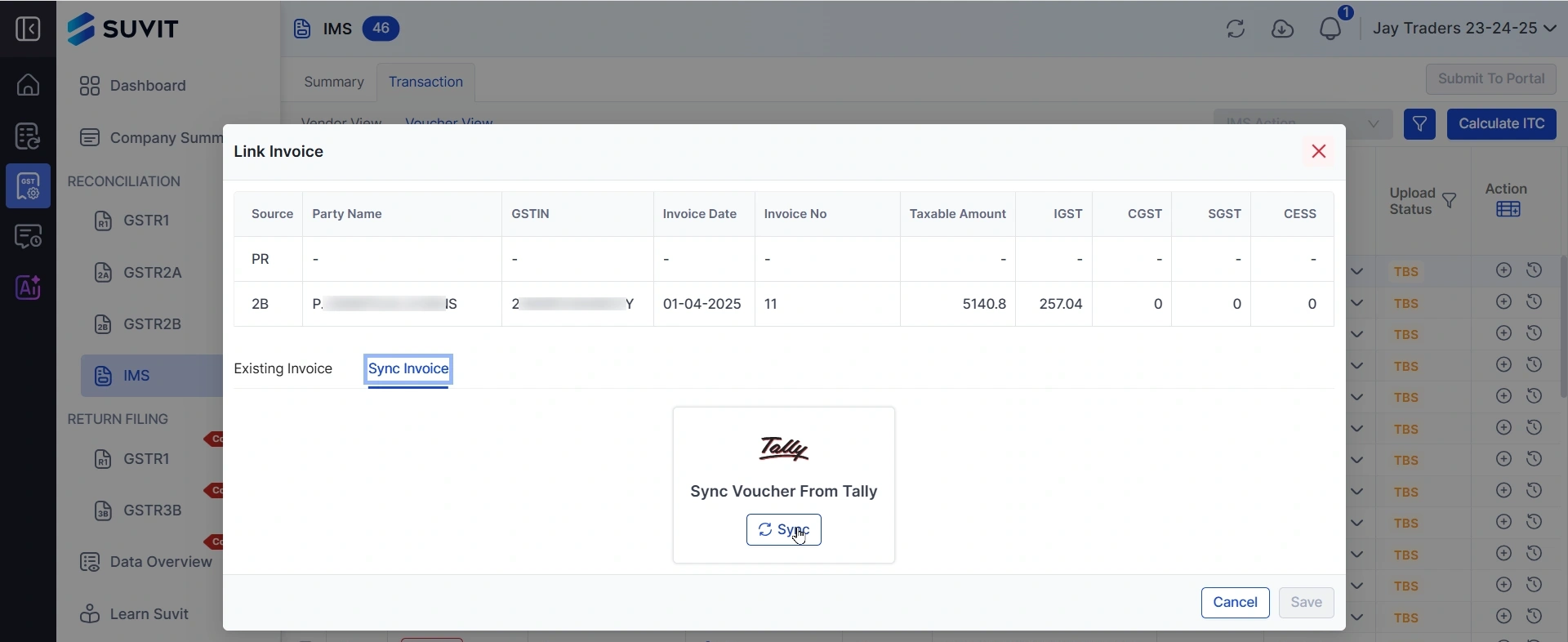
Can’t find the invoice to link?
→ Go to the Sync Invoice tab
→ Click Sync to pull the latest data from Tally
Then try linking again.
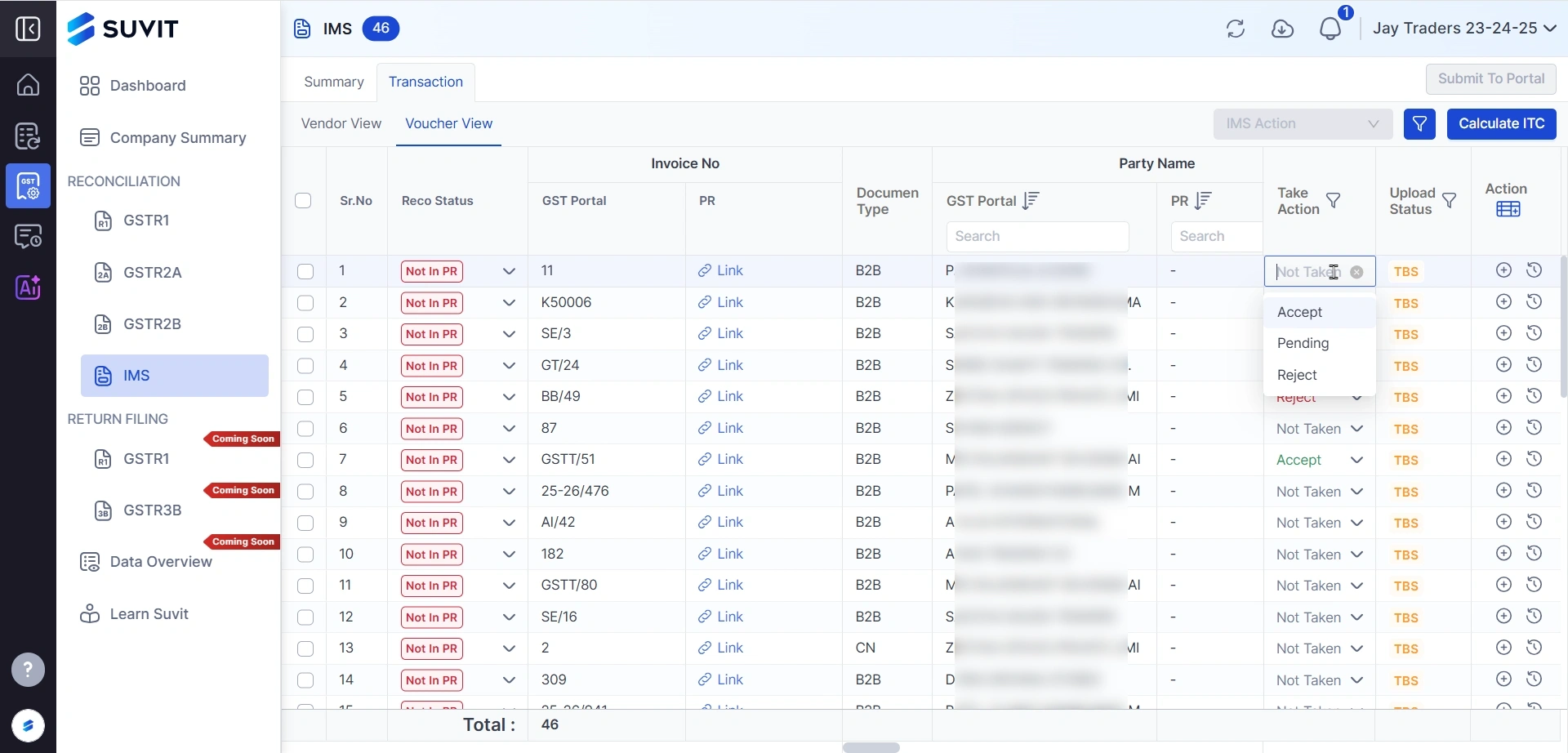
Use the Take Action dropdown:
→ Accept – Confirm the invoice is fine
→ Reject – Not acceptable due to mismatch
→ Pending – Yet to take action
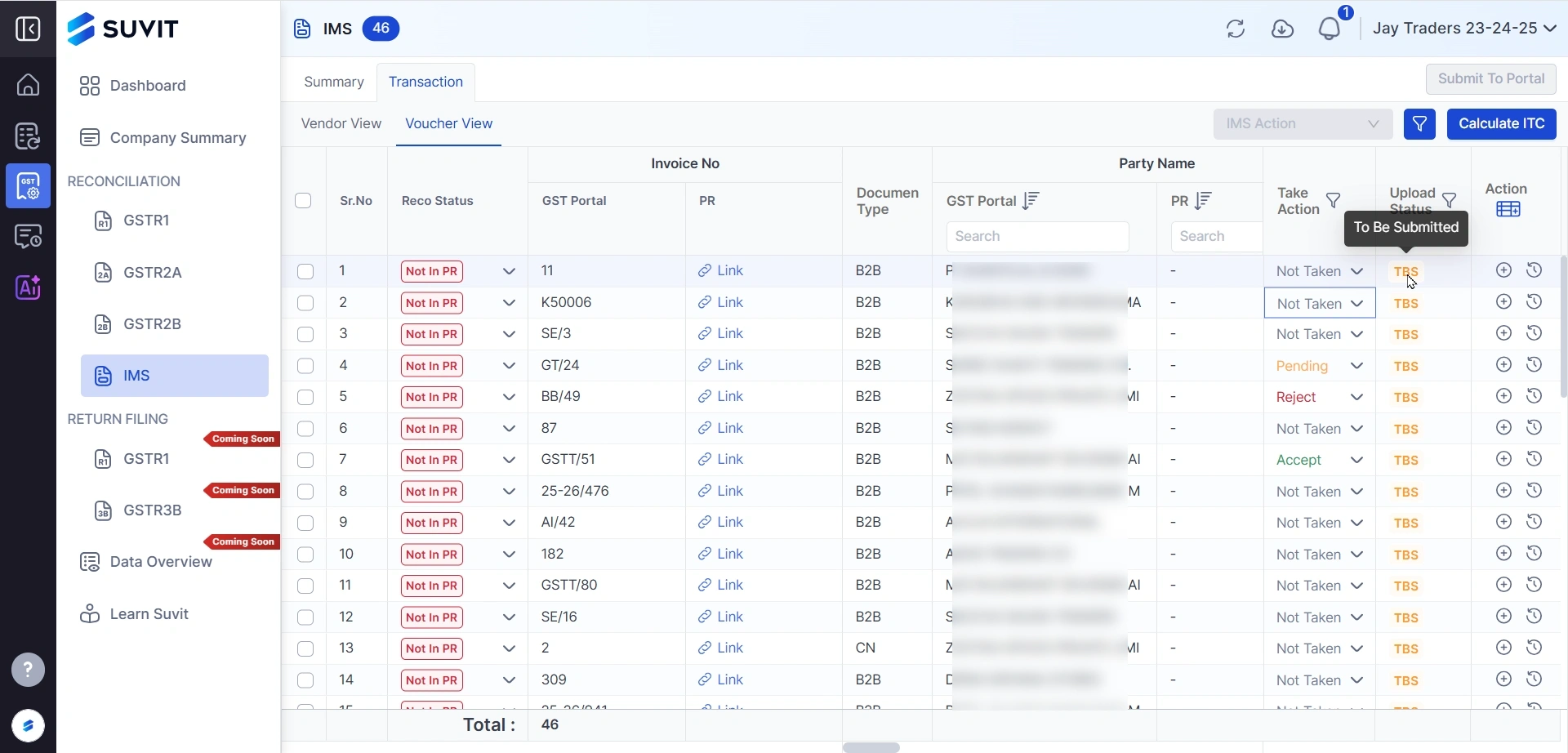
TBS = To Be Submitted
→ This tag appears after you’ve matched or accepted the invoice.
→ It signals that the invoice is ready for submission.
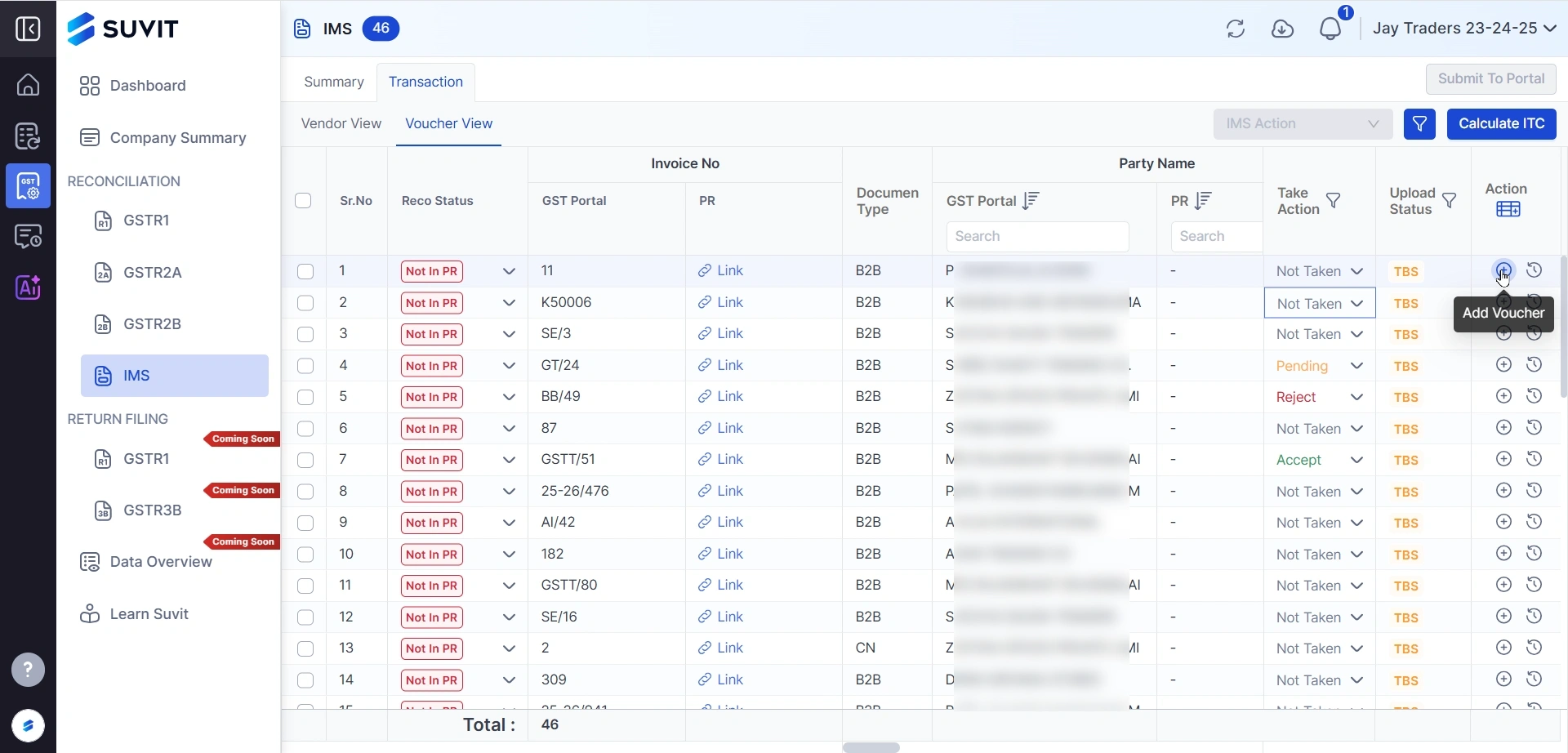
Some GST Portal invoices may not exist in your PR.
→ Click the plus (➕) icon and select Add Voucher
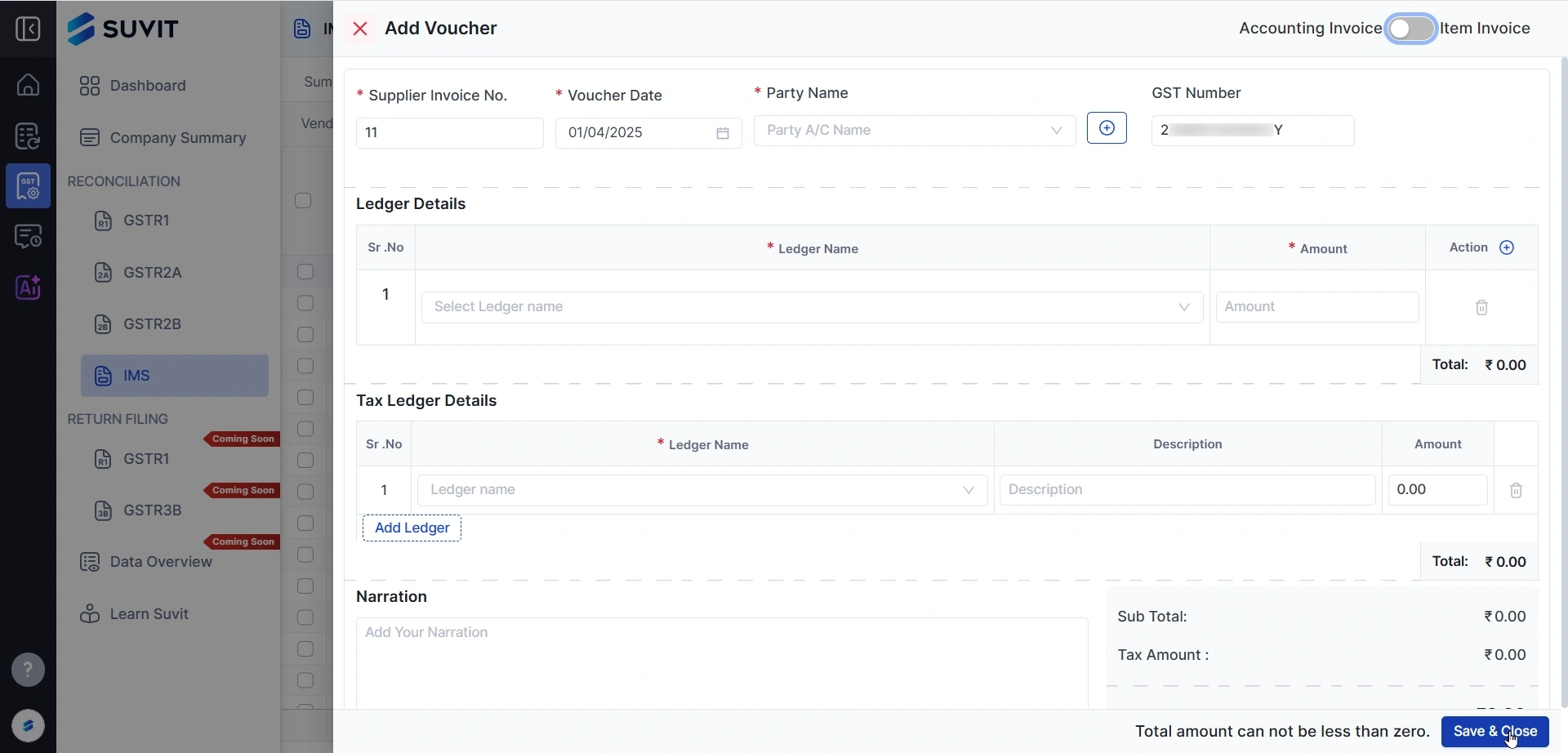
Add full voucher info:
→ Supplier Invoice No, Date, Party Name, GST No, etc.
→ Ledger Details & Tax Breakdown
→ Then click Save & Close
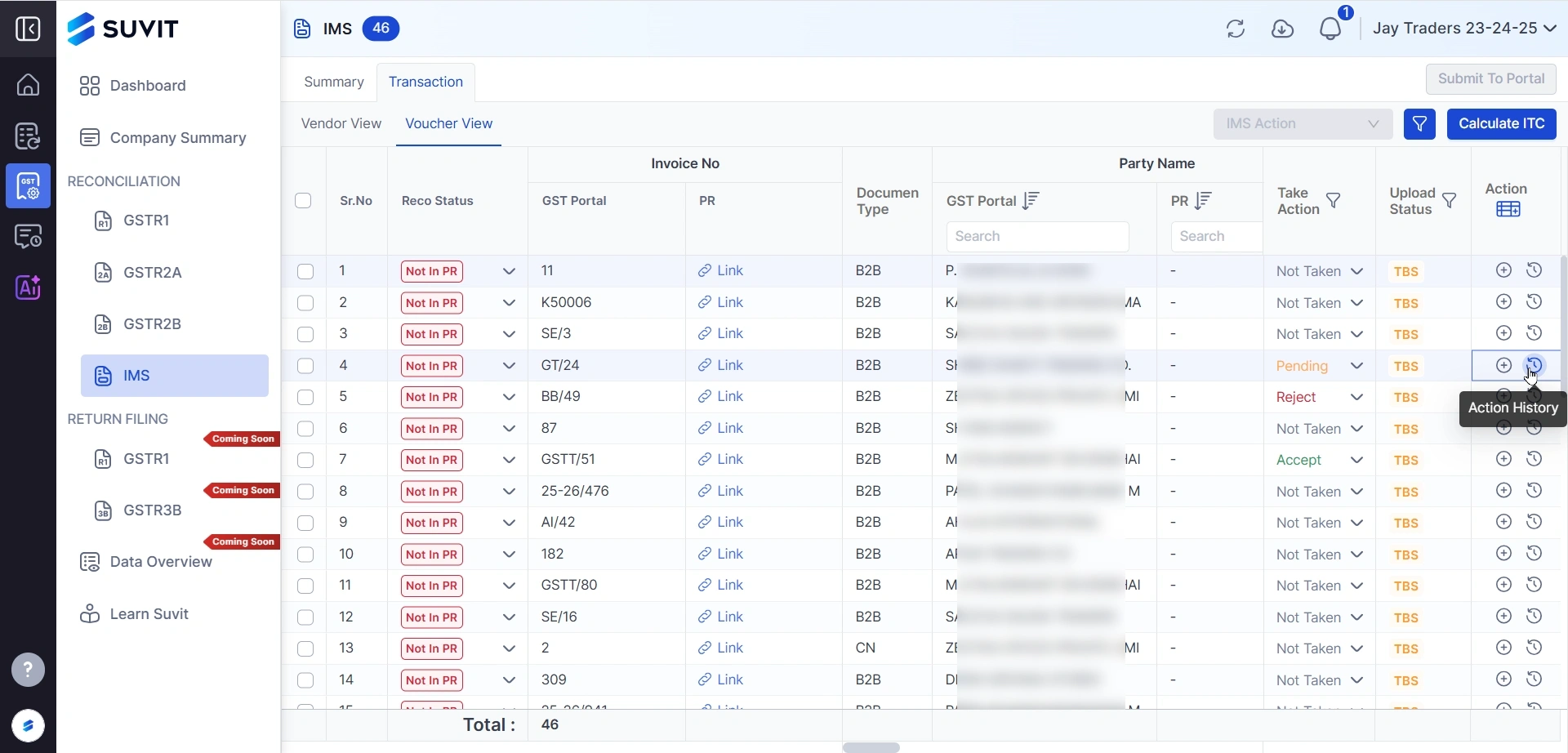
→ Click the clock icon under Action column
→ It shows who accepted/rejected the invoice and when
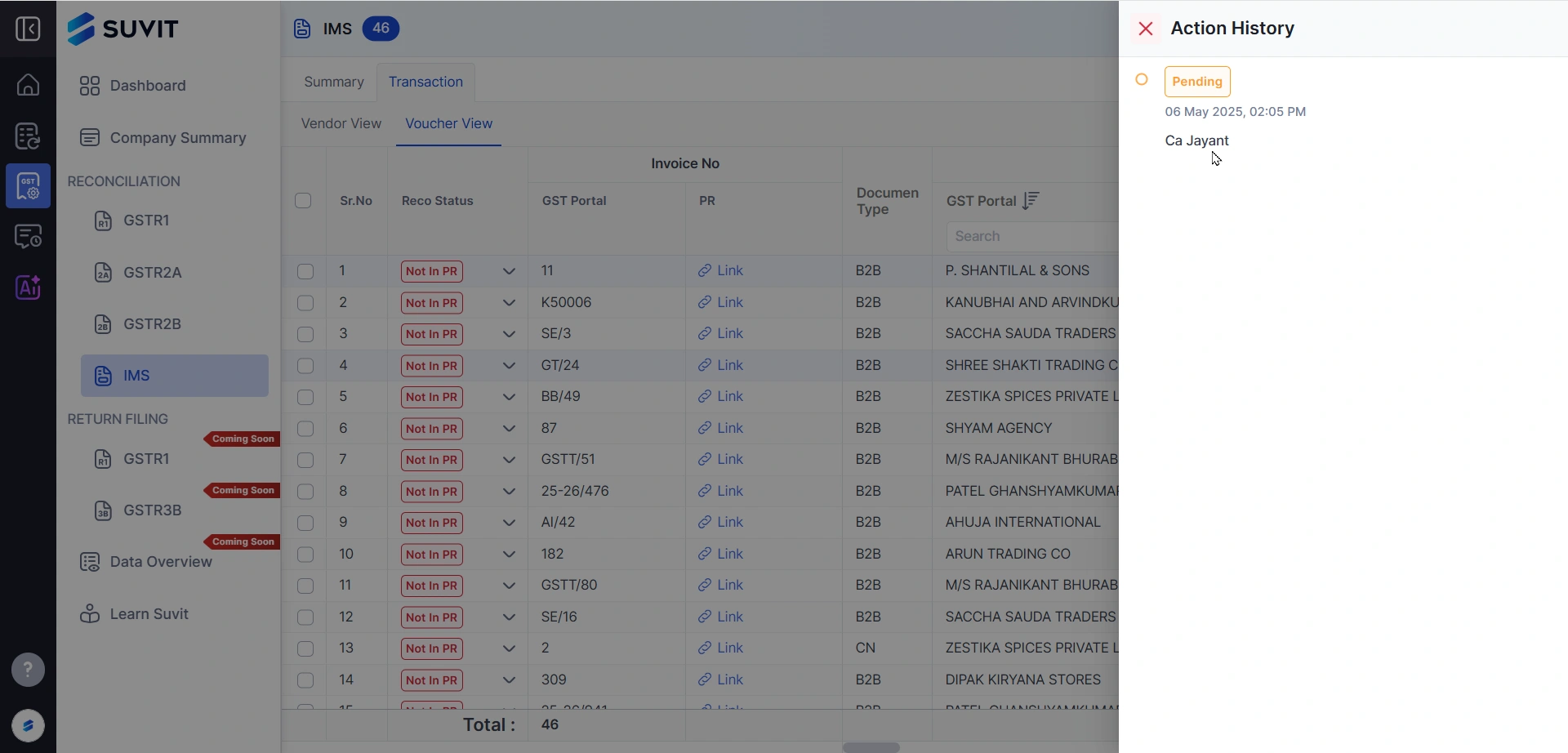
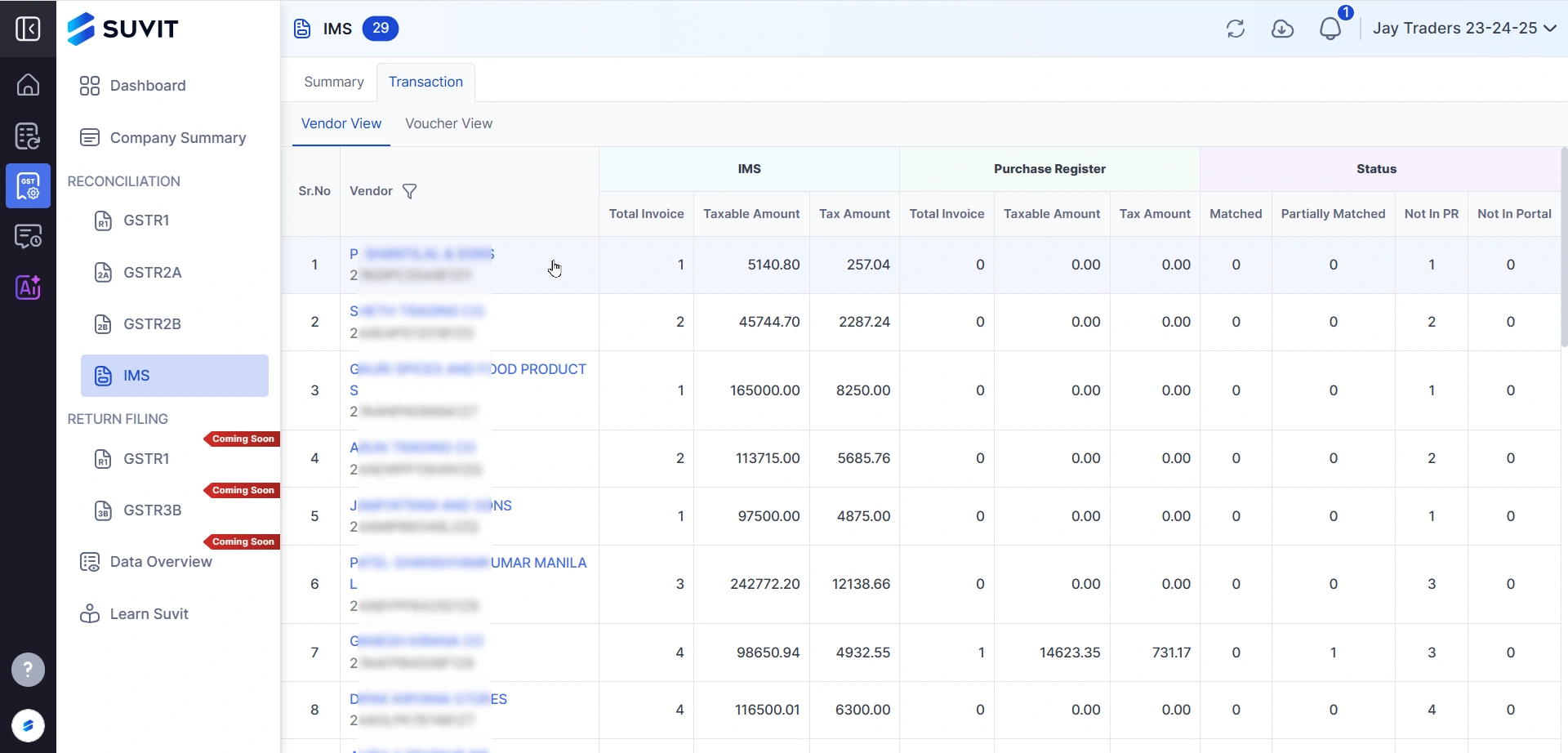
📇 IMS – Vendor View Screen (See Vendor-wise Mismatch) This view gives you a vendor-wise breakdown of how your GST Portal data matches with your Purchase Register (PR).
→ Vendor: Name of the supplier and their GSTIN
→ IMS Section: Shows how many invoices and how much tax value was found from GST portal
→ Purchase Register Section: Shows how many entries were found in your PR data
→ Status Columns:
Matched – Entries match exactly
Partially Matched – Some differences exist
Not in PR – Data is missing in PR
Not in Portal – Data is missing in GST portal
→ It lets you:
Identify vendors with mismatches quickly
Focus on those with “Not in PR” to take action
See overall tax difference between IMS & PR
✅ Use Case Example: If vendor "DIPAK KIRYANA STORES" has 4 invoices “Not in PR”, that means invoices exist in GST portal but not in your purchase register — so you can now add missing vouchers or link existing ones.
Suvit IMS helps CAs and teams:
This keeps your GST records accurate and team actions transparent!