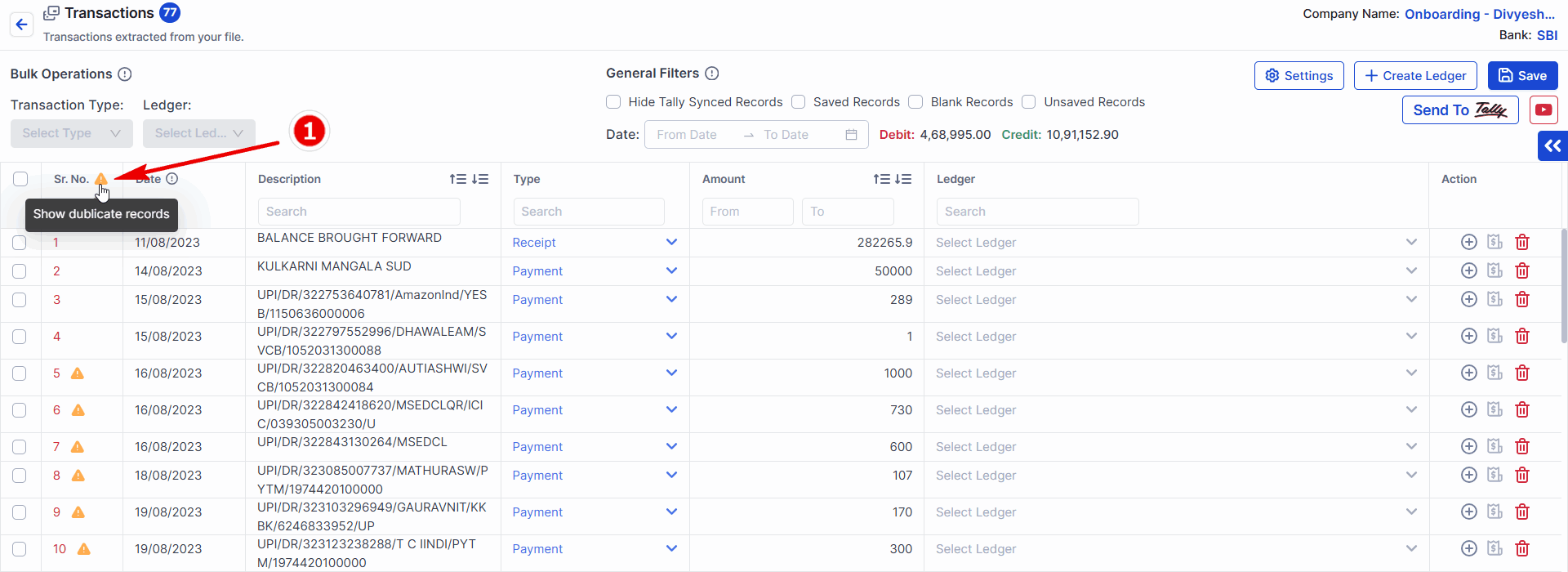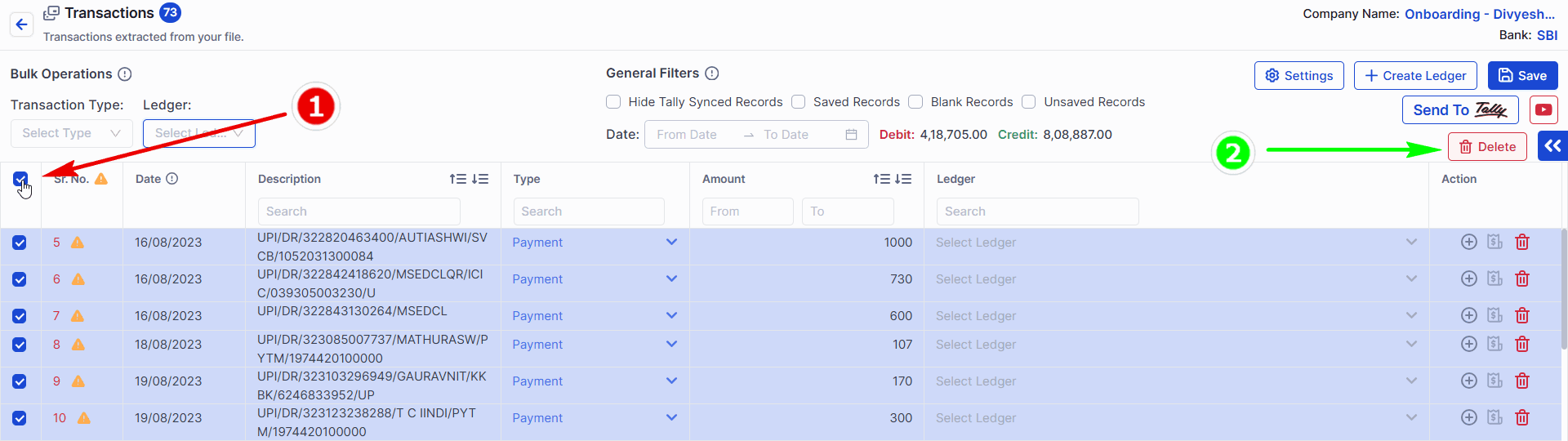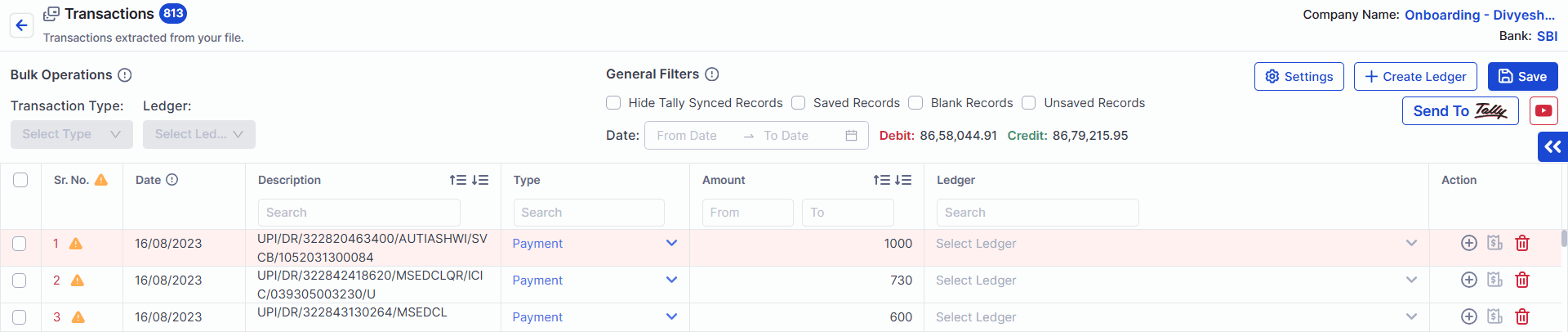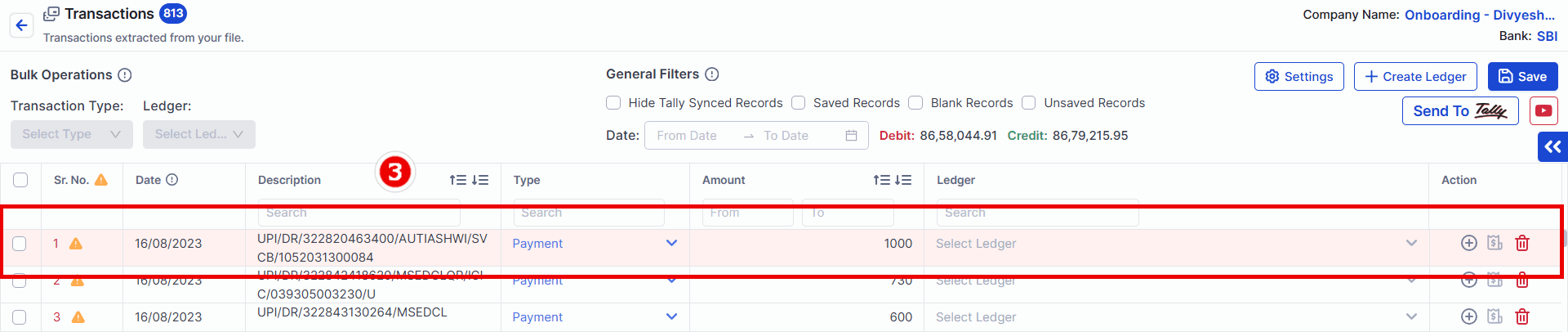Managing Duplicate Entries in Suvit Banking Module
Learn how Suvit flags duplicate banking entries with an orange triangle. Follow steps to view, delete, and manage them for accurate bank reconciliation.
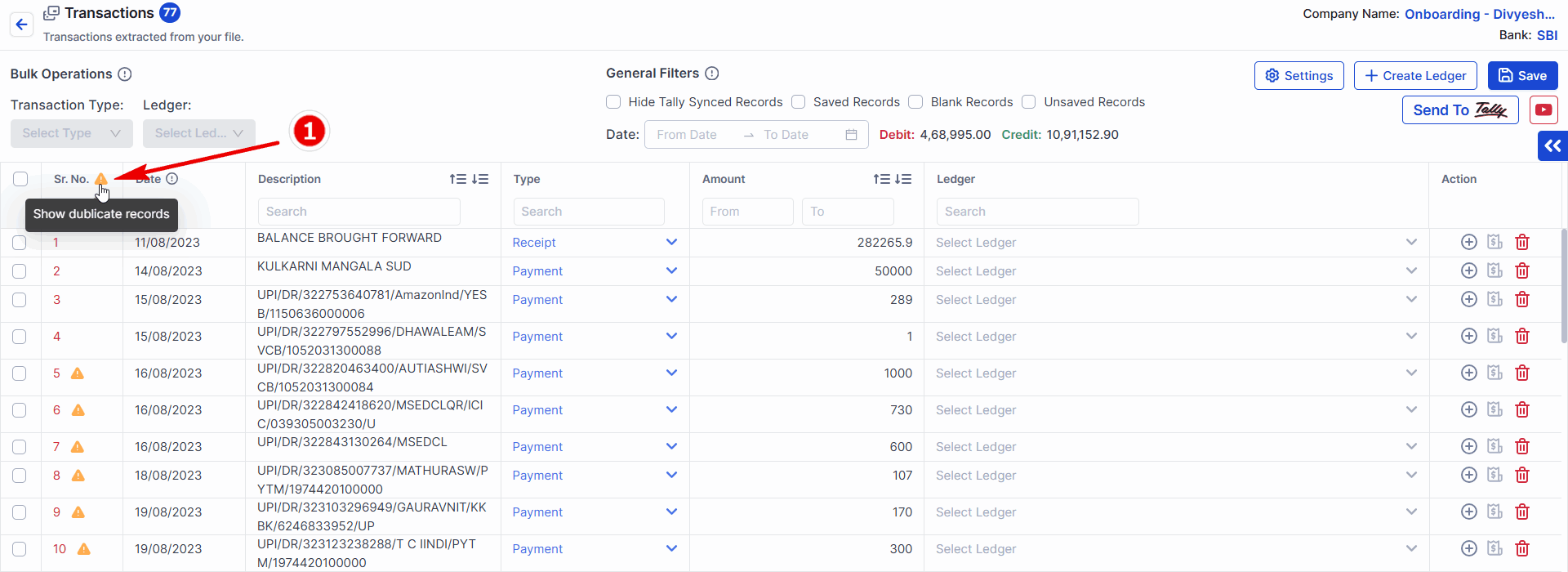
This little orange triangles in Banking screen indicates duplicate entry. Suvit recognizes this transaction as one you've already imported from your bank statement
Q: When duplicate entry shows?
- A : When this bank transaction has already been uploaded to Suvit.
Q: How do I view duplicate entries?
- A : Click the orange warning sign (or icon) to view all duplicate entries.
Q: How do I delete duplicate entries?
- A : Click the orange warning sign (or icon) to view all duplicate entries.
- 1: Select your Duplicate Entry
- 2: Click on delete button
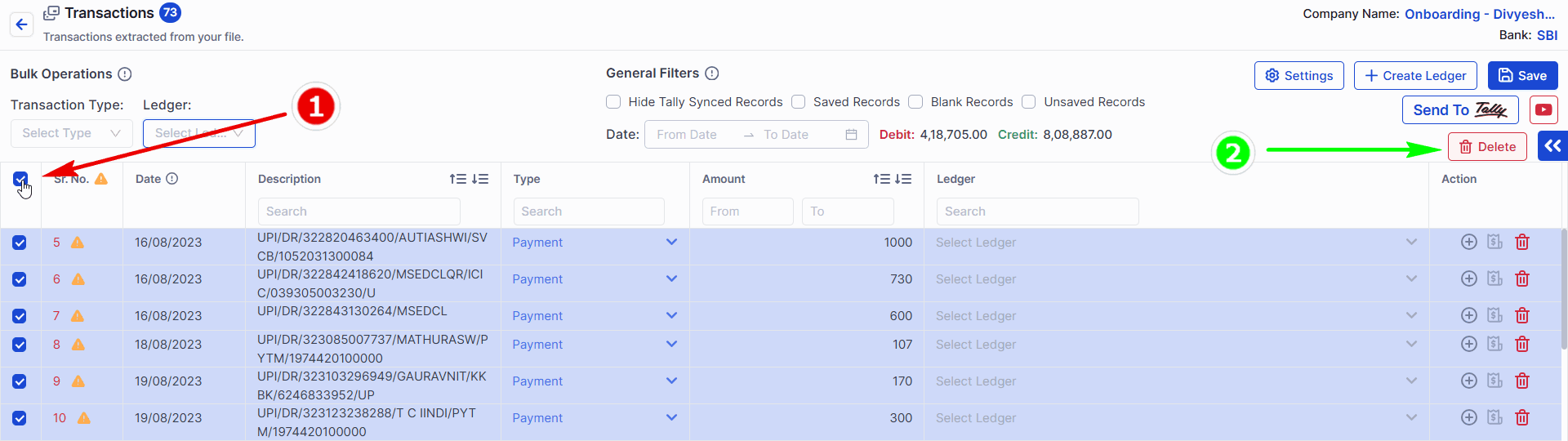
Once the entry is deleted from Suvit, it cannot be recovered again from Suvit.
Q: How to check in which document its having the same entry?
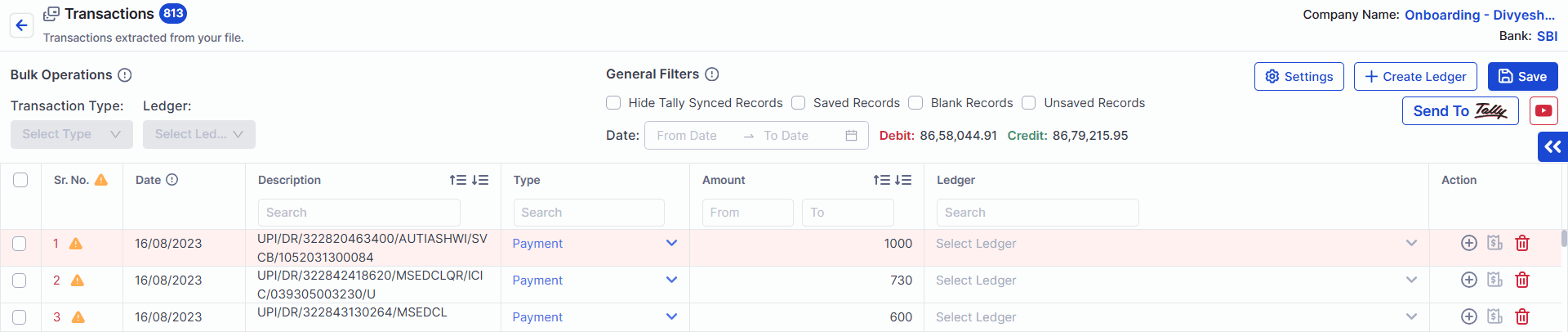
- 1 : Click the orange warning sign (or icon)
- 2: Select your Duplicate Entry as shown in above image
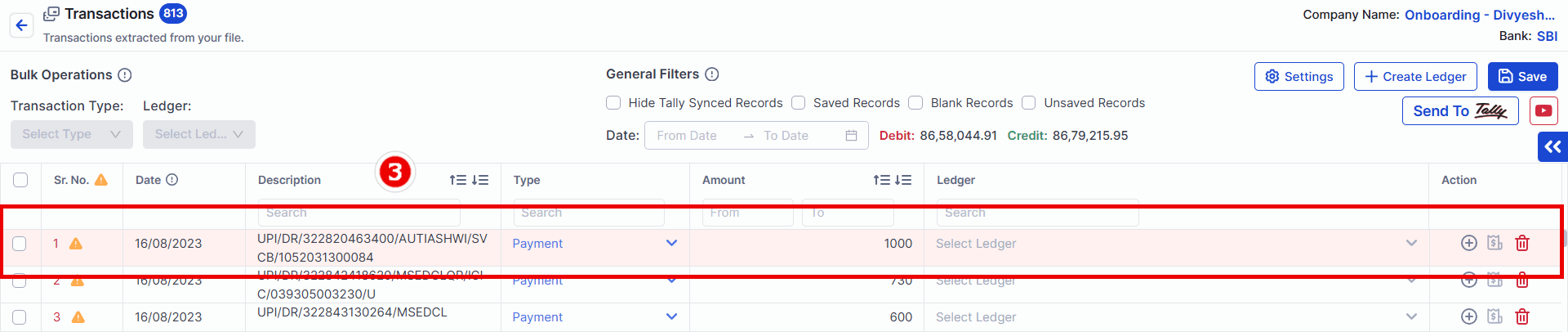
- 3: Suvit will divert to the other Bank Document in which the same transaction is present and Suvit will Highlight the transaction for the easy identification.