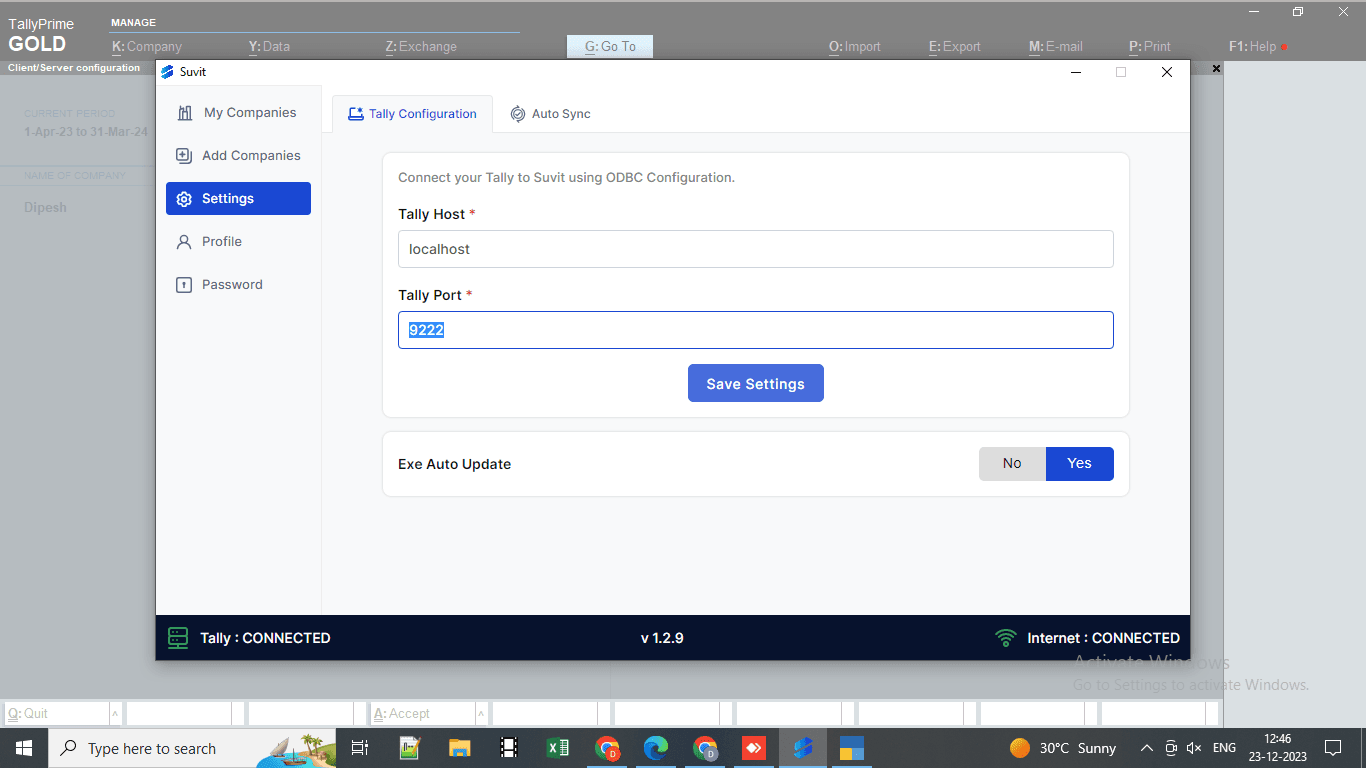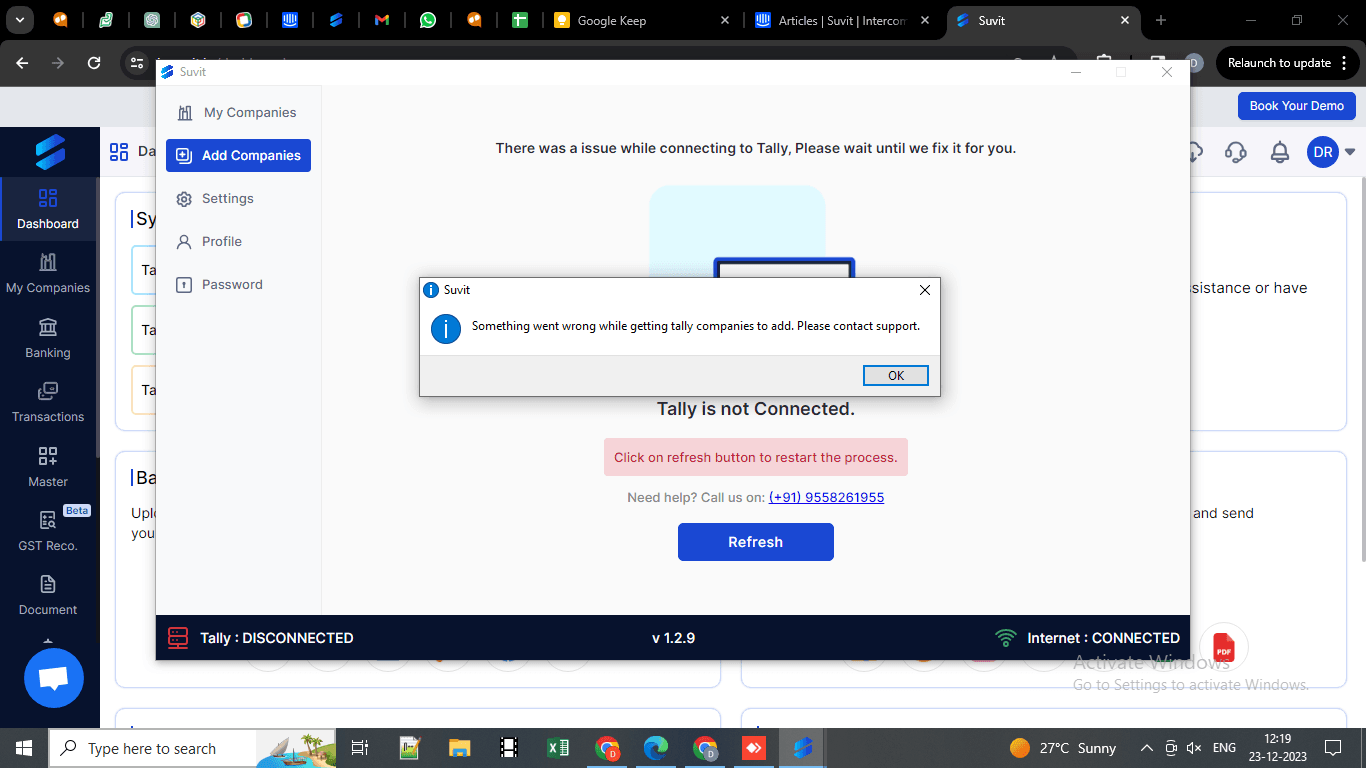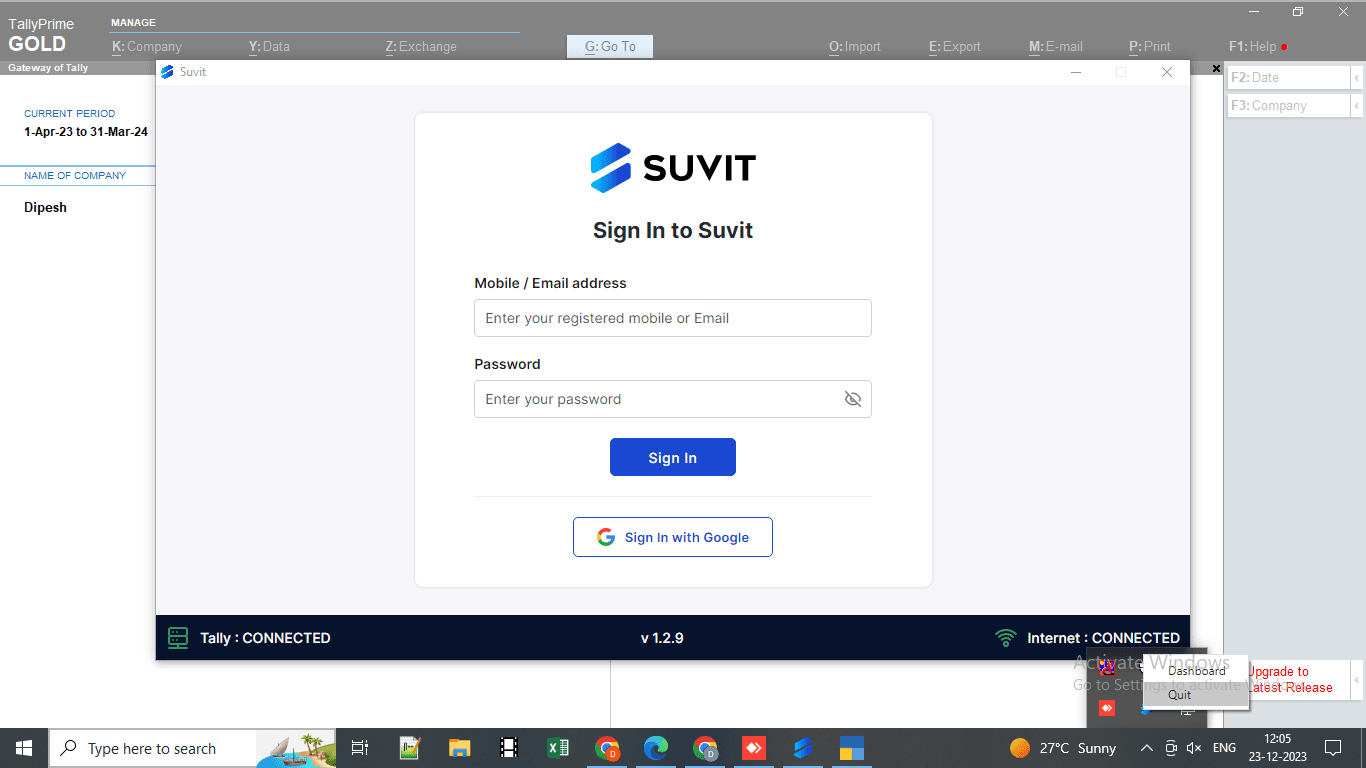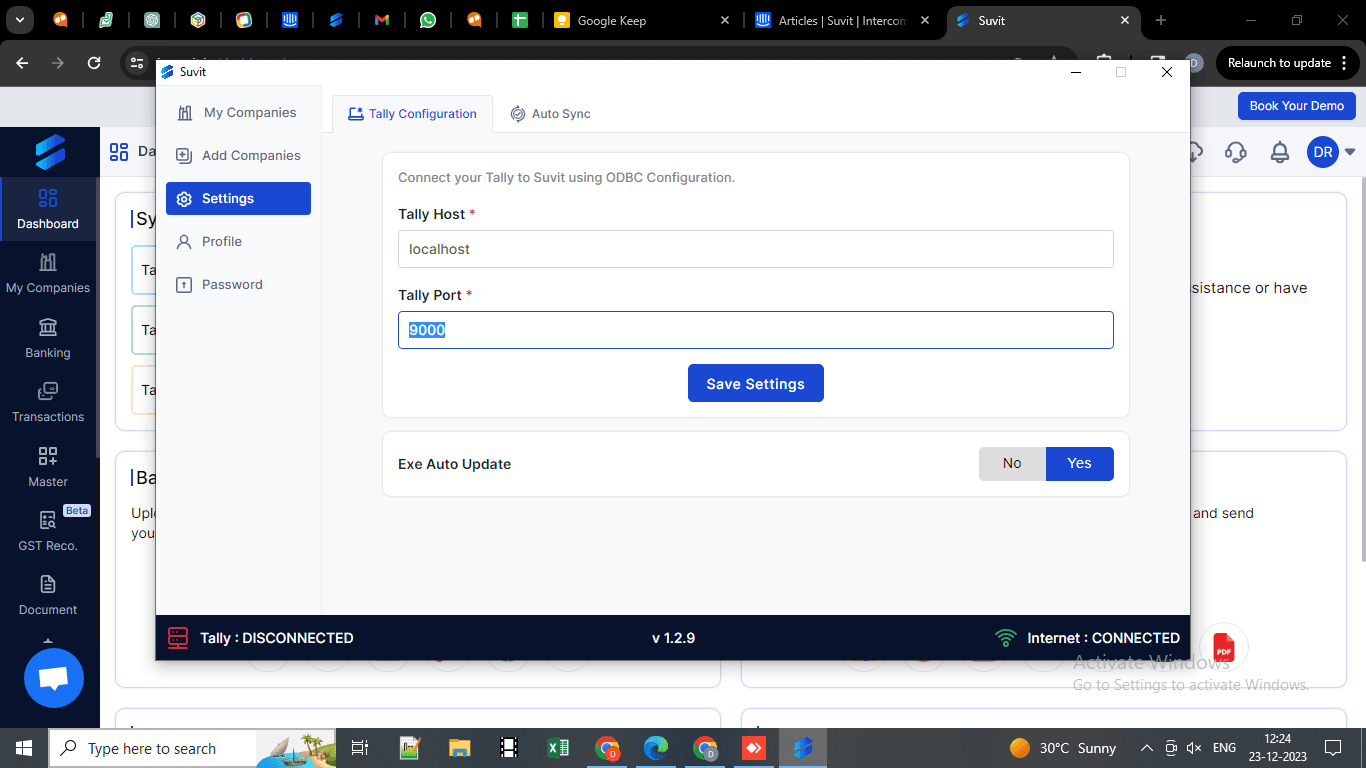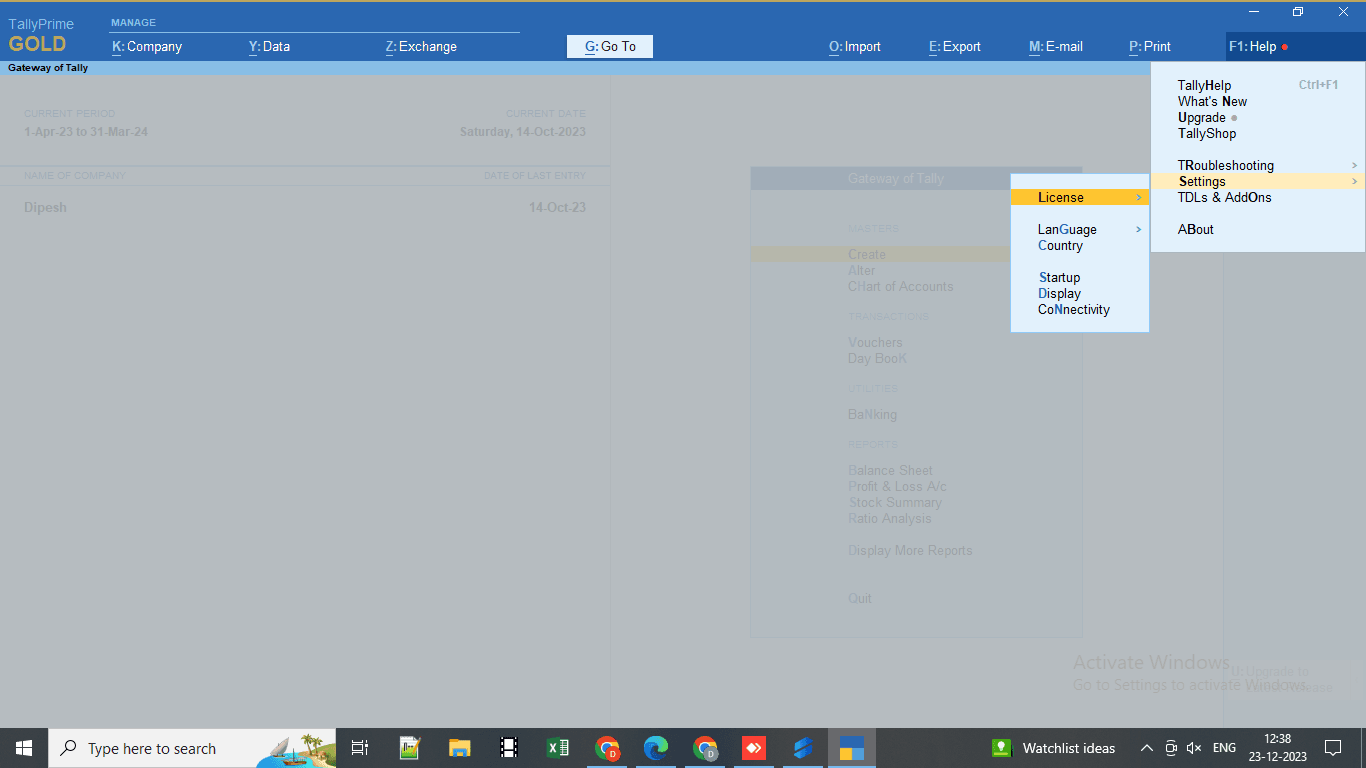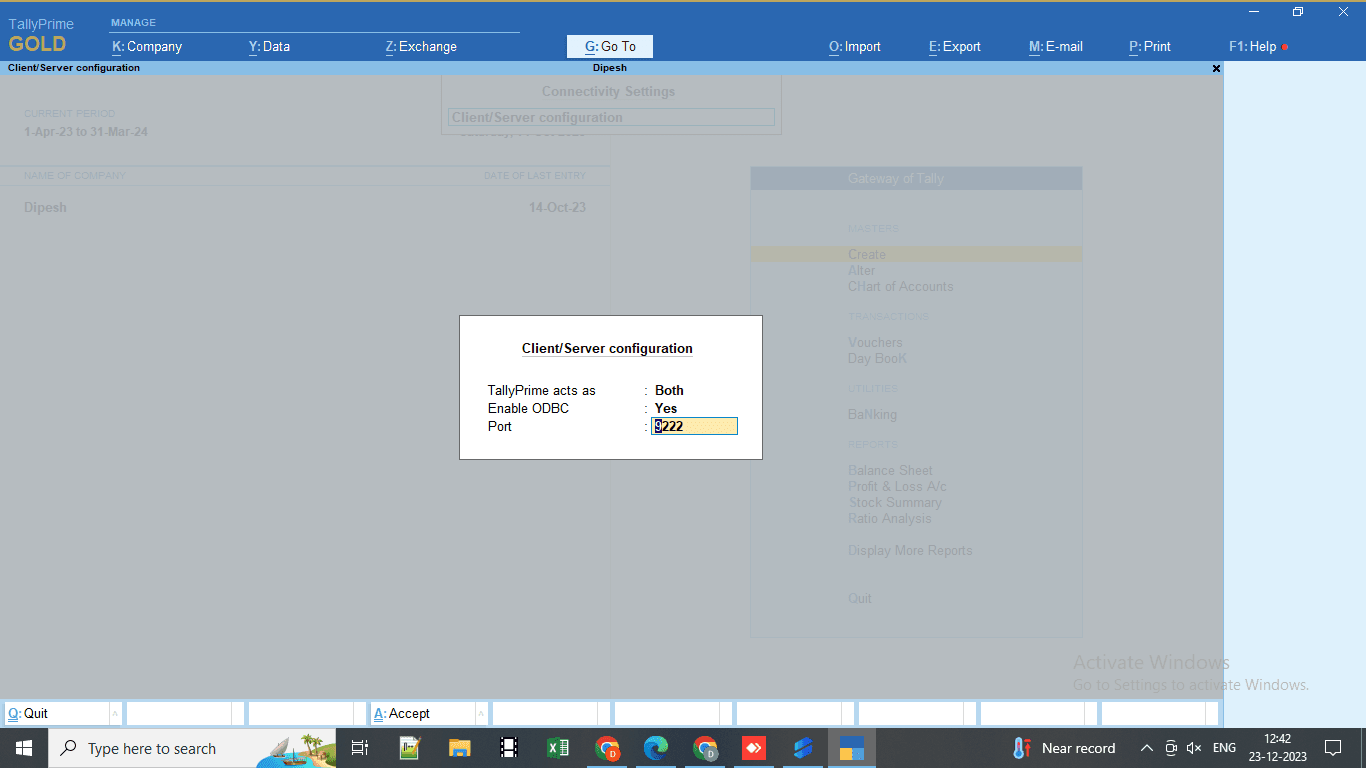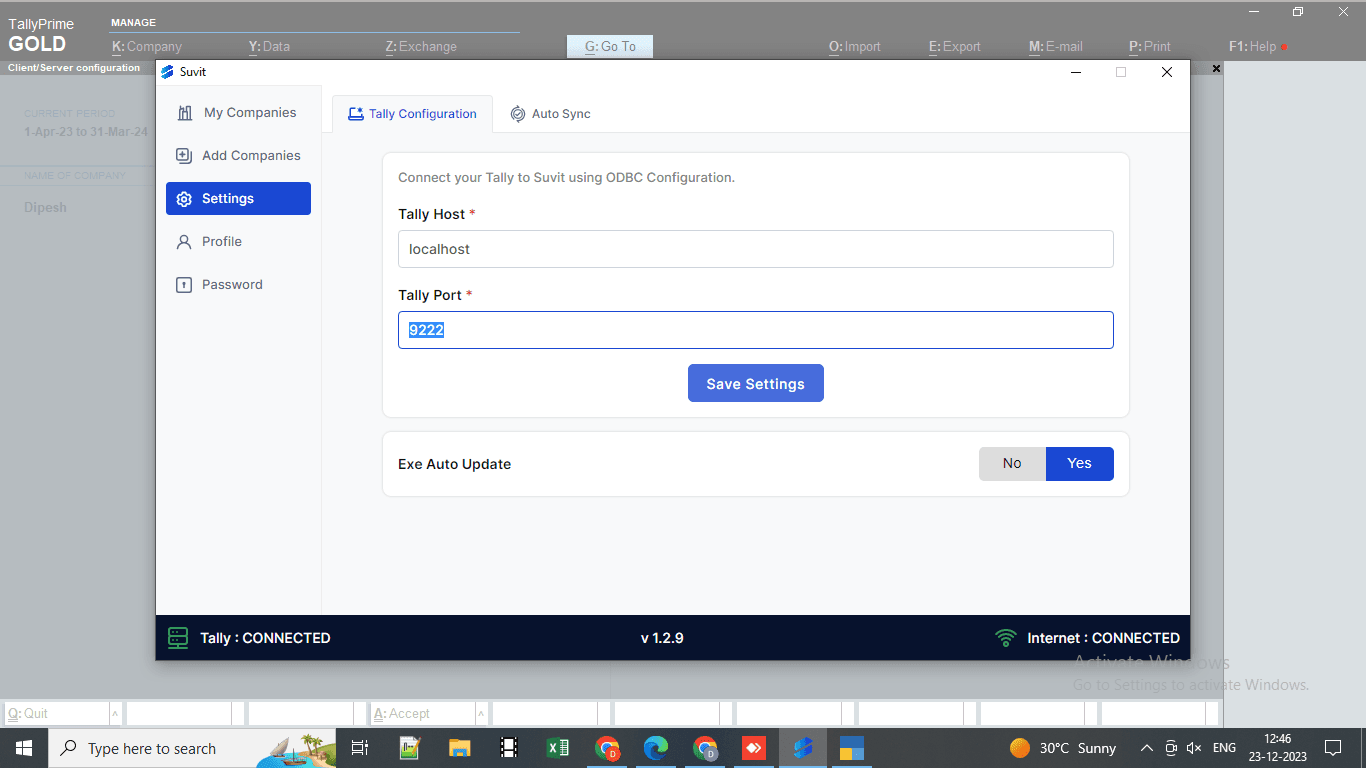Not able to Connect to Tally/Something went Wrong
Facing "Not able to connect to Tally" or "Something went wrong"? Learn how to fix Suvit-Tally connectivity issues with step-by-step guidance in this article.
Not able to Connect to Tally/Something went Wrong
If you face the error shown in the image below when your Tally is open and your Suvit Desktop Application reflects "Not able to Connect to Tally" or "Something went Wrong," follow the steps below:
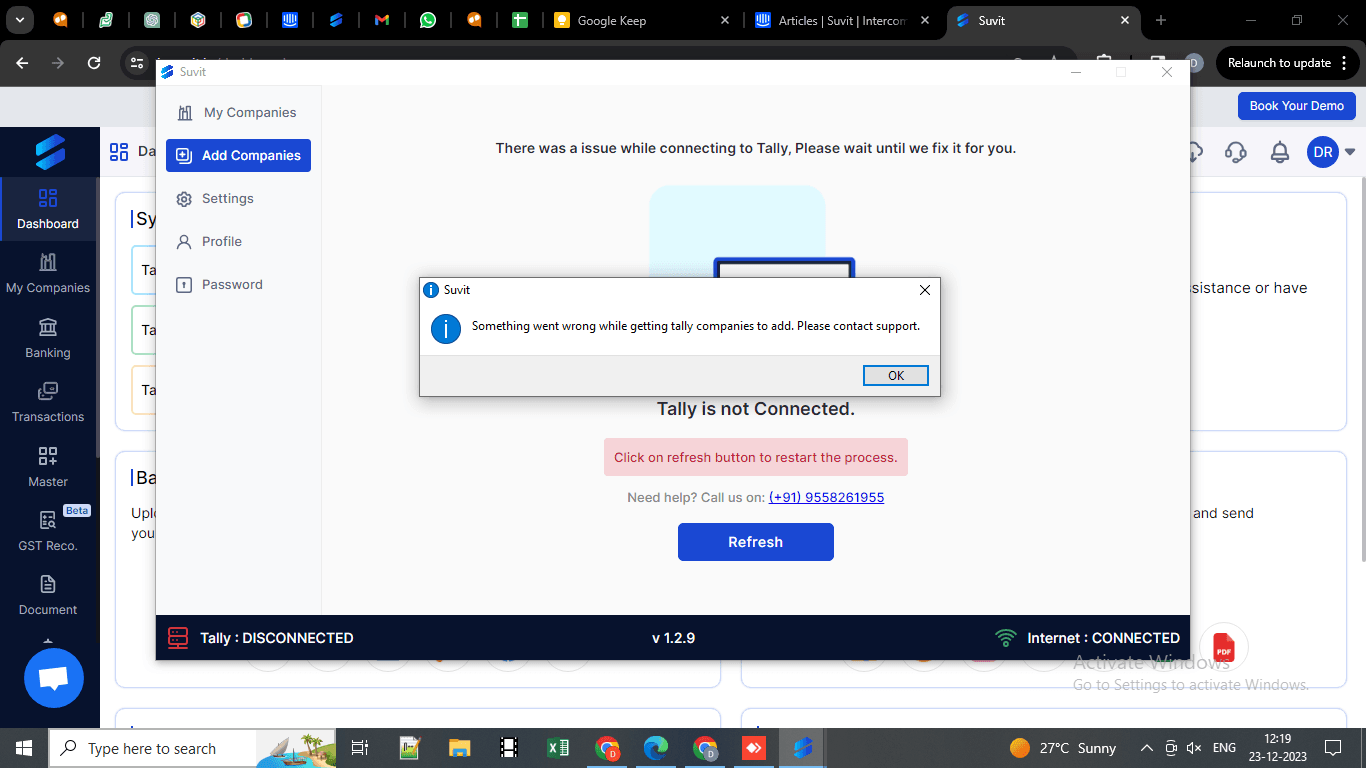
Step 1
- Quit the Suvit Desktop Application from "Task Manager."
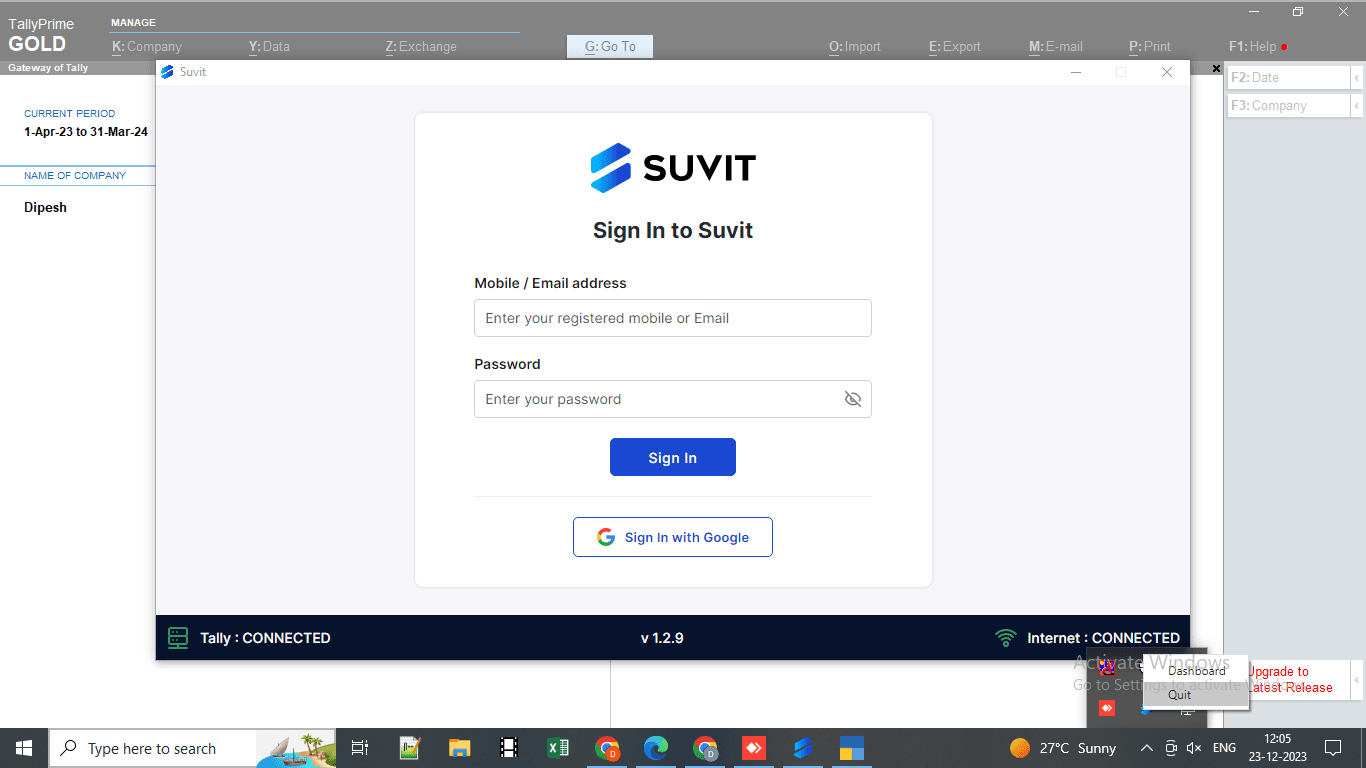
Step 2
- Reopen the Suvit Desktop Application, go to "Settings," and edit the Tally Port. Click on "Save Settings." Go back to "My Companies" and sync your data from "Sync Master."
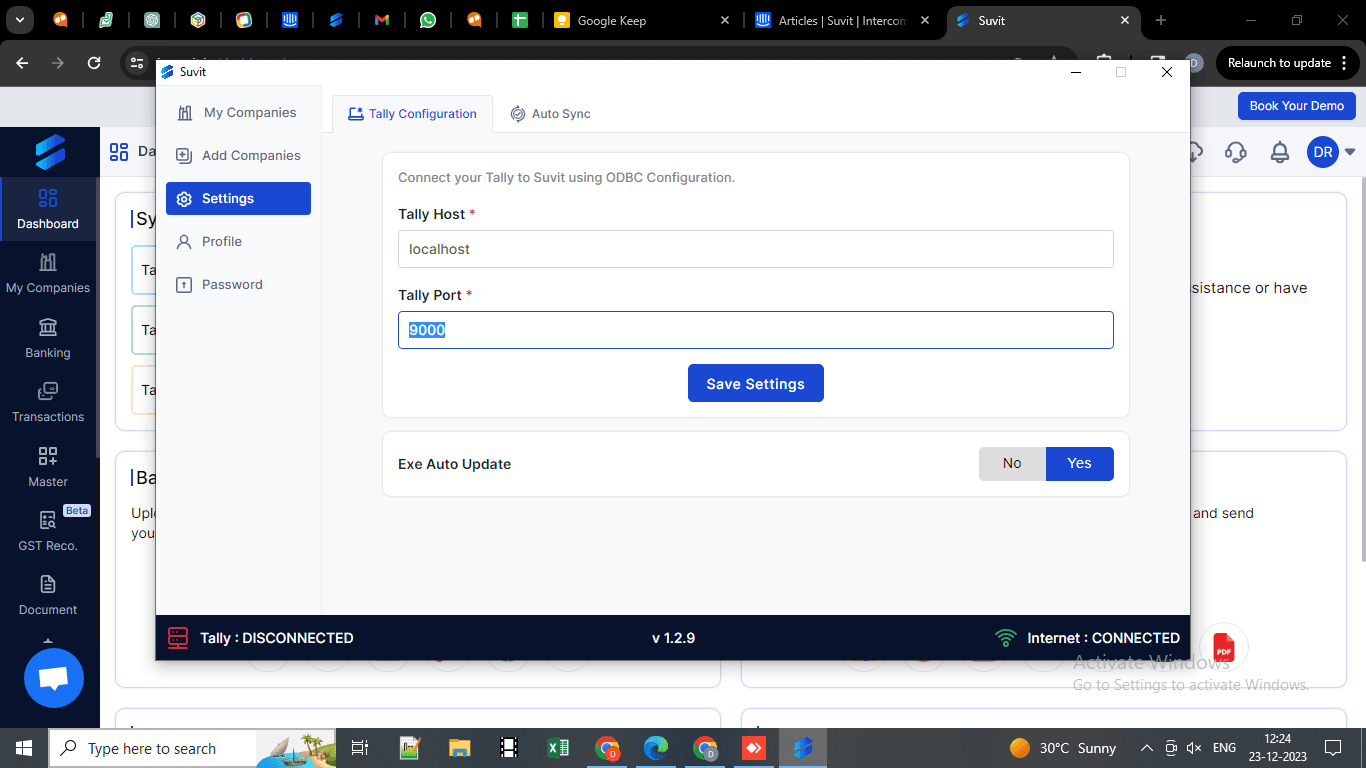
Step 3
- If after editing the port, you are still getting the same error, kindly change the Tally port in your Tally. Follow the steps below.
Step 3.1
- Open Tally, go to F1:Help > Settings > Connectivity > Enter and edit the port to a unique 4-digit number.
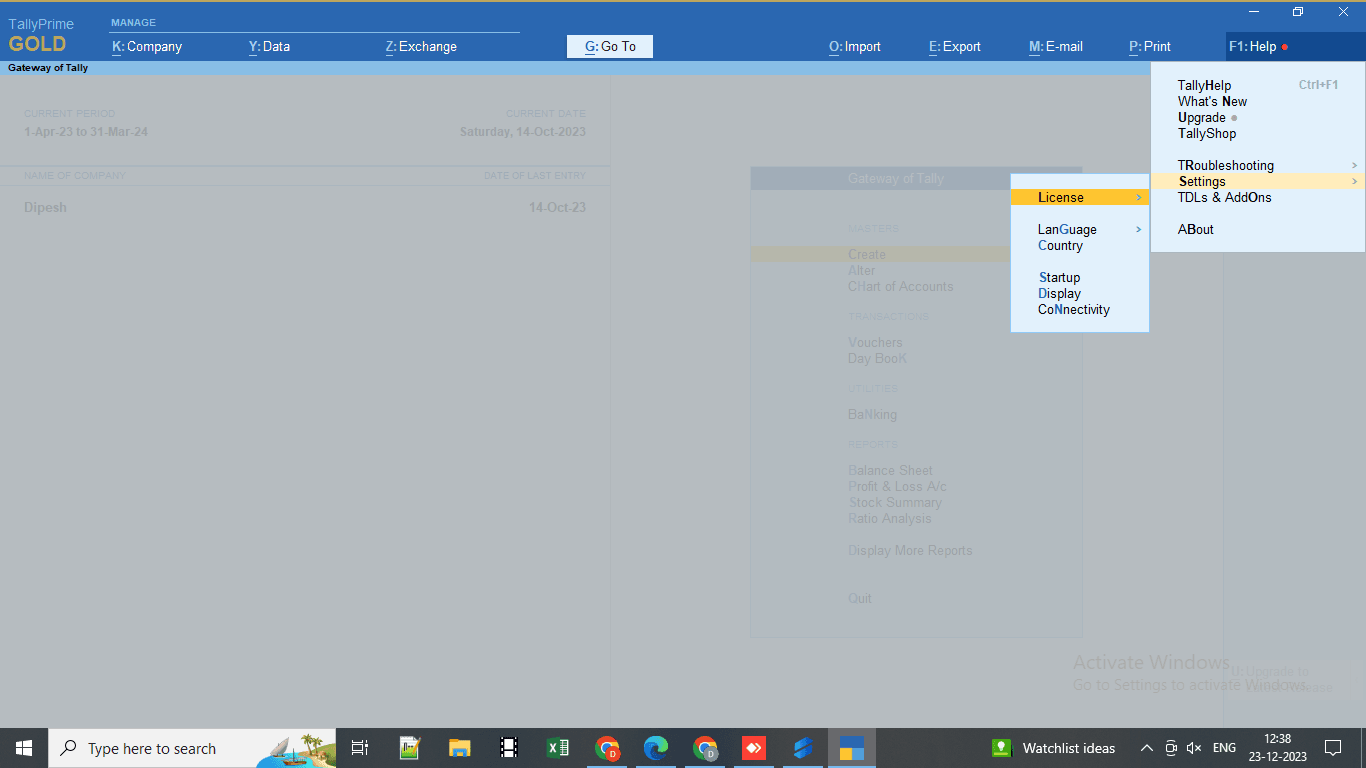
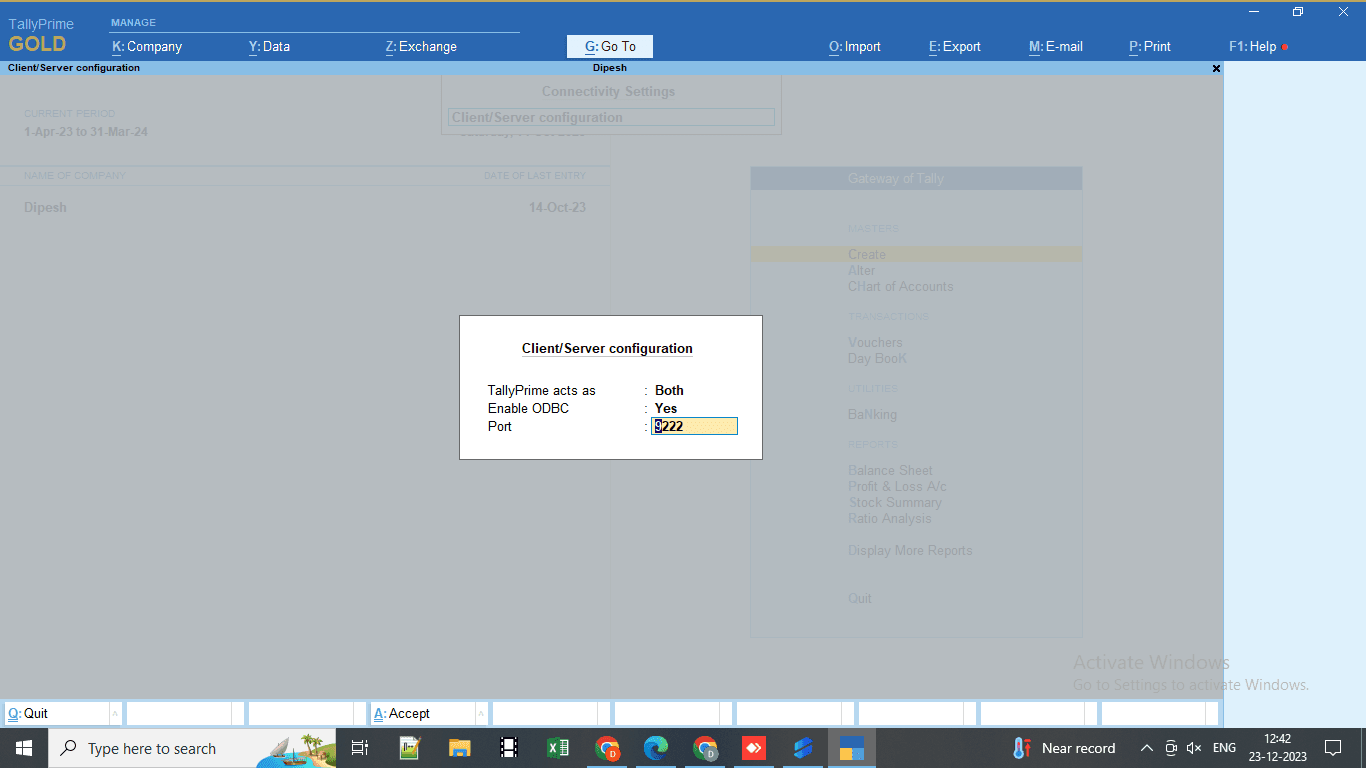
Step 3.2
- Now, open the Suvit Desktop Application > Settings > Tally Port and enter the same Tally port you entered in your Tally. Click on Save Settings."