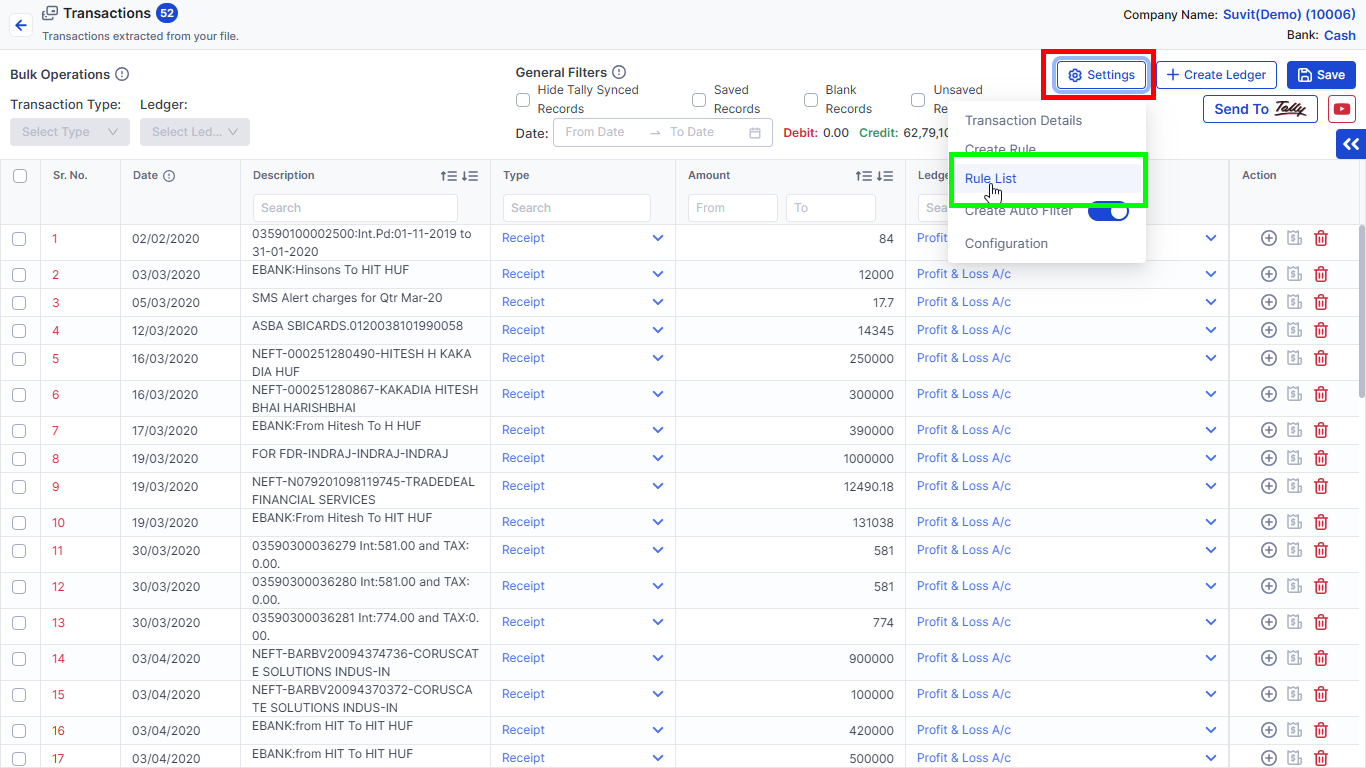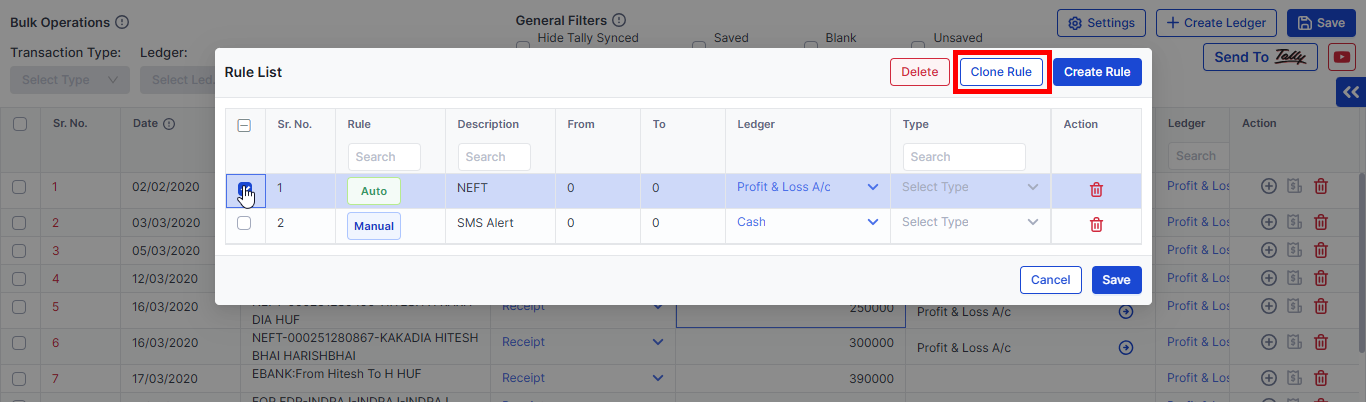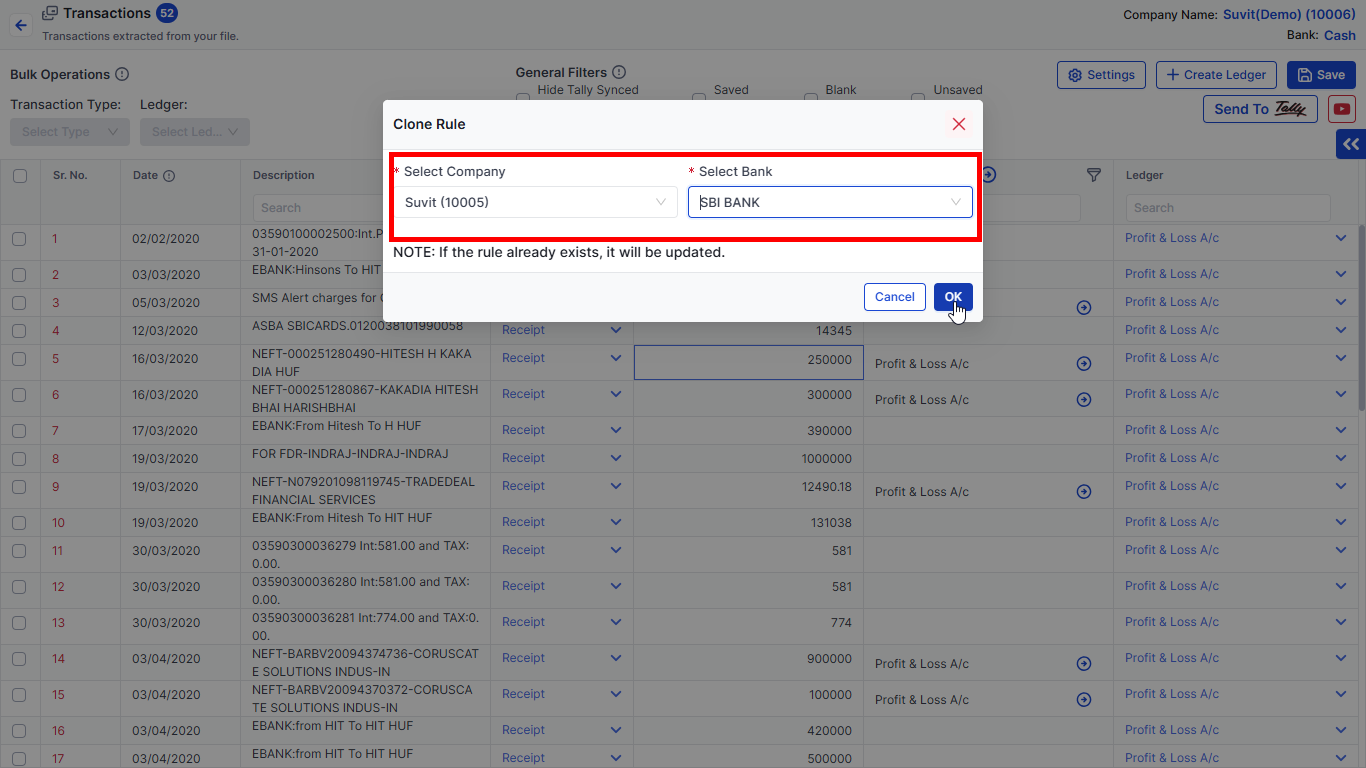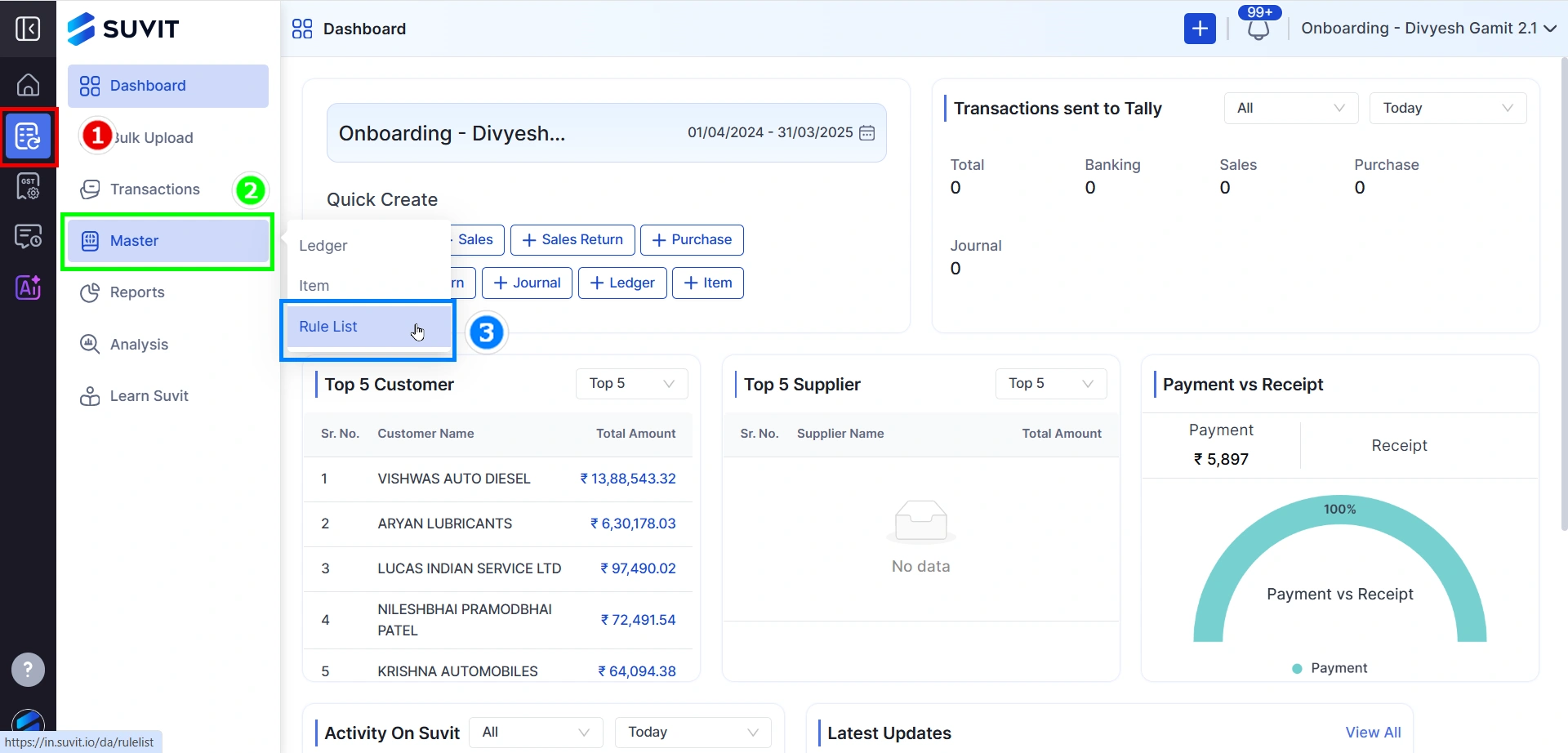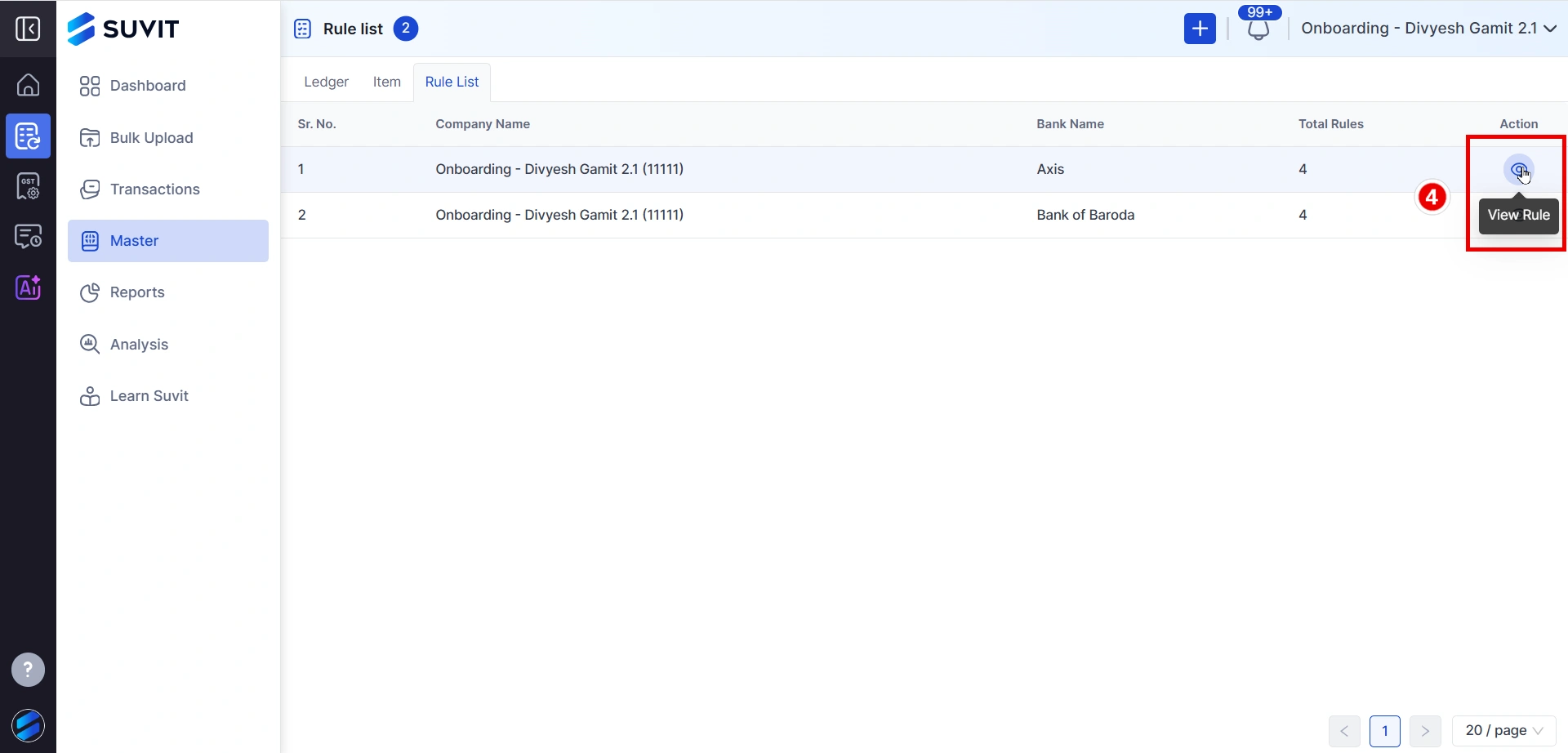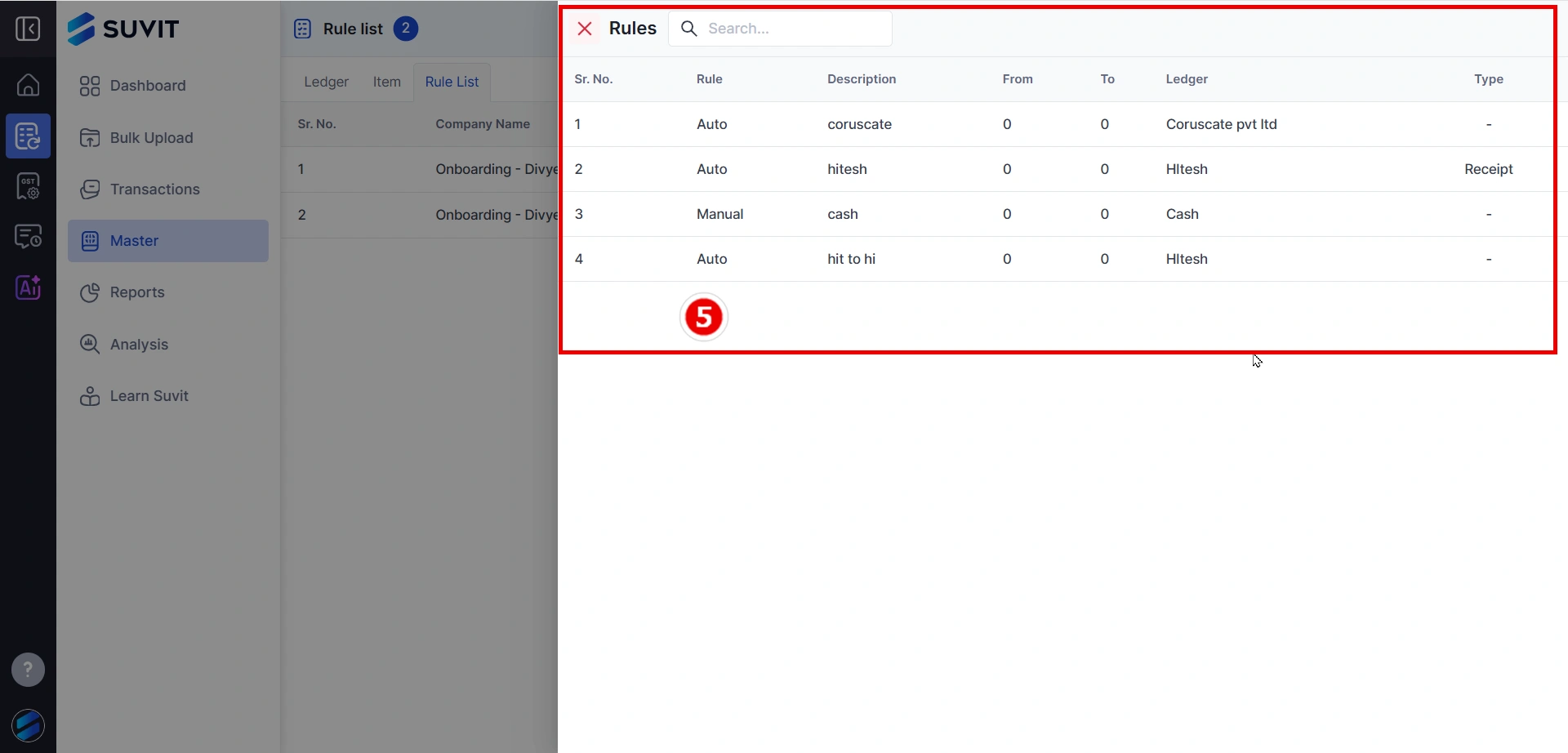Rule Cloning in Banking
This article will help you in creating, managing and using rules for more than 1 company or banks of different company.
Banking Rule Cloning
Step 1: Accessing the Rule Cloning Module
- Navigate to the "Banking Module" in your application.
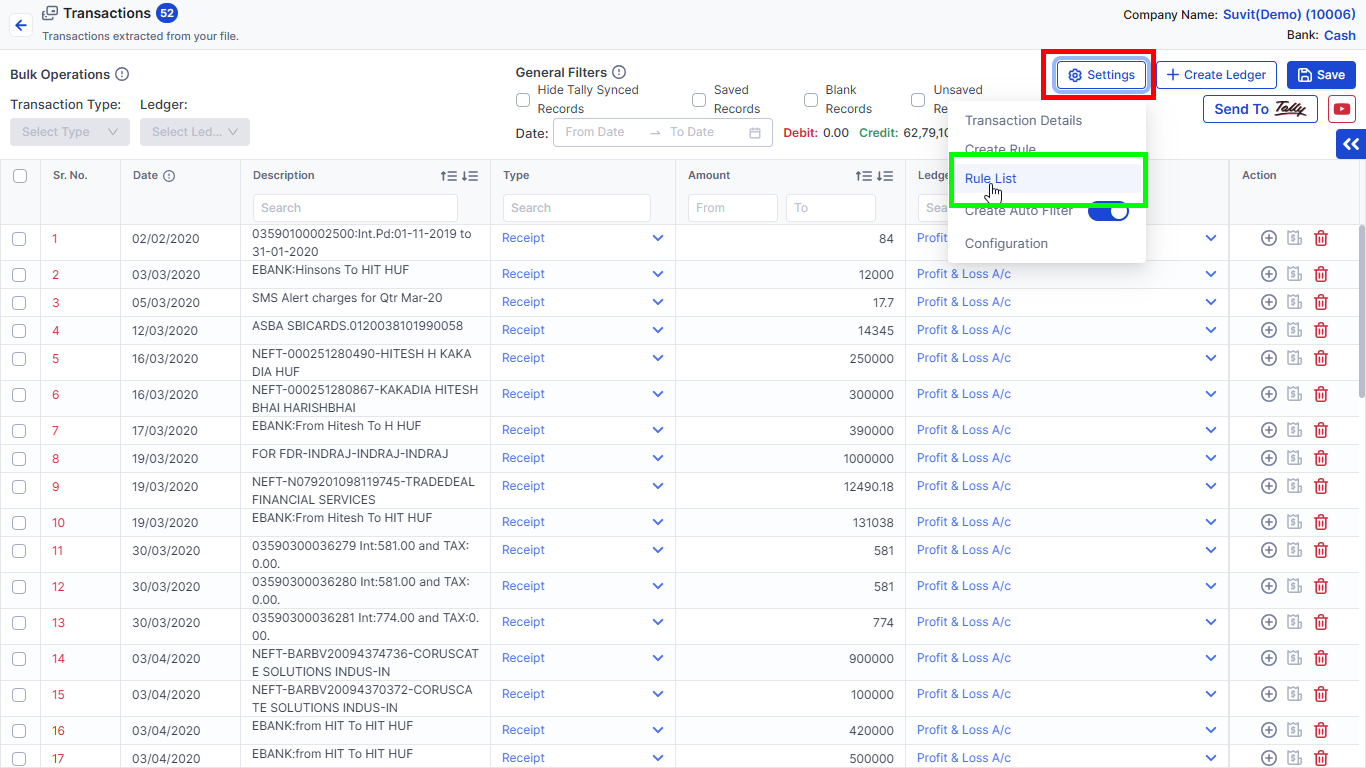
- Click on Settings >Rule List section.
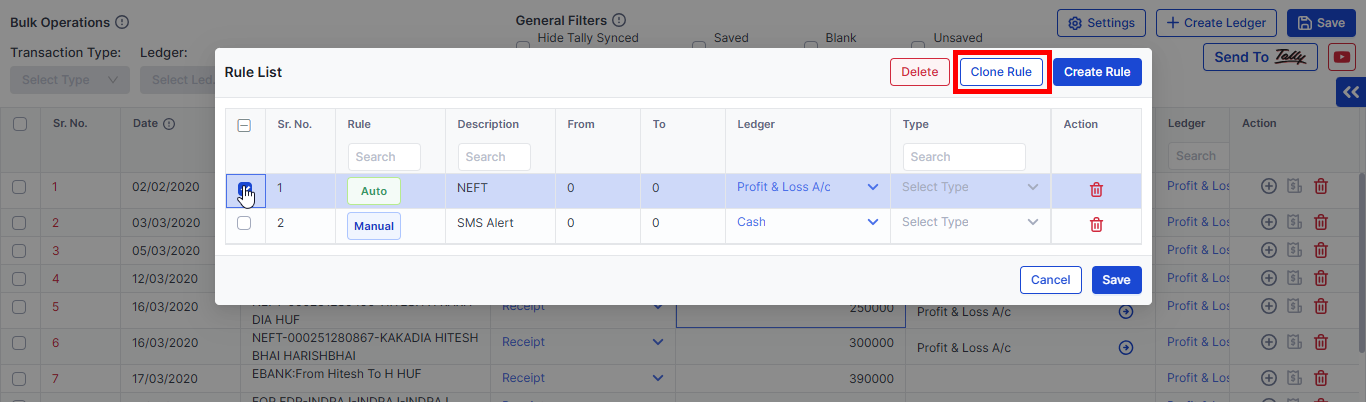
Step 2: Selecting Target Company and Bank
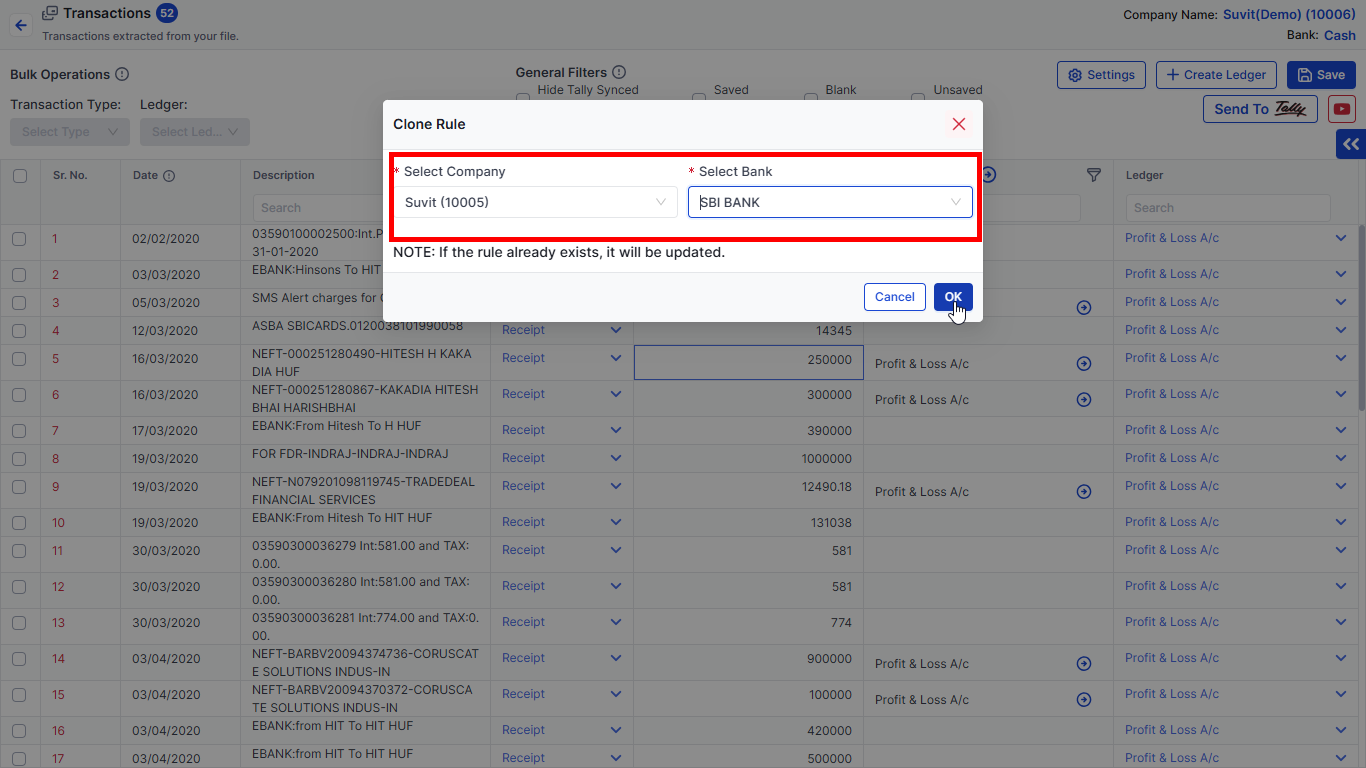
- A pop-up window will appear, prompting you to select the target company and associated bank name.
- Use the drop-down menu to choose from subscribed companies and synchronized bank ledgers.
Step 3: Saving Cloned Rules
- Click the "Save" button within the pop-up window to save the cloned rules in the selected company.
How to check the Rule List in Suvit?
→ Rules help automate how your entries are categorized or mapped in Suvit. You can easily view, edit, or create rules from the Rule List section.
✅ Steps to check the Rule List
Step 1: Go to the Master Section
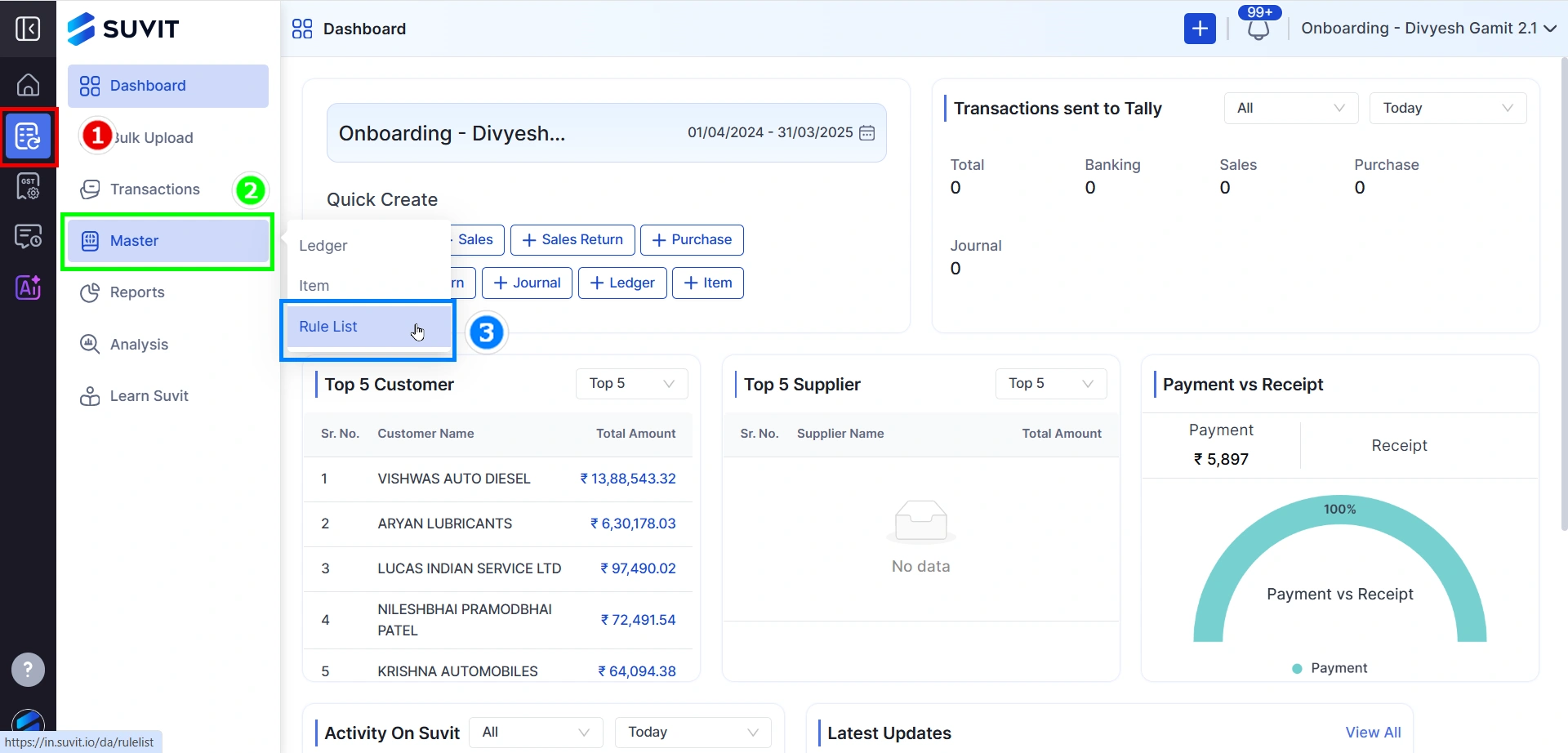
→ From the left-side menu, click on the Master icon under Data Entry Automation
→ It will open a dropdown list with available master data types
→ Click on Rule List
Step 2: View the Rule List
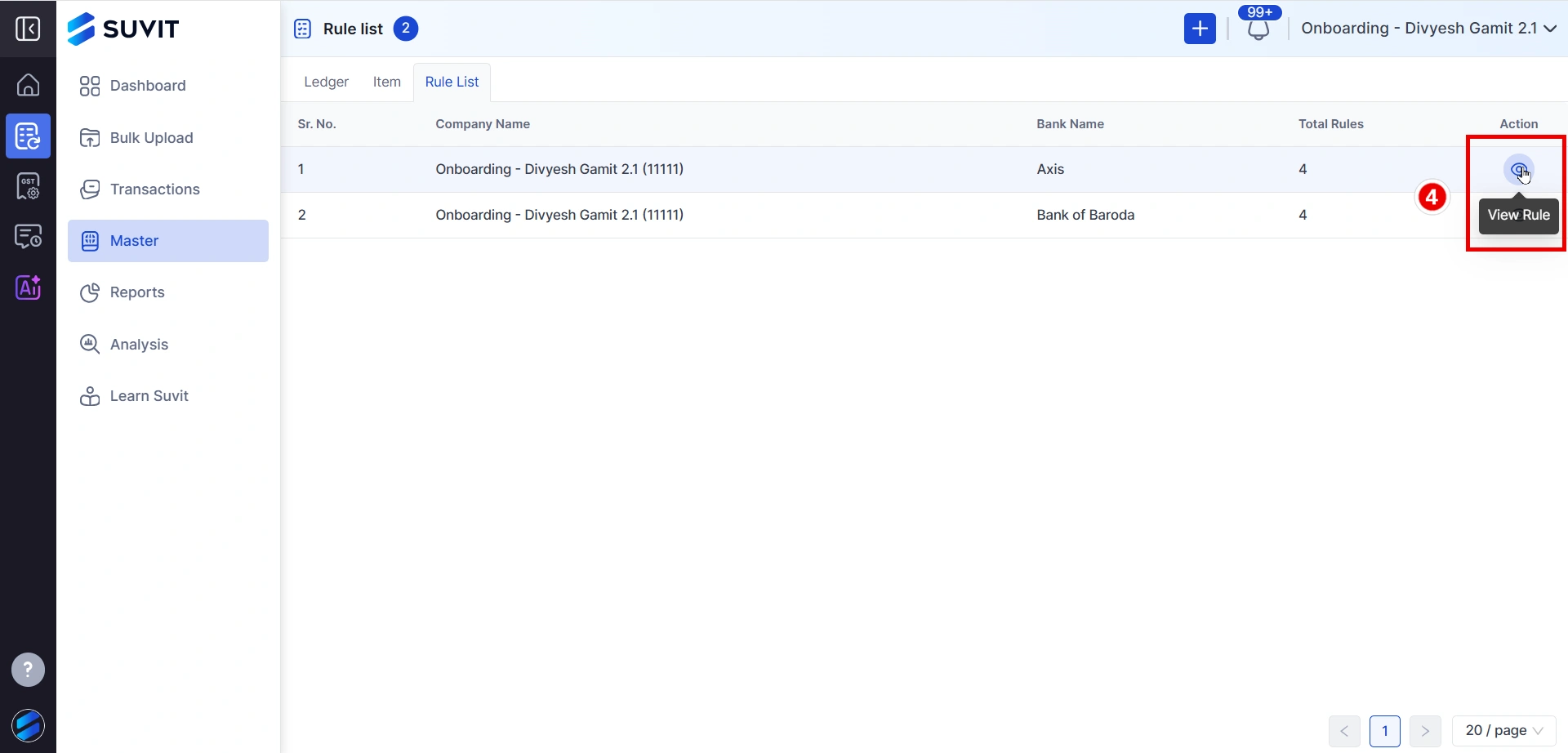
→ You will see a screen like the one below
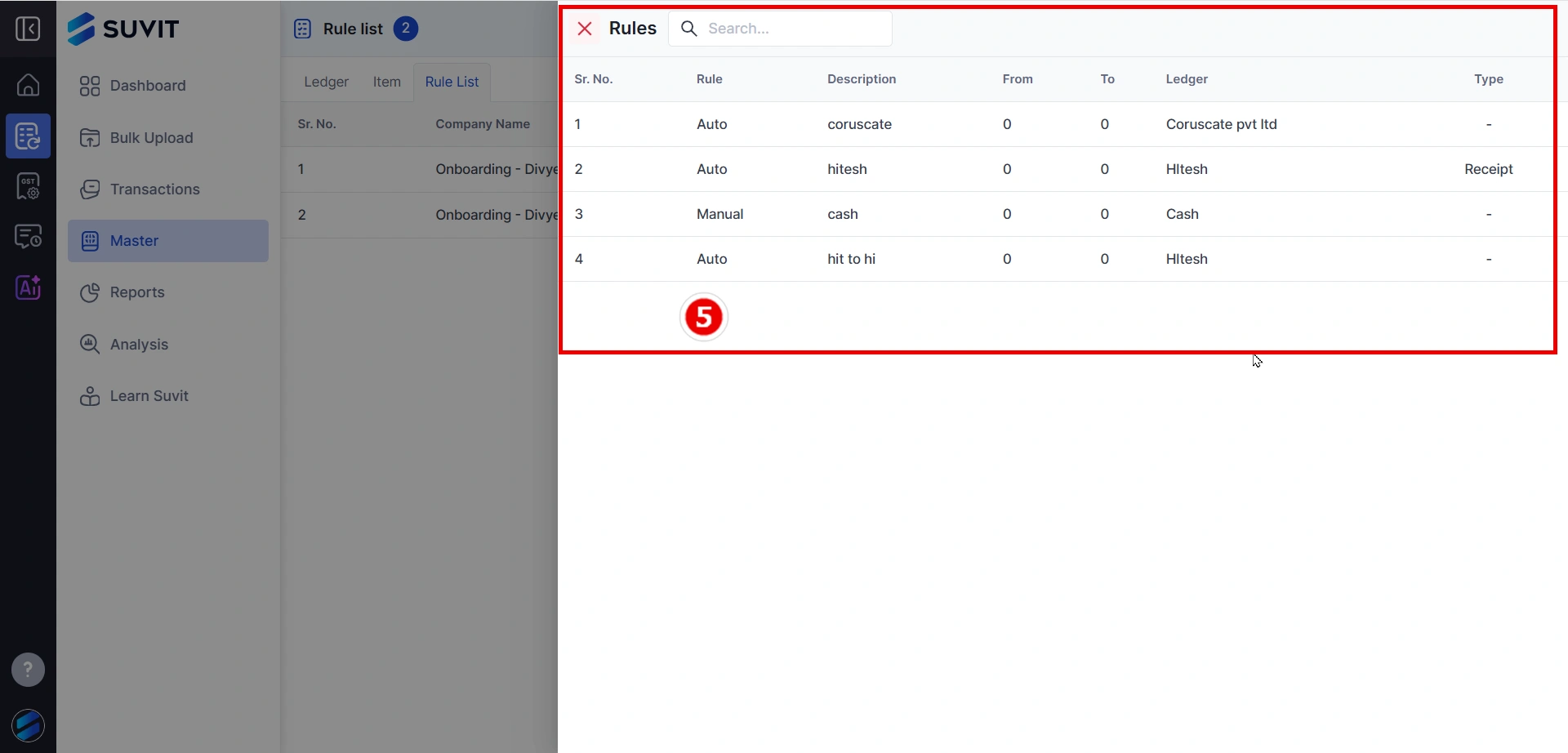
→ It contains rules related to ledger mapping, item classification, and more
→ Each rule row includes: Rule Type, Company, Field, Condition, and Result