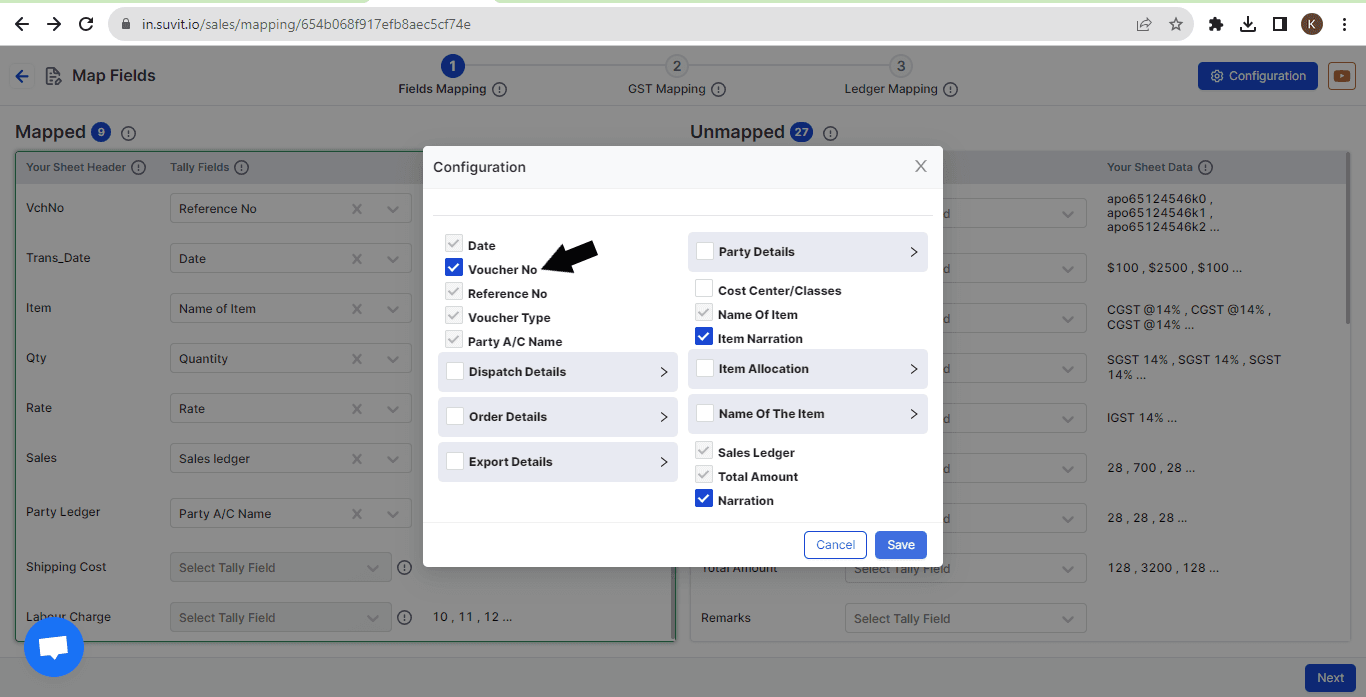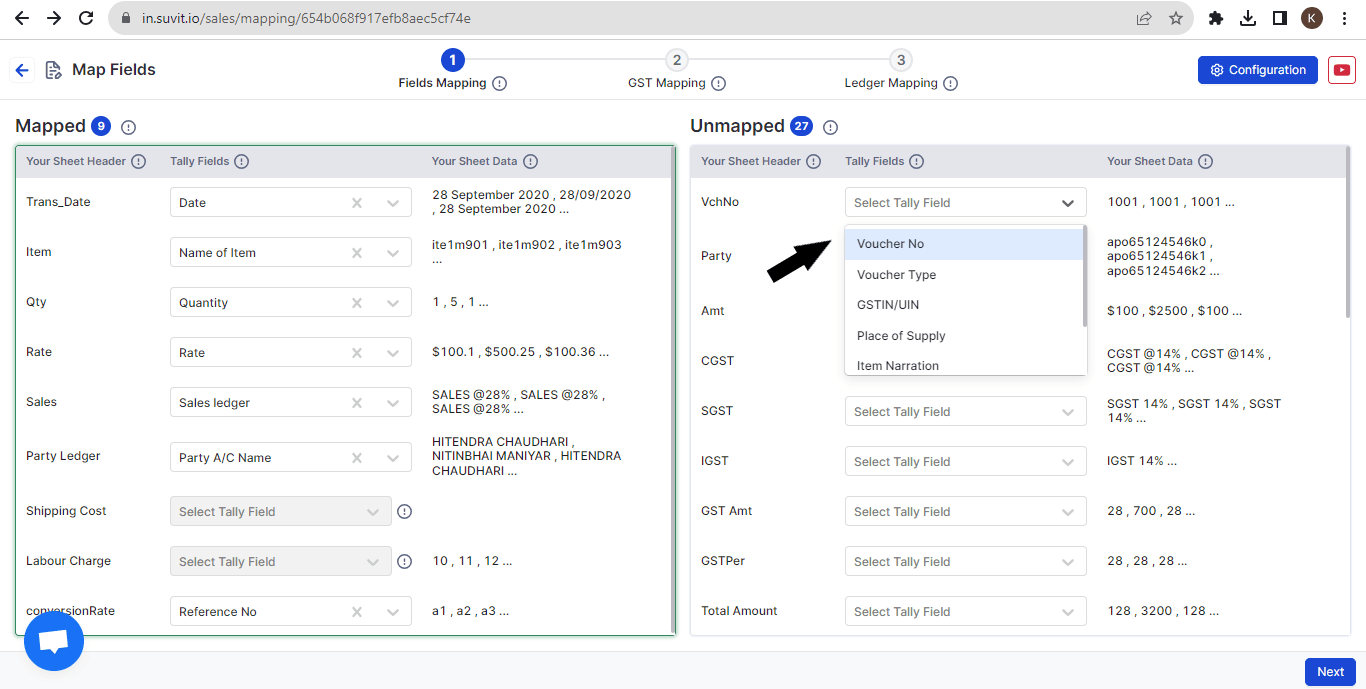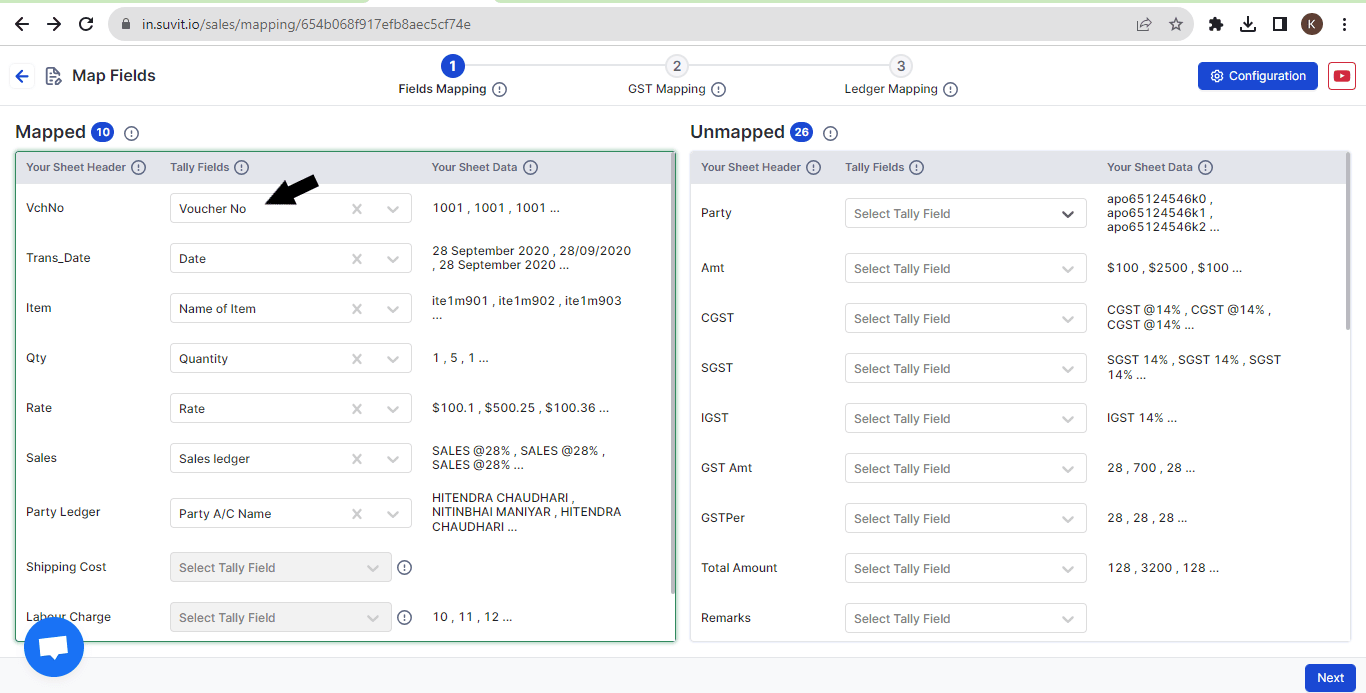Now you can add voucher number in your data sheet and map accordingly to use it for processing your sales/purchase data.
The reference number and voucher number are used as per the suitability of practice. Majorly, it depends on your voucher numbering method set in your respective voucher type.
If in case you require as per mentioned in your excel, simply mention both the columns; Reference no & Voucher no in the excel sheet and upload.