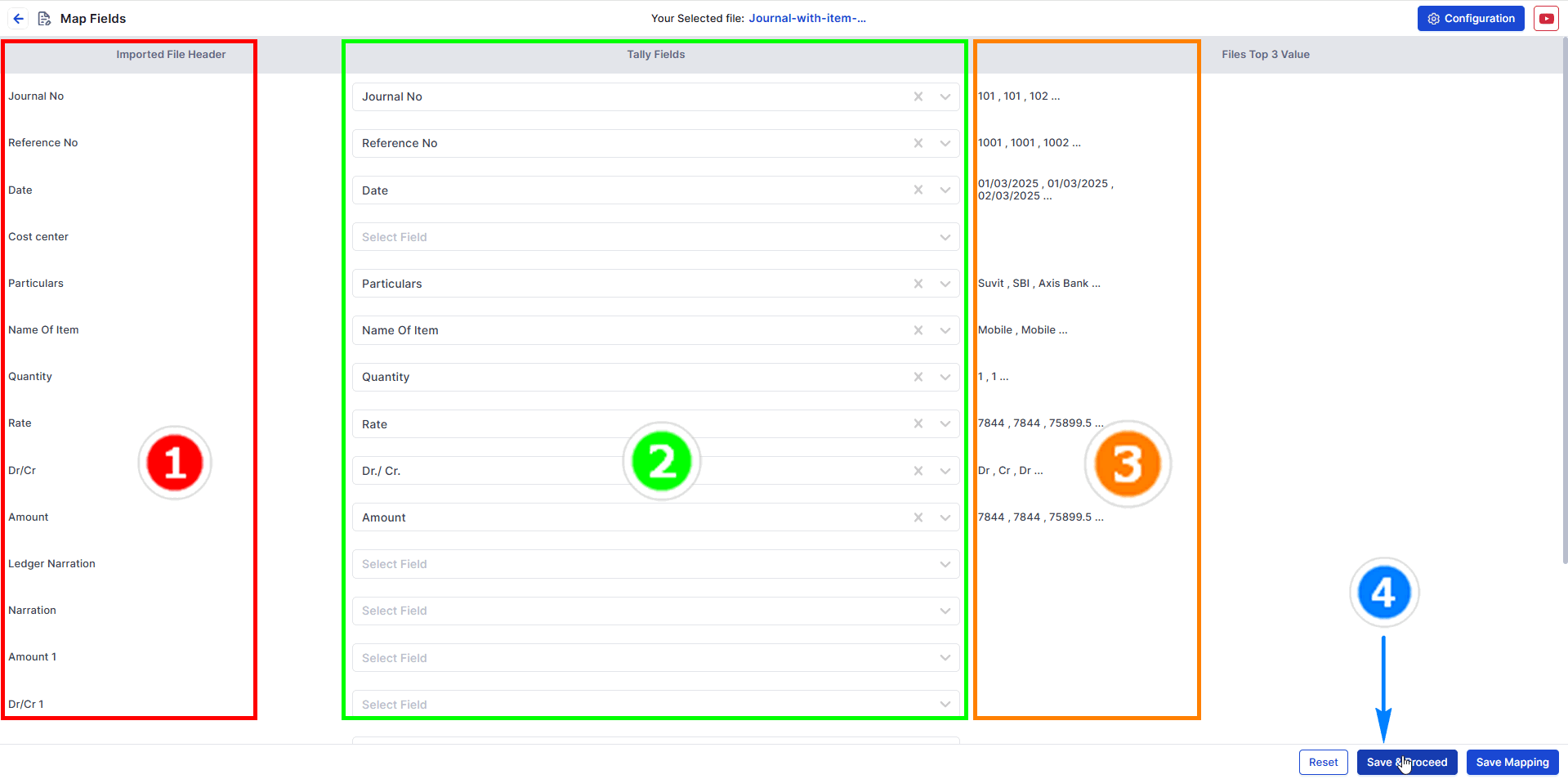Suvit helps manage financial data by syncing journal entries with item details to Tally. Ensure your data includes item names, quantities, and amounts
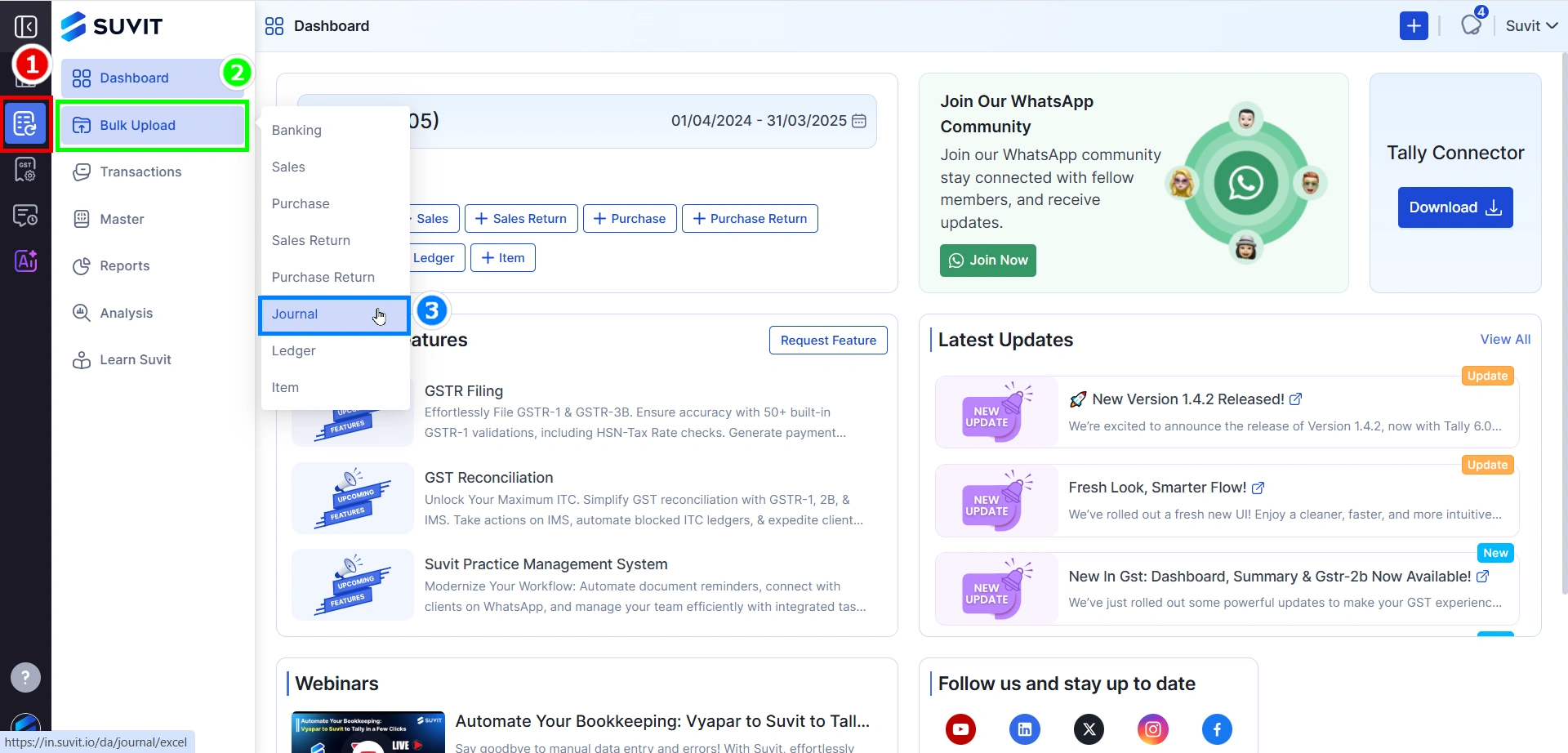

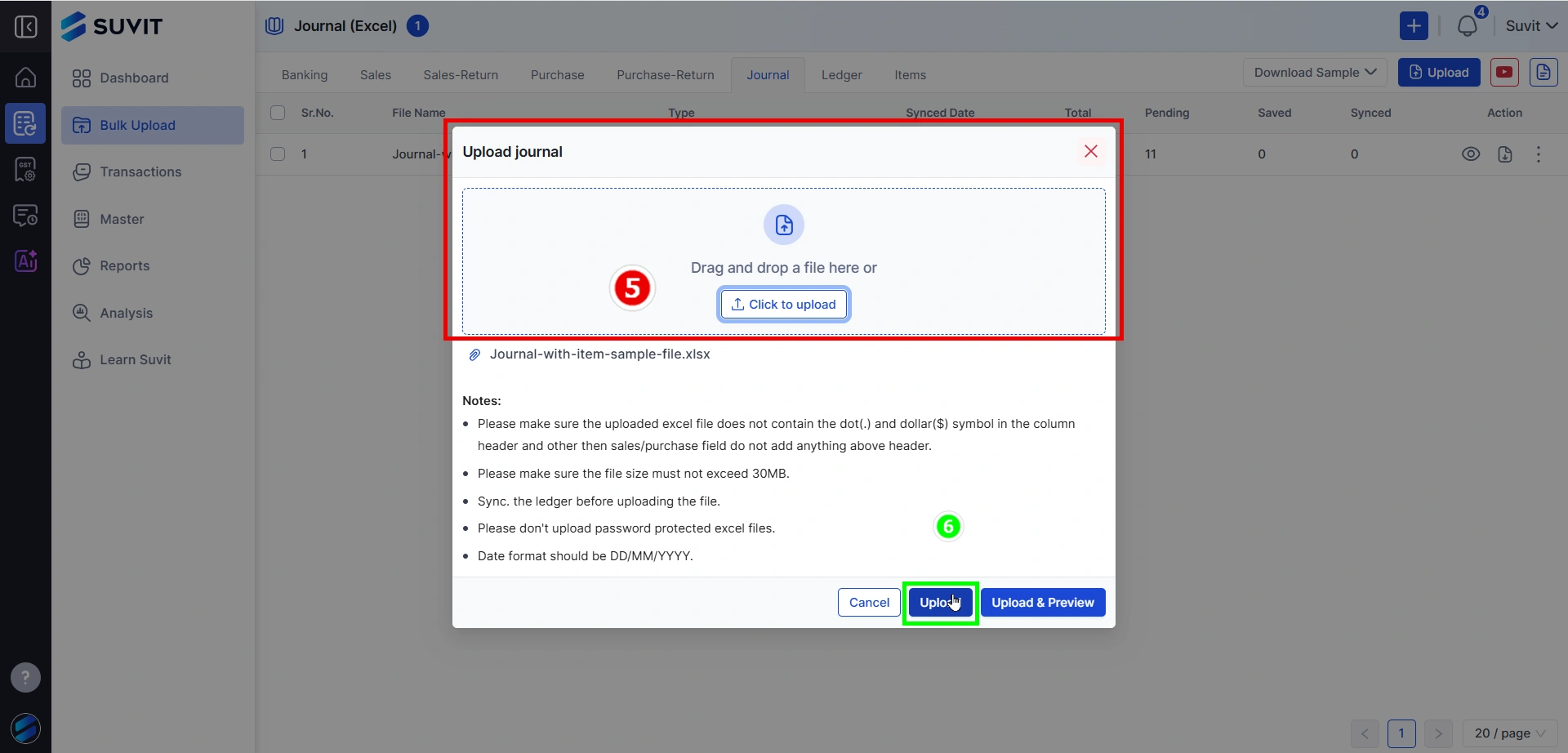
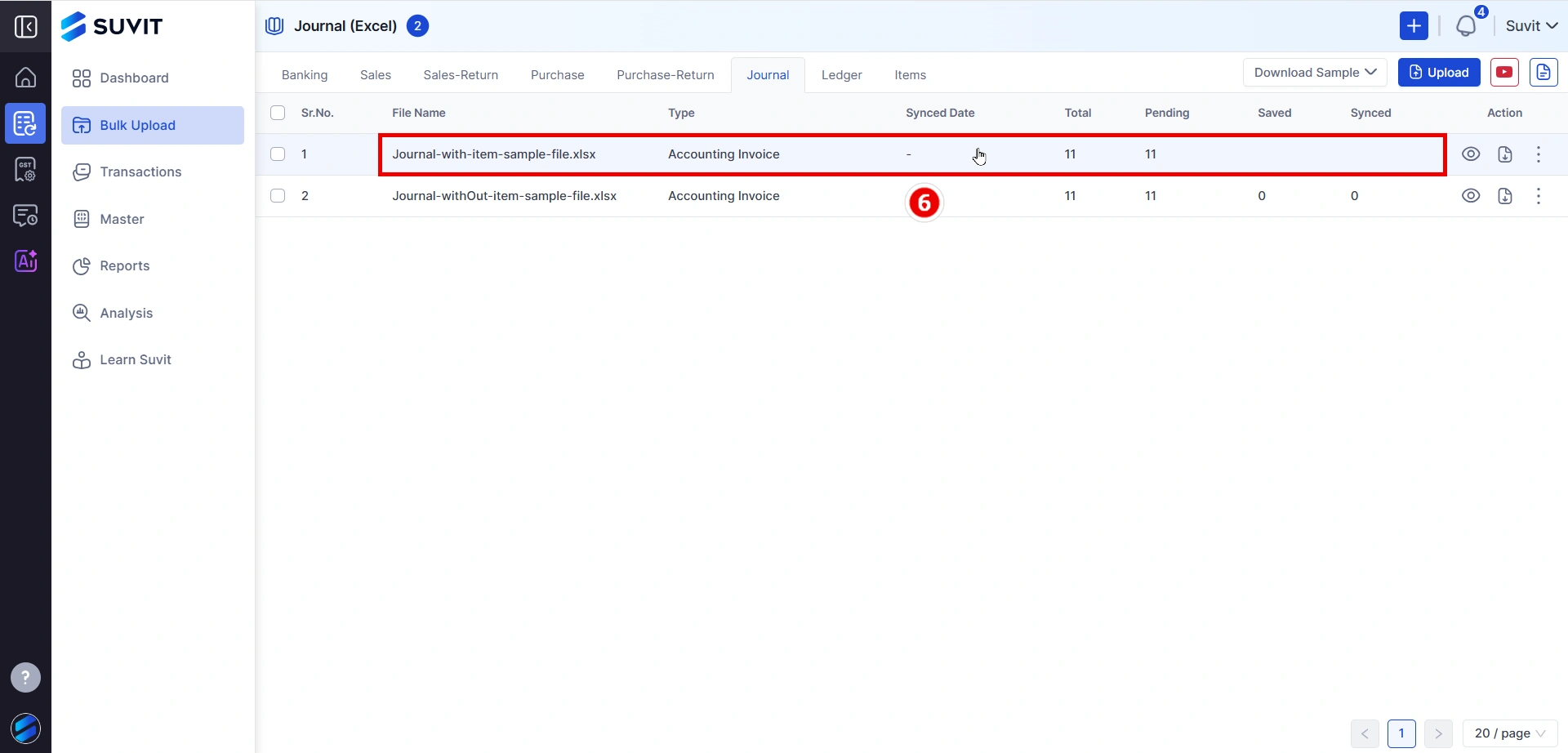
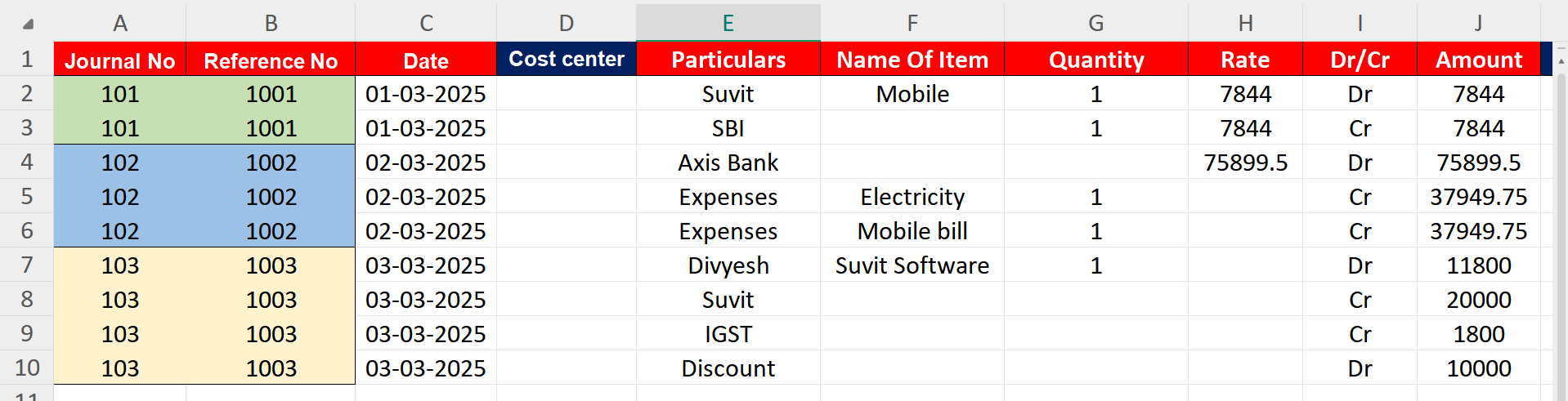
⇒ You need at least 9 types of data in your Excel sheet for mapping:
⇒ Not Mandatory list
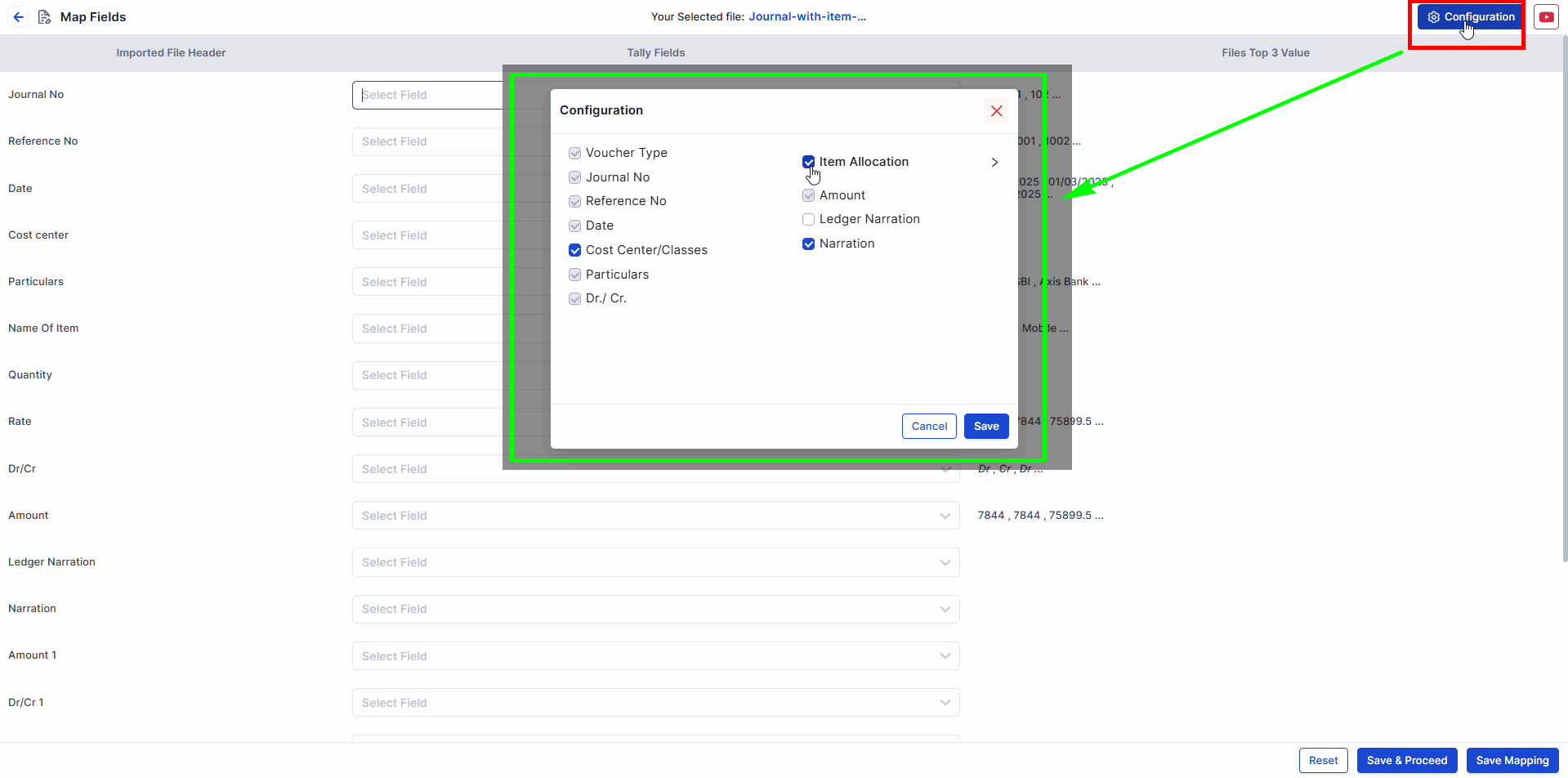
After uploading your spreadsheet, you will need to access the Mapping Screen in Suvit: