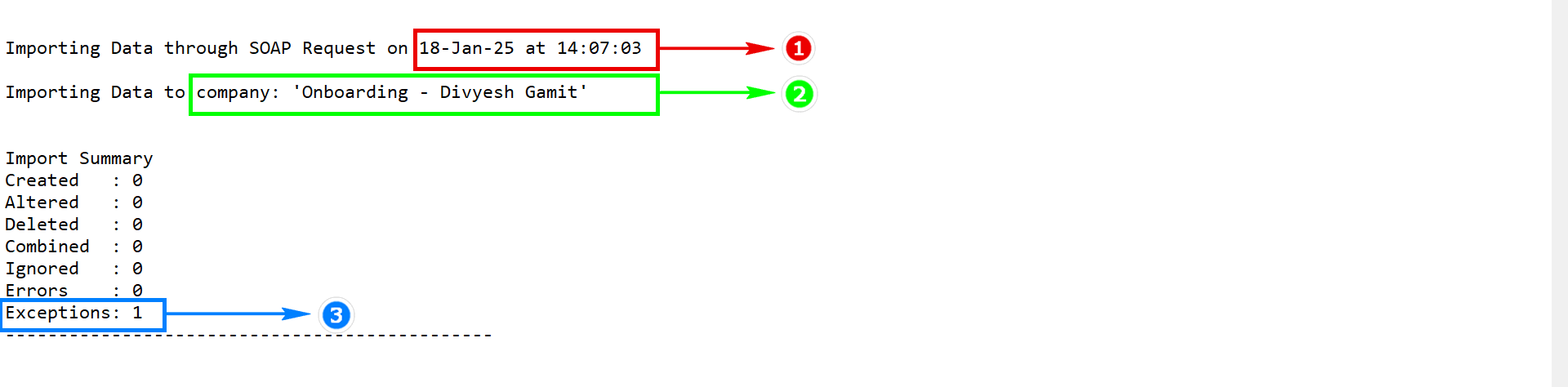Tally in education mode
Identify and resolve failed entries in Suvit Banking. Learn to read Tally.imp errors, check exceptions, and fix issues like missing voucher numbers or license.
Understanding Failed Entries in Banking Module
Below image indicates that an entry has failed:
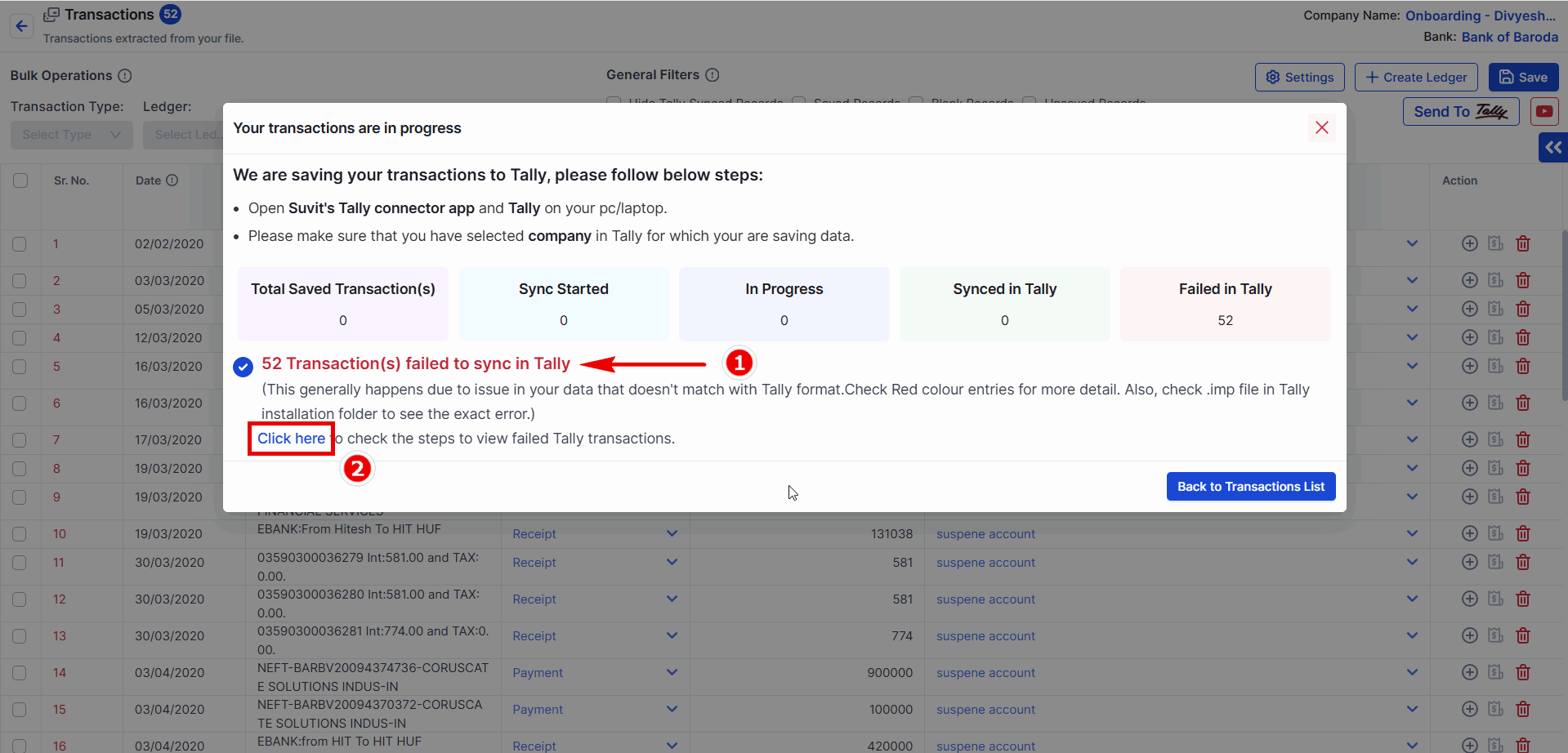
- Red color indicates the number of entries that have failed.
- From here, you can cross-check the error type by visiting.Click Here
Error Details in the Tally.imp File.
Tally 2.0
If error reason in blank that means Tally is in education mode
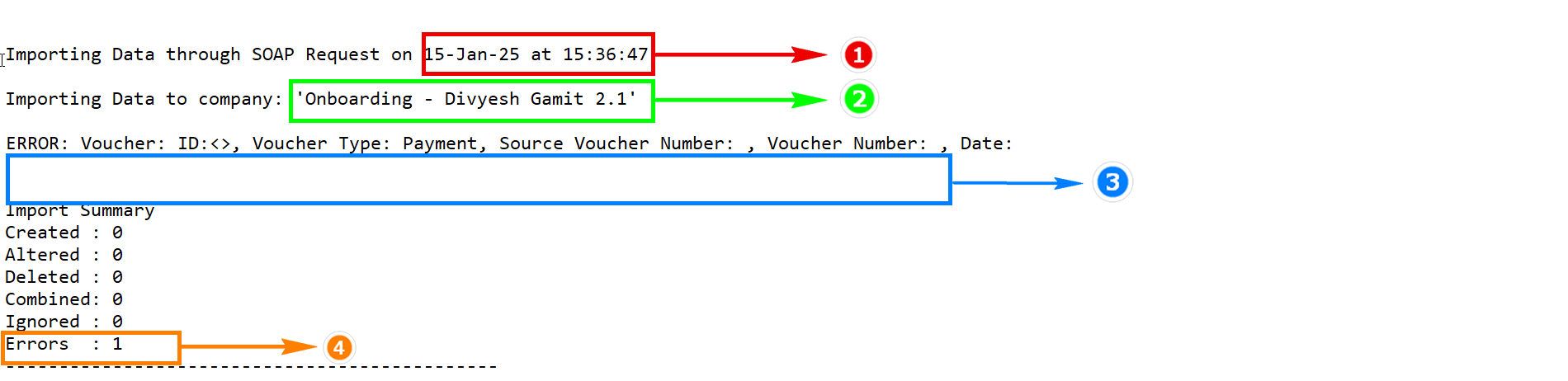 The Tally.imp file provides the following details:
The Tally.imp file provides the following details:
- Date and time of the entry.
- Company name.
- Error reason.
- Error type.
Tally 3.0 & above
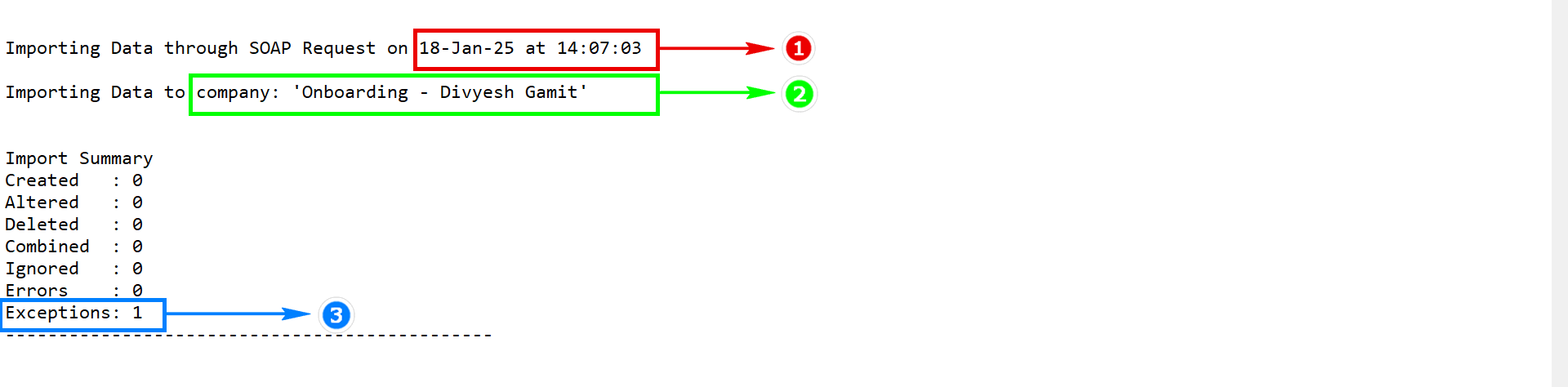
- In Tally 3 and above it will show in exception. Below is the Tally.imp file details:
- Date and time of the entry.
- Company name.
- Error reason.
- Error type.
For Tally version 3 and above check All Exception for Error reason
-
Step 1. Press Alt+Y (Data) > All Exceptions.
-
Step 2. The All Exceptions report appears, displaying the number of exceptions caused due to Import, Migrate/Repair, and Synchronization in Tally Prime.

-
in Tally 3 & above it will show Voucher No. is missing
Possible Solutions
- Activate your Tally License.
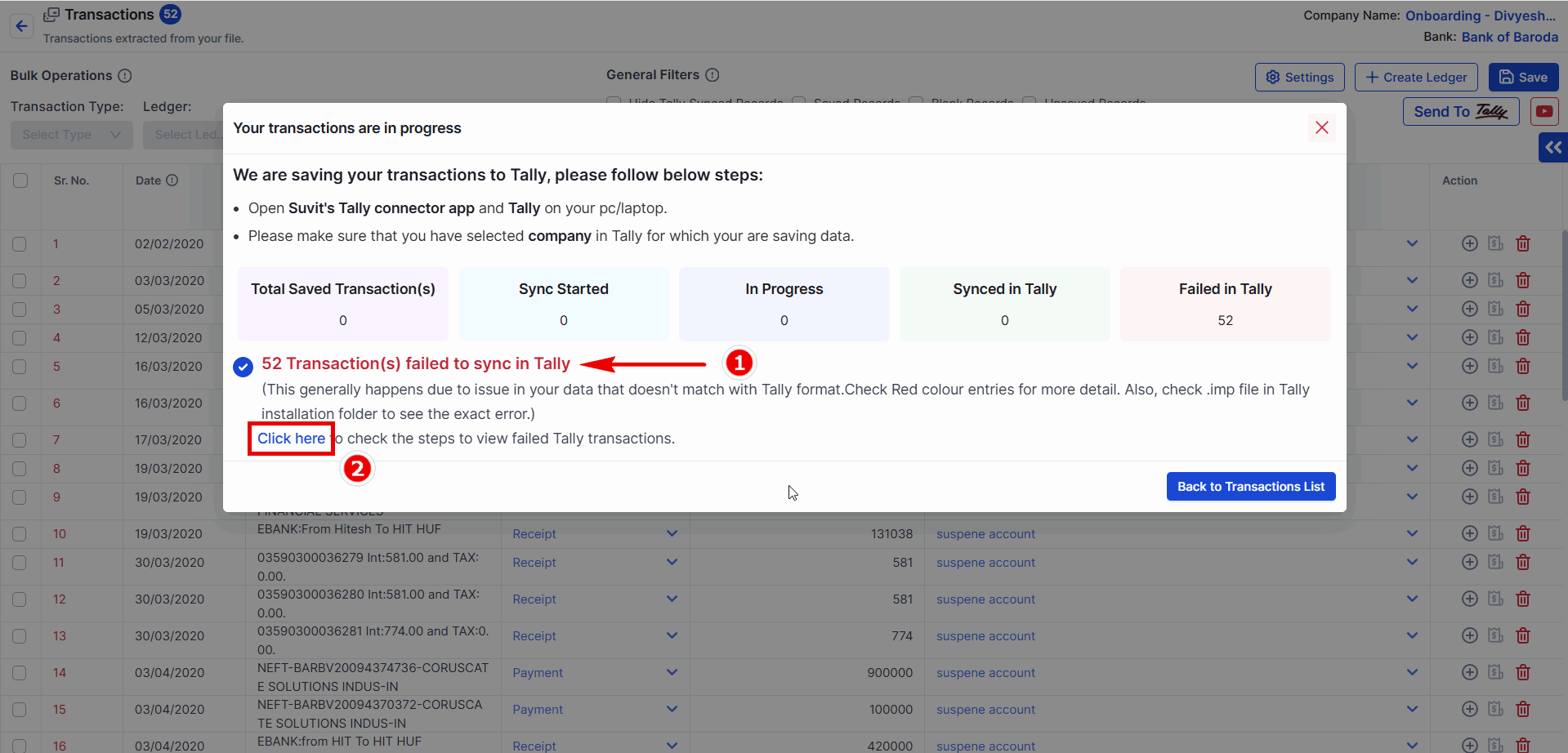
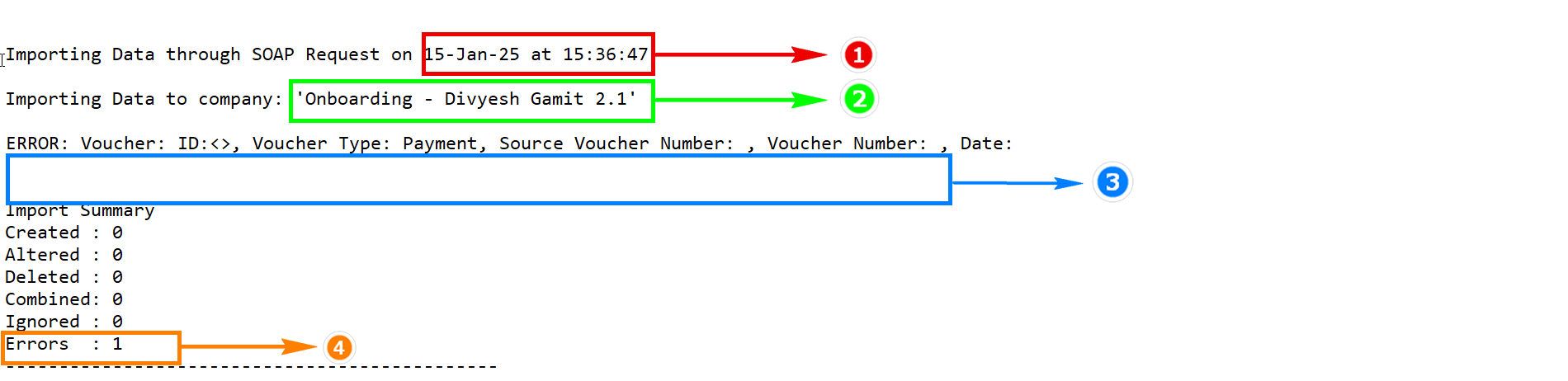 The Tally.imp file provides the following details:
The Tally.imp file provides the following details: