Entries not meeting Tally requirements may fail in Suvit. Read the article to understand common reasons for failure and follow steps to resolve them easily.
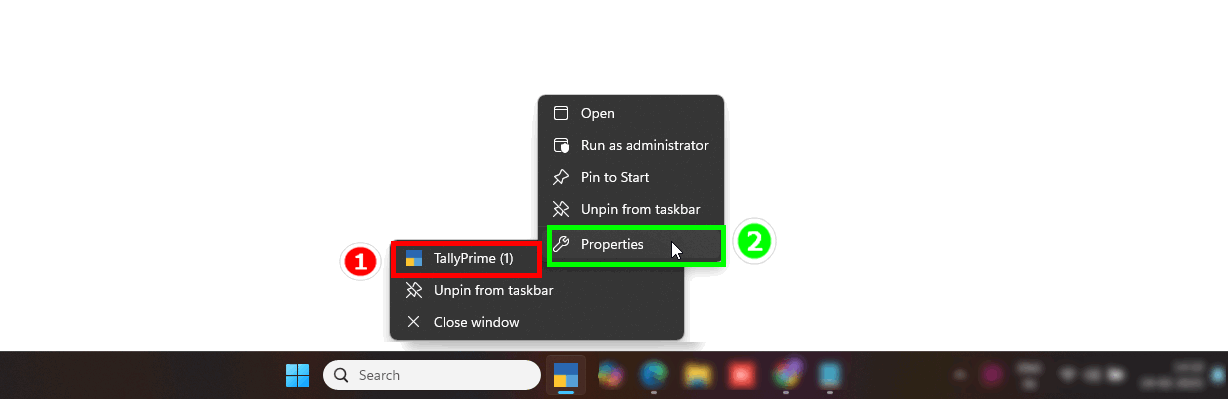
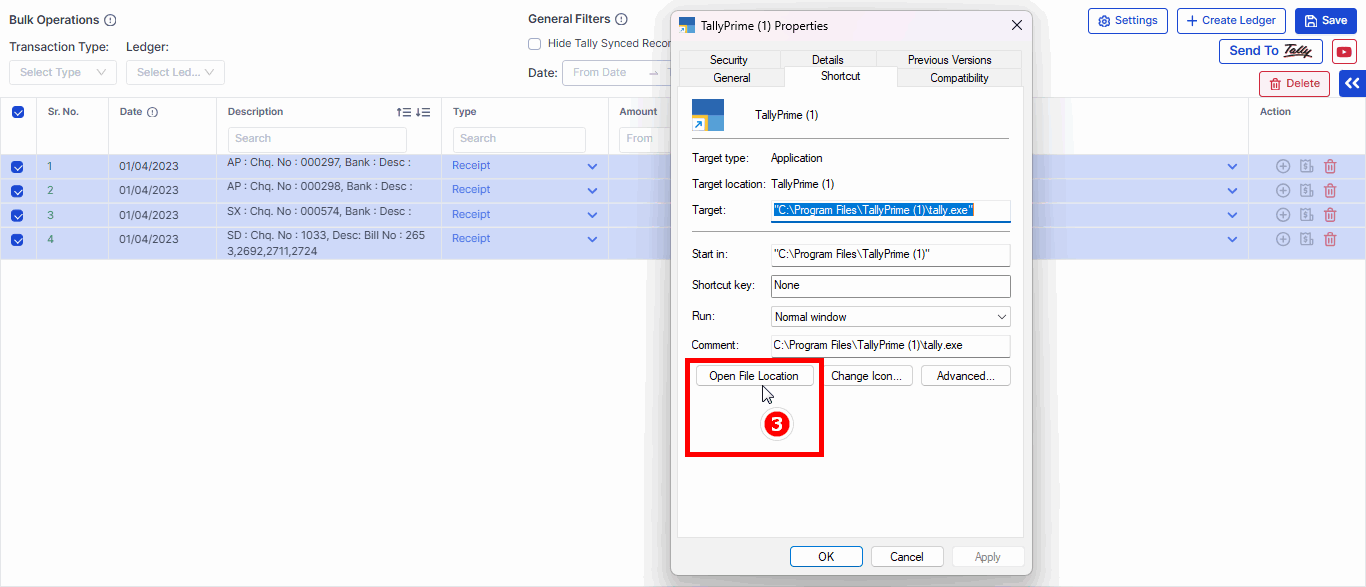
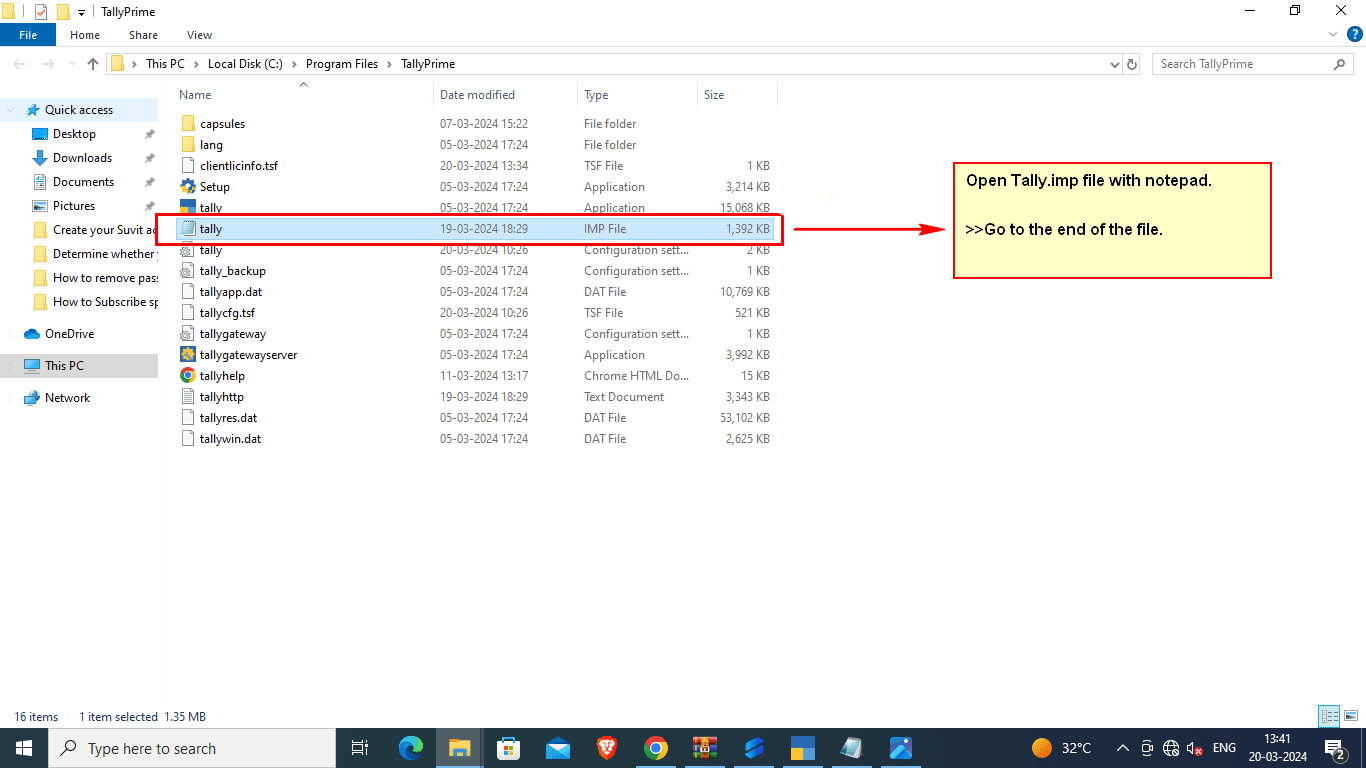

Cause:
When the Date of the entry does not fall between the current period of the Company
Solution:
Go to Company (alt+k) → Alter → change Financial year beginning from or Books beginning from or both as per requirement
Follow this linkto get it solved.
Cause: Inventory Values are affected disabled
If the "Inventory Values are affected" option is disabled in the ledger master for the ledger inventories that have already been allocated in voucher, the error message may appear

Solution:
Select No Accounting Allocations, and drill down.
In the Ledger Alteration screen, press F12 > Use Inventory Allocation for Ledgers to Yes. Now you can see the option Inventory values are affected in the Ledger Alteration screen. Set the option to Yes.
Drill down from the relevant ledger.
Accept the ledger to resolve the issue.
Follow this linkto get it solved.
Follow this linkto get it solved.