You can manage your work efficiently by creating user accounts and providing them with specific access
You can easily add your team members or staff to Suvit and assign specific roles and company access.
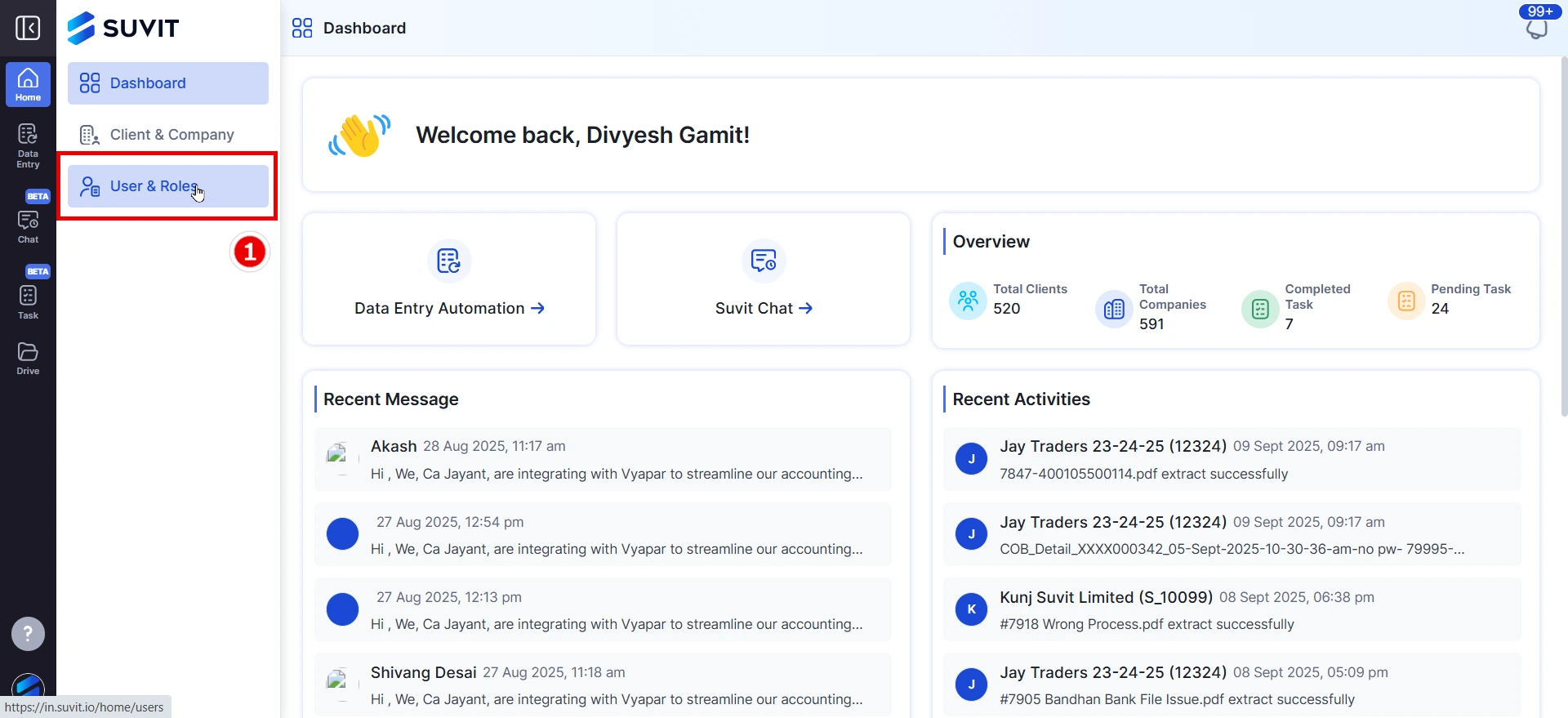
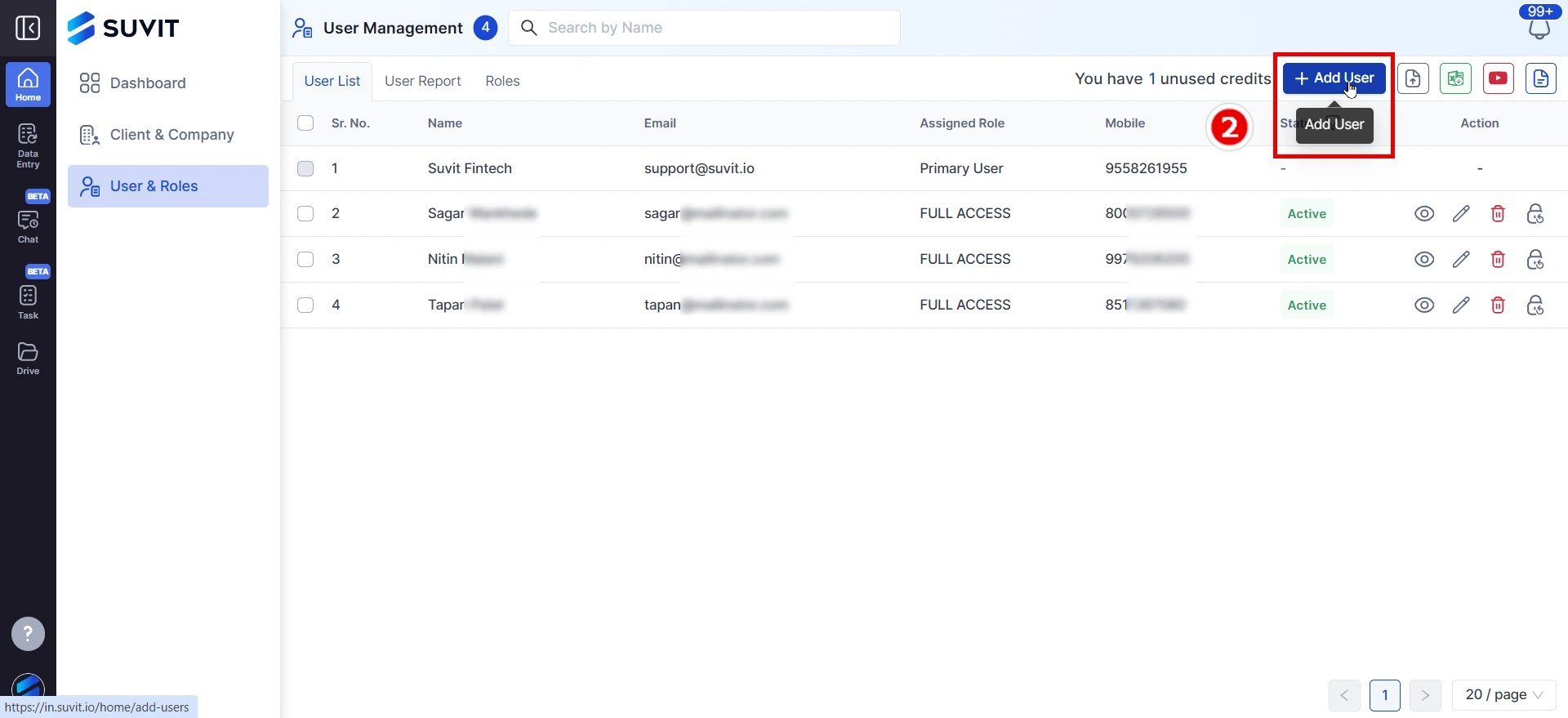
→ First Name, Last Name
→ Email ID, Mobile Number
→ Create a Password
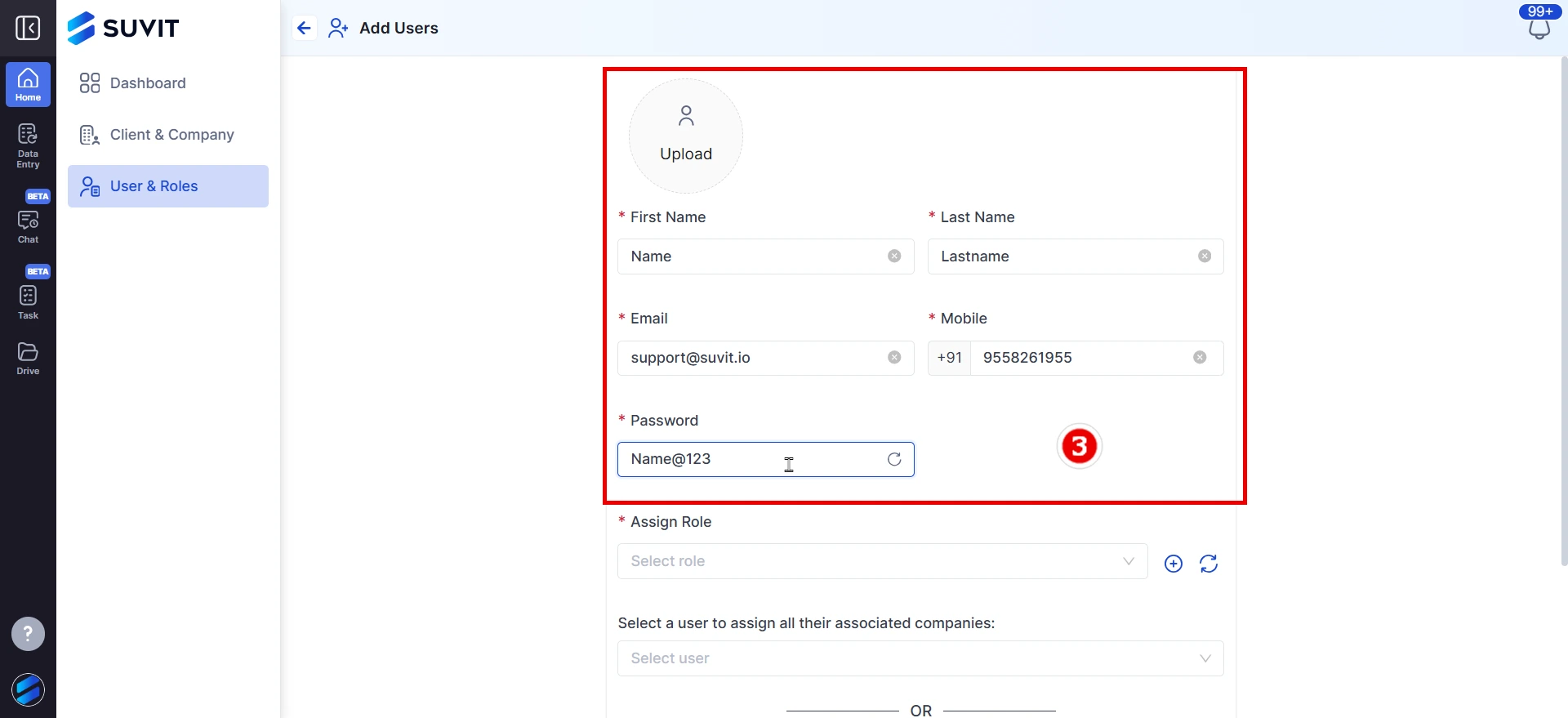
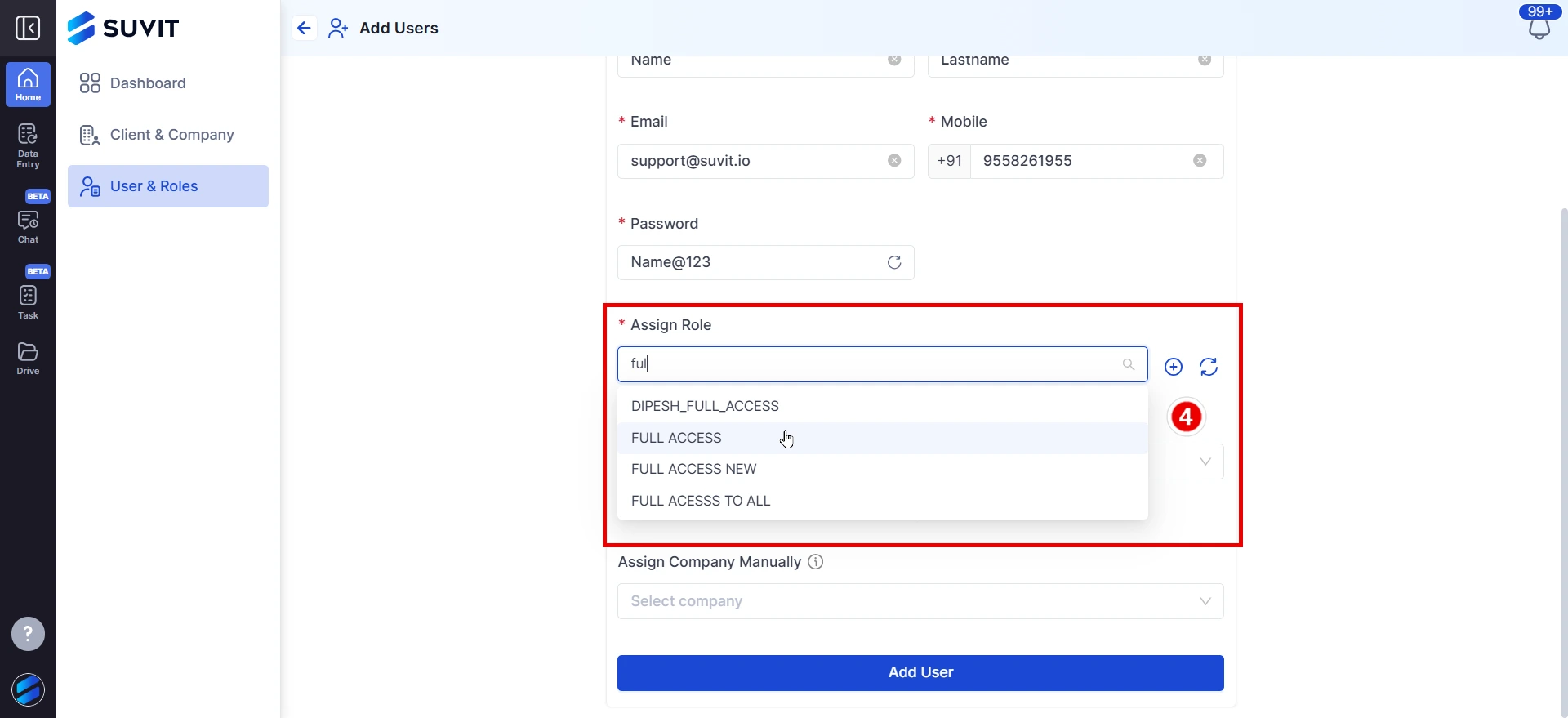
→ Keep this part to assign all companies or select from drop down to provide limited company access
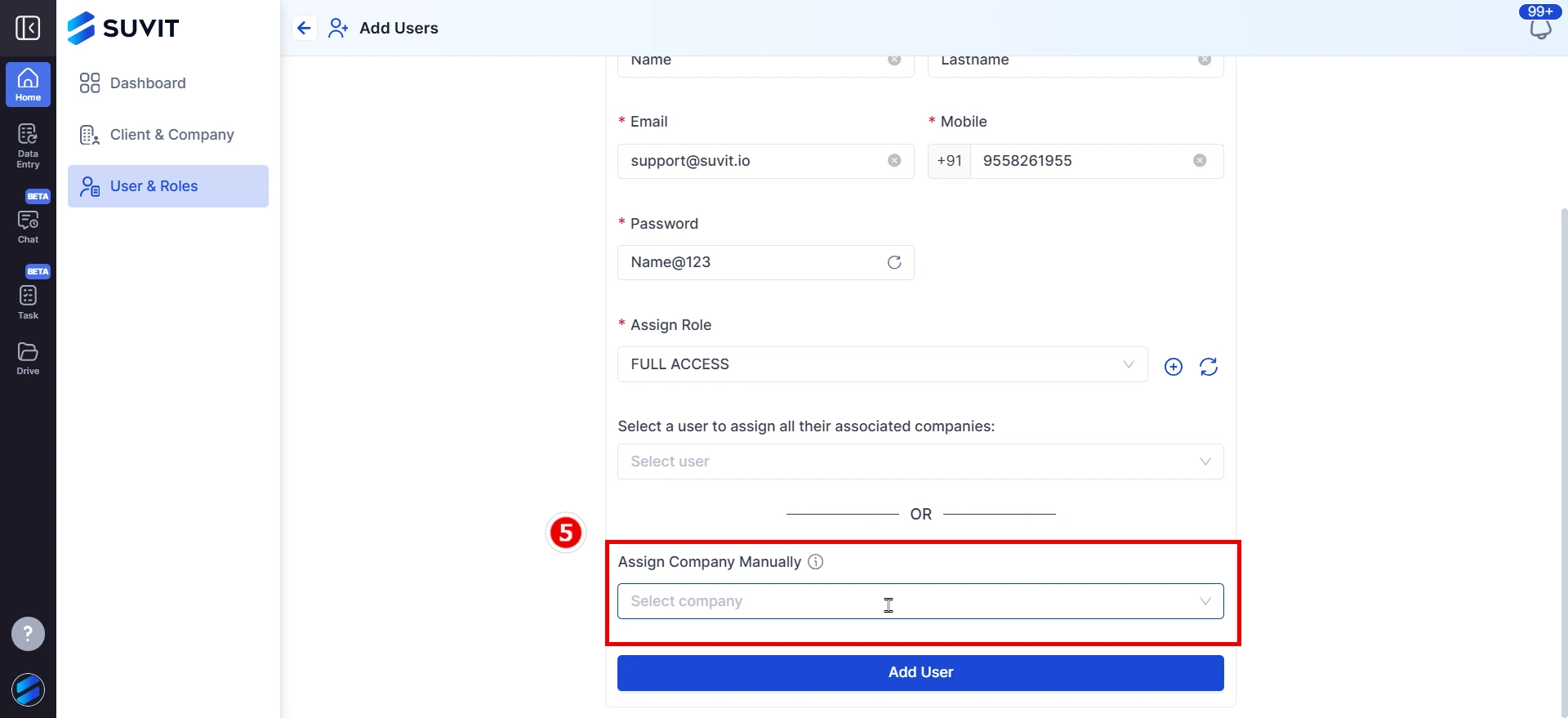
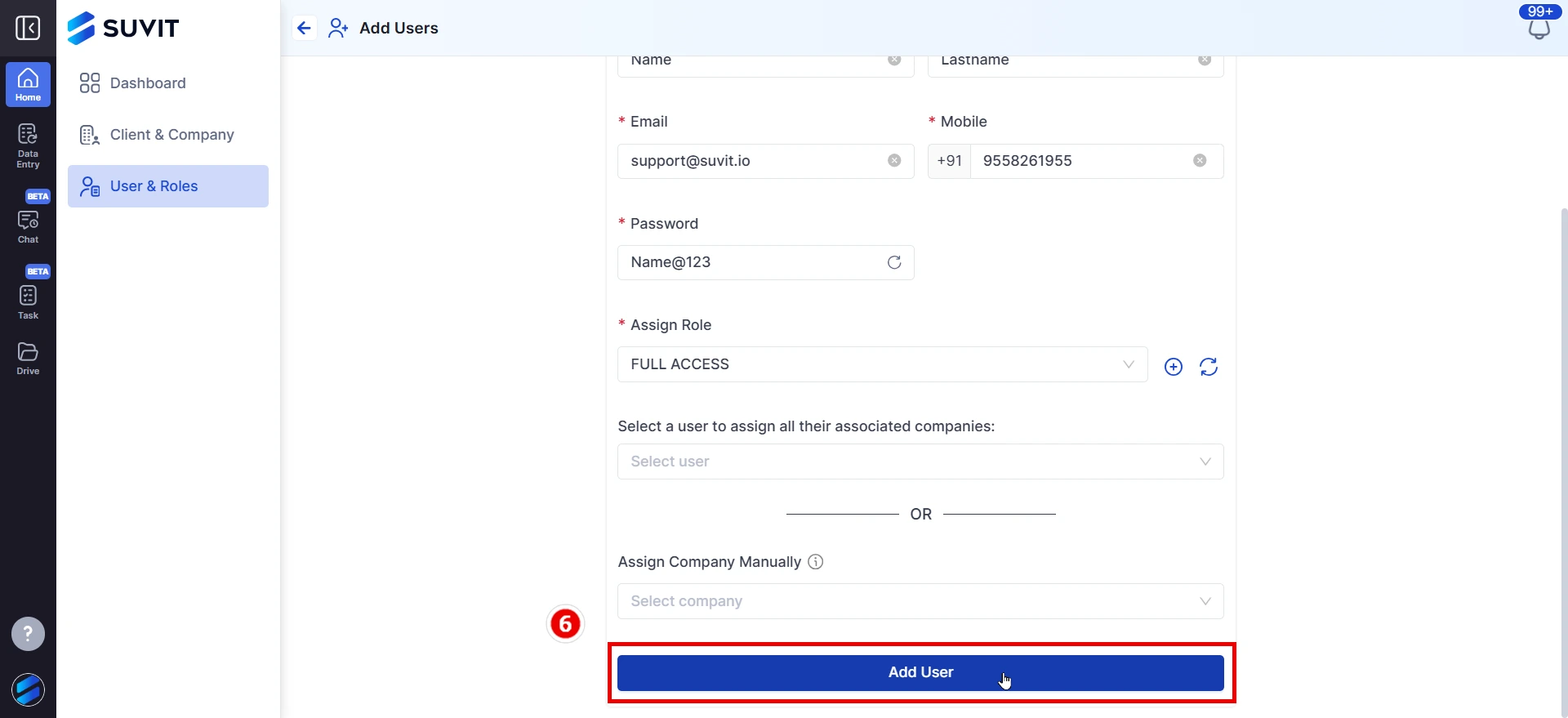
→ Each user must have a unique email ID.
→ Make sure the user’s role matches their job responsibility.
→ You can edit, delete, or manage access of users anytime from the User & Roles section.
→ Give data entry staff access only to Data Entry Automation.
→ Give senior team members full access to all companies and features.