Learn how to select or switch companies in Suvit. Follow step-by-step instructions and get tips to fix missing companies or switching errors with ease.
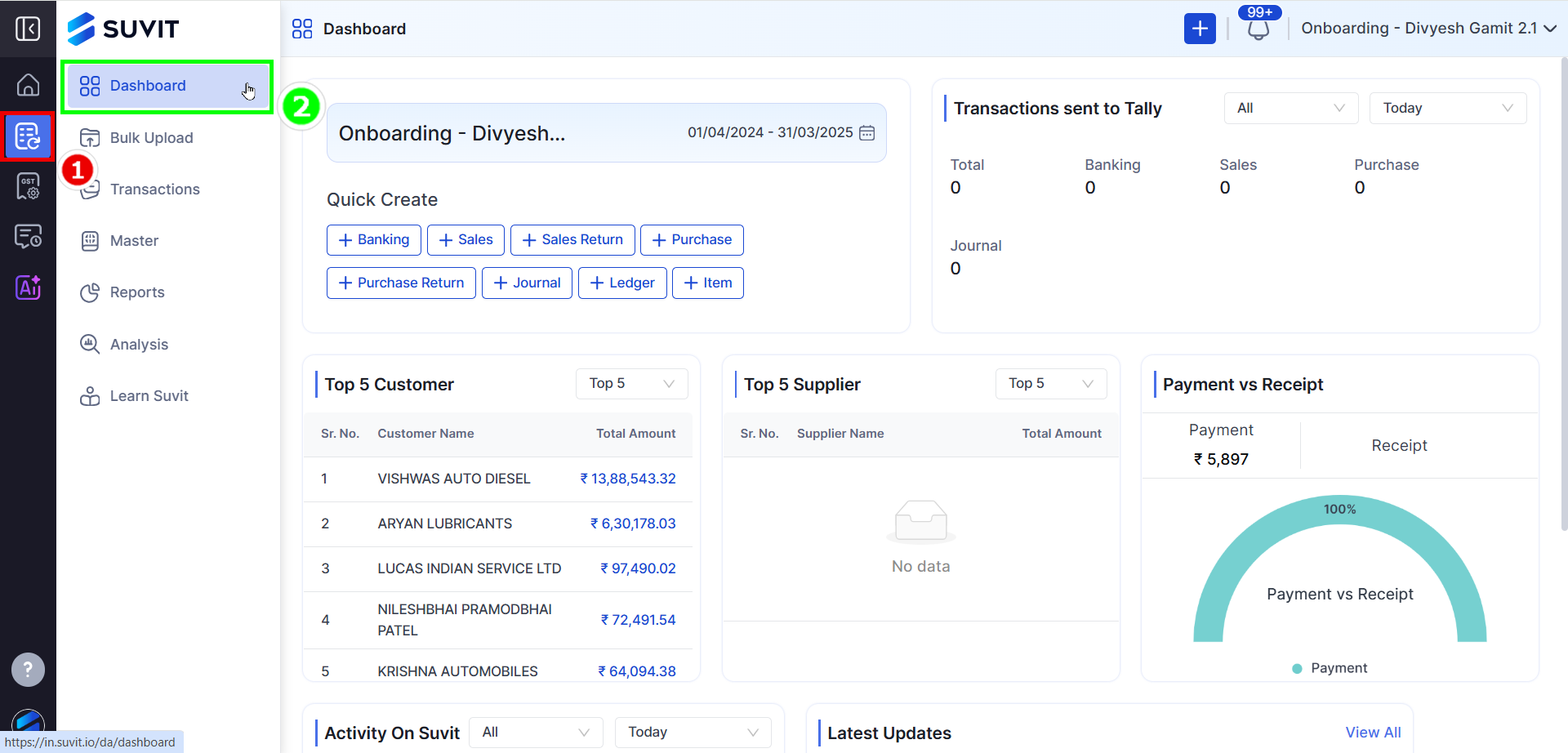
→ Once you log in to Suvit, click on the Dashboard option from the left-hand menu. → This is your central hub to view company activity, transactions, and top customers. → Select Company from the Right Side Top Corner.
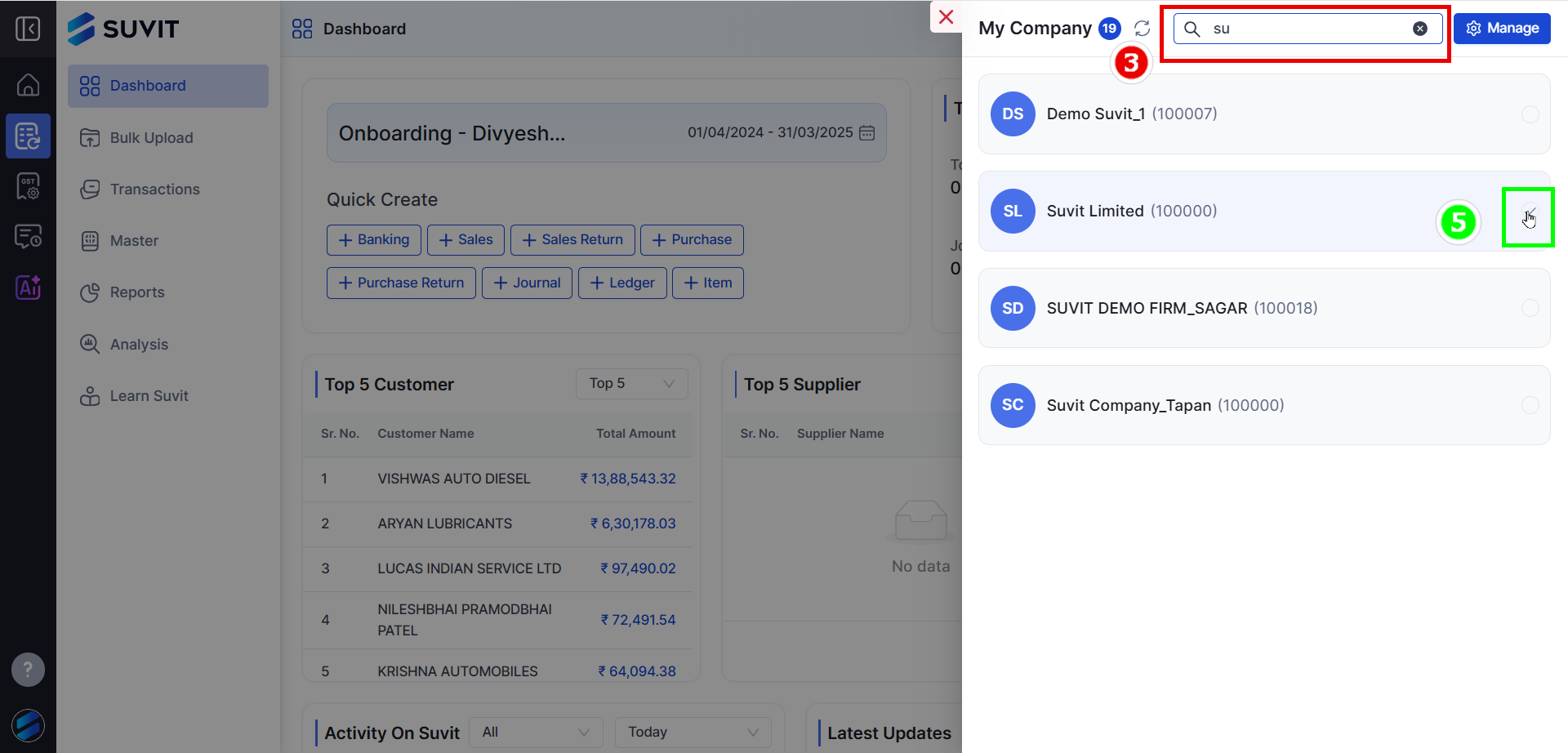
→ Click on the company name or dropdown at the top-right corner of your dashboard. → A side panel titled “My Company” will appear. → Use the search bar (highlighted in red) to find a specific company. → Click the switch icon (highlighted in green) beside the company you want to switch to.

→ A confirmation pop-up will appear asking if you're sure you want to switch companies. → Click Yes to proceed.
Cause: The company might not be added to your account.
Solution:
Cause: A technical glitch or restricted permissions might be the issue. Solution: