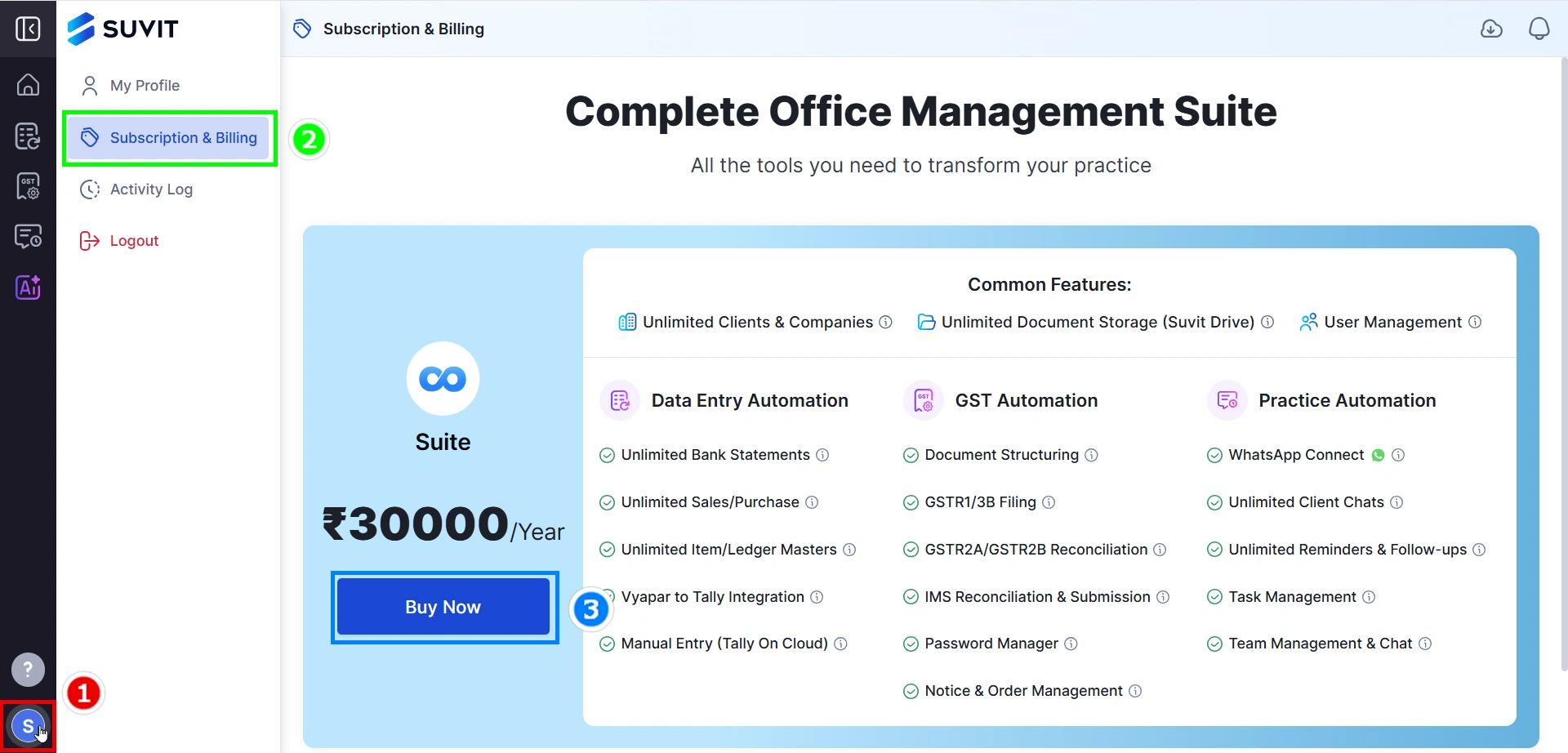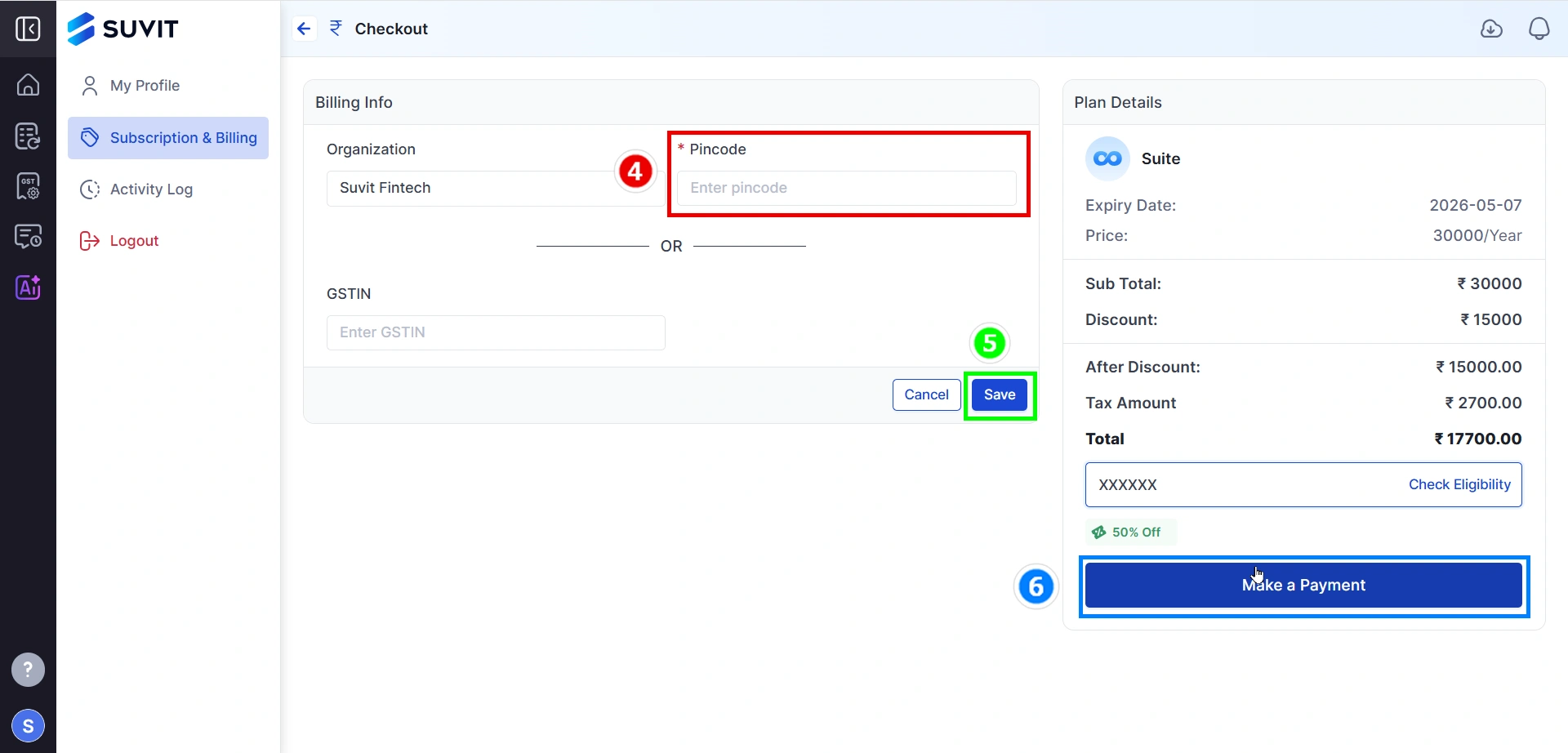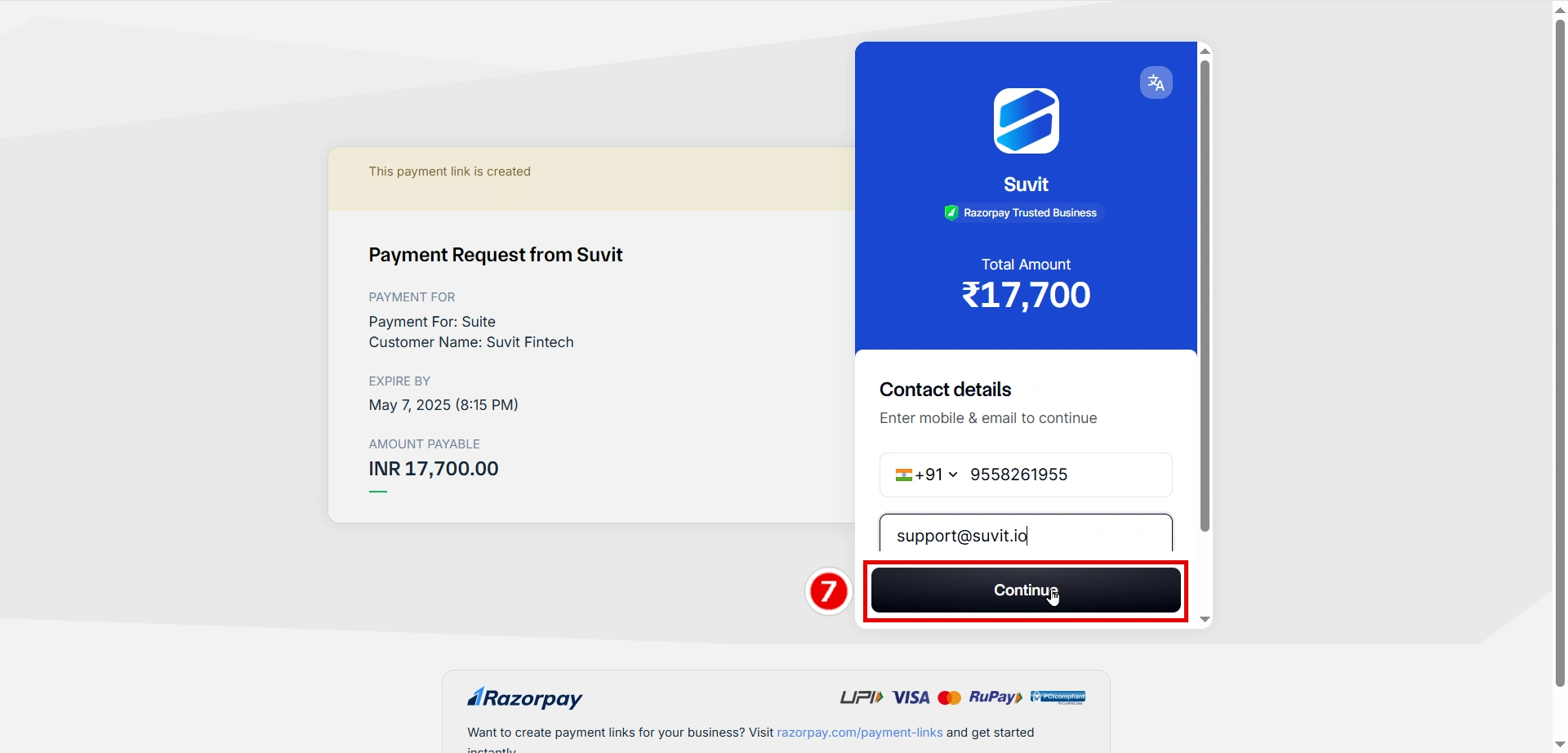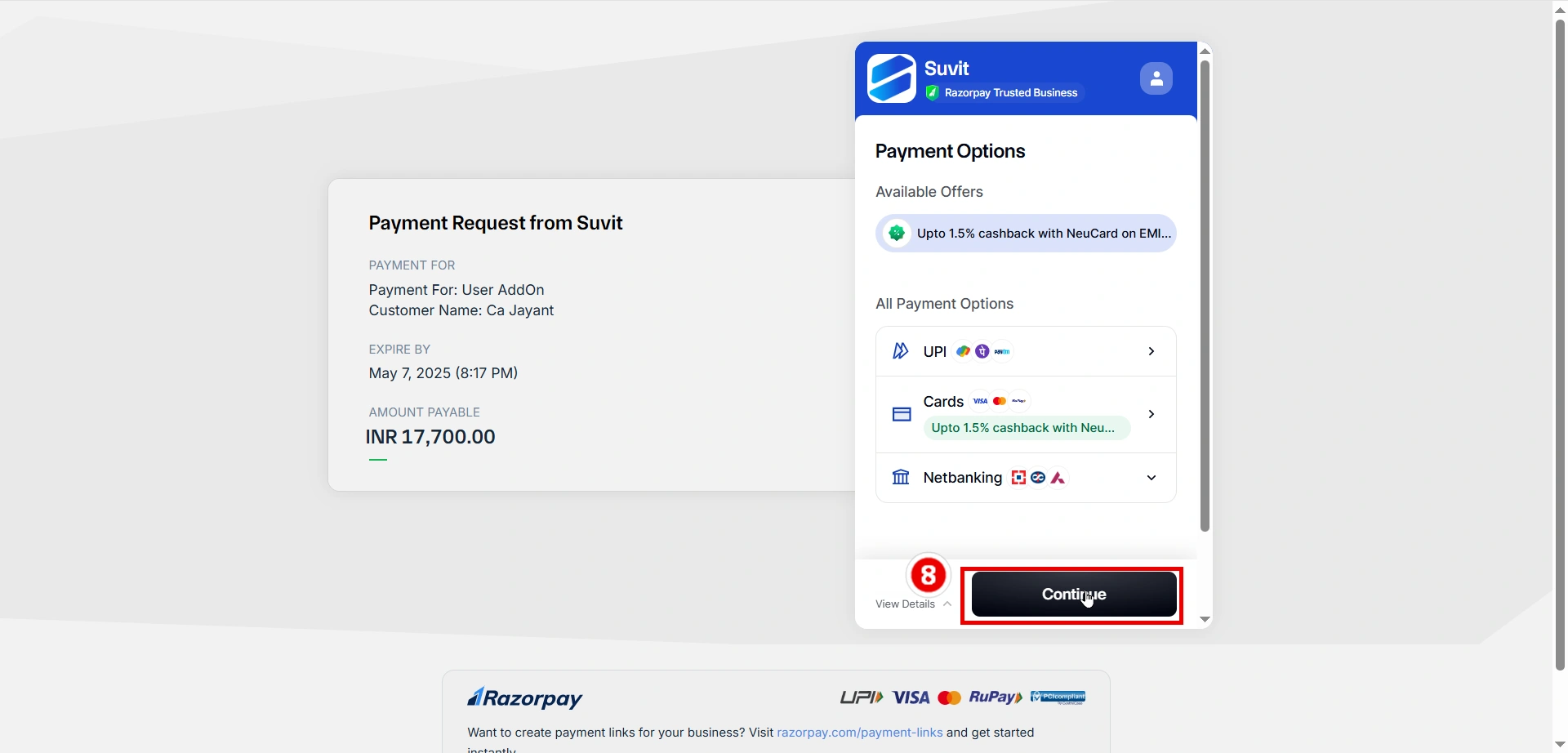How to buy Suvit Subscription
Suvit Subscription can be purchased directly through website. This article suggests plans, details & features that can fit to your use case.
Here's a step-by-step guide to help you get started:
Step 1: Login
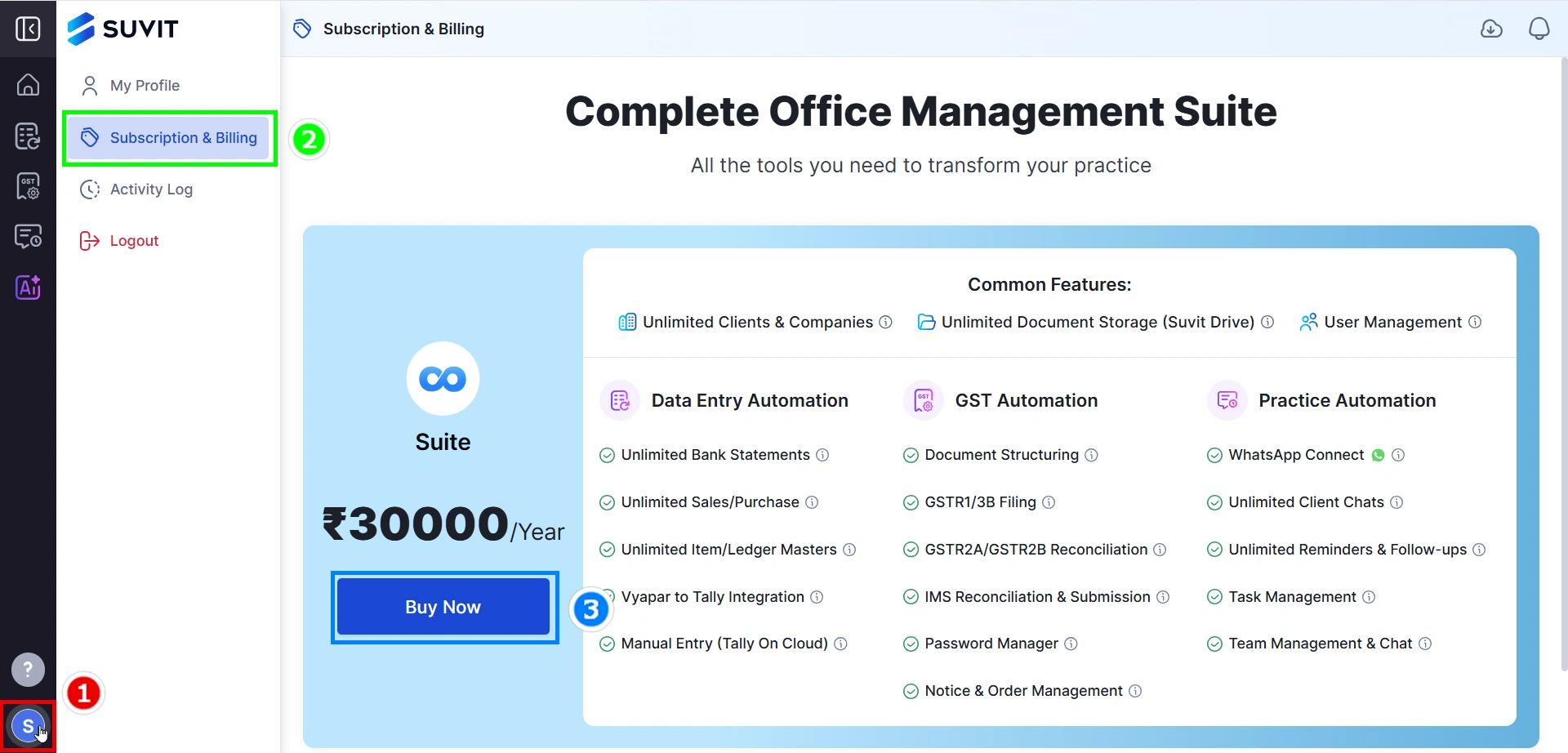
1 - Go To My-Profile
2 - Click on Subscription & Billing
3 - Click on Buy Now
Step 2: Make a Payment
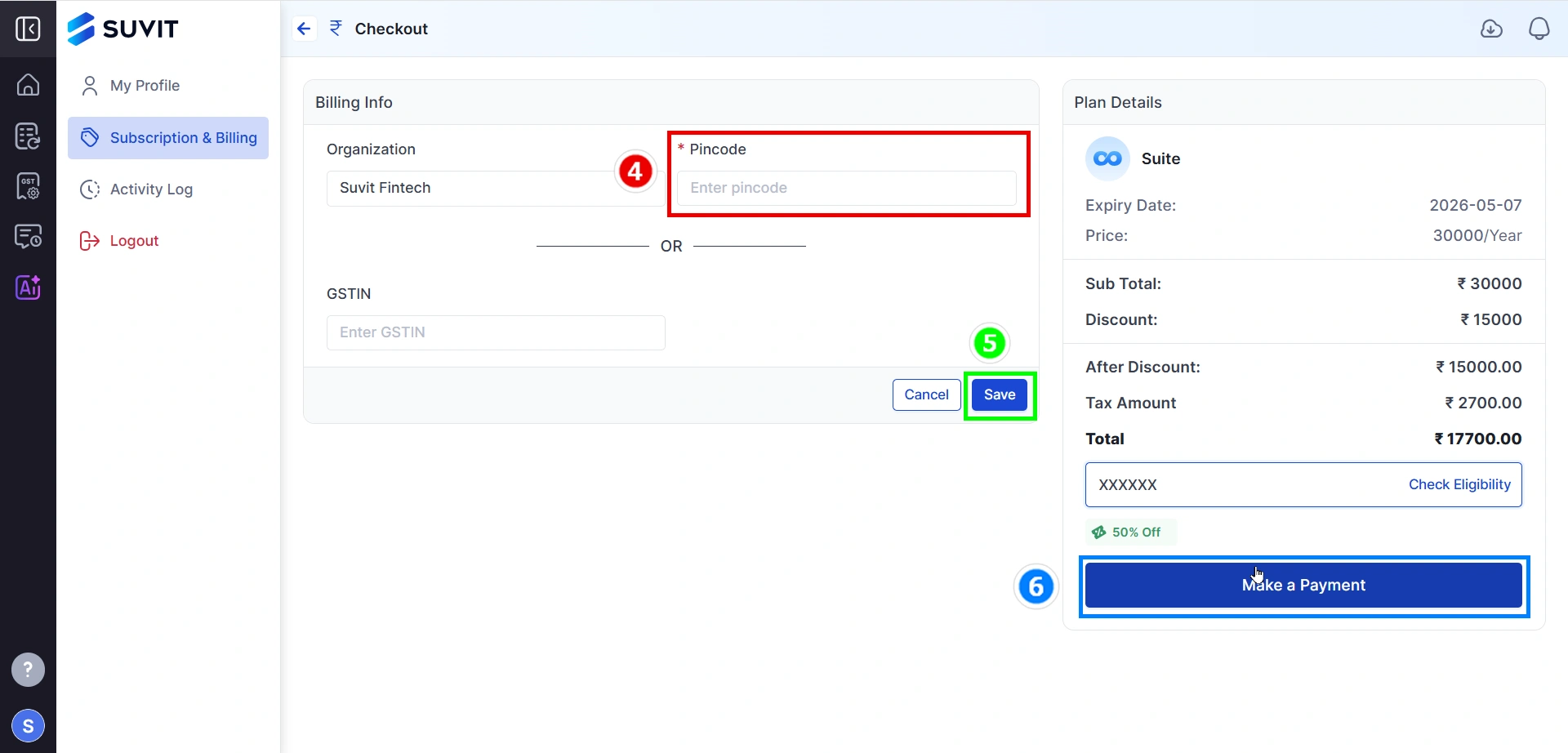
- Before proceeding with the Payment complete Billing Info
4 - Add Pincode
5 - Click on Save
6 - Click on Make a Payment
Step 3: Payment Page
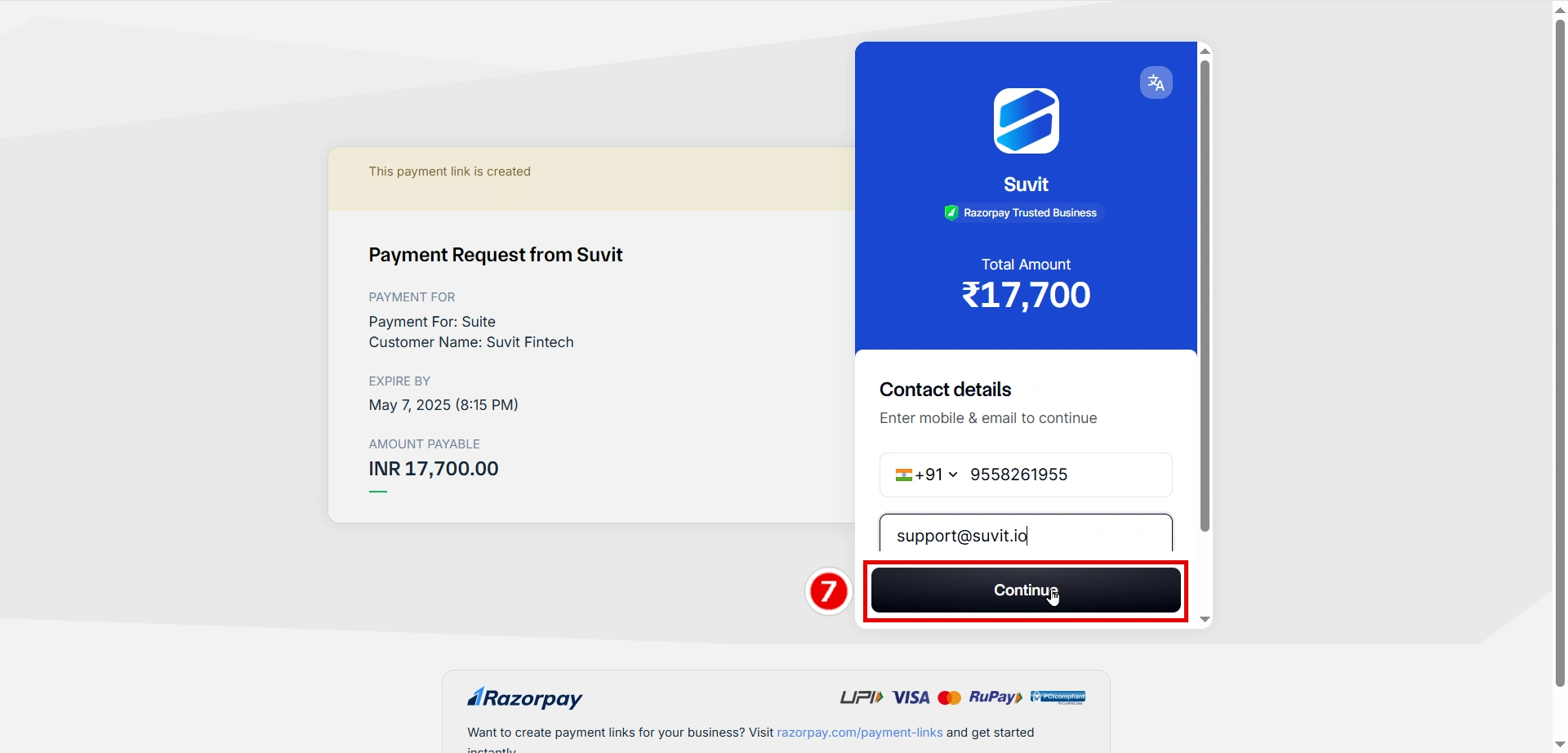
7 - Enter your Registered Phone number & E-mail id & click on Continue
Step 4: Payment Gateway
- Choose your desired Mode of Payment
8 - Click on Continue
- Once your payment is complete, your subscription will activate immediately.(Payment made through any link can take few hours to activate your account.)
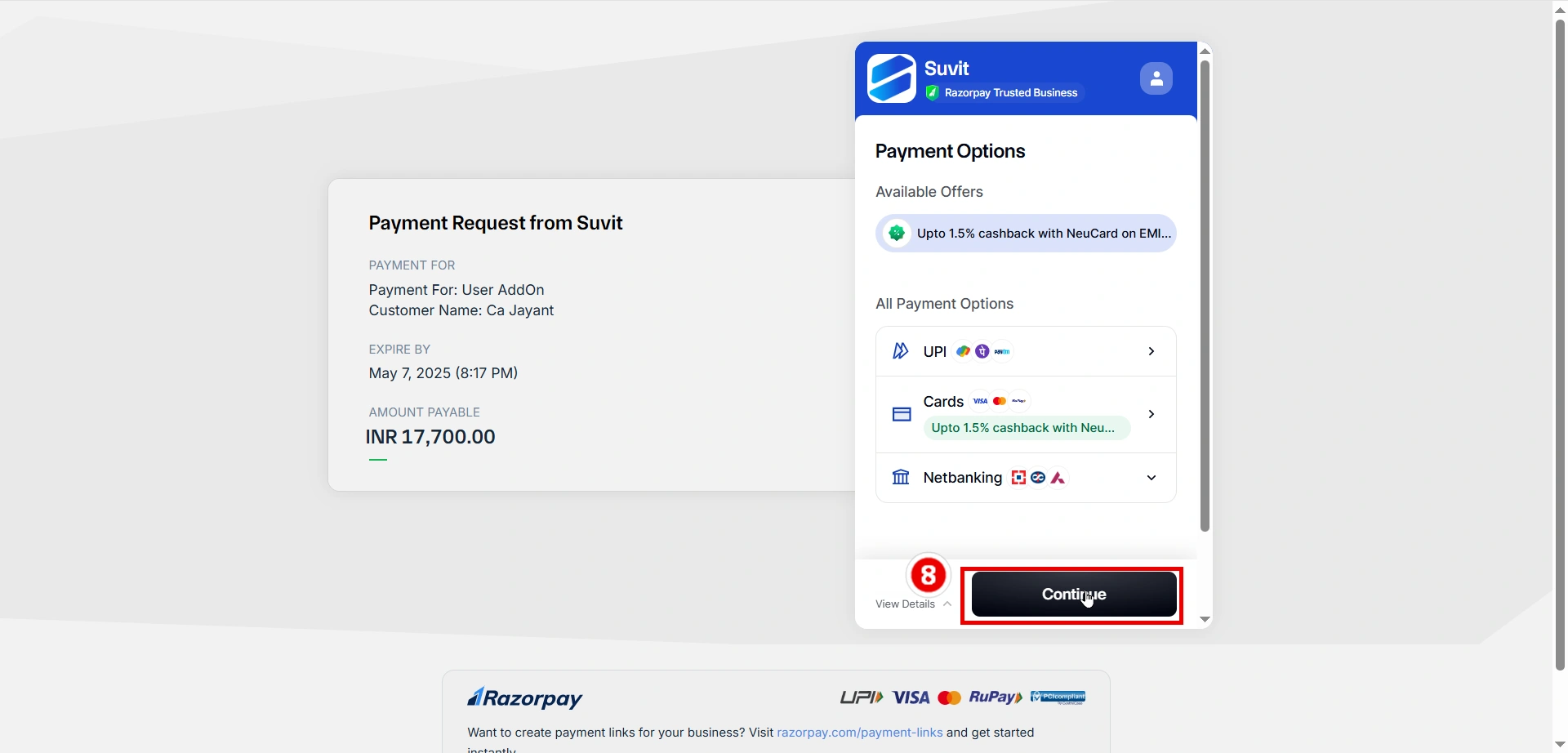
Welcome to Suvit
- Check your Email-Id for Welcome Message.
- Support Number is given under your profile
- Next business day you will be assigned a Onboarding/Training team. They will look after your Onboarding/Training of the product.
- How to download invoice or visit here.
- For any changes in Invoice e-mail us on support@suvit.io within 10 days of purchasing our subscription.
What Can You Do With Your Suvit Subscription?
Here’s what you can do once you have Suvit:
- Upload Unlimited Documents: You can add all your important documents!
- Banking Module: Process payments, receipts, and other transactions easily.
- Sales/Purchase Module: Handle sales, purchases, and receipts like a pro.
- Bulk Master Creation: Create many stock items and ledgers all at once.
- Client Management: Give your clients a Suvit ID to upload their documents, and everything will show up in your account.
- Manage Your Team: Assign tasks to your staff using Suvit and keep everything organized.
- Beta Program: Have early access to upcoming features.
You may find this useful :