This FAQ will guide you through the simple process of uploading your Journal data using Excel in Suvit. Follow the visual steps below.
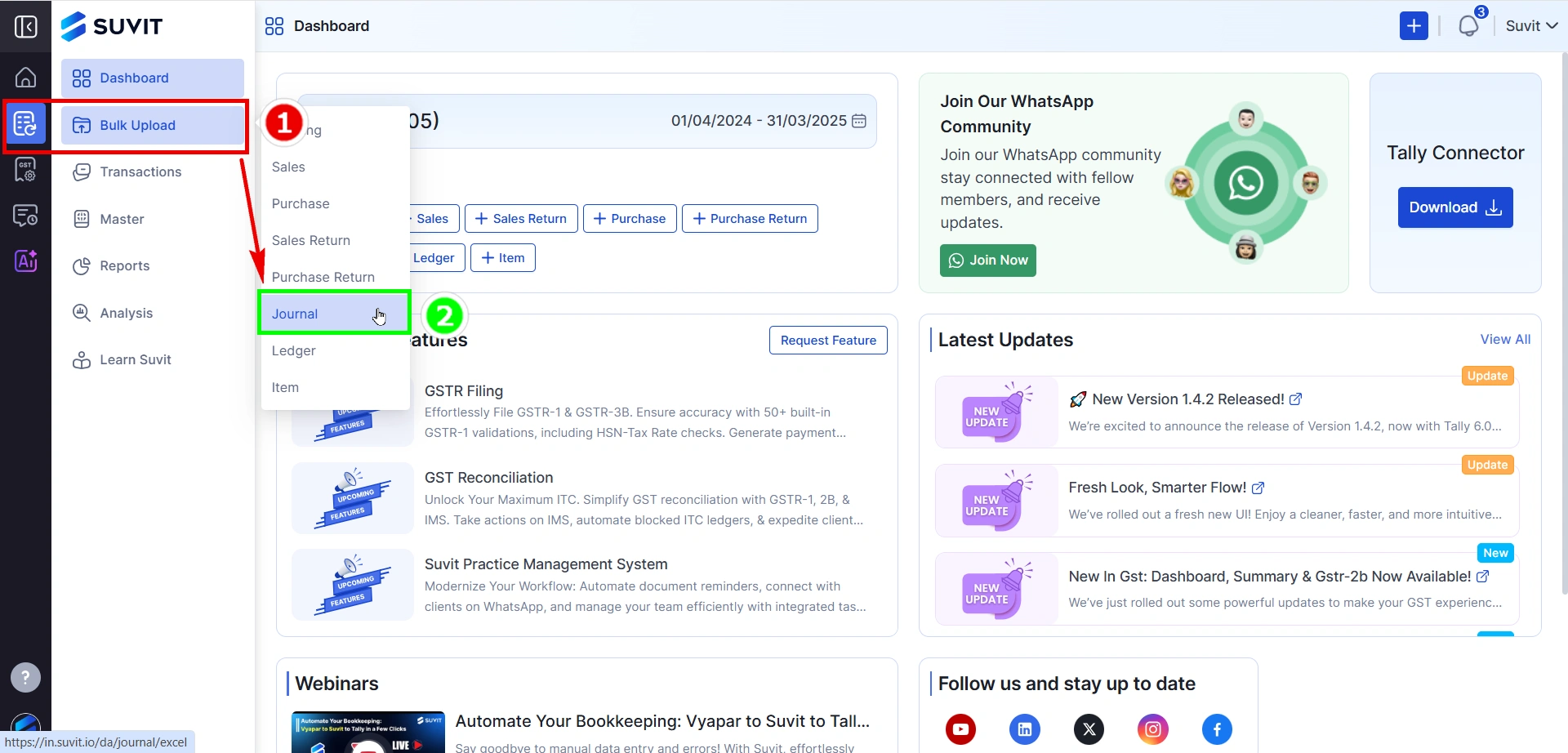
Click on Bulk Upload in the left-side menu.
In the dropdown, choose Journal from the list of document types.
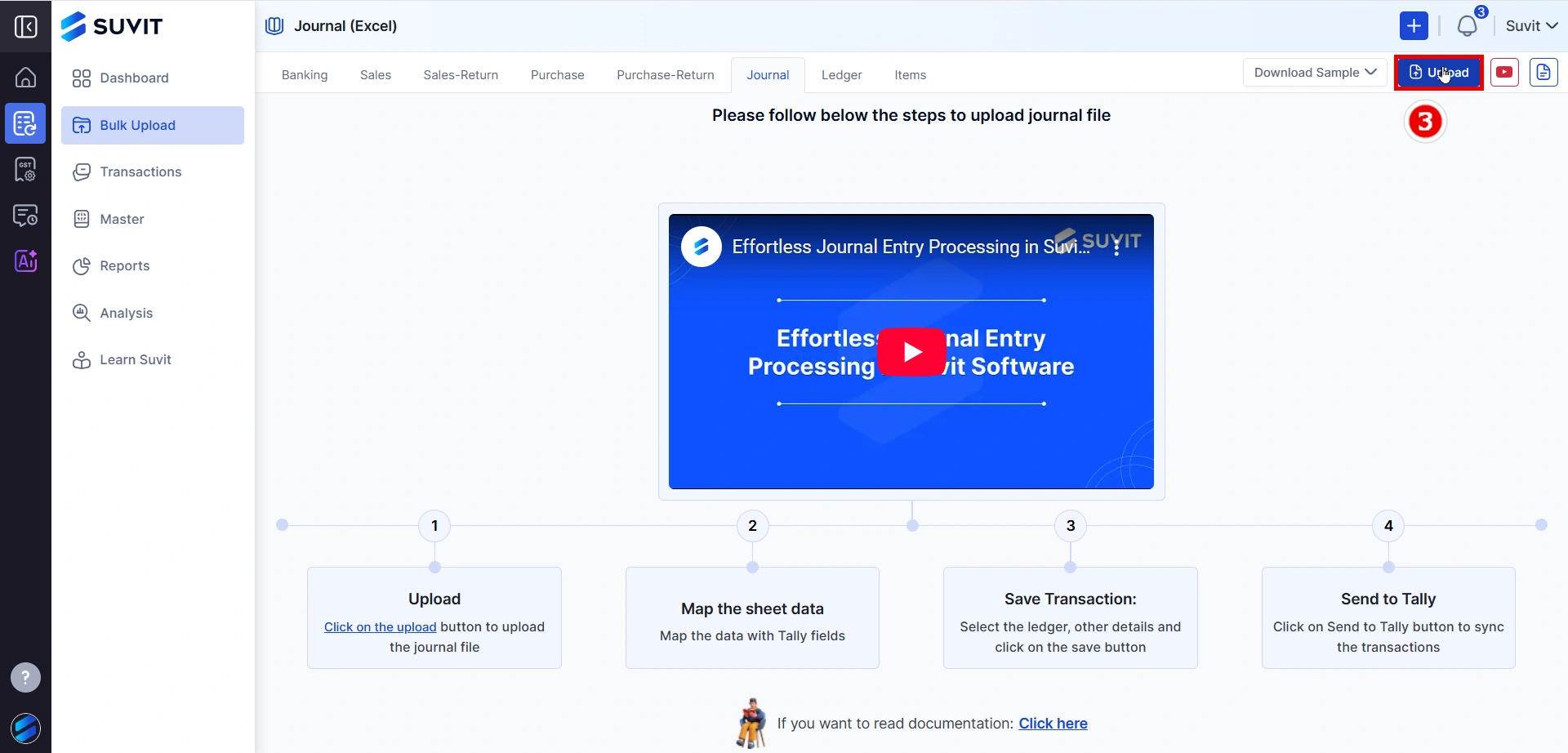
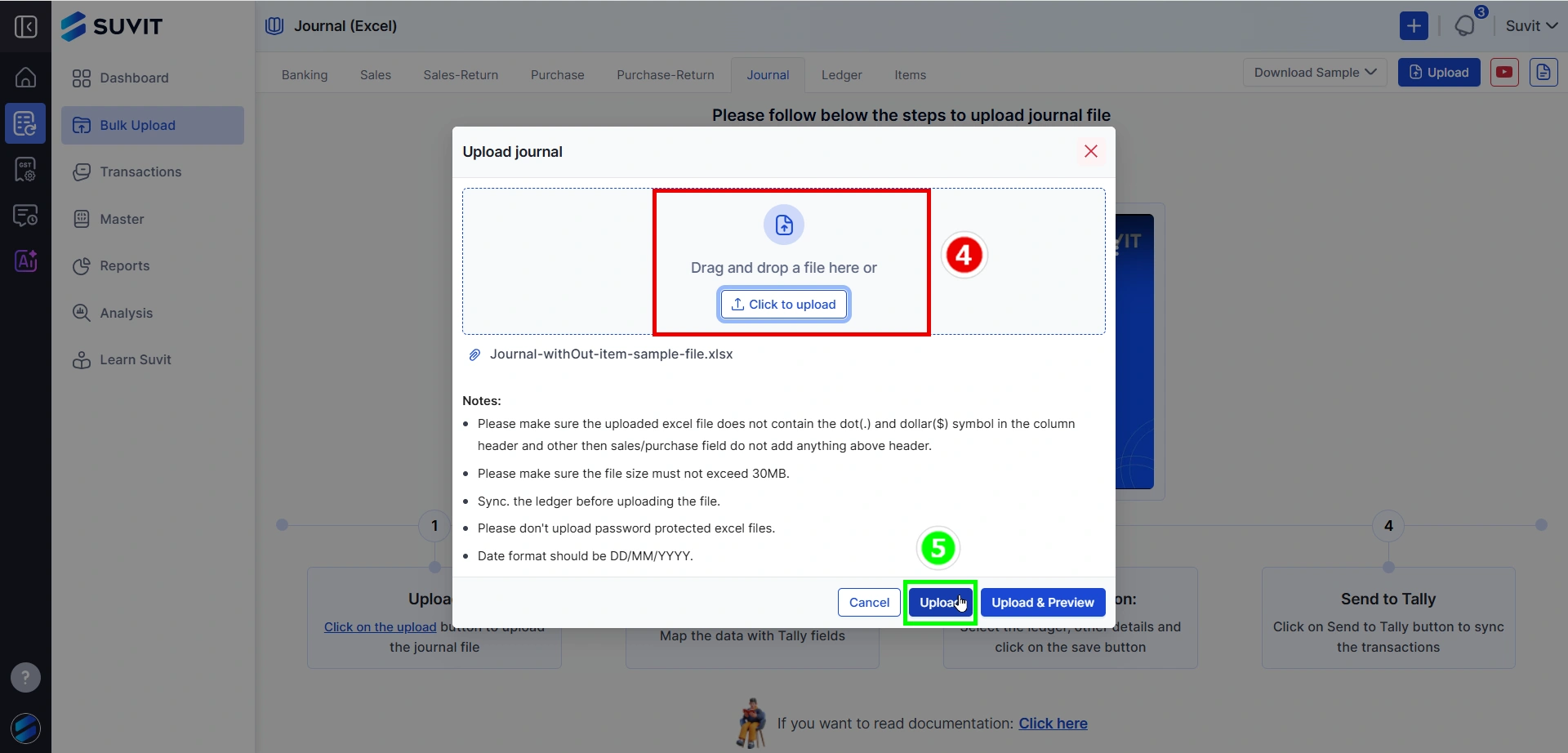
Drag and drop your Excel file or click the upload box to browse and select your file manually.
Then click the Upload button at the bottom to begin the upload.
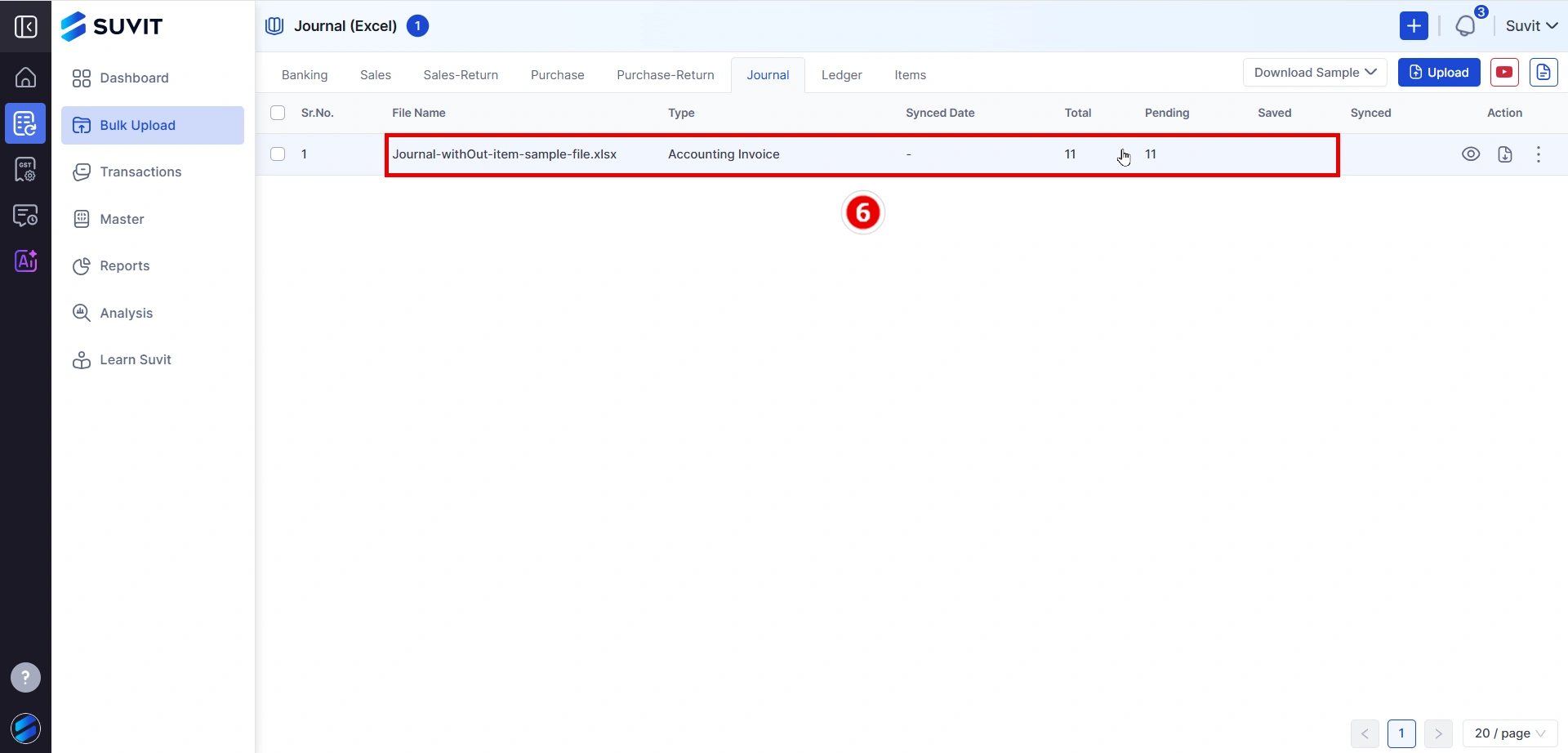
→ File Name
→ Invoice Type (e.g., Accounting Invoice)
→ Total Records
→ Pending Records
This confirms the sheet has been uploaded and is ready for mapping.
👉 Click here for step-by-step mapping guide