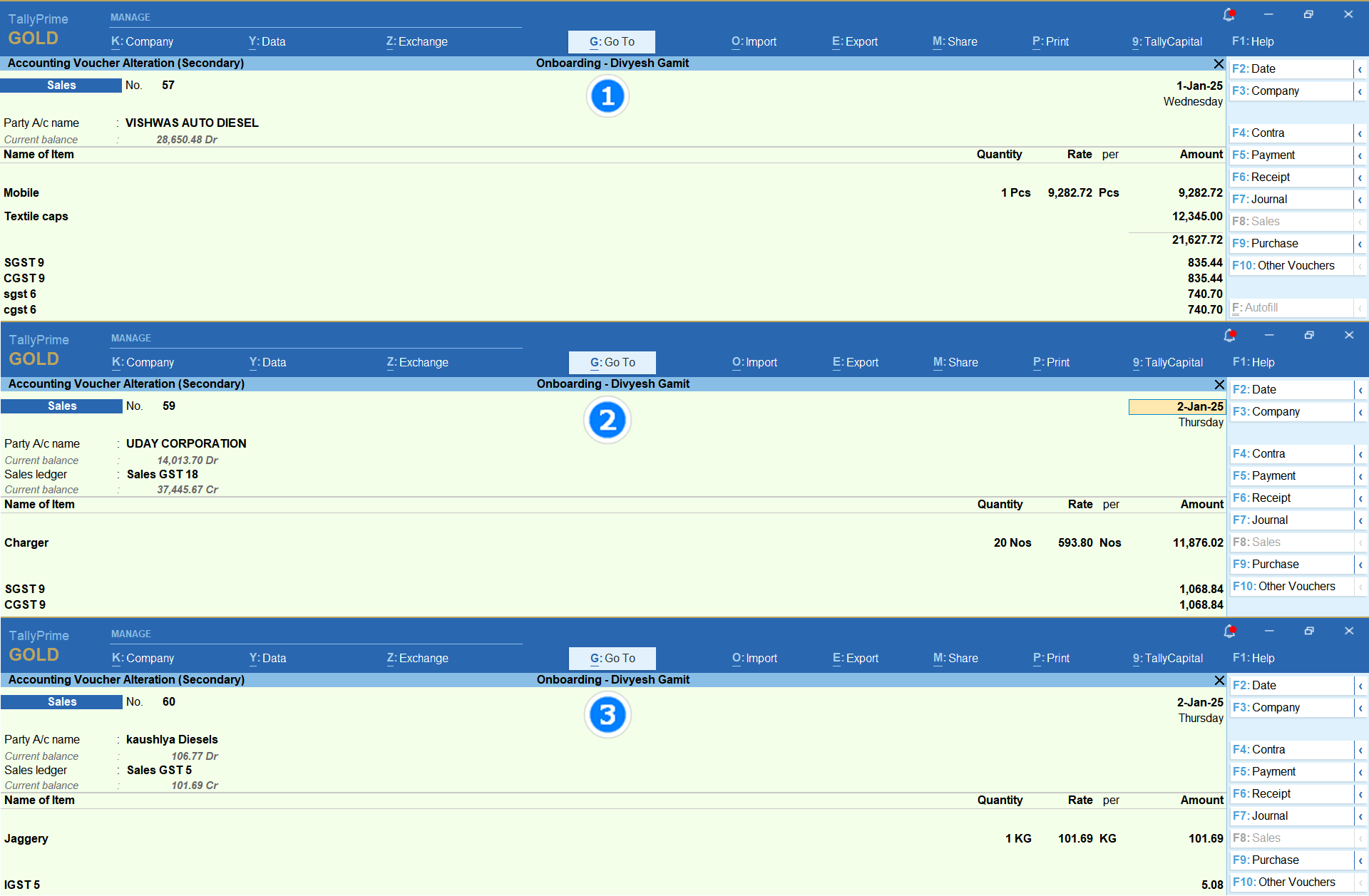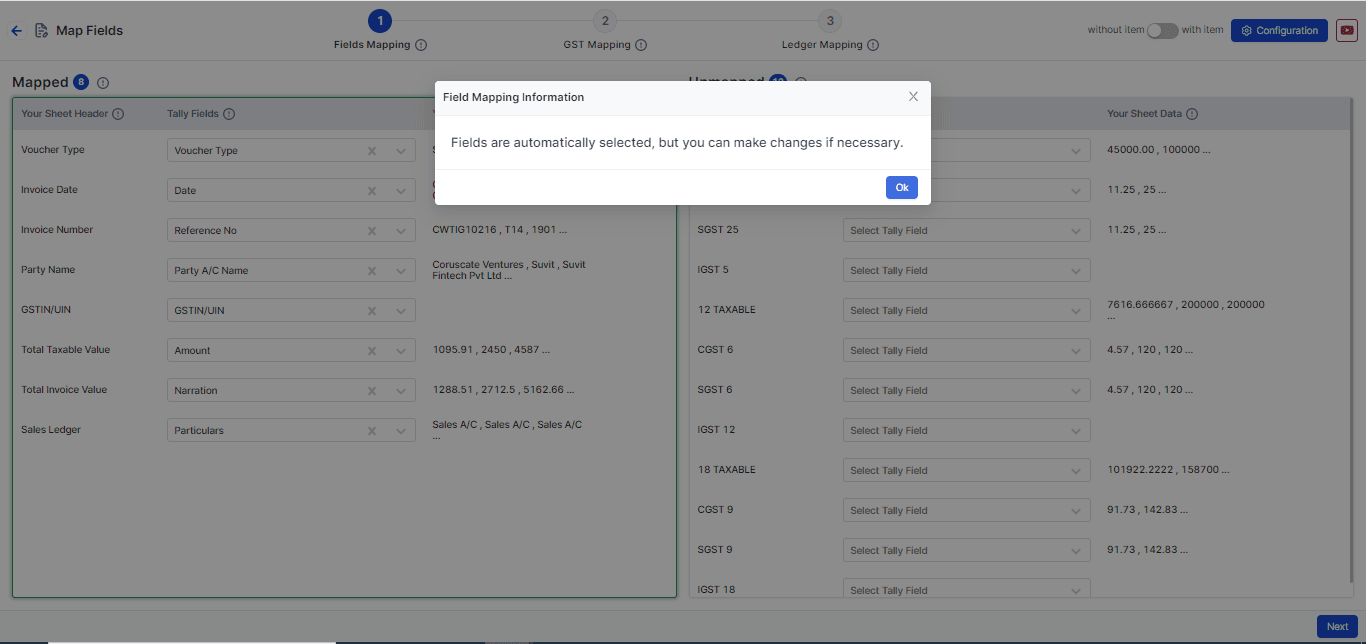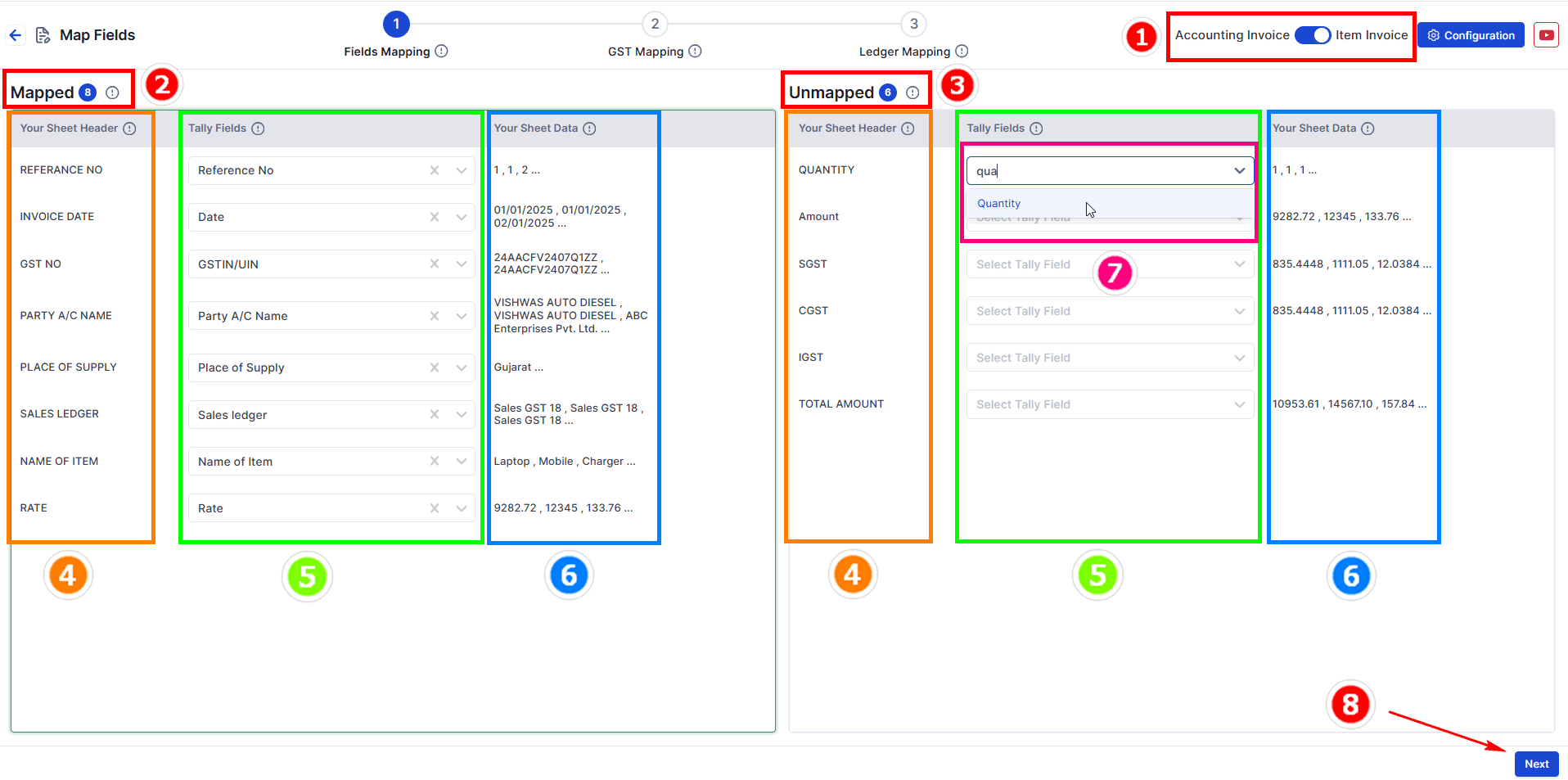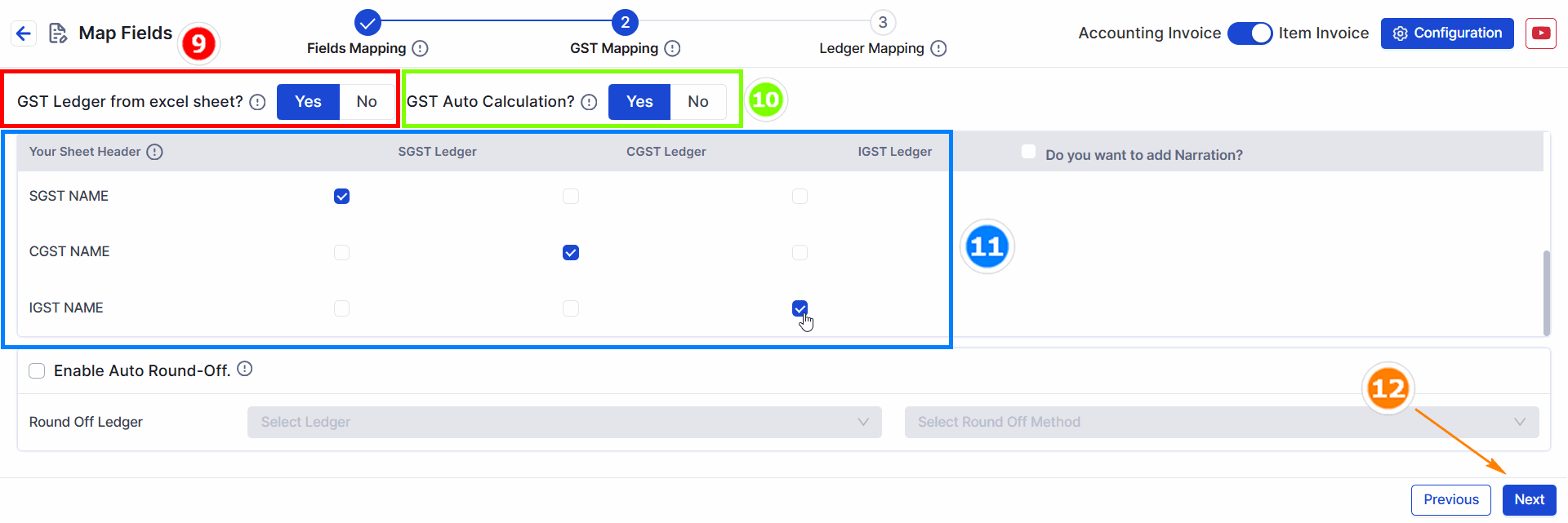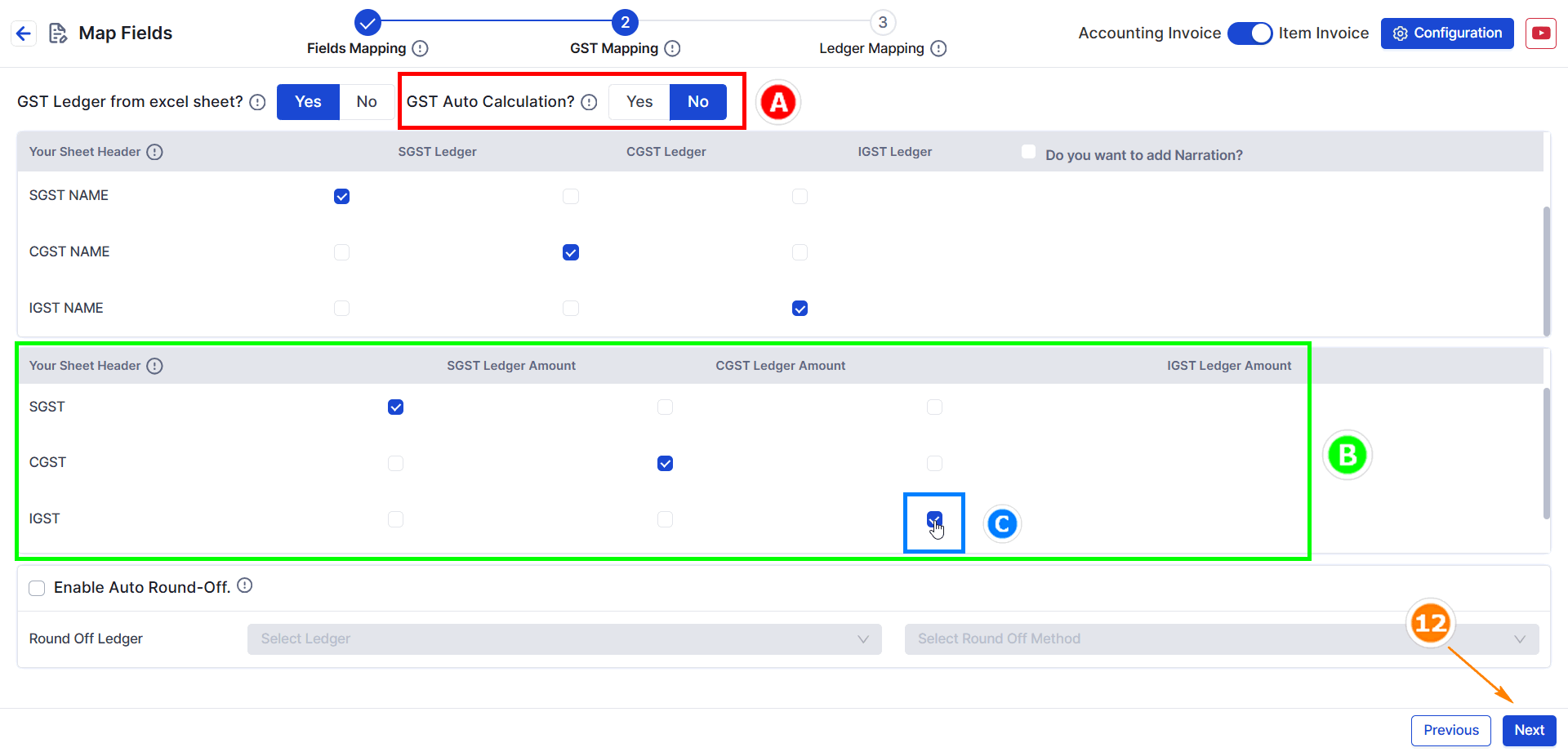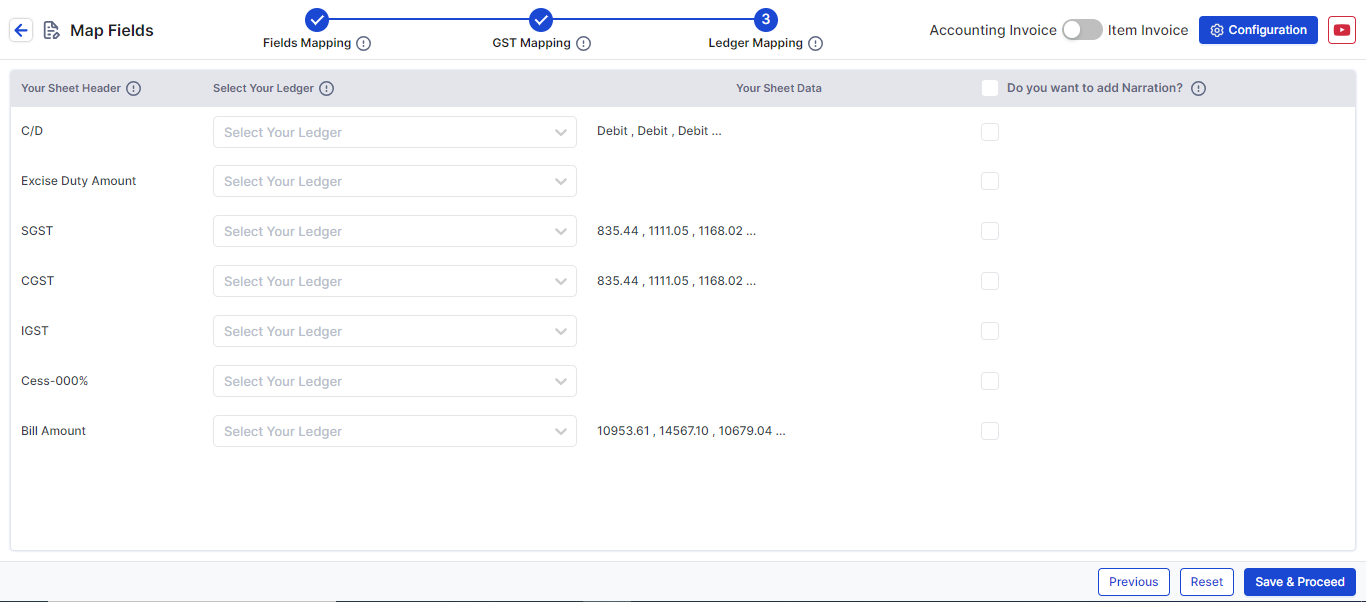Handle Multi Tax & GST Ledgers with Stock Items in Suvit
Manage bills with multiple items and tax rates using GST ledgers in Suvit. Follow our step-by-step guide to upload, map Excel data, and sync with Tally.
If your bill includes single or multiple item with multiple tax rates also with Multiple GST ledger (Duties & Taxes), you can enter it as follows:
- A bill with a single or multiple items.
- A bill with a single or multiple tax rates, using the different/multiple GST ledger (Duties & Taxes).
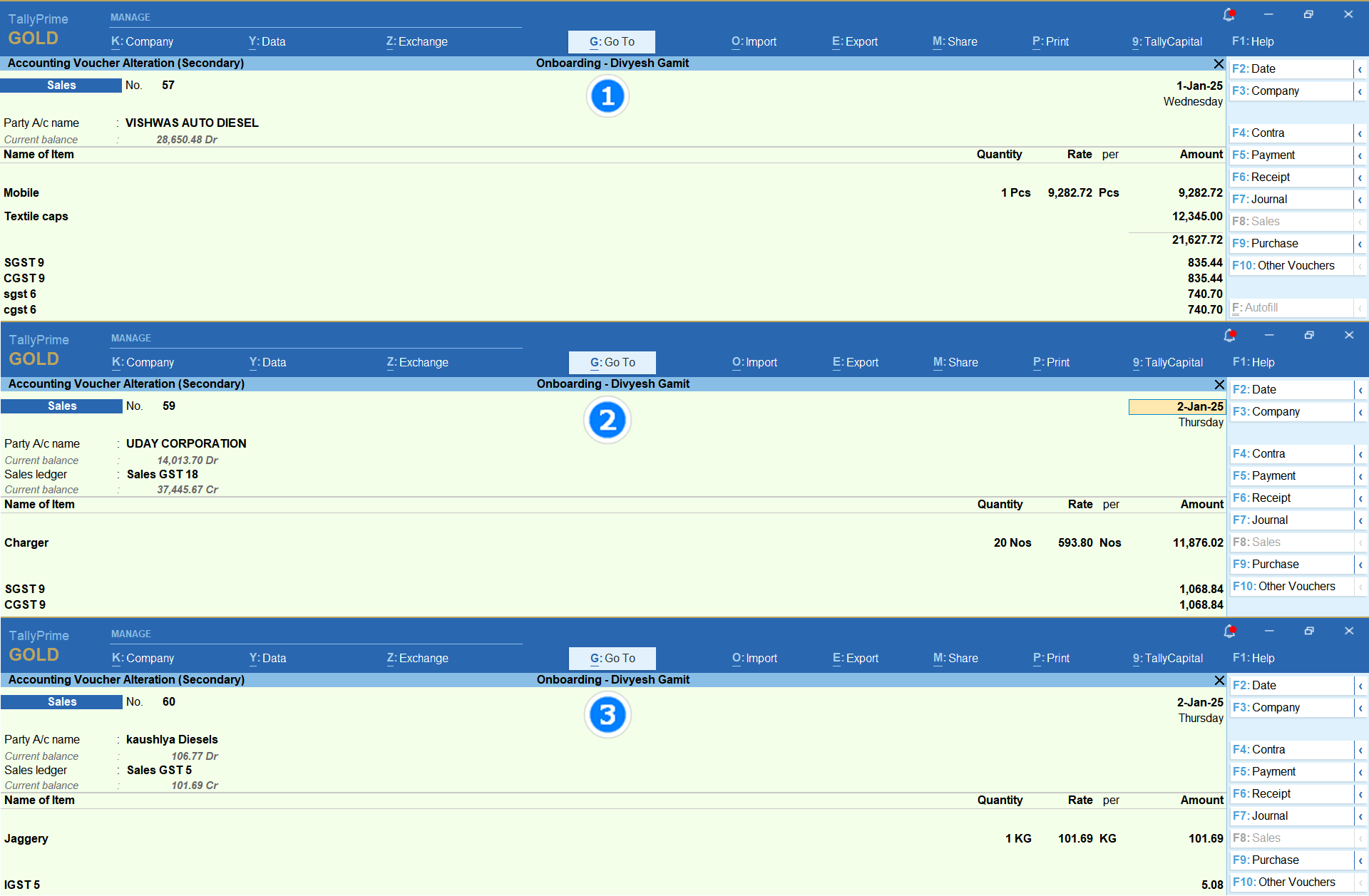
Data requirement for excel sheet

⇒ You need at least 7 types of data in your Excel sheet for mapping:
- In first bill there are 2 stock items with different gst rates(column number 2 & 3) having same reference number
- A → Need to create three additional three Row in excel sheet and name it SGST NAME, CGST NAME and IGST NAME respectively
- B → By using filter in GST TAX RATE or in SALES Account name put DUTIES & TAXES name respectively as shown in the above image. (All three fields are compulsory so if IGST is not applicable, kindly create IGST in Tally)
- 1. REFERENCE NO: A unique number for each sale.
- 2. INVOICE DATE: The date the sale happened.
- 3. PARTY NAME: Name of the client (as entered in Tally).
- 4. SALES LEDGER: The sales account name (GST Ledger).
- 5. NAME OF ITEM: The product sold (e.g., Mobile, Laptop).
- 6. QUANTITY or Rate (both cannot be mapped together).
- 7. AMOUNT: Total price before tax (Quantity × Rate = Taxable Amount).
⇒ Not Mandatory list
- 8. GST NO: Client's GST number.
- 9. PLACE OF SUPPLY: State or city where the item was delivered.
- 10. SGST, CGST, IGST: Duties & Taxes amounts (required only for Manual Calculation).
- 11. TOTAL AMOUNT: Grand total including taxes (for verification).
How to upload an Excel sheet: Click Here
Mapping
- Click on your file to open the Mapping Process.
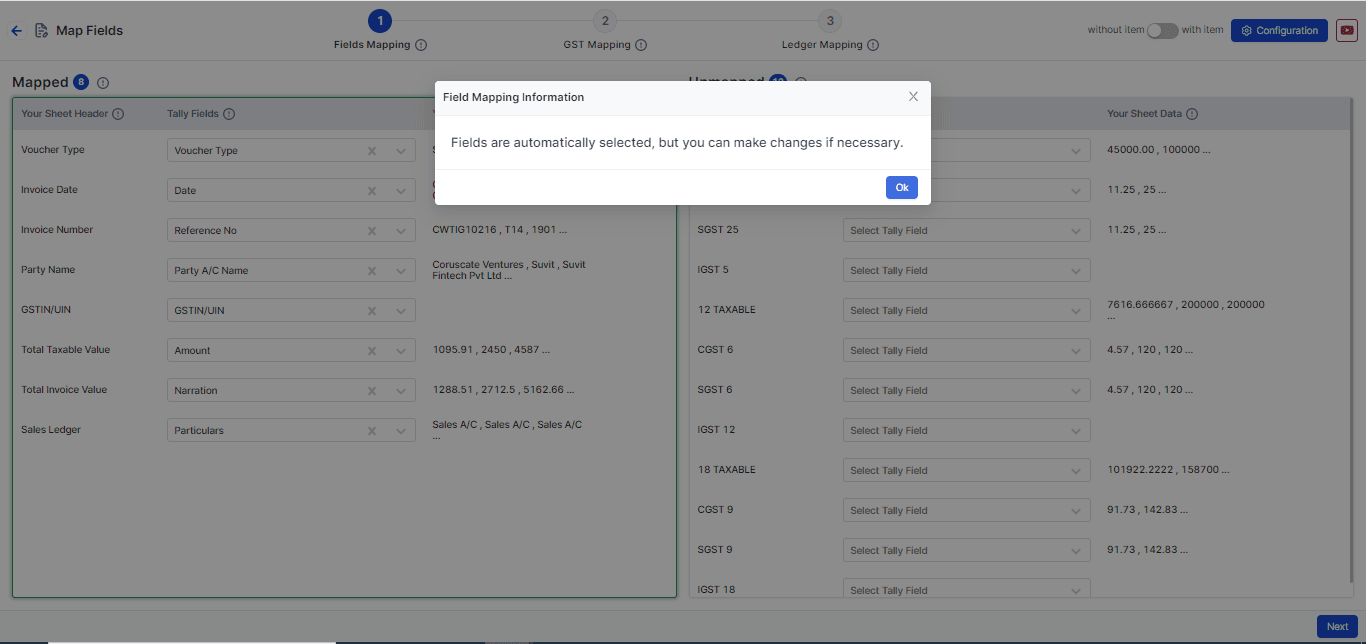
Step 1: Field Mapping
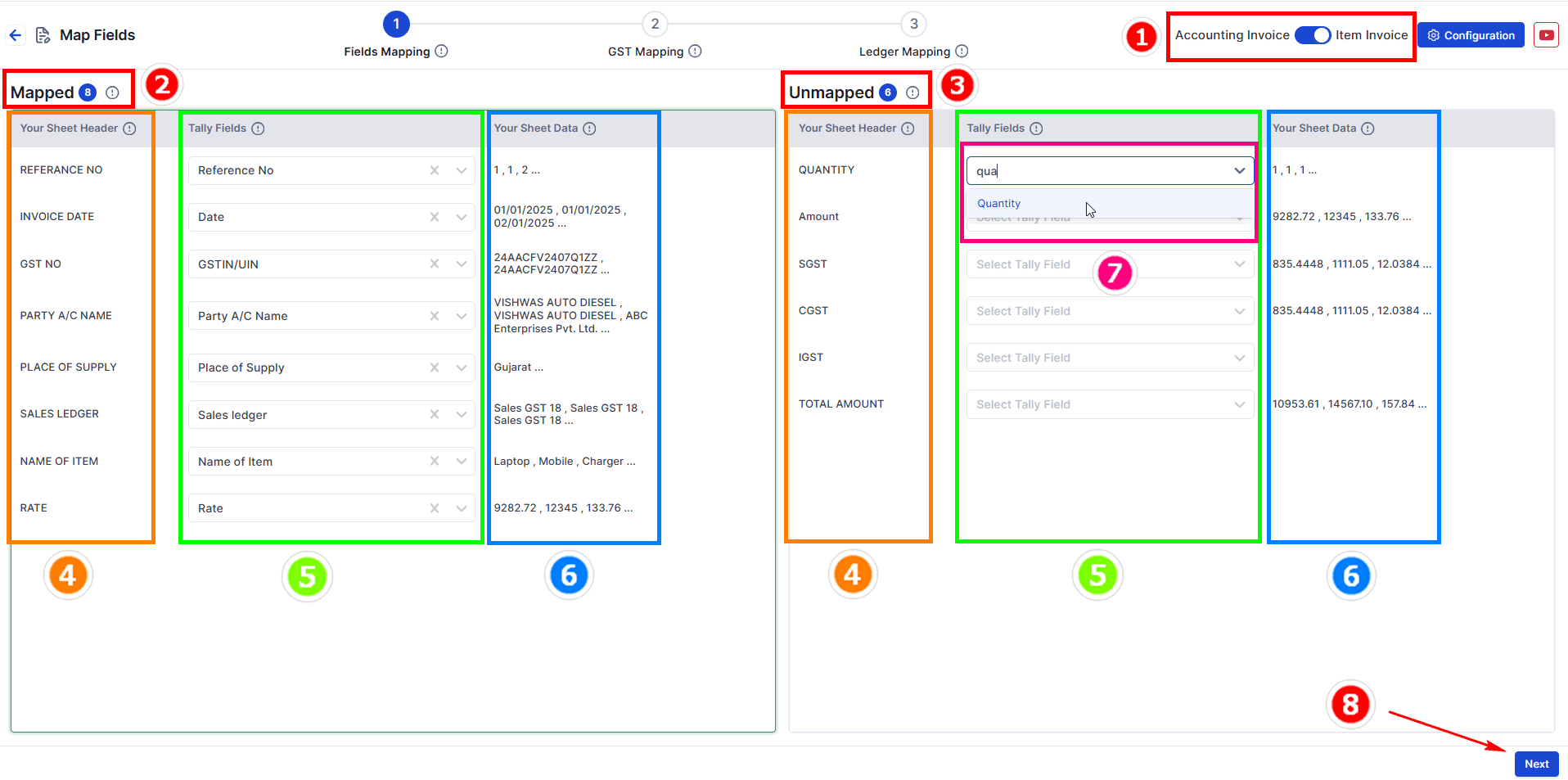
- Choose your data type: Select Item invoice.
- Mapped Fields: These are matched fields from your uploaded data.
- Unmapped Fields: Fields not yet matched. Choose the correct Tally fields for them.
- Your Sheet Header: Shows headings from your Excel sheet.
- Tally Fields: Fields matched with Tally. You can change them if needed.
- Your Sheet Data: Shows sample data for cross-checking.
- Tally Fields Selection: Choose the correct field from the dropdown.
- Press Next to move to GST Mapping.
Step 2: GST Mapping (Map Your Tax Ledger)
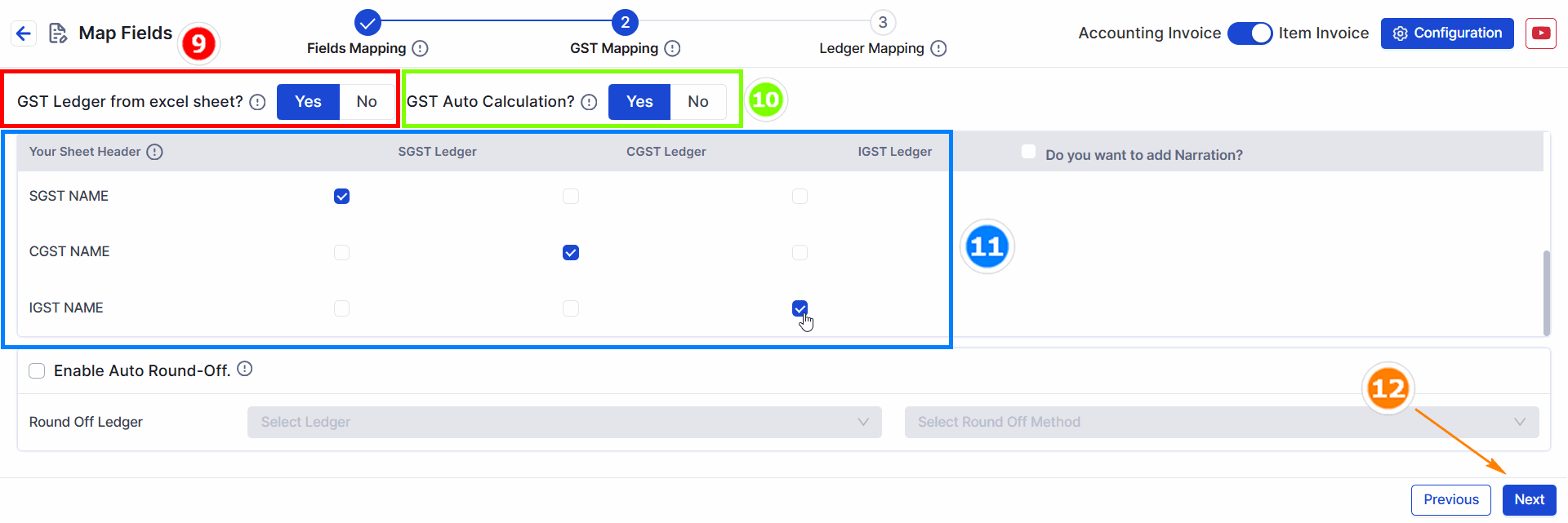
- GST Ledger from Excel Sheet: Change to Yes
- GST Auto Calculation: If GST rates are already defined in Tally, leave this setting as it is.
- Duties & Taxes: Choose a common Duties & Taxes ledger.
- Example: select SGST, CGST, IGST.
How to pick Duties & Taxes amounts from the Excel sheet:
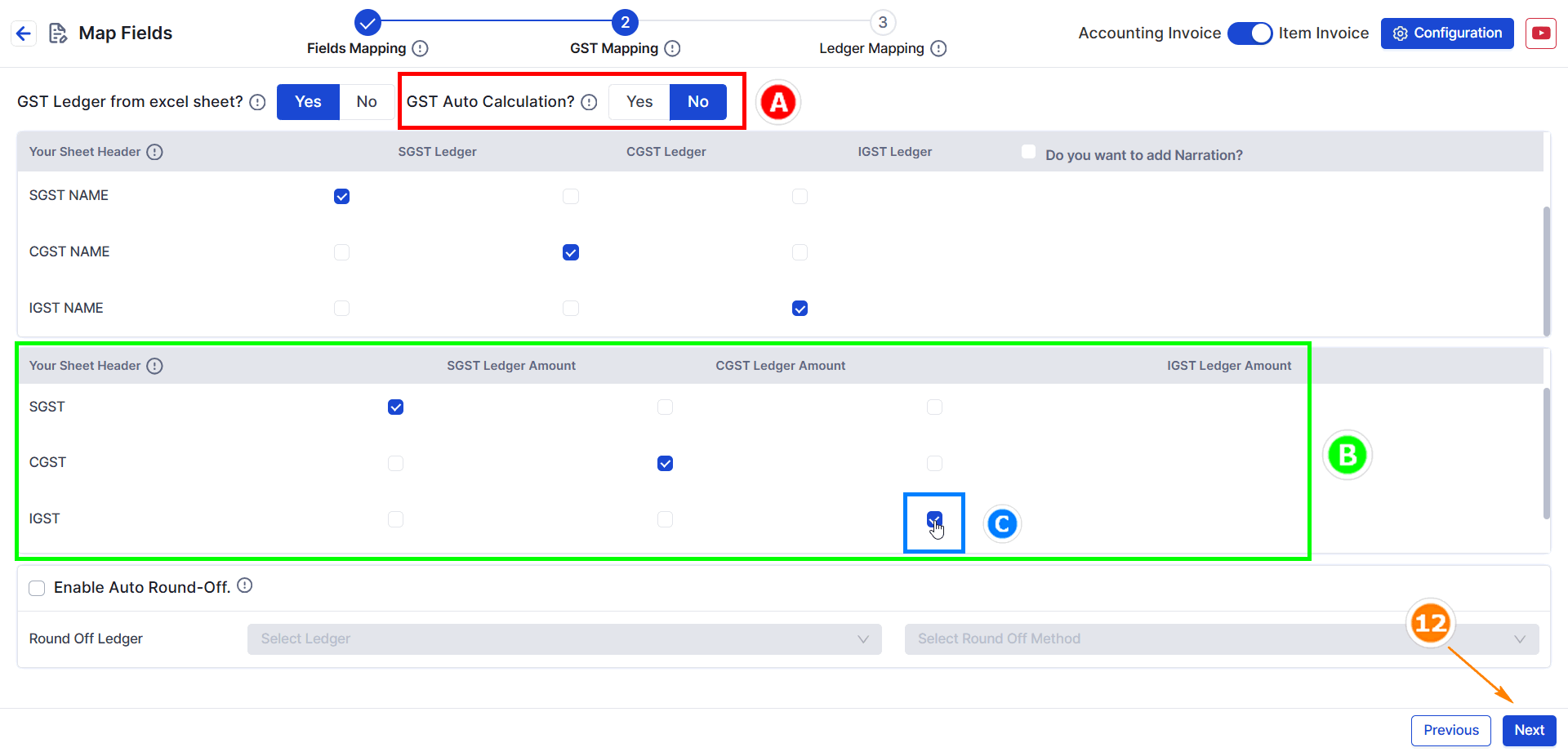
- A. Manual Calculation: If you click NO, pick the Duties & Taxes amounts (SGST, CGST, IGST) from your sheet.
- B. Tick-mark the tax amounts: Use the tick option to assign Duties & Taxes amounts.
- C. Verify amounts for SGST, CGST, IGST from the sheet.
- Press Next to move to Other Ledger Mapping.
**Note:** SGST, CGST, and IGST Tax Ledgers are mandatory. You can also map the round-off ledger.
Step 3: Ledger Mapping
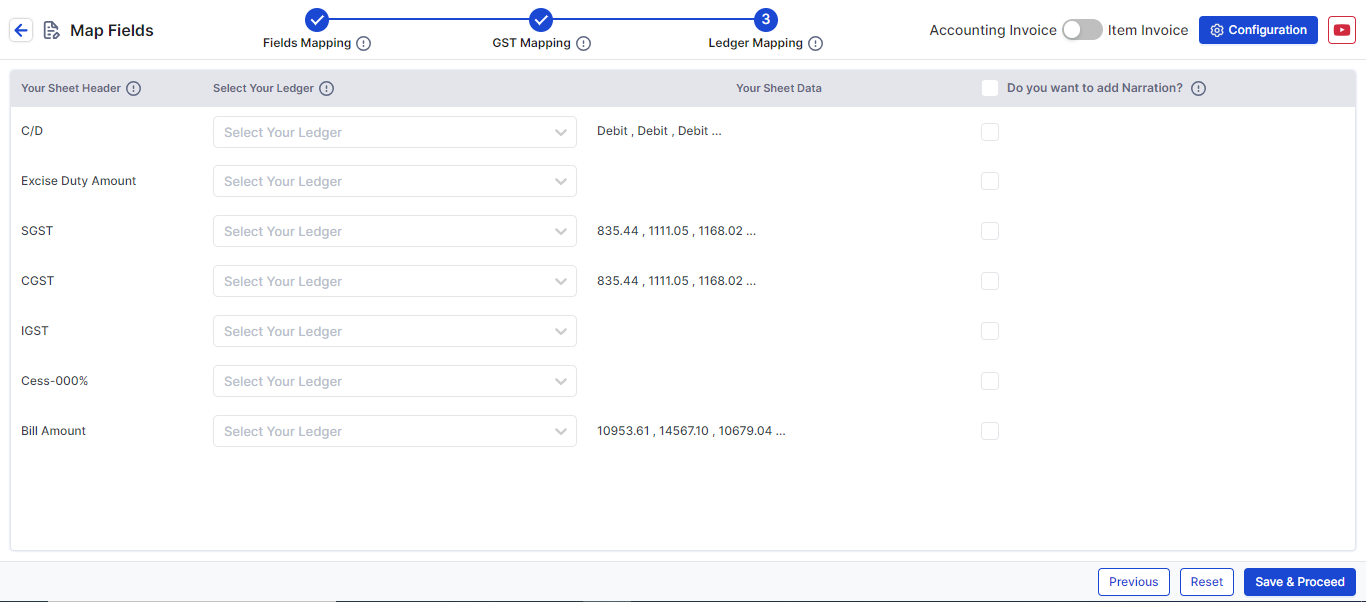
- In this step, map additional fields such as Discount or Freight Amount by selecting the appropriate Excel header and Tally ledger.
Click Save & Proceed to finalize the process.
This format will be saved for future uploads in Suvit.