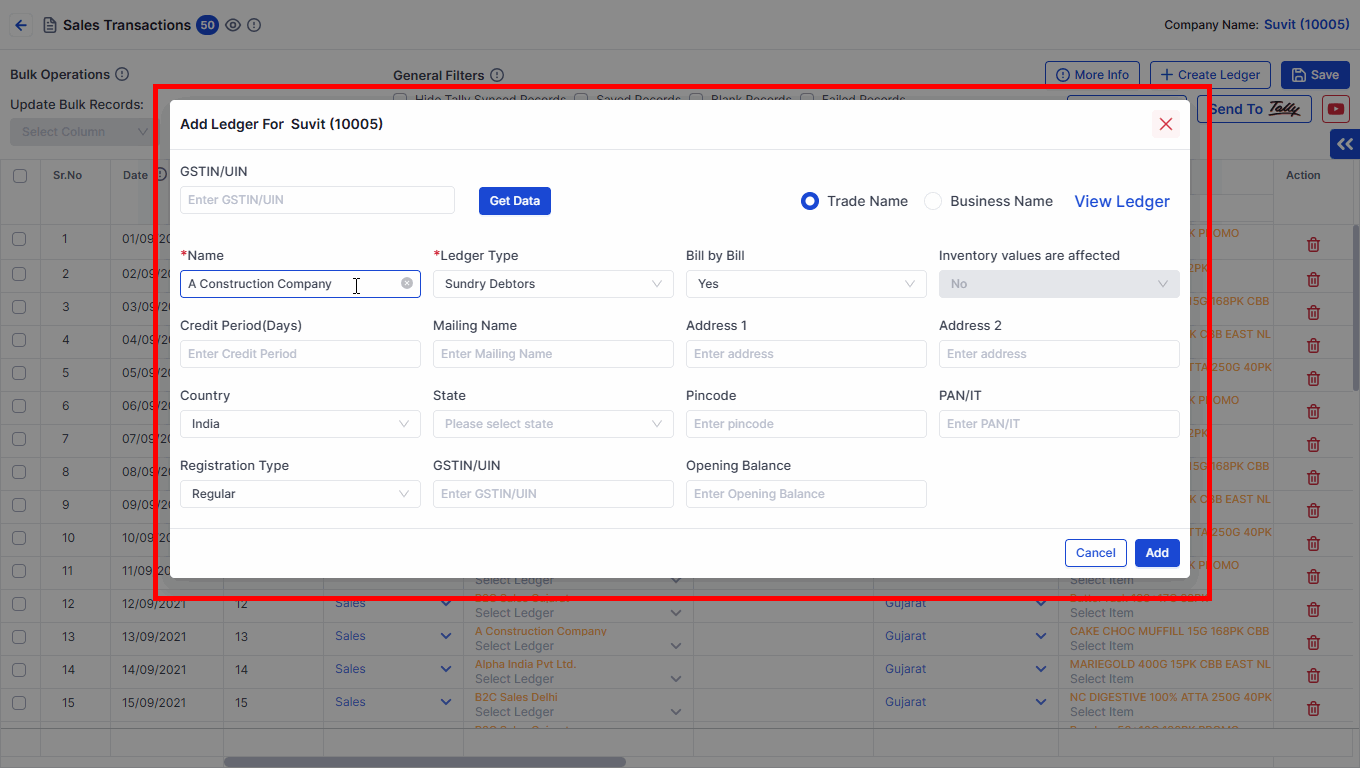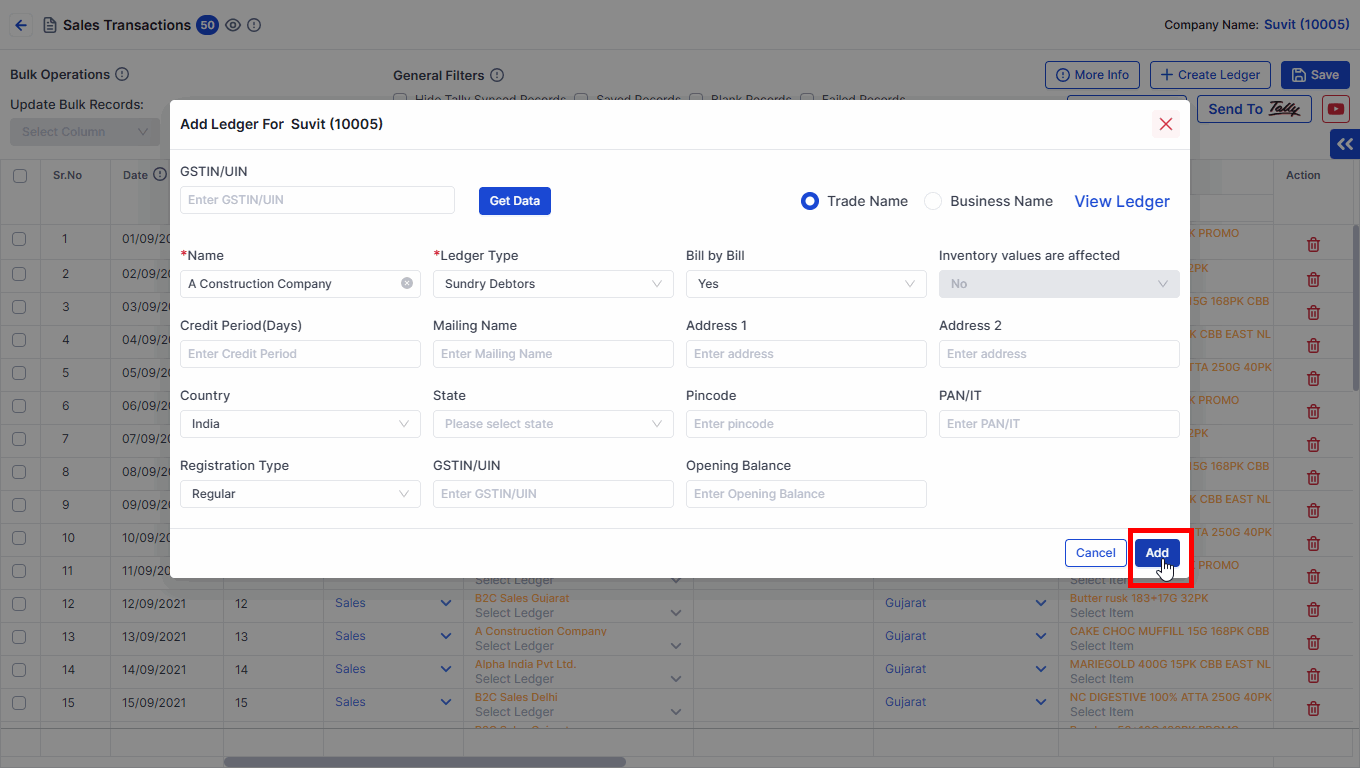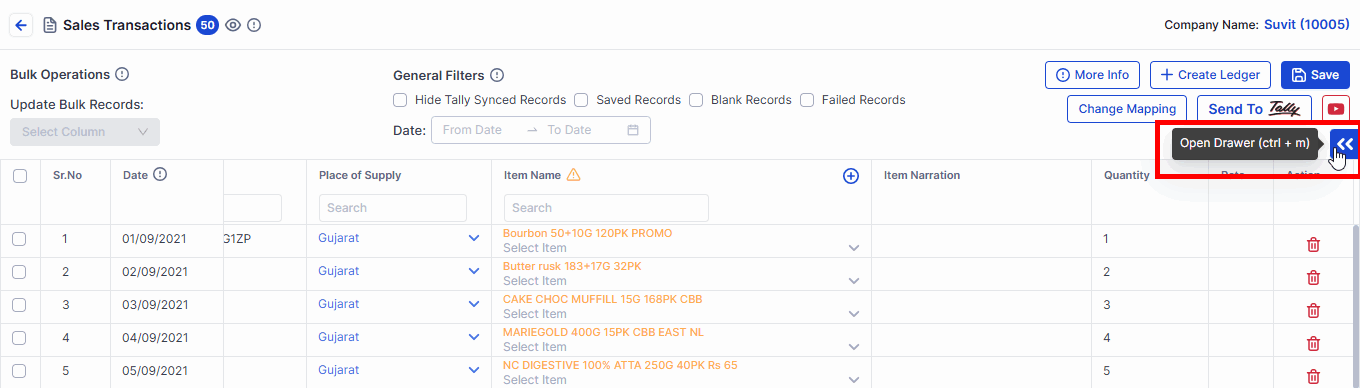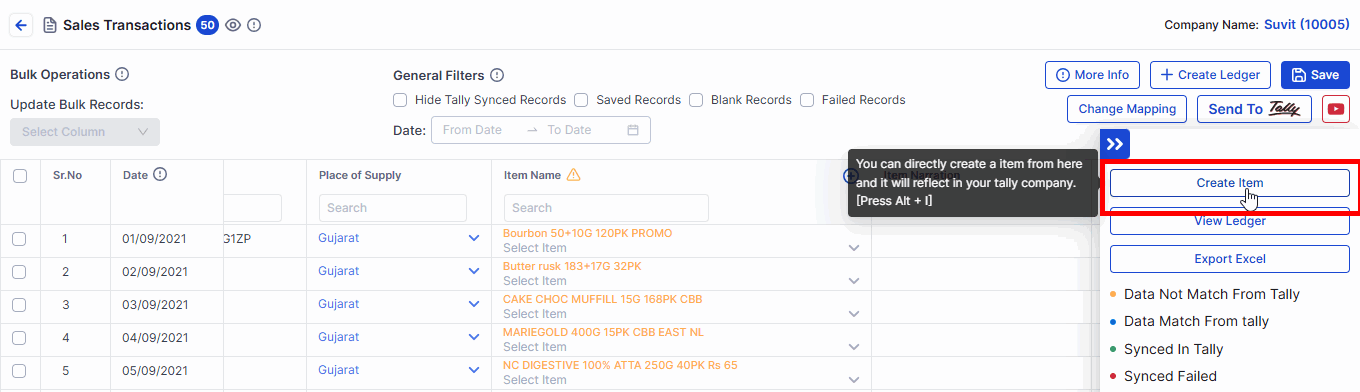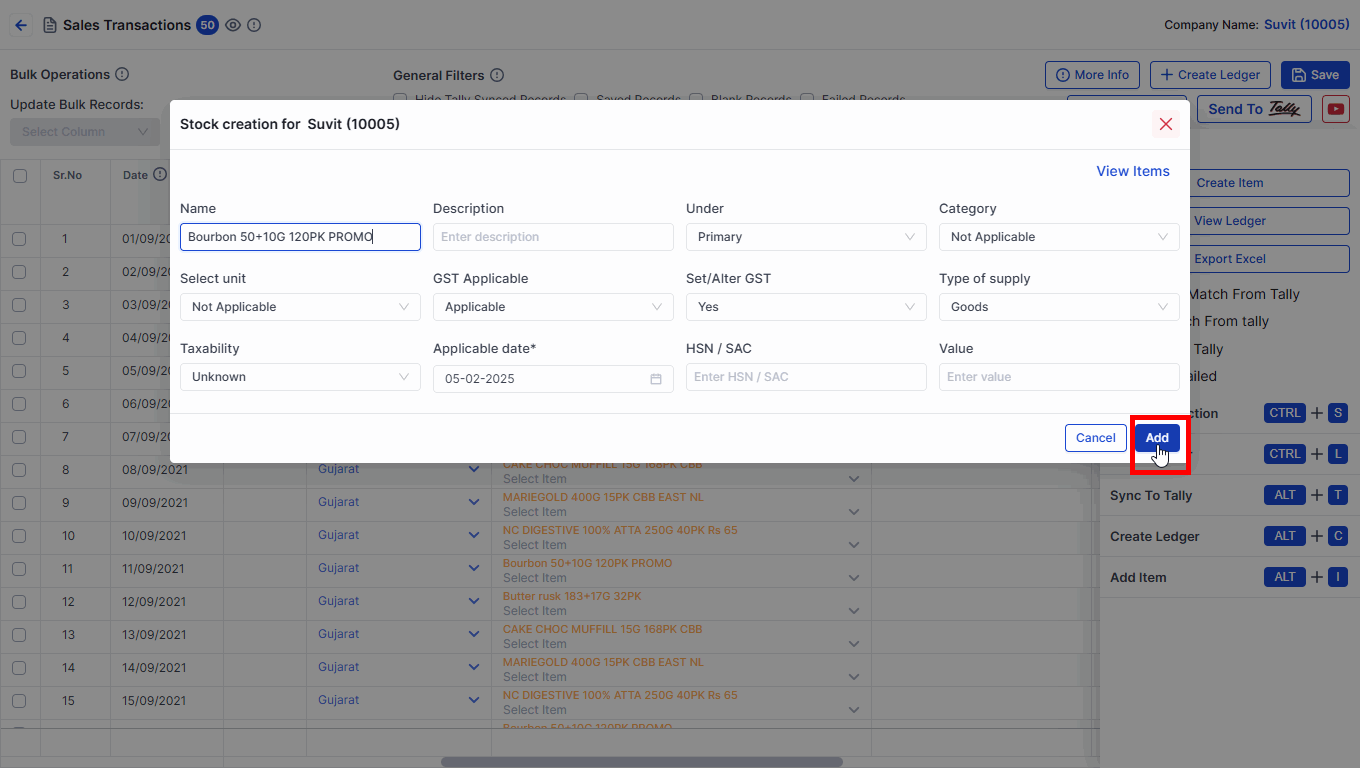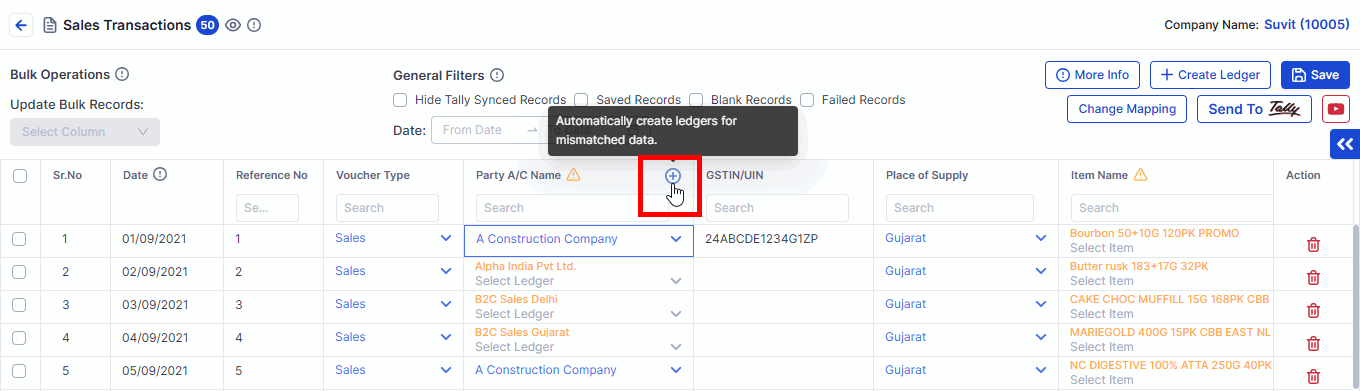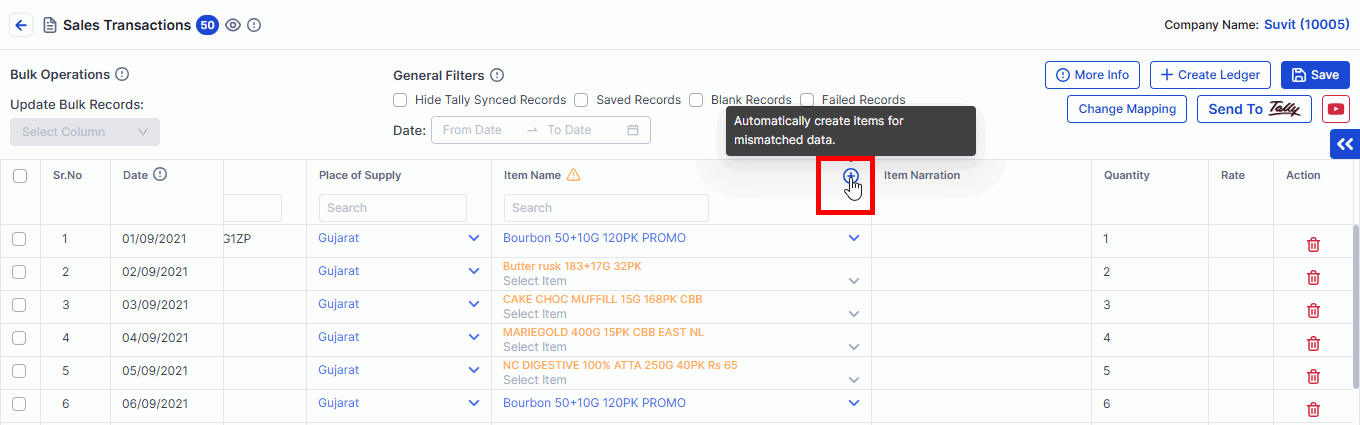Create Ledger and Stock Items from Sales Transaction Screen
Now Suvit provides an exceptional feature, to create stock items and party ledger in bulk with single click, refer this article and dive deeper into the process.
✌️ There Are 2 Ways to Create Ledgers & Items
- ✅ One by One (Single Entry)
- ✅ All at Once (Bulk Entry)
👤 Method A: One-by-One Ledger & Stock Item Creation
🔹 1. Create a Party Name (Ledger)
Step 1: Click to Create Ledger

- Click on the Create Ledger button
Step 2: Fill Party Details
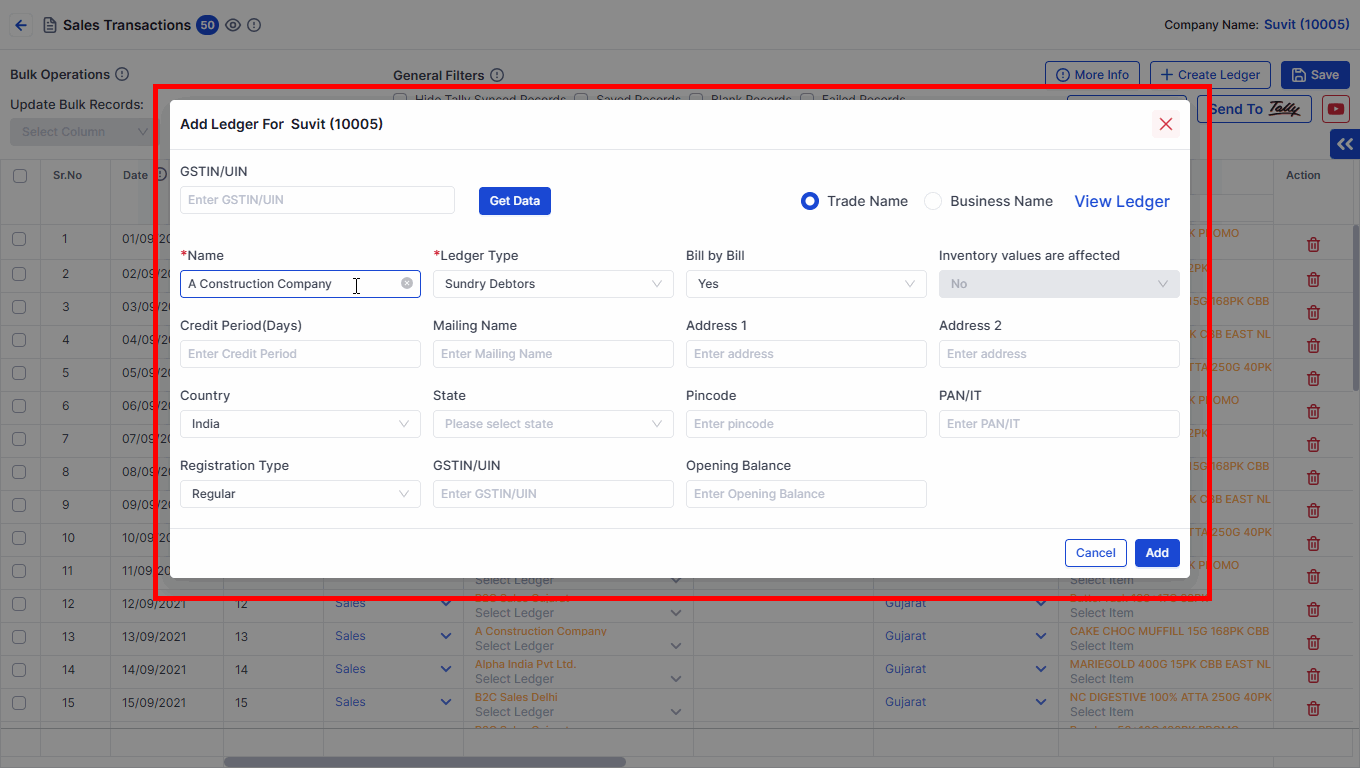
- A pop-up will appear → Fill the name, GST, and other info
Step 3: Click Add to Save
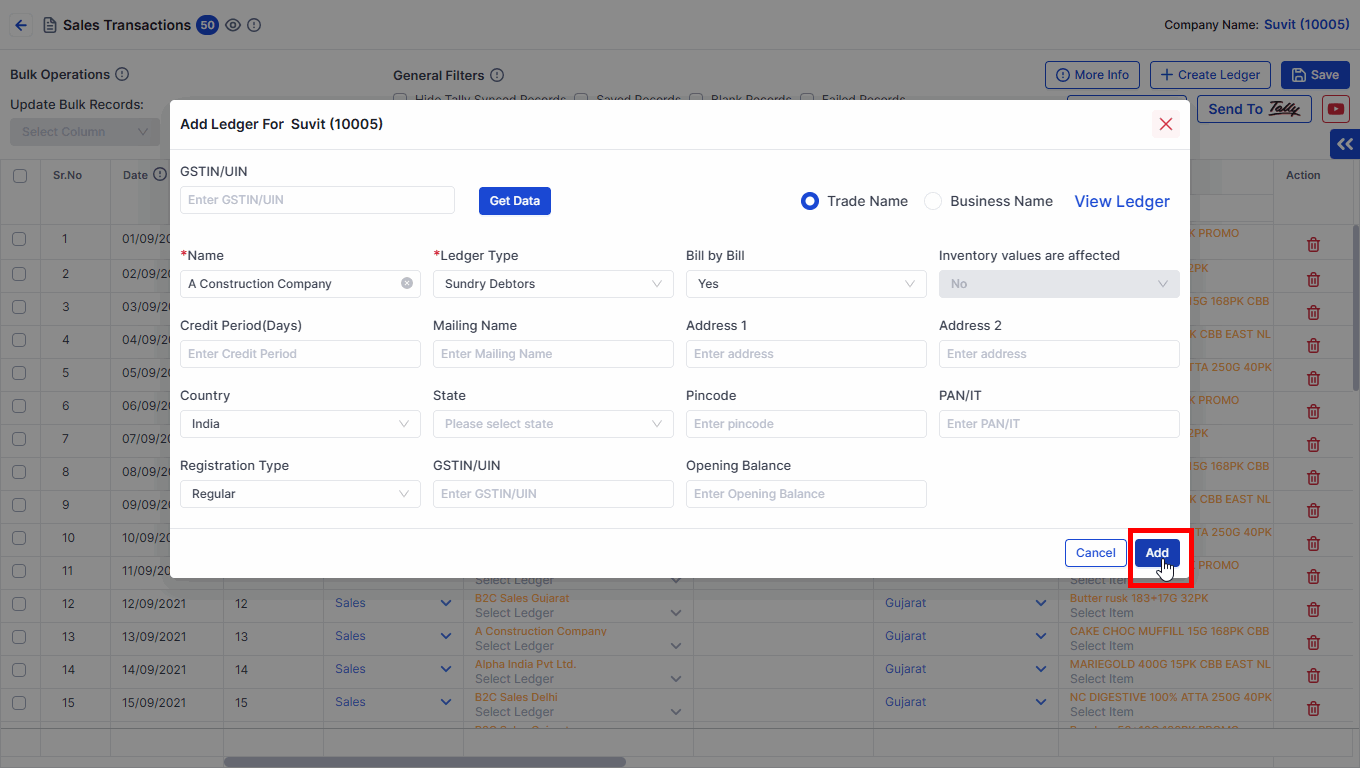
- Click on Add to save your party ledger
💡 Tip: After saving, send one entry to Tally. Suvit will create the ledger in Tally and then post the entry.
📦 2. Create a Stock Item (for invoices with items)
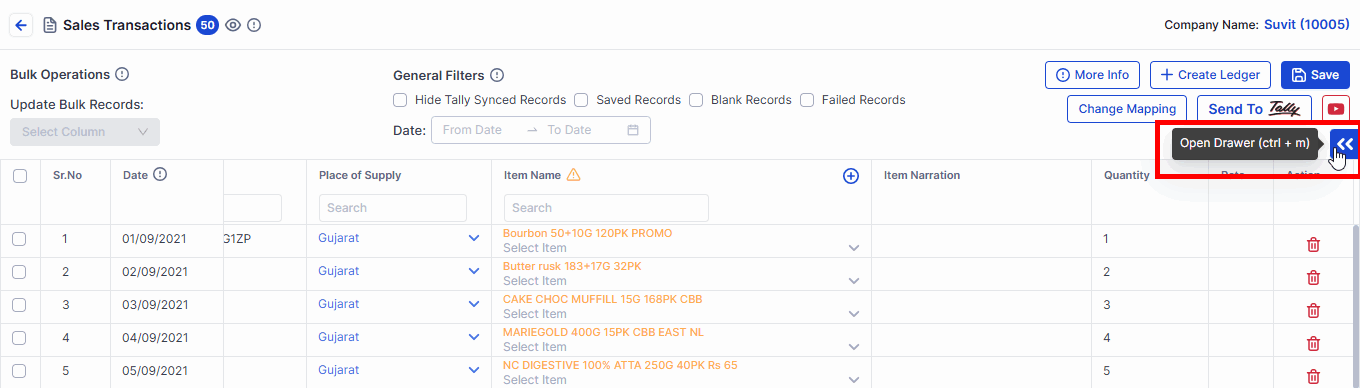
- Click on the drawer icon to open the item list
Step 2: Add a New Item
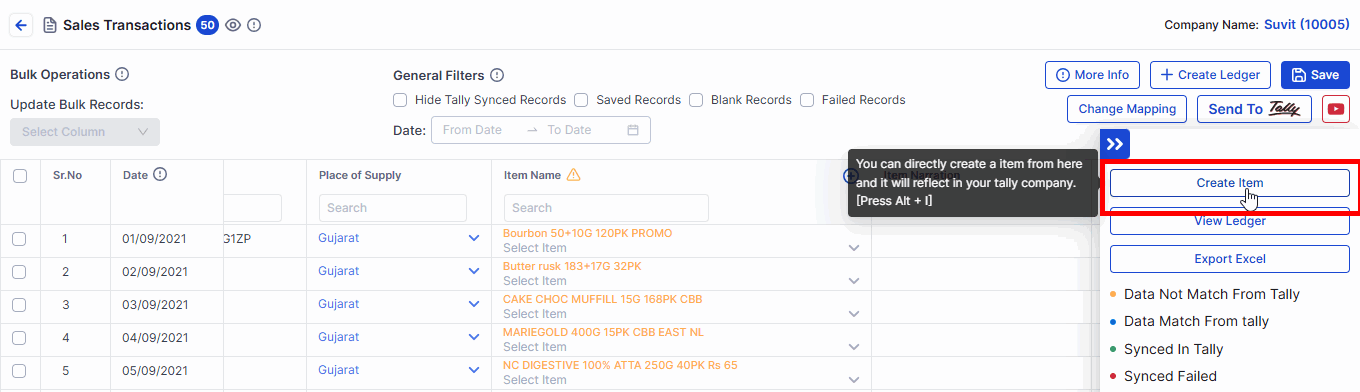
- Click on Create Item to add a new product
Step 3: Save Your Item
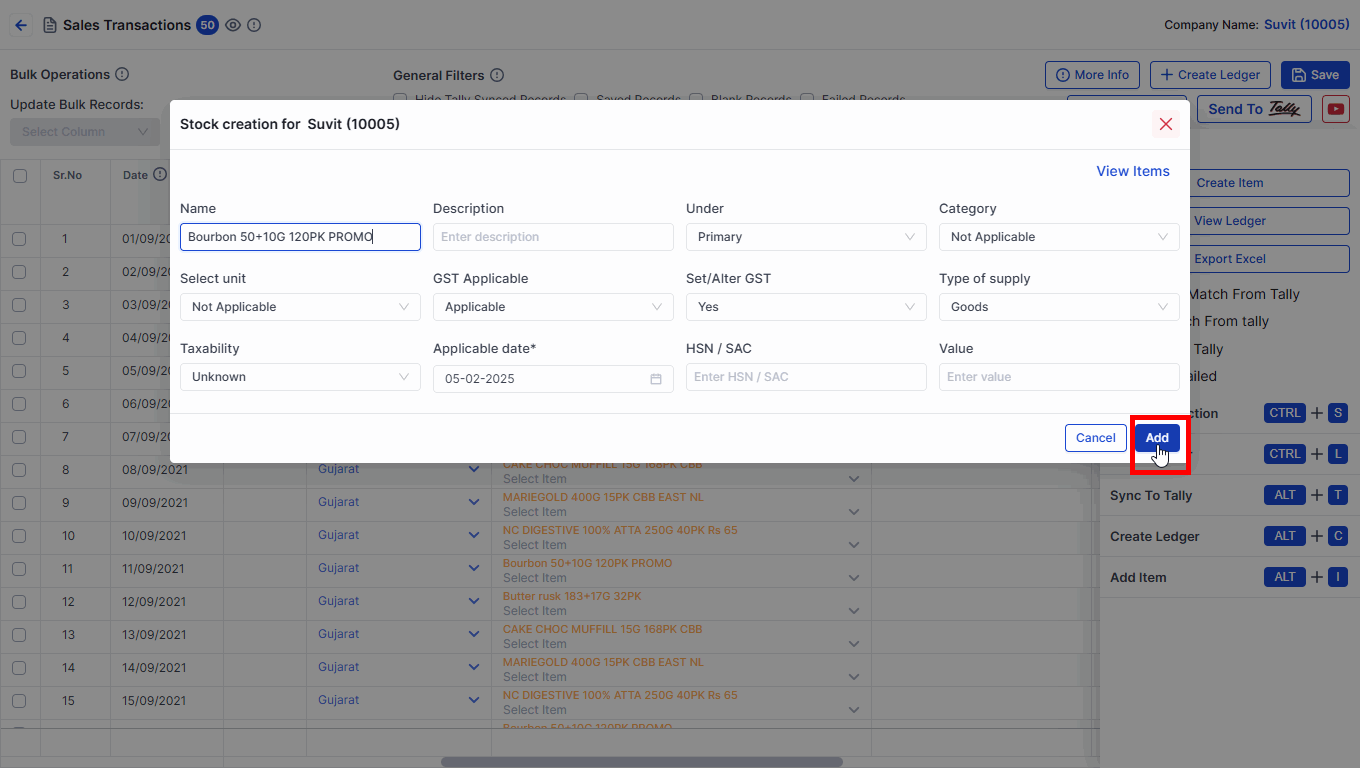
- Fill all details like item name, unit, GST, etc.
- Click Add to save it
💡 Tip: Send one transaction to Tally. Suvit will first create the stock item in Tally and then post the entry.
👥 Method B: Bulk Creation (Do It All at Once)
🔸 1. Bulk Party Name Creation
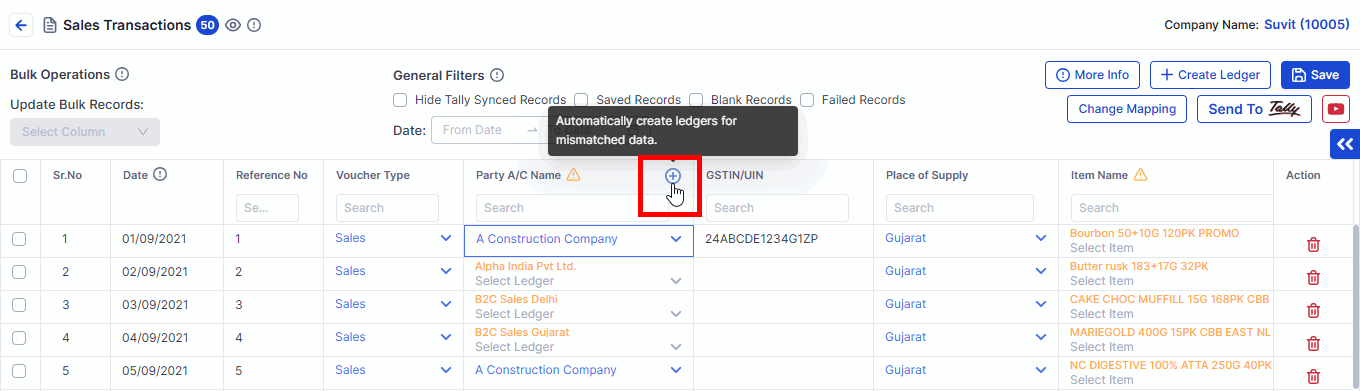
- Click on the orange Plus Icon to quickly add many party names
- To see detailed steps, click here
📌 Note: When you push the data to Tally, the ledger will be auto-created there too!
🔸 2. Bulk Stock Item Creation
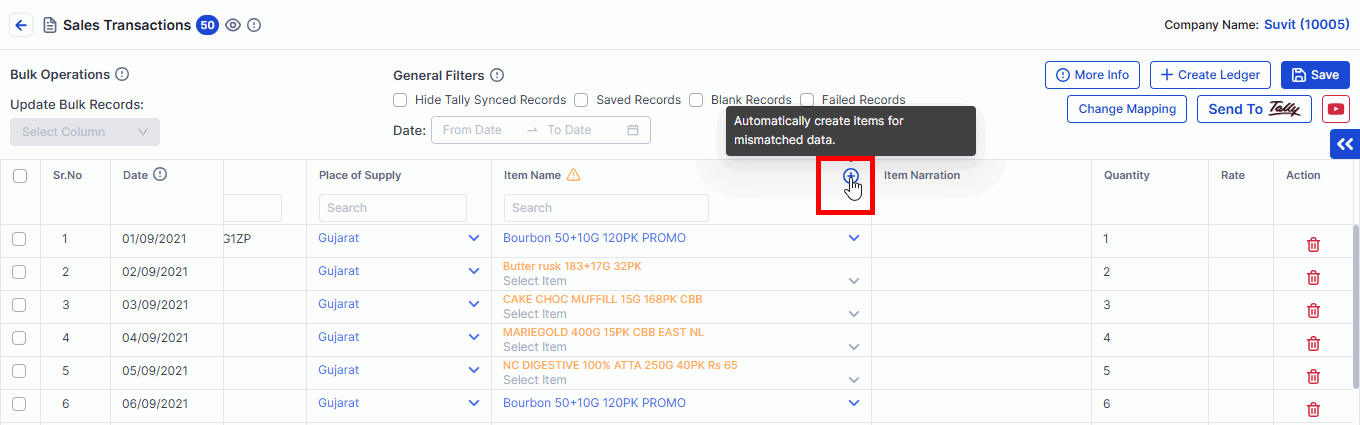
- Click the orange Plus Icon to quickly add multiple item names
📌 Note: Once you send the data, the new stock items will be created inside Tally too.
📚 You May Find This Useful:
Want to learn how to send this data to Tally?
👉 Explore More