A step by step guide to install Suvit desktop tally connector application on any system which is above windows 7 which has OS of 32 Bit & 64 Bit.
By default 64 Bit application will be download automatically.
How to check the system is 32 bit or 64 bit
To download 32-bit Suvit Desktop Application kindly e-mail us on support@suvit.io to receive the download link.
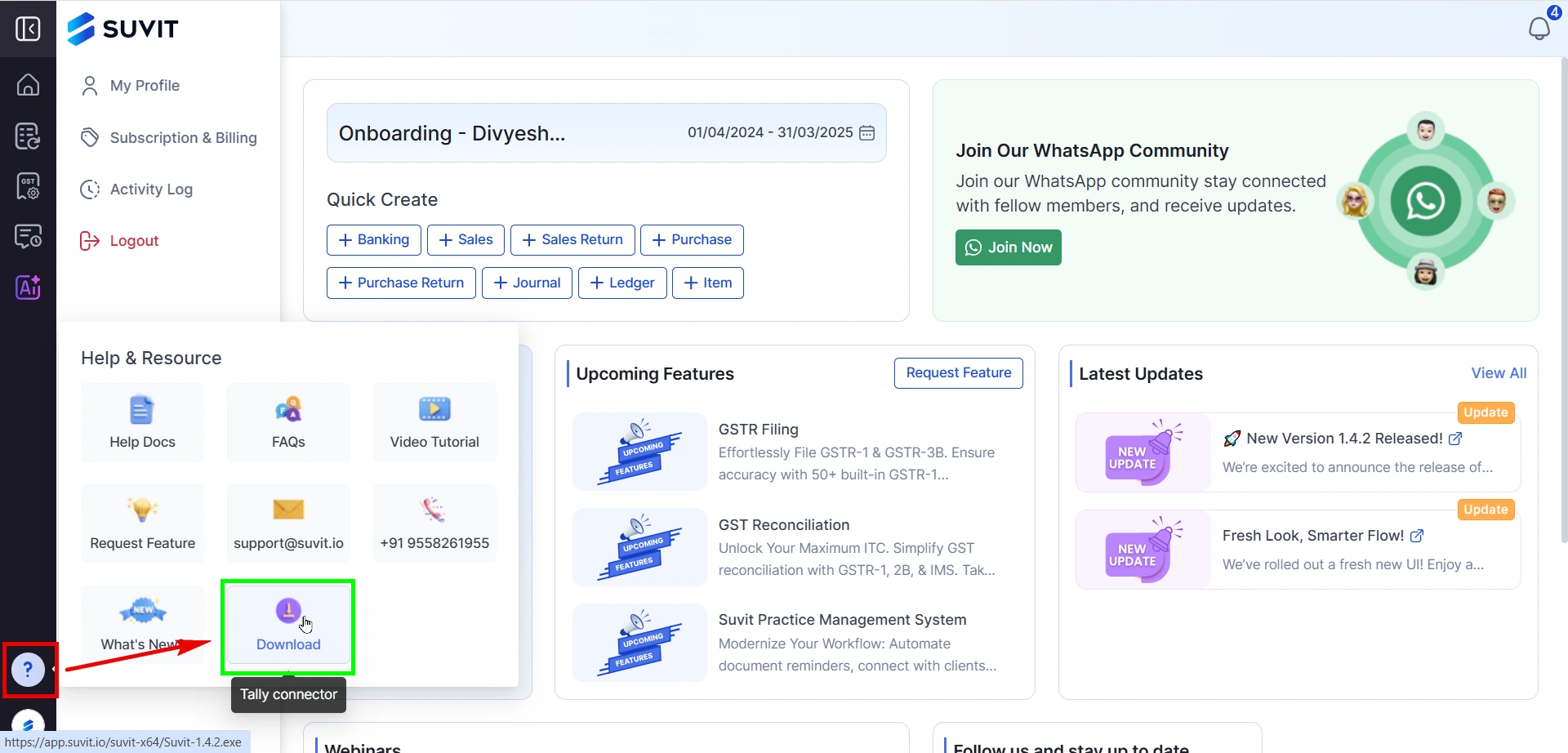
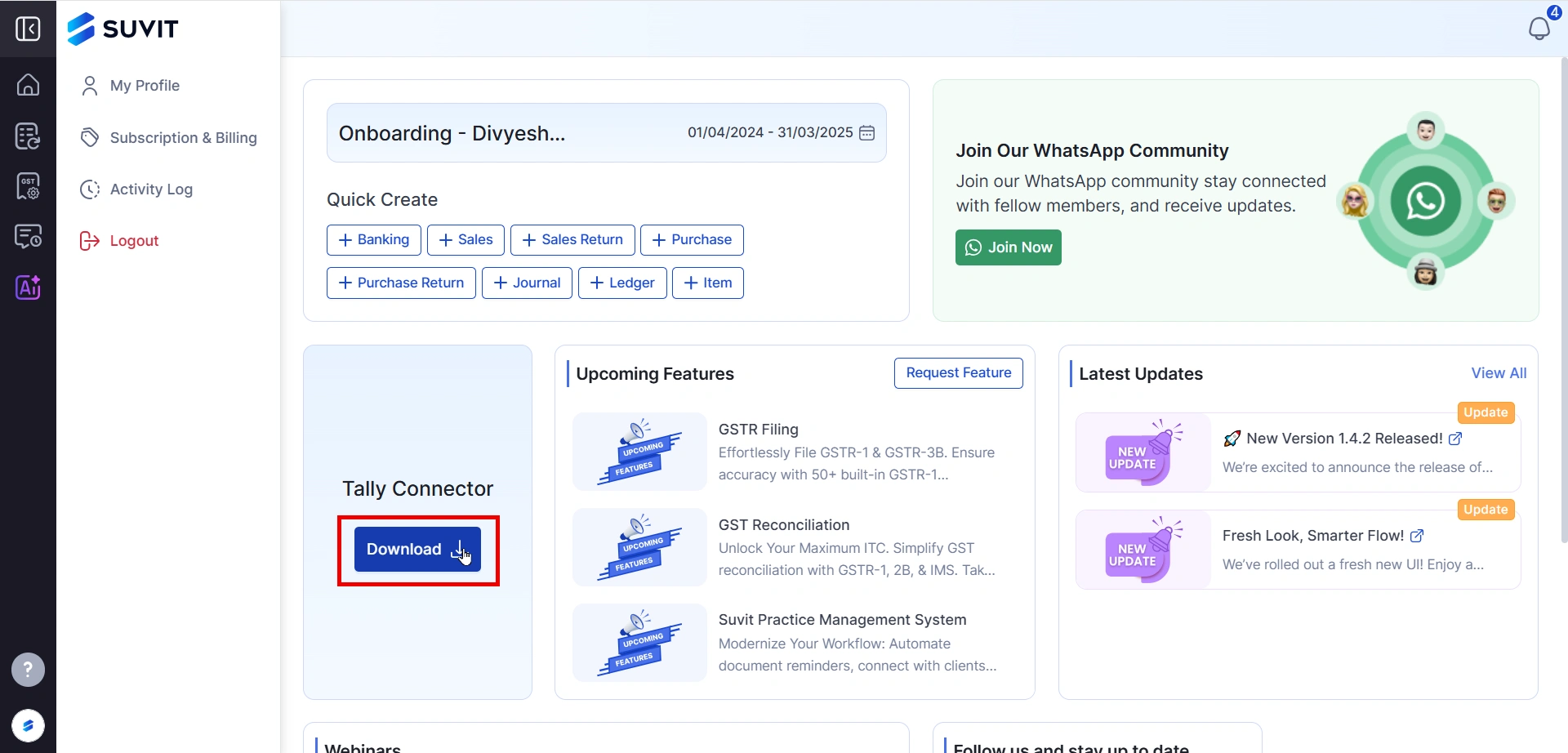
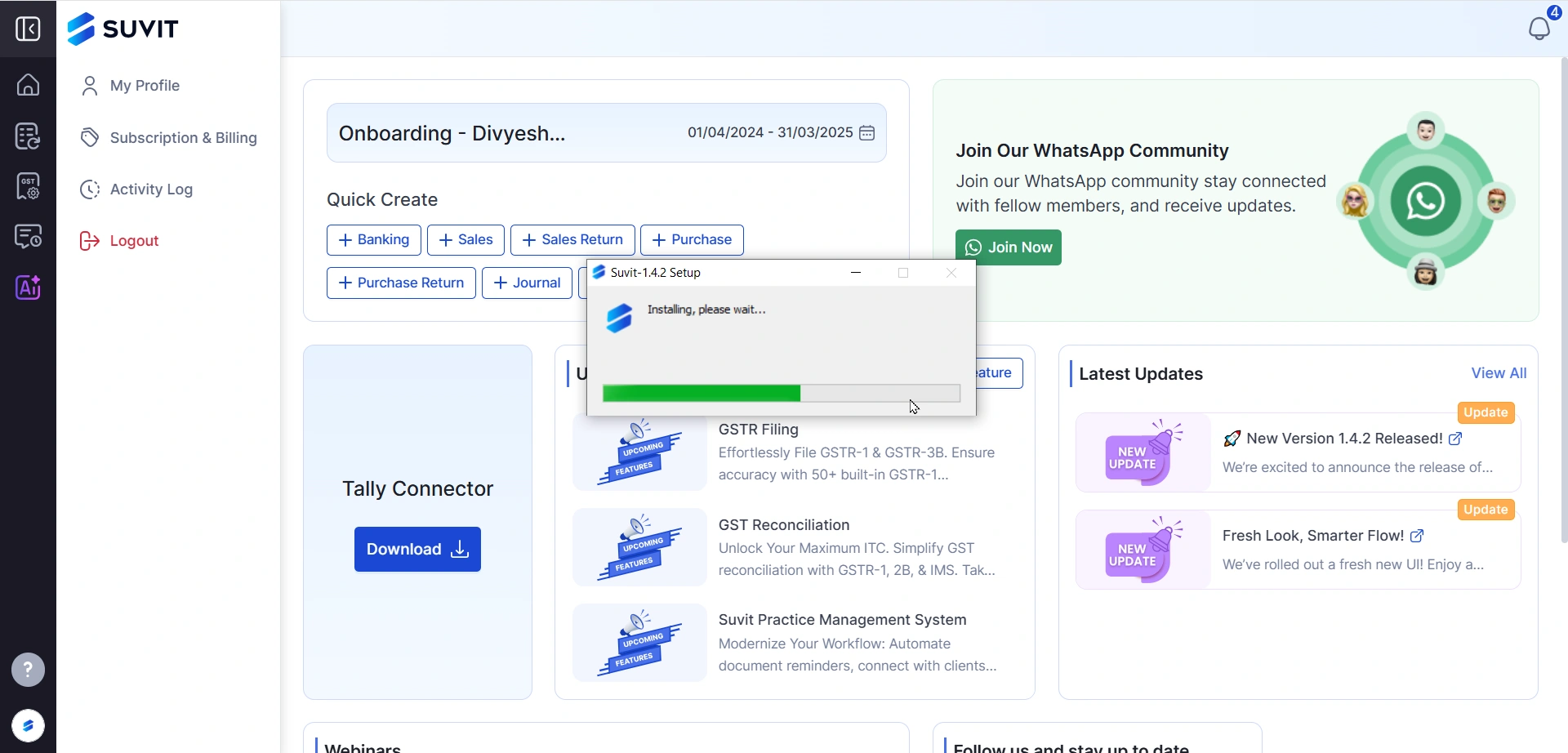
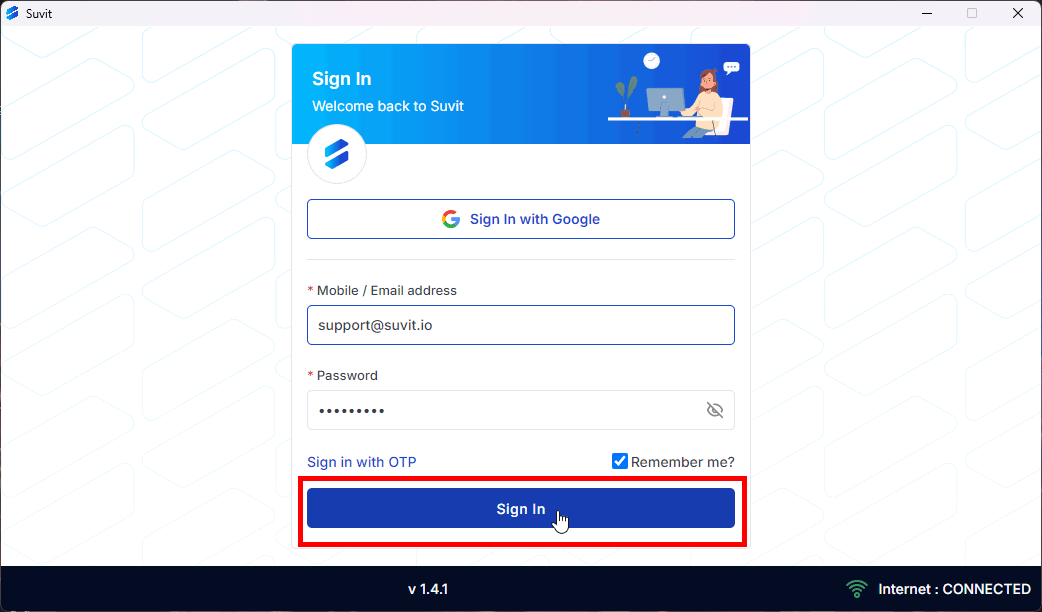
**Note:** Follow any on-screen instructions to configure your Tally with Suvit after successful login.