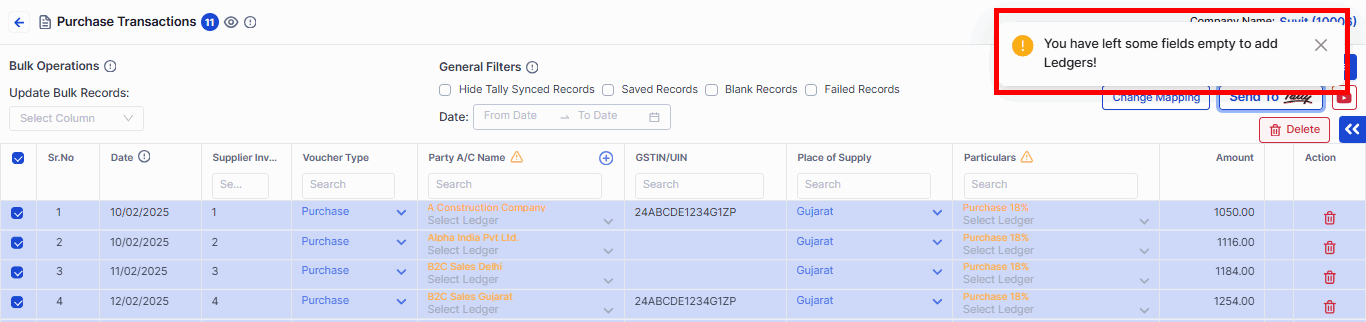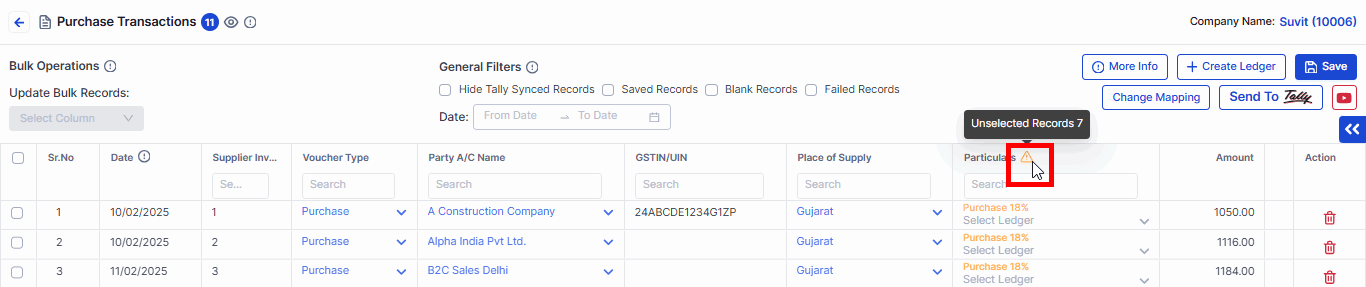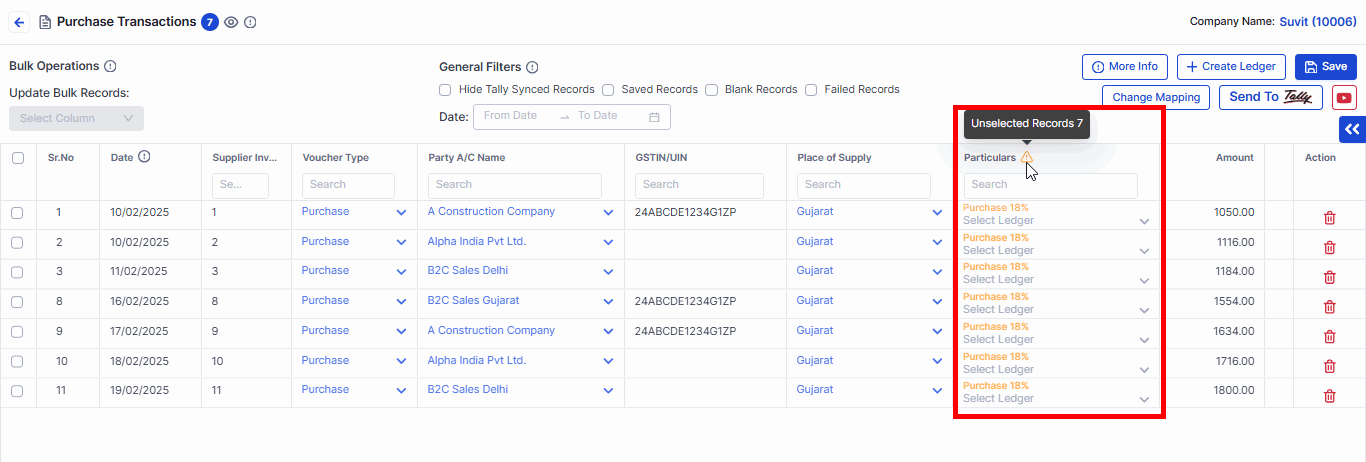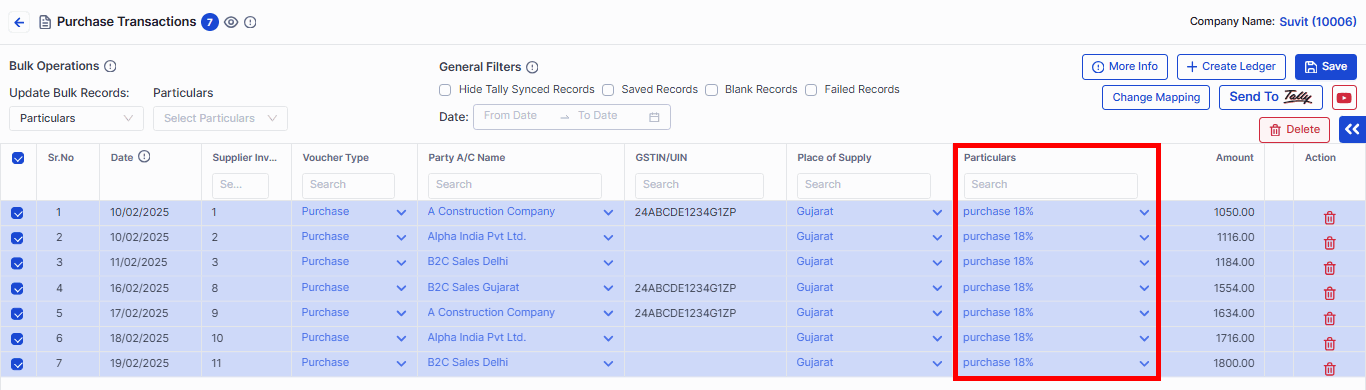You have left some fields empty to add Ledgers!
Learn why certain entries aren’t sent to Tally—check for empty fields marked with yellow warnings on your transaction screen and resolve them easily in Suvit.
Step 1: Open Sales/Purchase Transaction Page
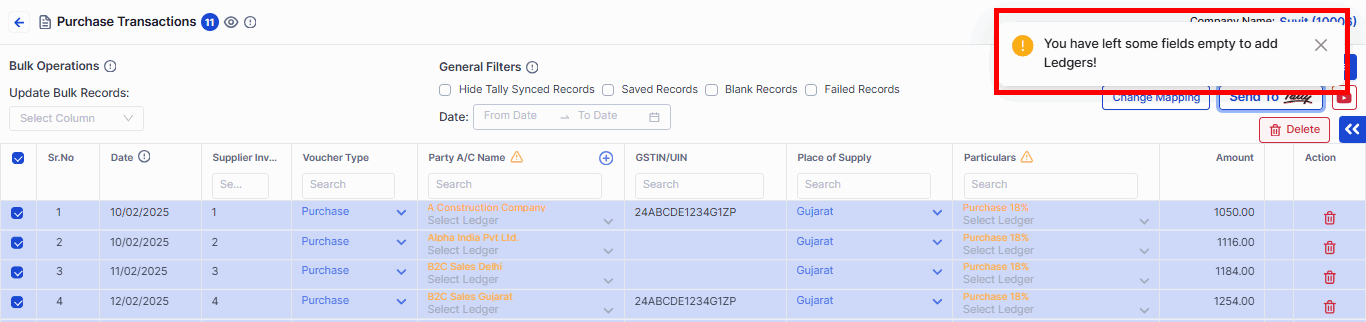
- Navigate to the Sales/Purchase transaction page and scroll to the right side of the screen.
Step 2: Identify Error Indicators
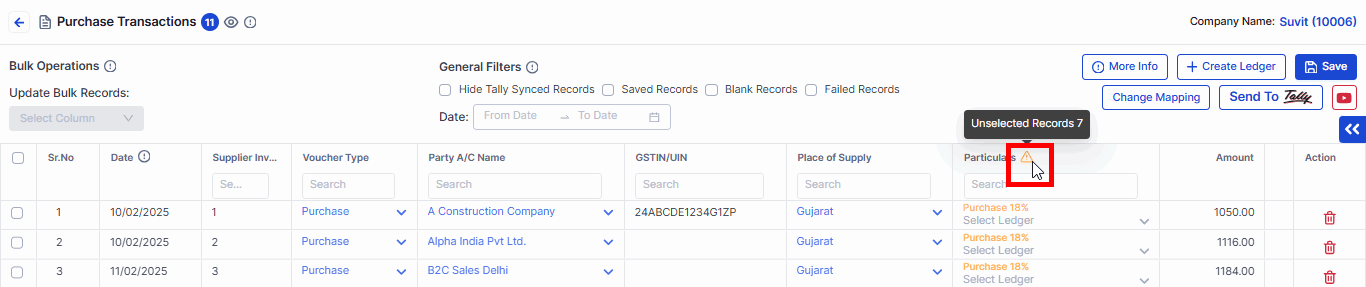
- Look for any columns with an orange error triangle.
Step 3: Check Unselected Records
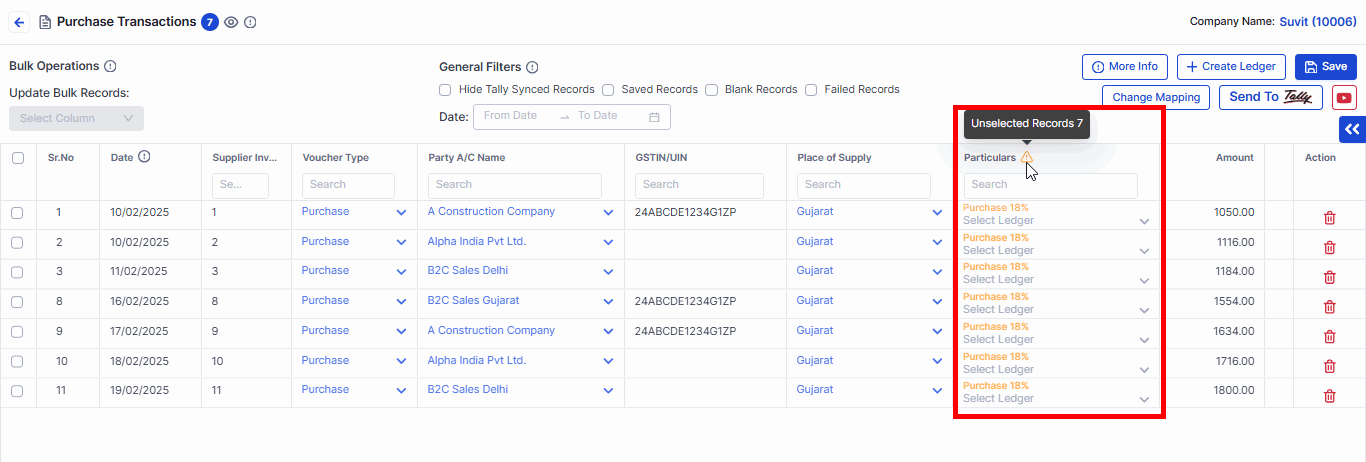
- Click on the orange error triangle to view the unselected records.
Step 4: Update the Ledger
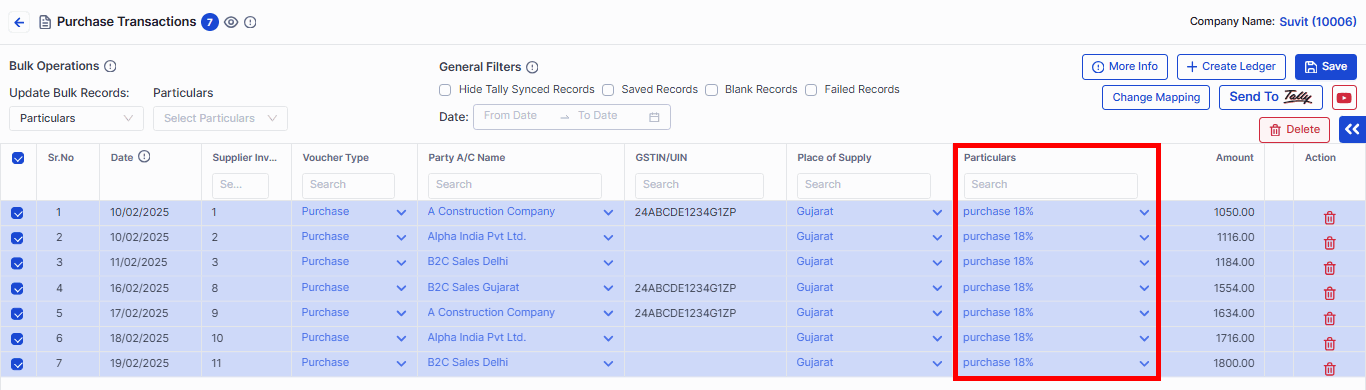
- After selecting the record, update it with the respective ledger.
**Note**: If the ledgers showing as unselected are not created in Tally, you can create them directly from Suvit. For party accounts and stock items, you’ll see a "+" button. Click it to automatically create the unselected entries in Suvit, and when you transfer the entries, the party and stock item names will be created as well.
- Now the transactions are ready to be send to Tally.
You may find this useful :
- Create Ledger and Stock Items from Sales Transaction Screen Learn more.
- Create a Ledger and Stock Item from the Purchase Transaction Screen Learn more.