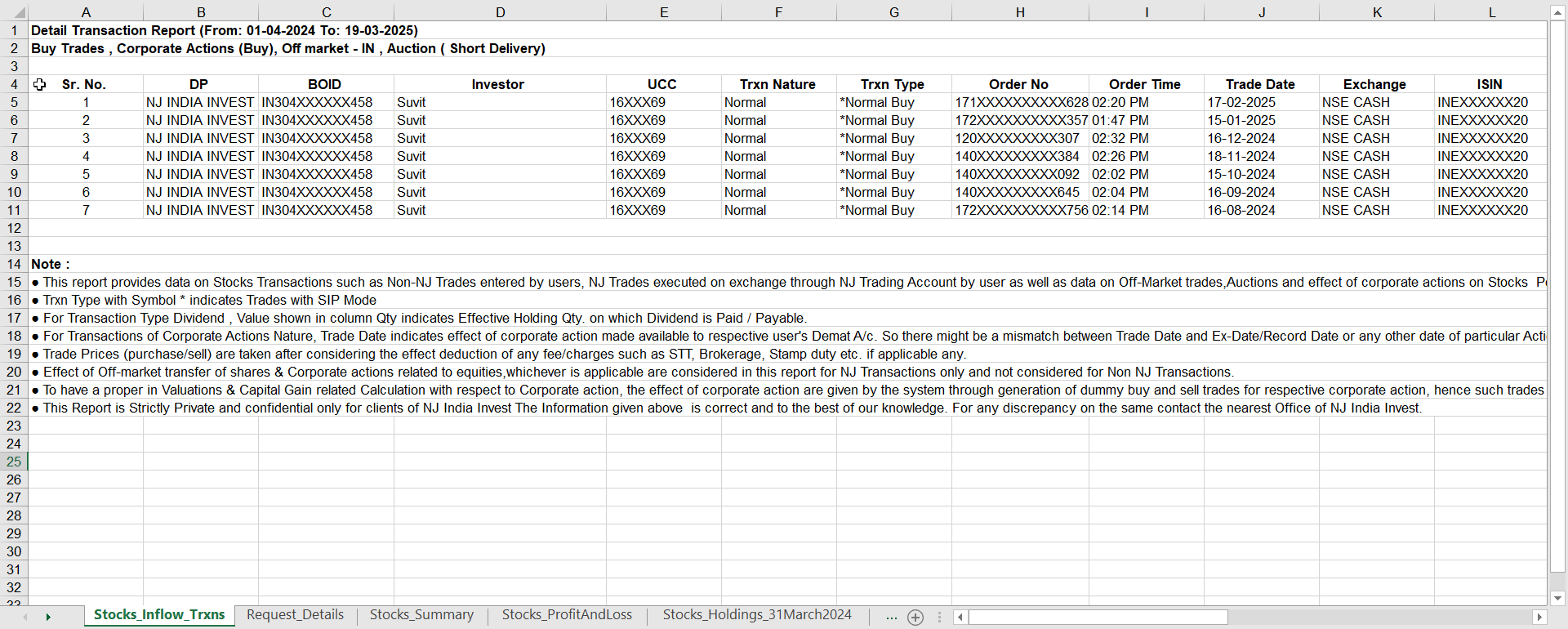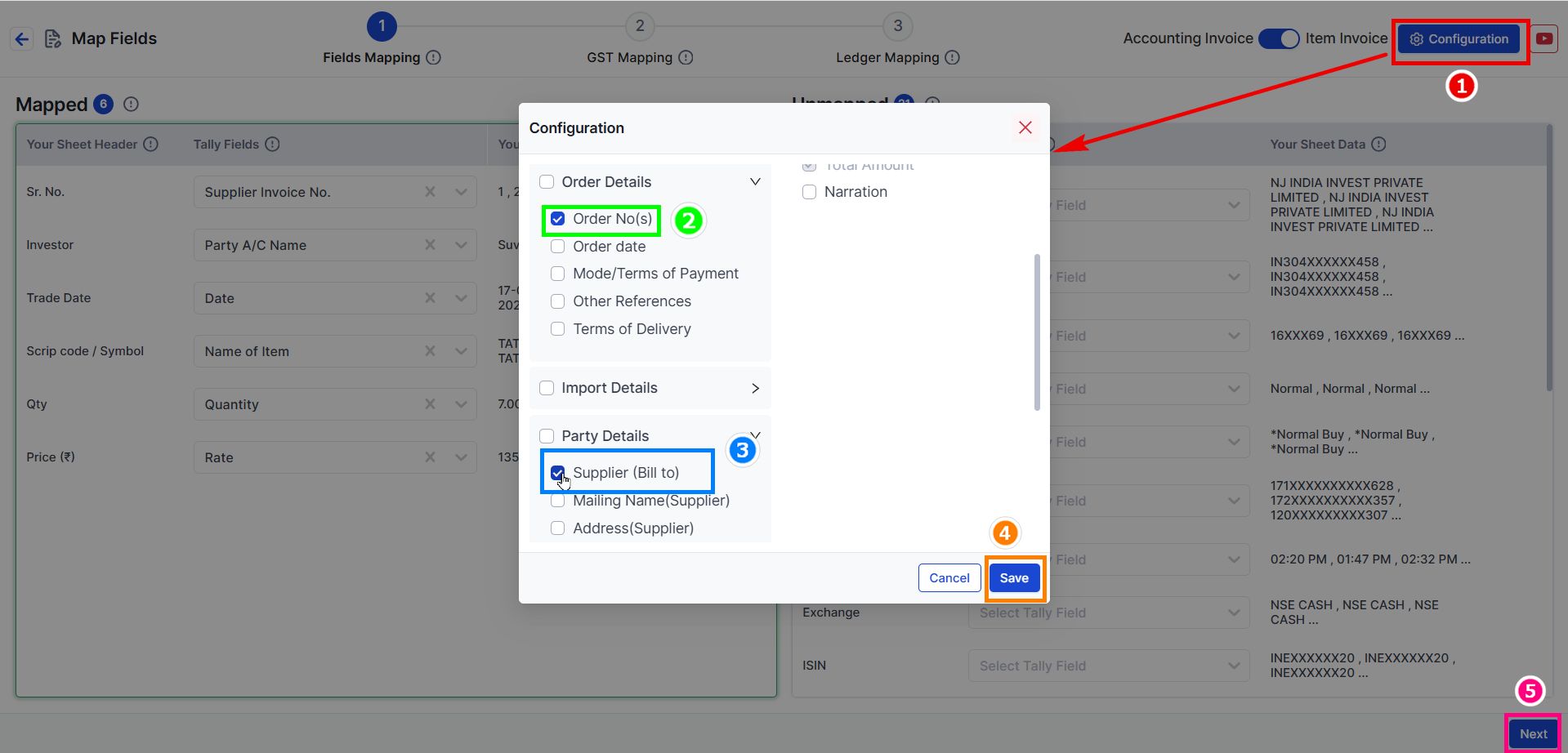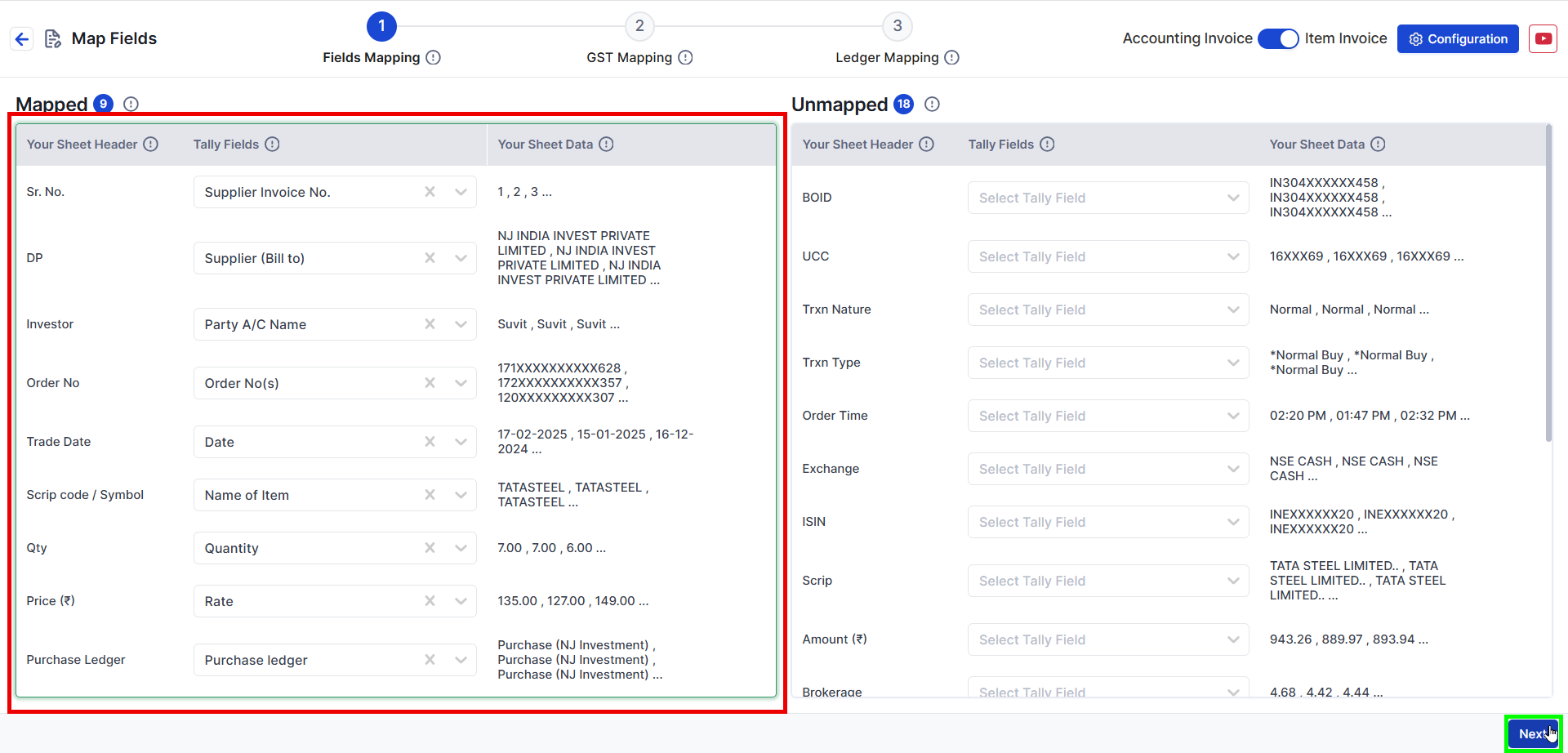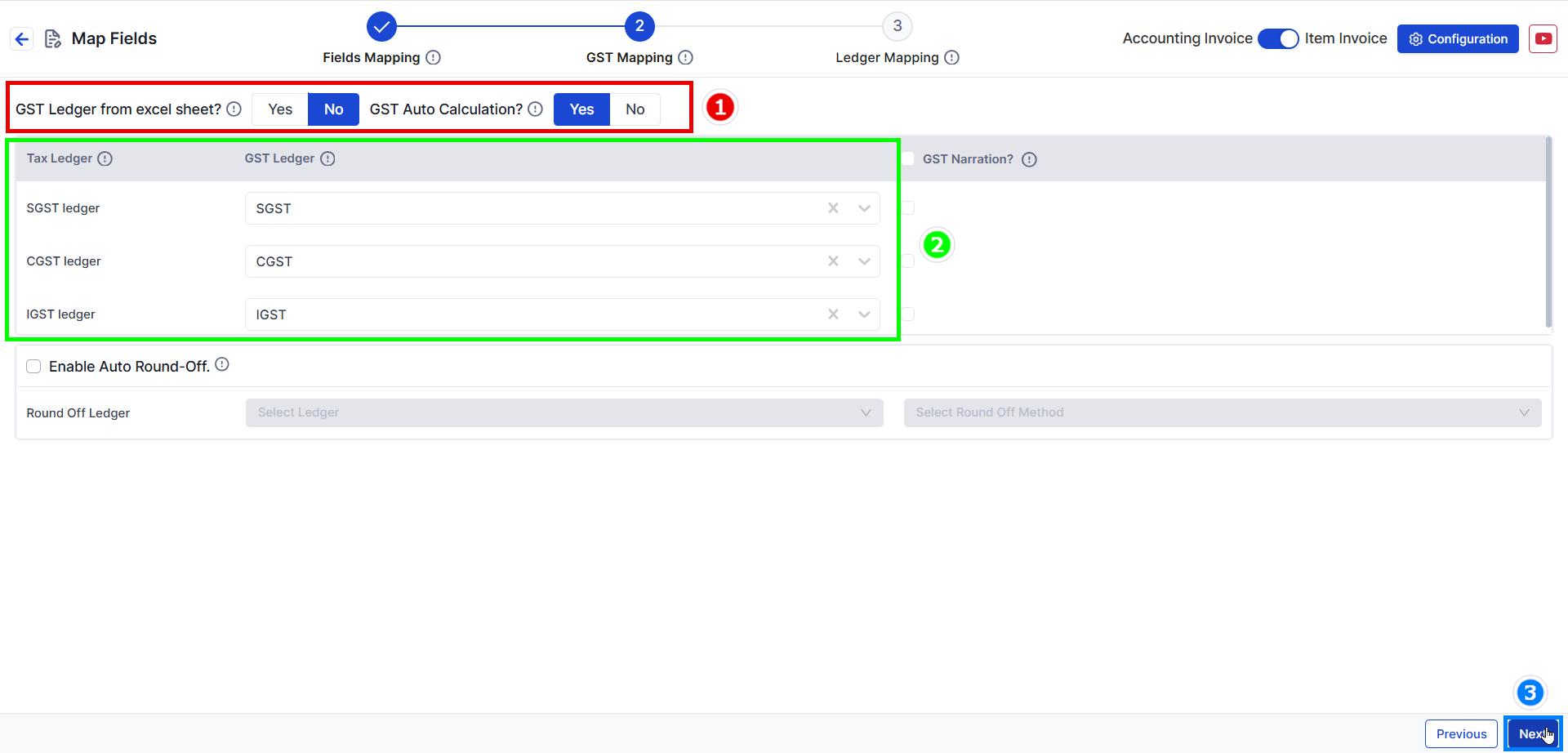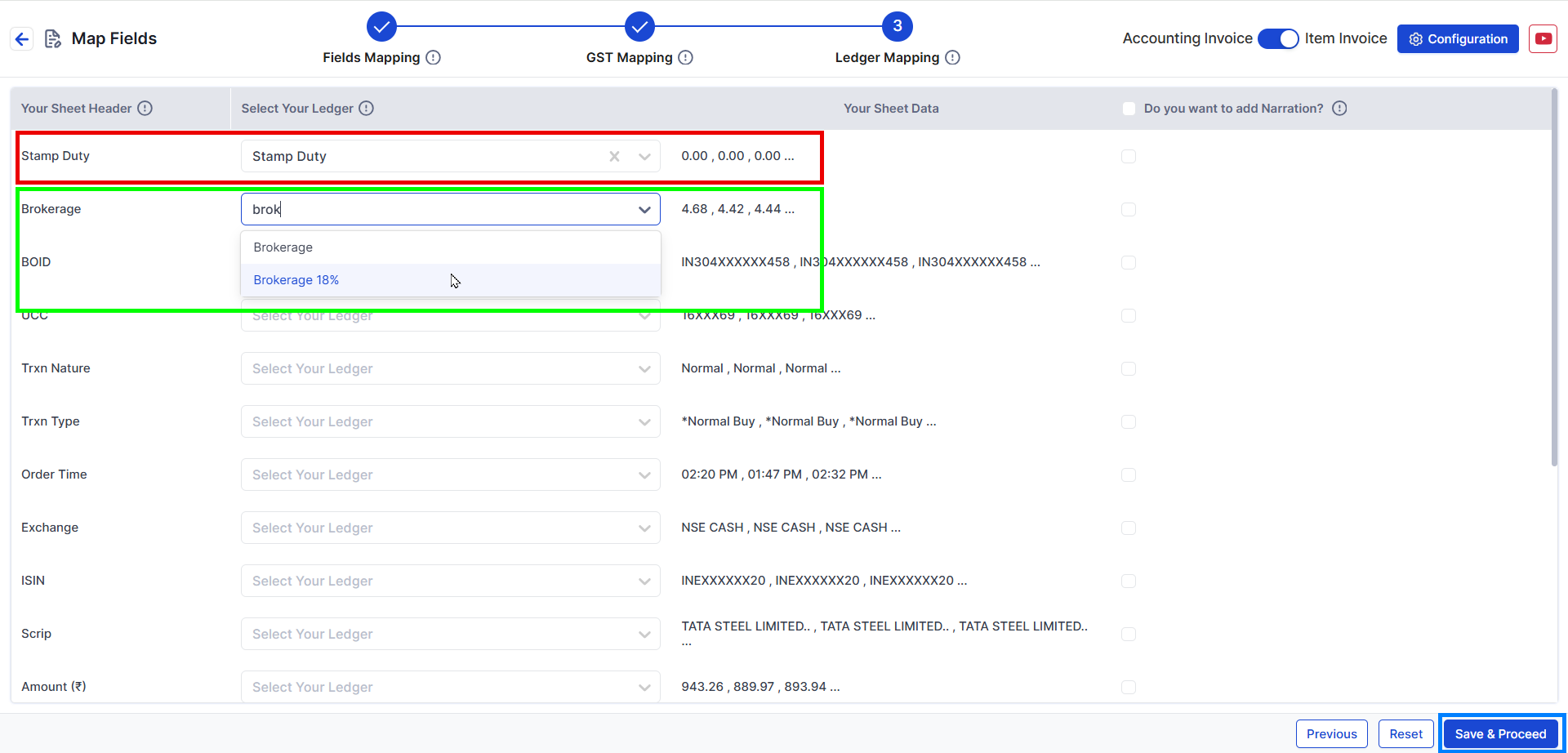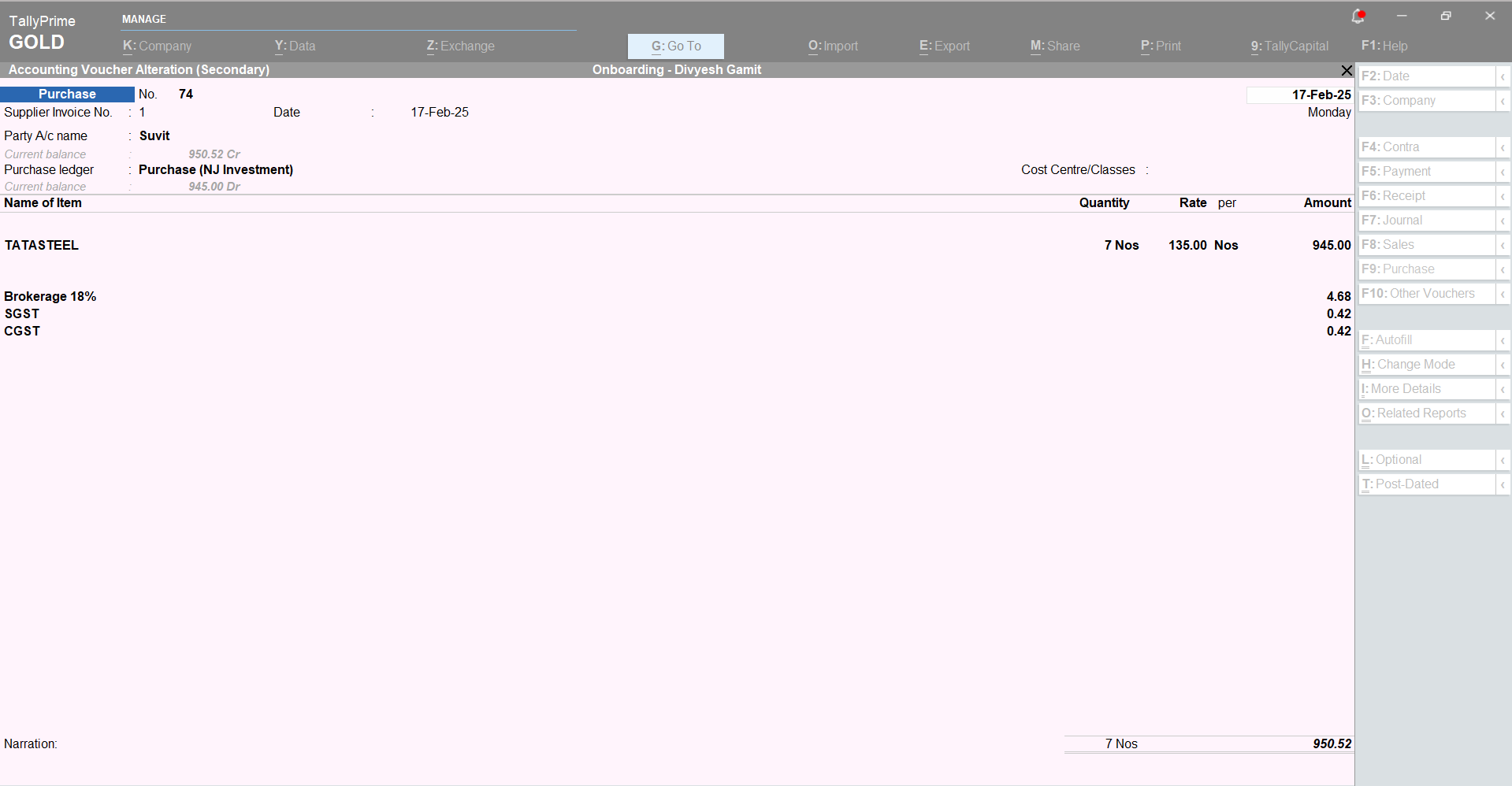Upload NJ India Invest Purchase Stock Excel in Suvit
Learn to format and upload the NJ INDIA INVEST Purchase Excel in Suvit. Follow steps for Order No. and Supplier field mapping for accurate data integration.
🔍 Overview
- This guide will help you format your NJ INDIA INVEST PRIVATE LIMITED Purchase Excel Sheet and upload it to Suvit including mapping the Order Number and Supplier (Bill to) fields.
📝 Preparing the Excel Sheet
Step 1 - Remove Unwanted Data
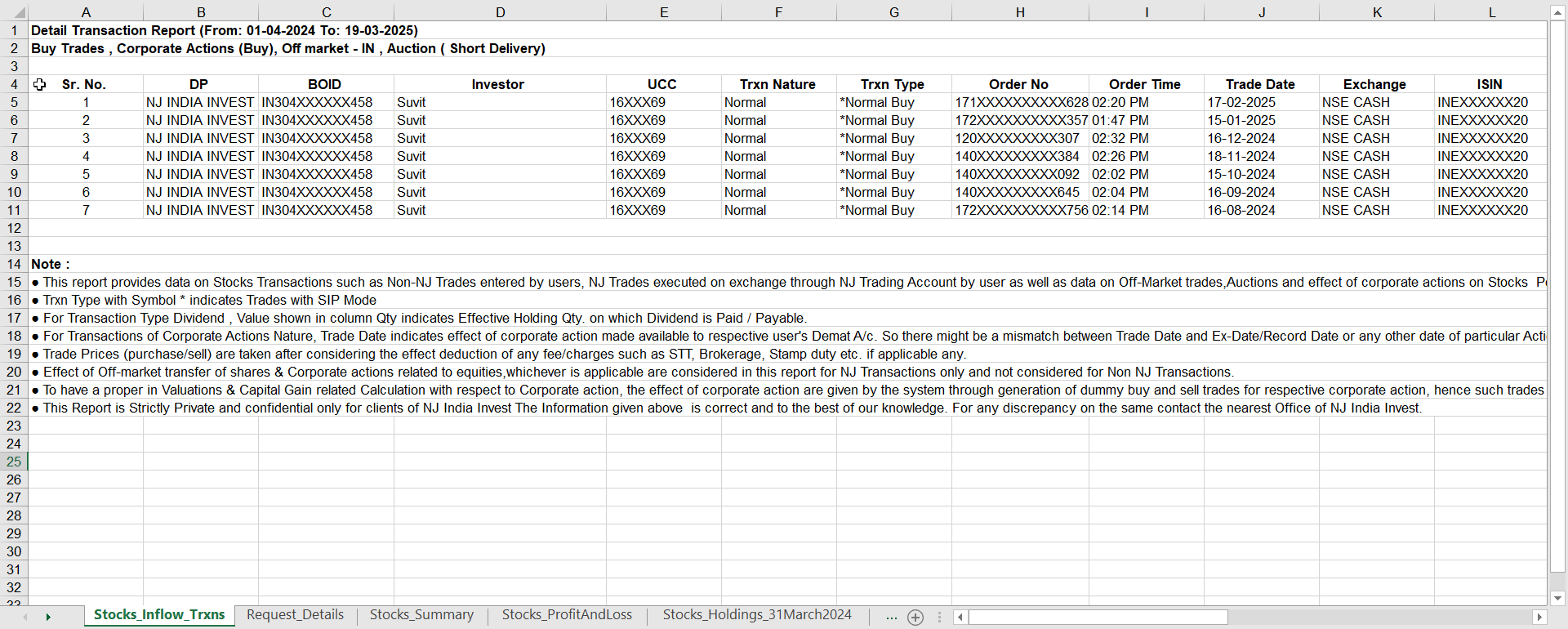
Step 2 - Add Required Details
✅ Before saving, add:
- Purchase Ledger : Add Purchase ledger name

- For example: Purchase (NJ Investment)
💾 Save the Excel Sheet.
📤 Uploading the Purchase Sheet in Suvit
Step 3 - Upload the Excel Sheet
- Login to Suvit.
- Click on Explore Now under Data Entry Automation.
- Select Purchase and click on Bulk Upload.
- Select and upload the prepared NJ INDIA INVEST PRIVATE LIMITED Excel sheet.
Step 4 - Enable Order Number & Supplier (Bill To) (If Required)
- Open the Purchase Sheet in Suvit.
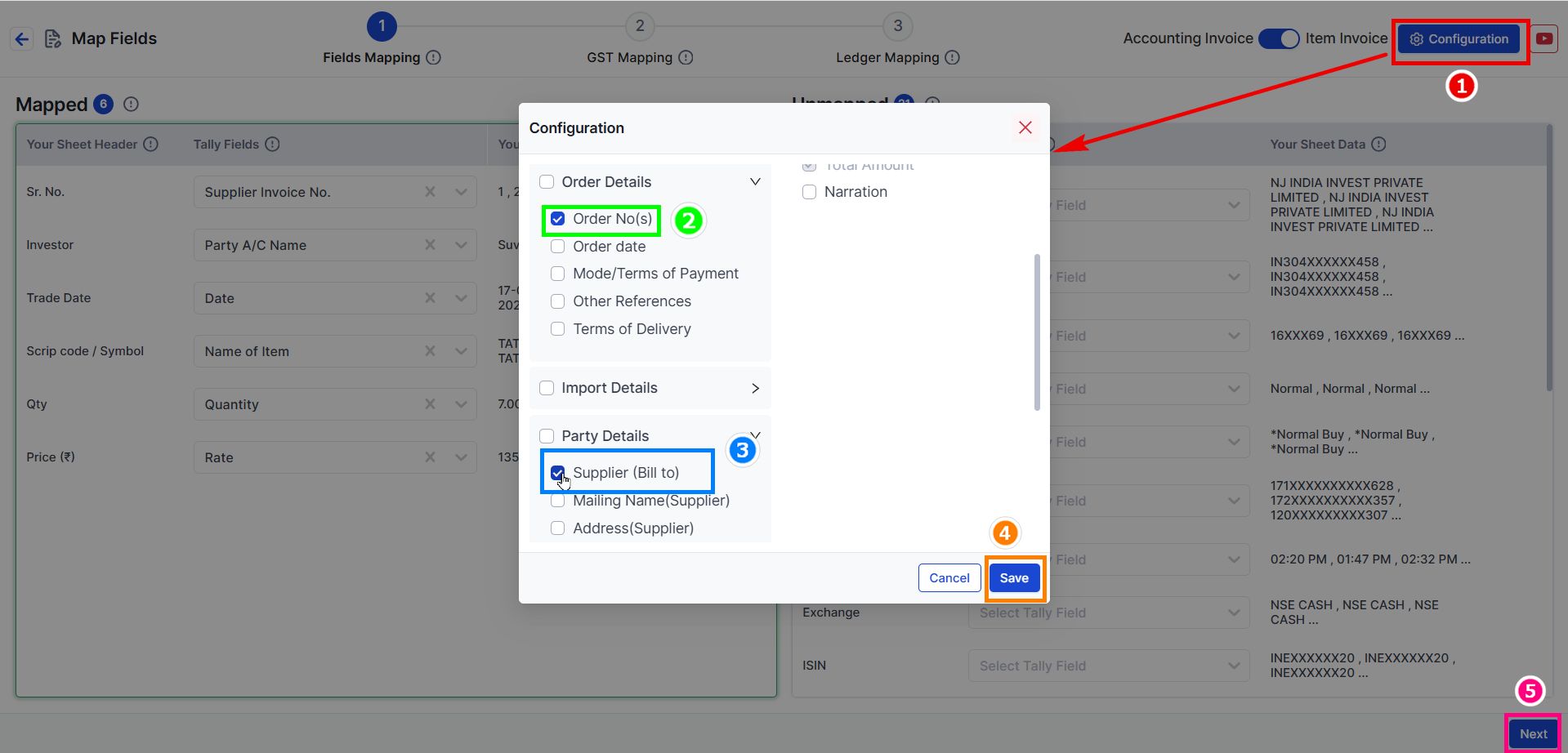
- Go to Configuration → Order Details -> Enable Order Number
-> Go to Party Details -> Enable Supplier (Bill To)
- And Save details -> Click Next
🔄 Mapping Process
Step 5 - Field Mapping
- Map all necessary details under Field Mapping.
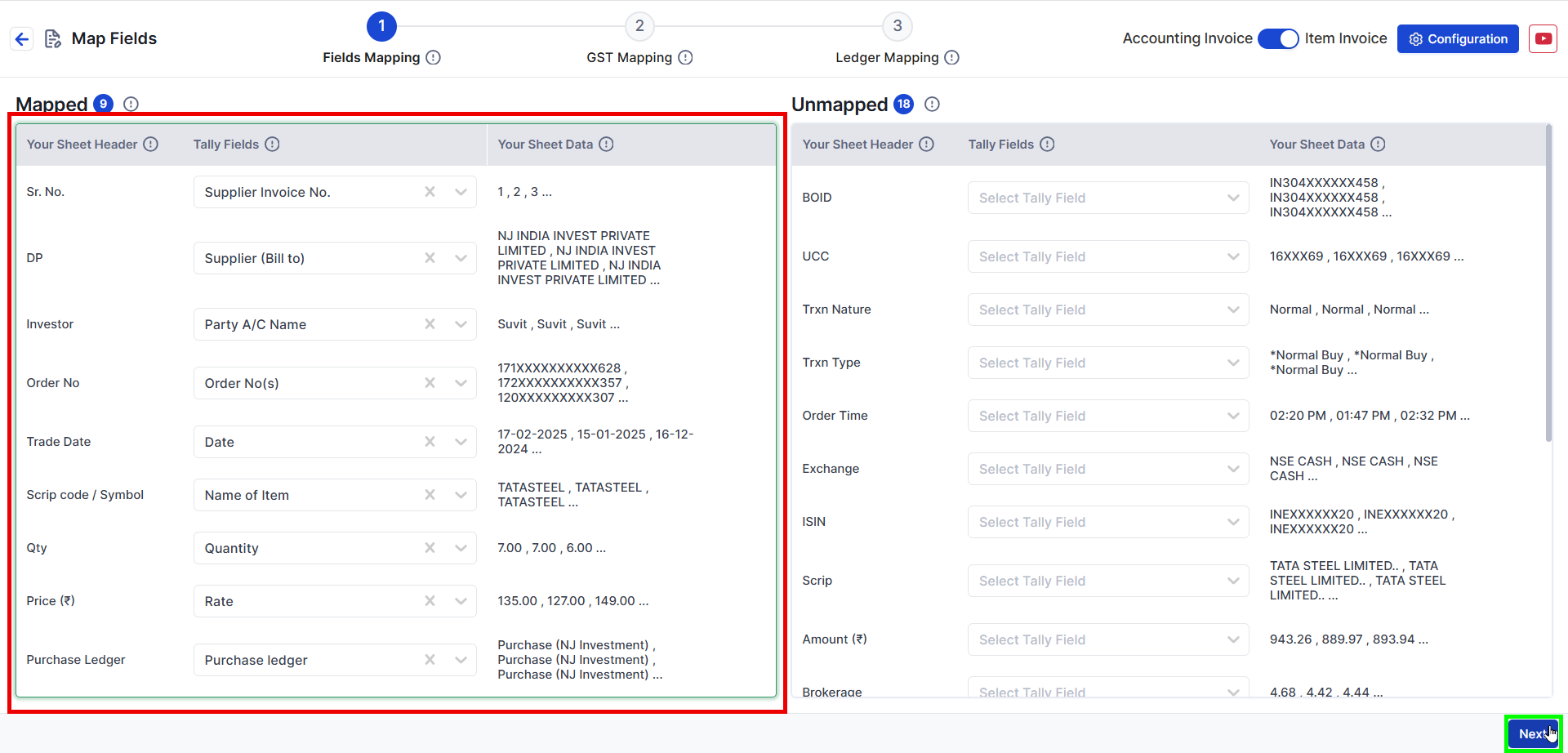
Here is the formatted table based on NJ data:
| Excel Sheet Heading | Mapped Column in Suvit |
| Sr. No. | Supplier Invoice No |
| DP | Supplier (Bill to) |
| Investor | Party A/C Name |
| Order No | Order No(s) |
| Trade Date | Date |
| Scrip code / Symbol | Name of Item |
| Qty | Quantity |
| Price (₹) | Rate |
| Purchase Ledger | Purchase Ledger |
- This table correctly maps the given fields to Suvit’s column structure while maintaining the format.
Step 6 - GST Mapping
✅ No changes required Changes can be done if required.
- Here we have taken Default Settings
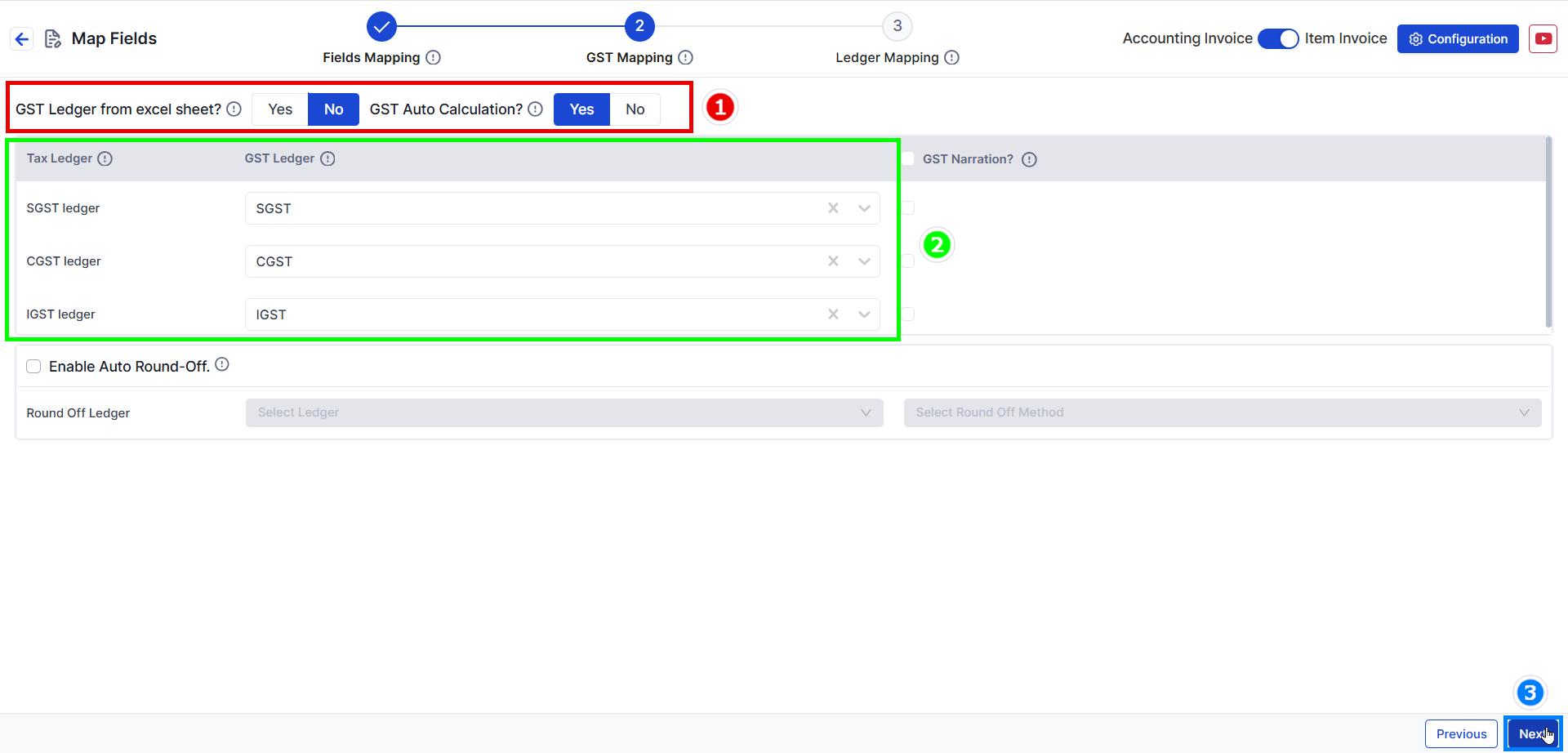
- Duties and Taxes are mandatory to map
- Click Next
Step 7 - Ledger Mapping
- Map other charges such as Stamp Duty, Brokerage Charges, etc., if required.
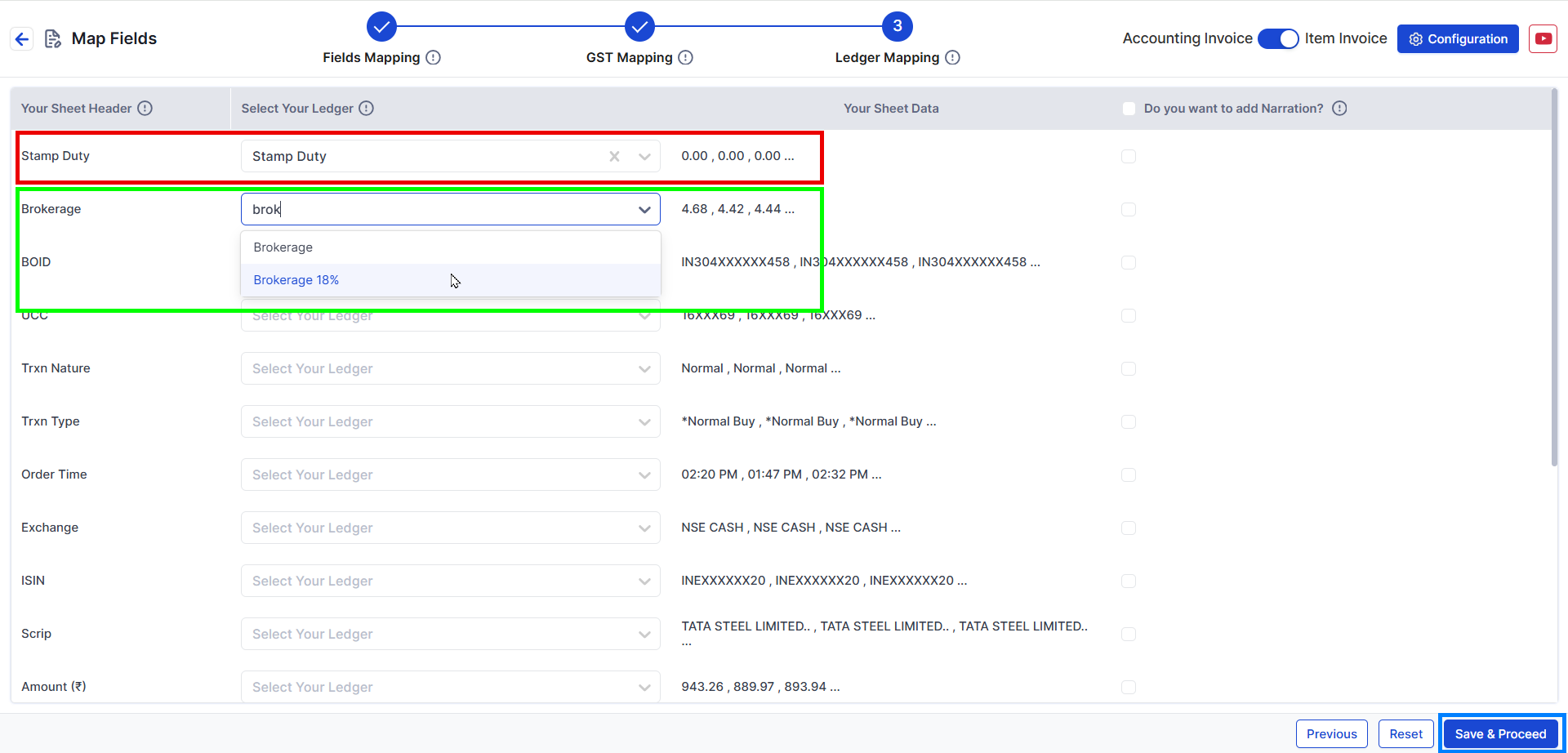
- Use dropdown -> Search & Select desired ledger name
- For example: In front of Brokerage we have taken Brokerage 18% ledger name.
- Click Save & Proceed.
✅ You have successfully uploaded the NJ INDIA INVEST PRIVATE LIMITED Purchase Excel Sheet with Order Number & Supplier (Bill To)! 🎉
- This is how your entry will look after sending the data
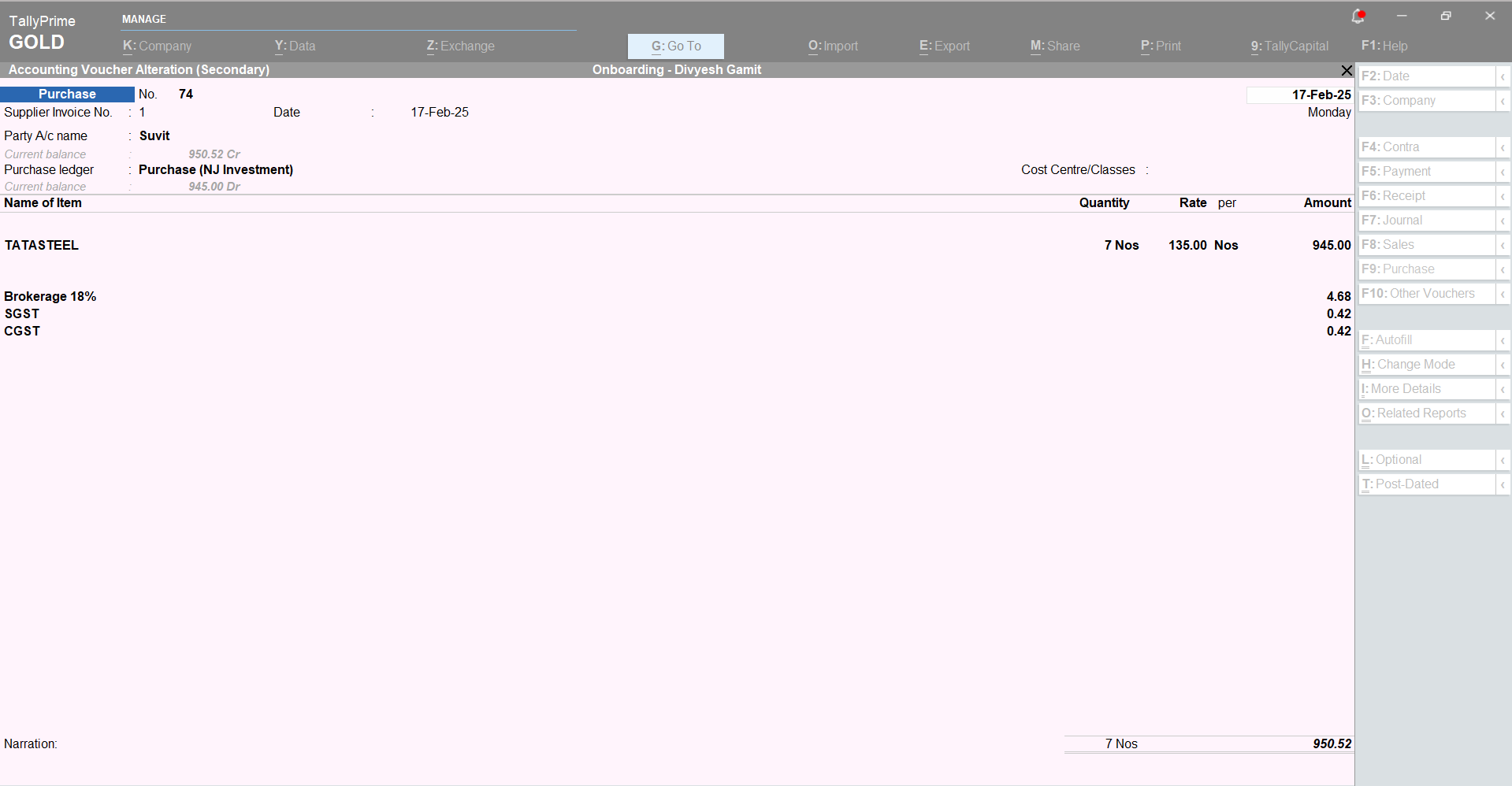
- Similar method can be used for Sales entry
📚 What's Next?