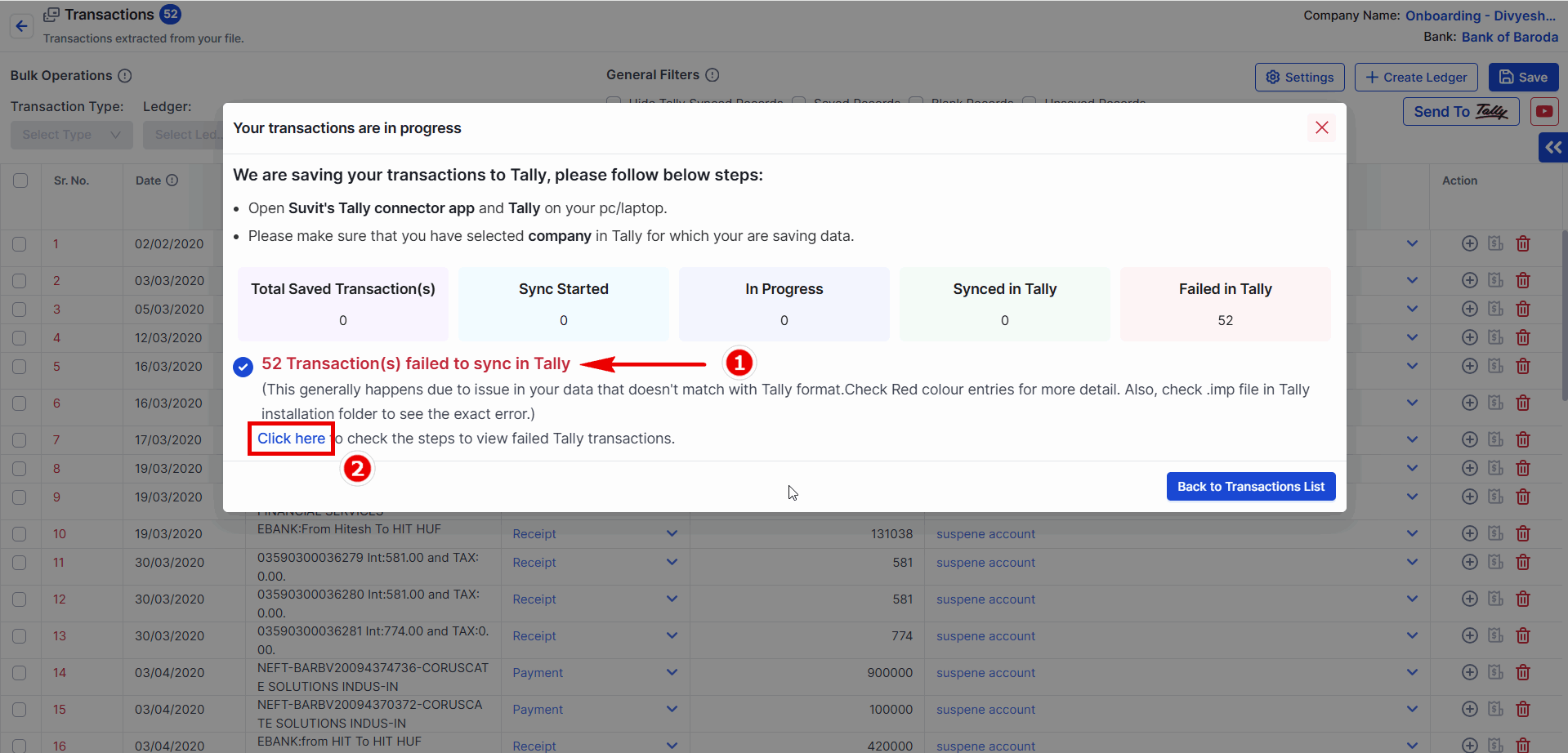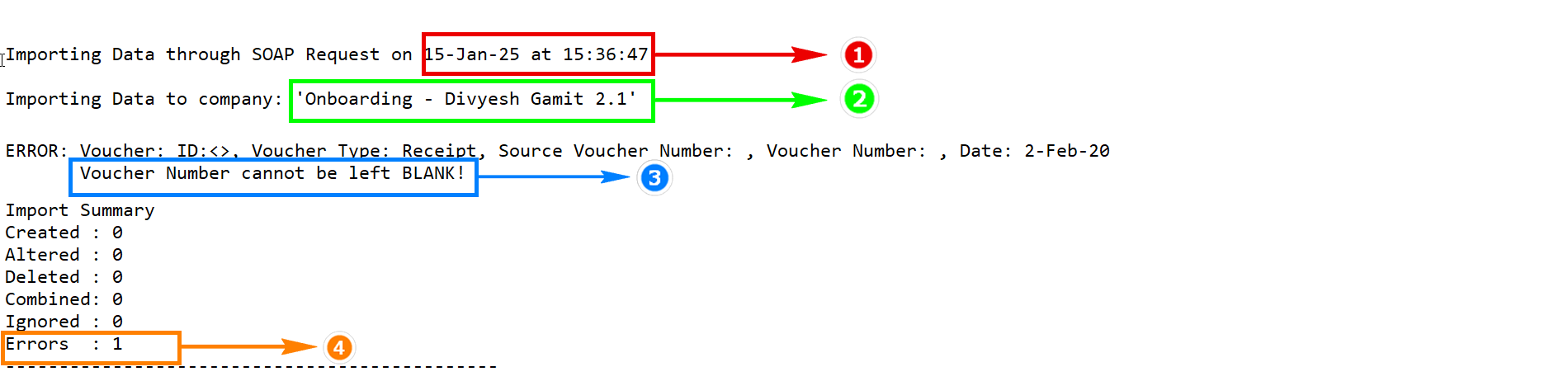Voucher number cannot be left Blank or Voucher Number is missing
Troubleshoot failed entries in Suvit’s Banking Module. Identify common issues like missing voucher numbers and fix them easily with step-by-step solutions.
Understanding Failed Entries in Banking & Sales/Purchase Module
Below image indicates that an entry has failed:
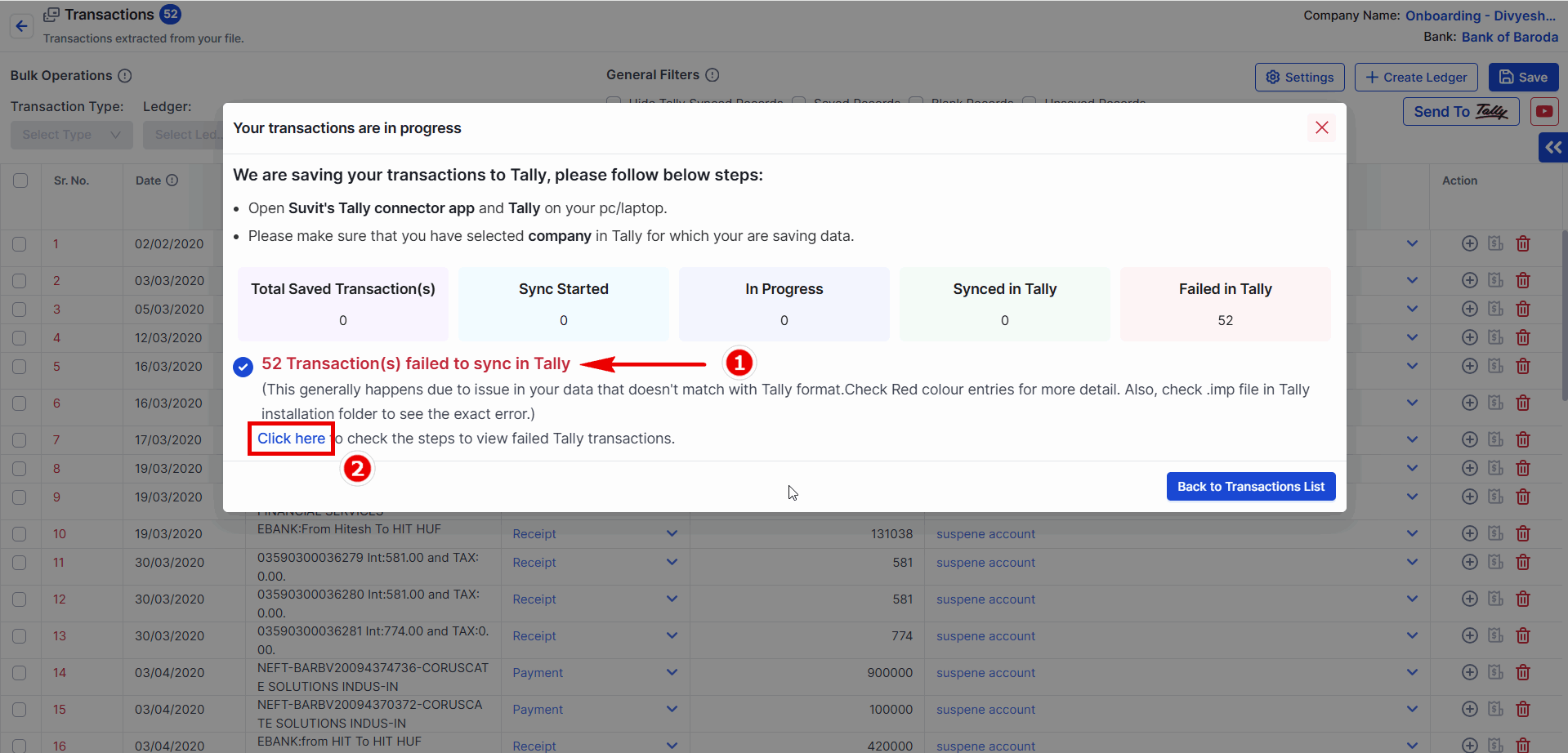
- Red color indicates the number of entries that have failed.
- From here, you can cross-check the error type by visiting.Click Here
Error Details in the Tally.imp File
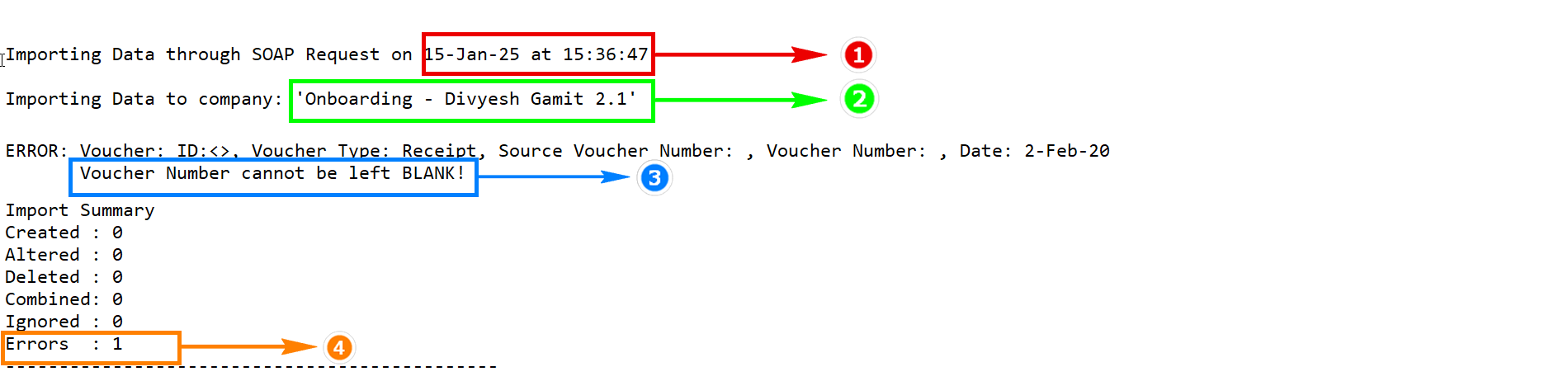
The Tally.imp file provides the following details:
- Date and time of the entry.
- Company name.
- Error reason.
- Error type.
For tally version 3 and above check All Exception for Error reason
- Step 1. Press Alt+Y (Data) > All Exceptions.
- Step 2. The All Exceptions report appears, displaying the number of exceptions caused due to Import, Migrate/Repair, and Synchronization in Tally Prime.

Common Error: "Voucher number cannot be left Blank" or "Voucher Number is missing"
Possible Cause
- The "Voucher number cannot be left Blank" or "Voucher Number is missing" error in Tally occurs when a Method of voucher numbering is set manual and no input has been given for Voucher number.
Possible Solutions
For Banking:
- Solution 1: Change the Voucher numbering method to Automatic Click Here
- Solution 2: Learn how to add voucher number in Banking(no need to change Voucher numbering method) Click Here
For Sales/Purchase: