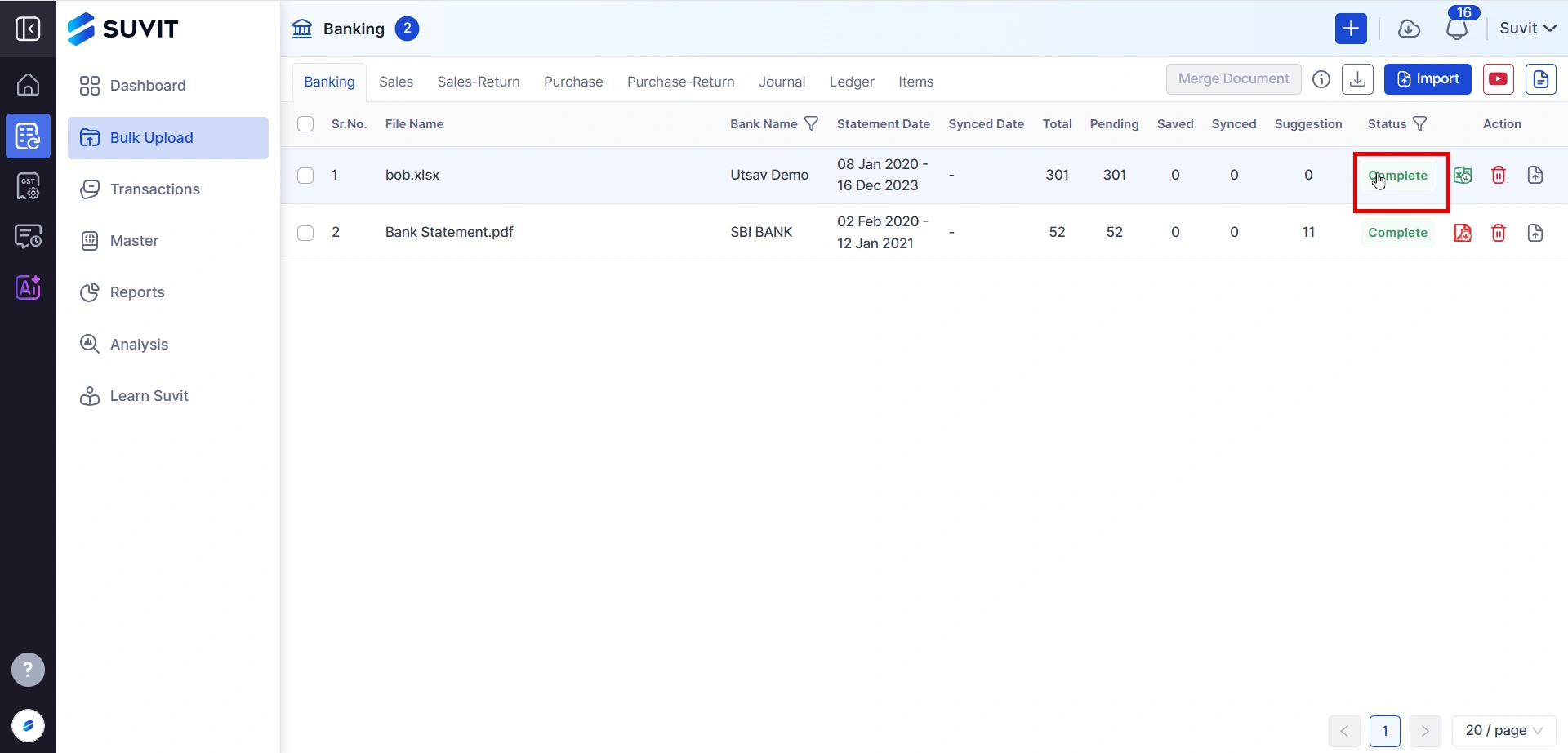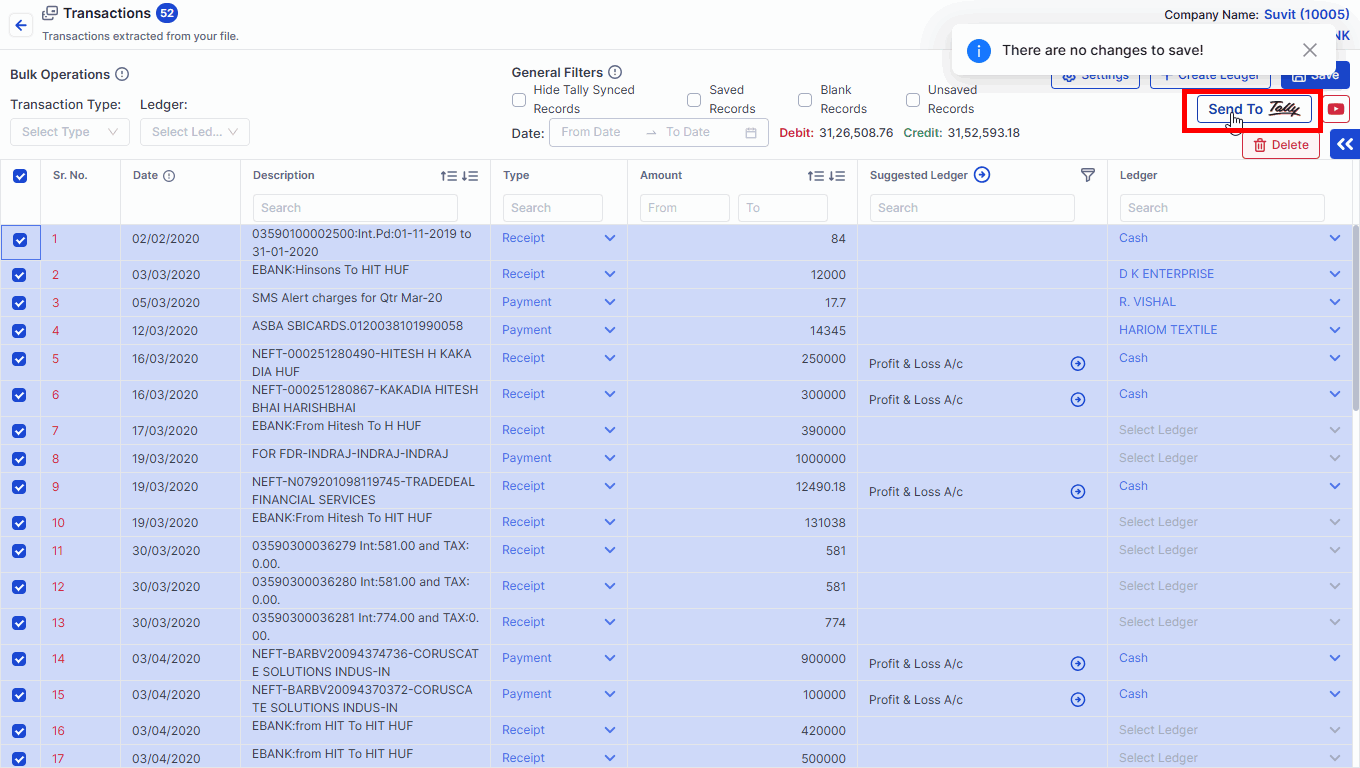"Complete" status after processing the statement
The statement is in "Complete" status, so one can begin working and select ledgers for the transaction to send the data in Tally.
When the status "Complete" appears, the statement has been successfully processed. Click on it to open the extracted statement. You may now begin by selecting and saving ledgers for your transactions. Once the ledgers have been saved, you can send the saved data to Tally.
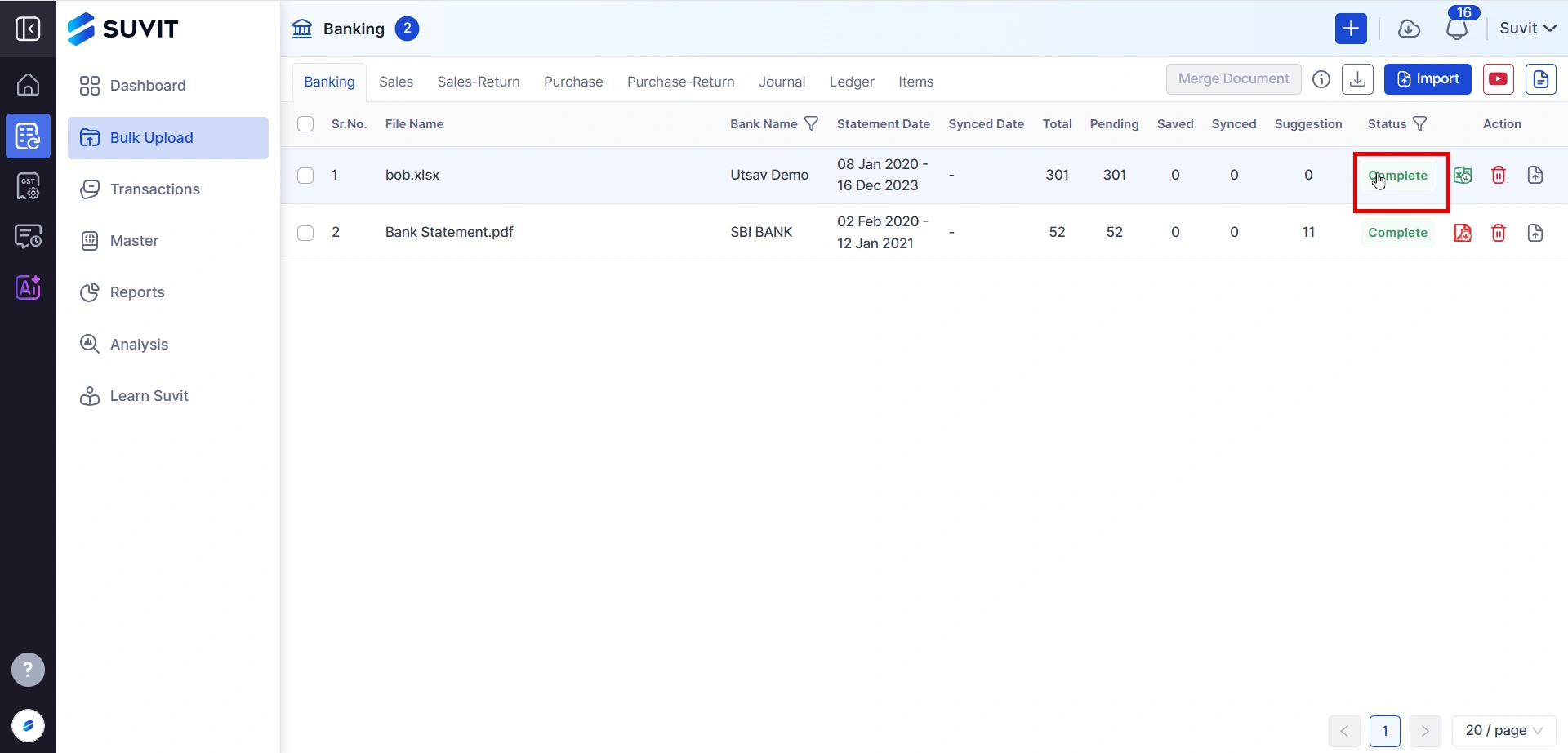
- You can select ledgers both individually and in bulk.
- Use various filters to make the process of selecting ledgers easier and faster.
Reason for Failed Document
Step 1: Select and Save Ledgers
- How to select Party Name Click Here
- How to use General Filters Click Here
- Once you are done selecting ledgers, save them.
Step 2: Send Transactions to Tally
- After saving, send the transactions to Tally, as shown in the image below:
Make sure Tally and Suvit Desktop Application should be open.
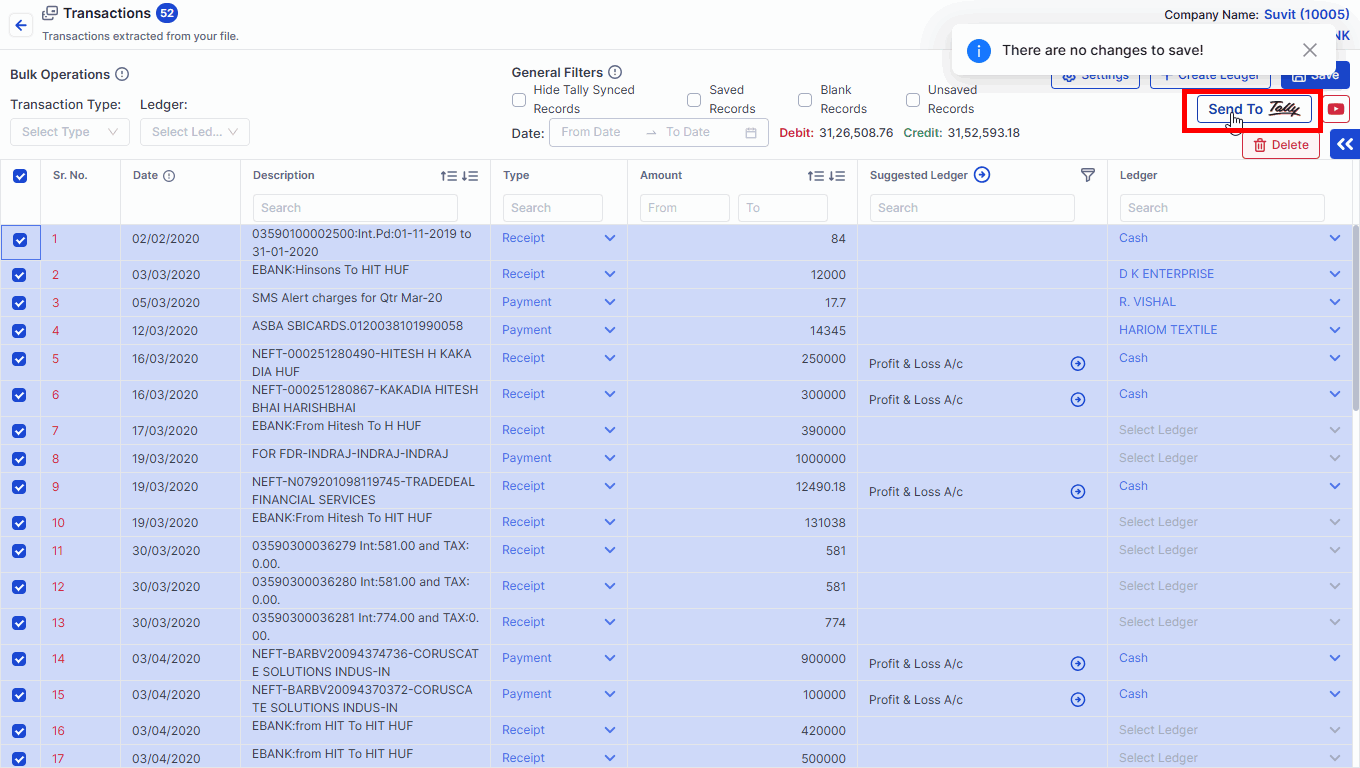
Step 3: Verify in Tally
- Once the data is sent successfully, open Tally and check the entries to ensure everything has been synchronized correctly.
You may find this useful :