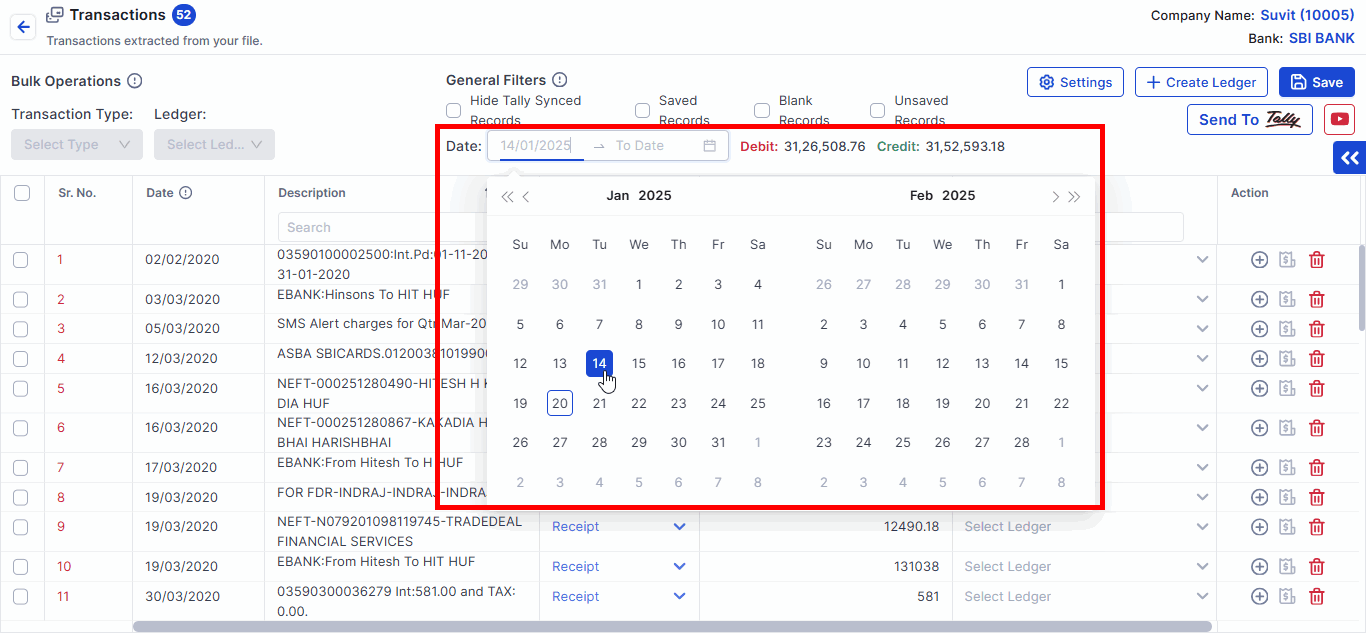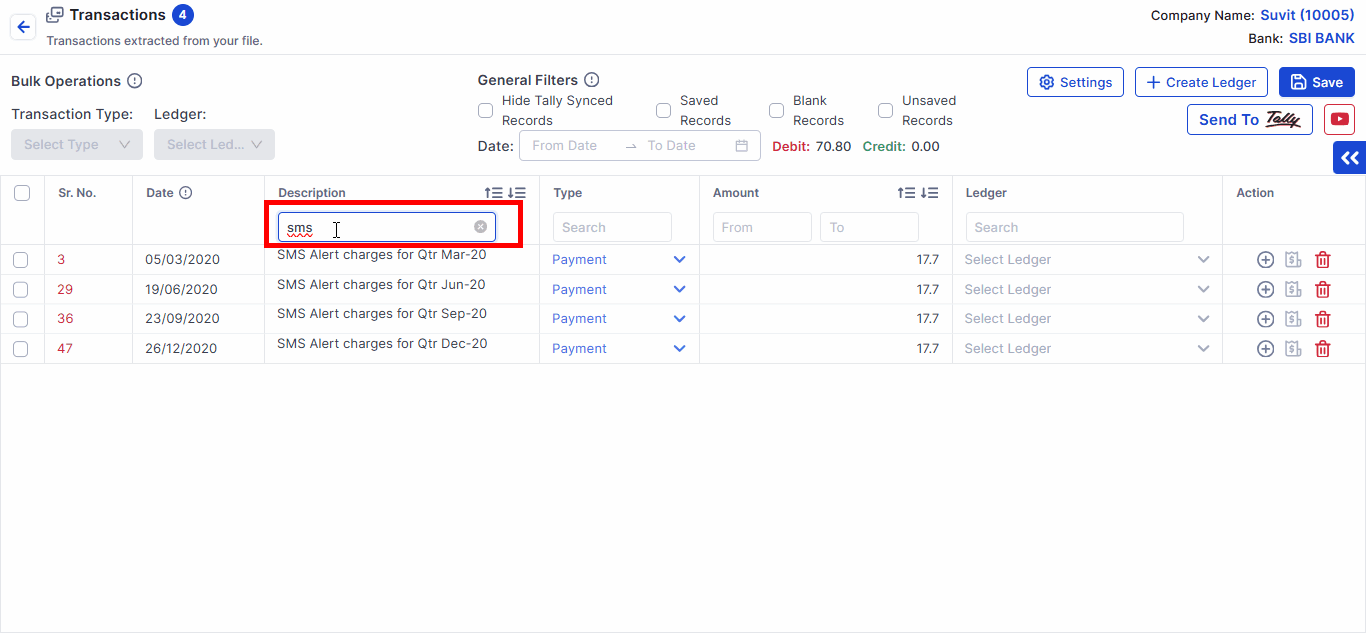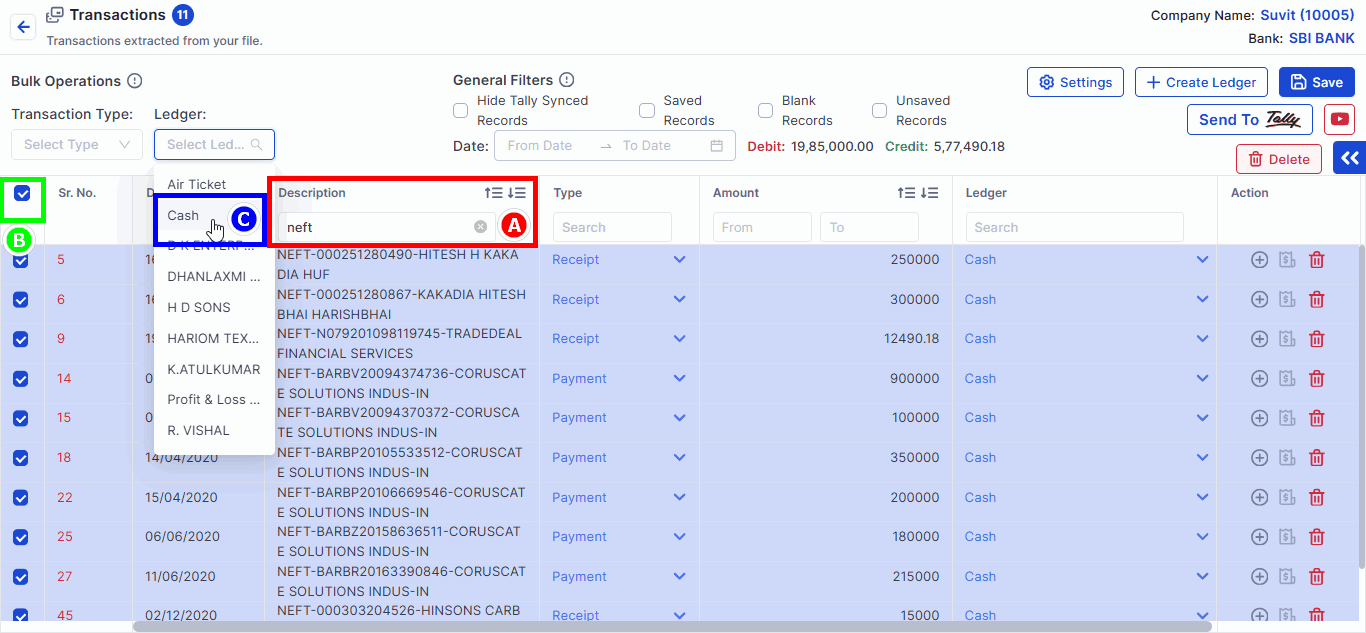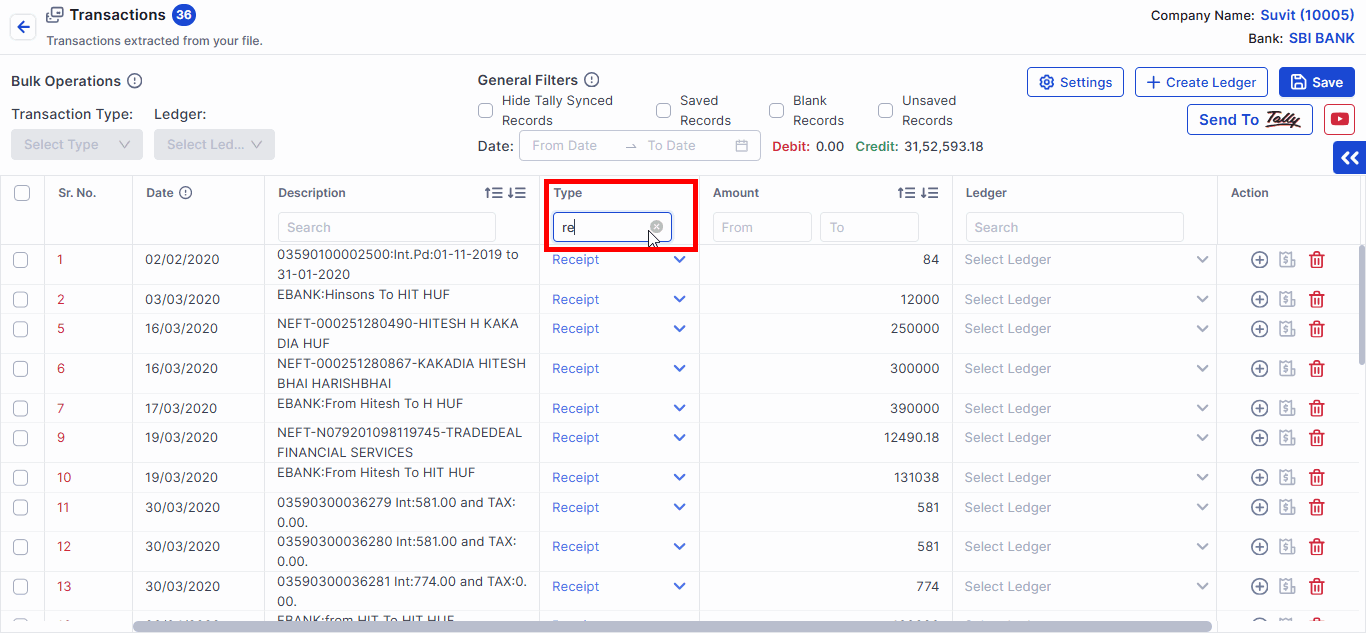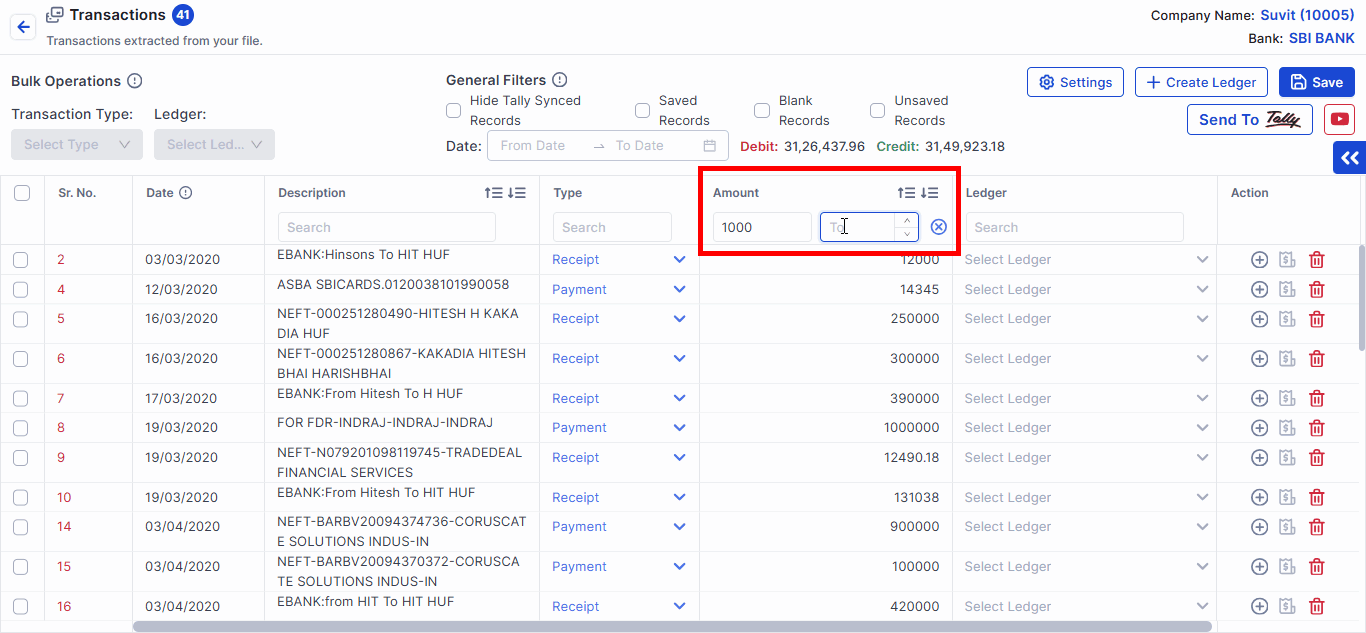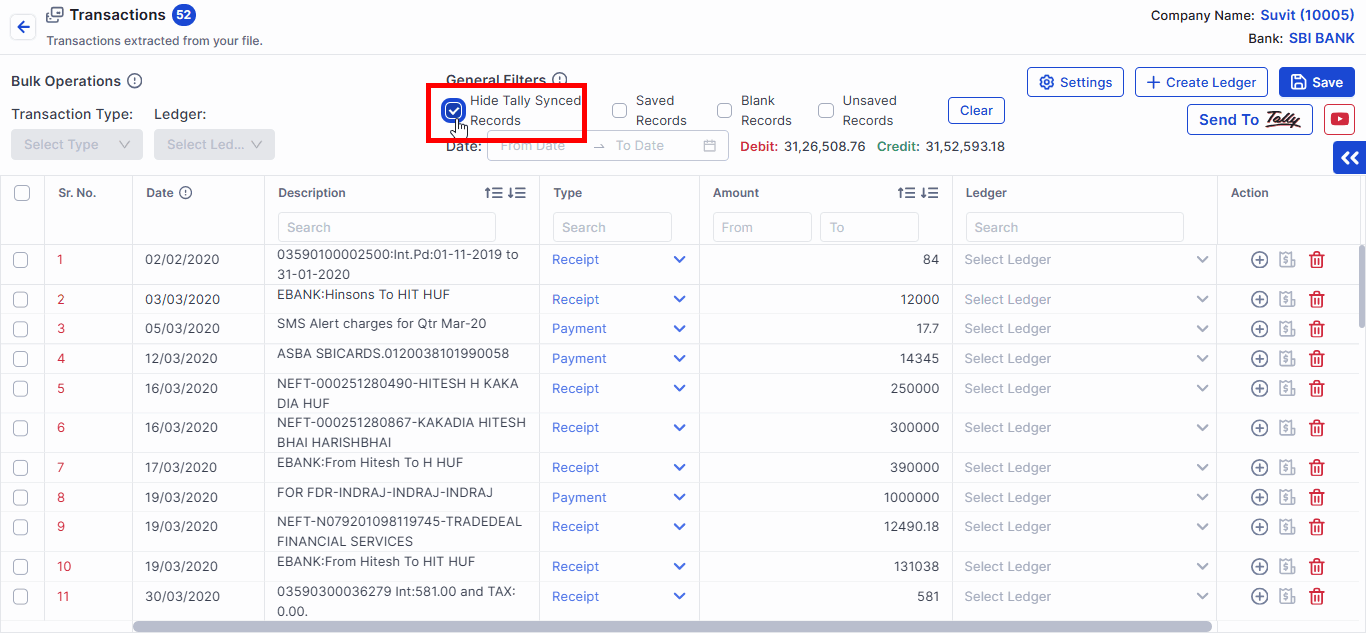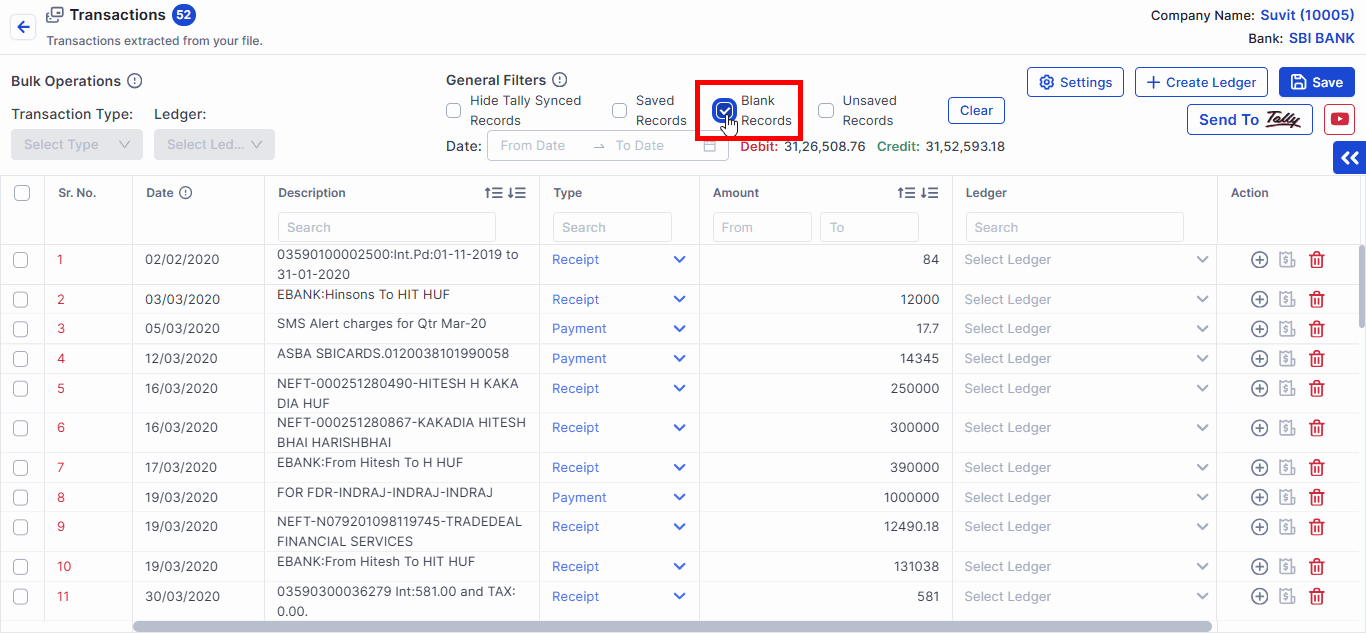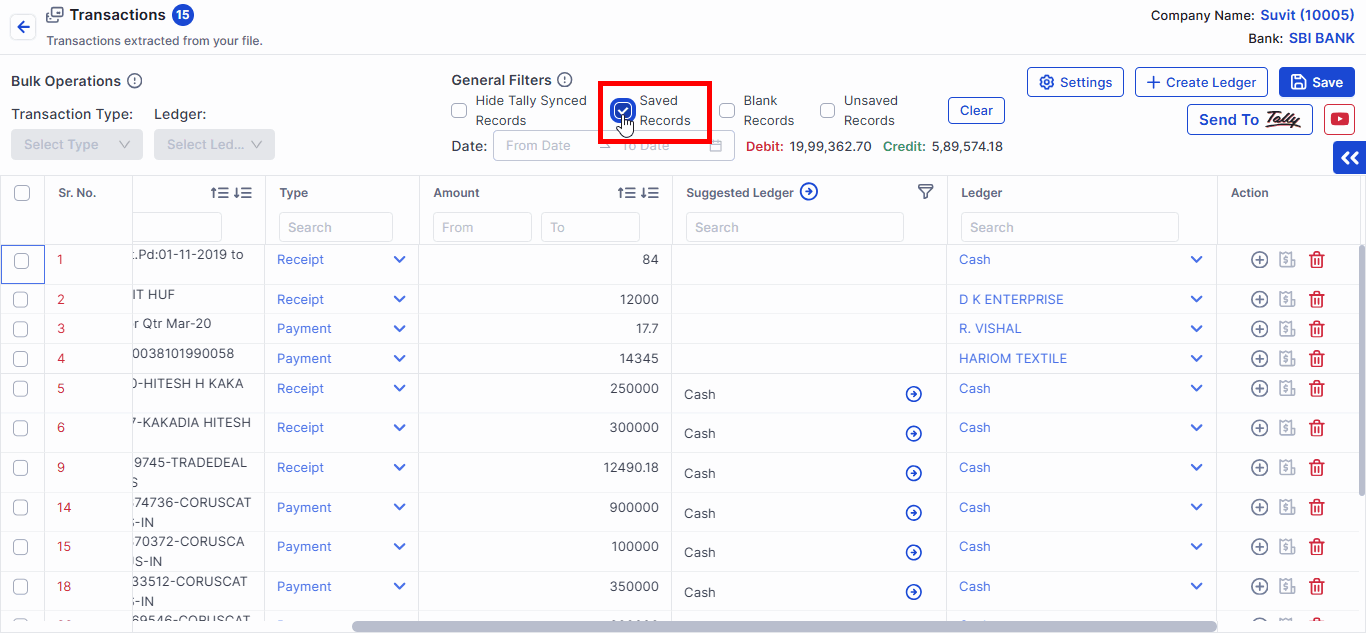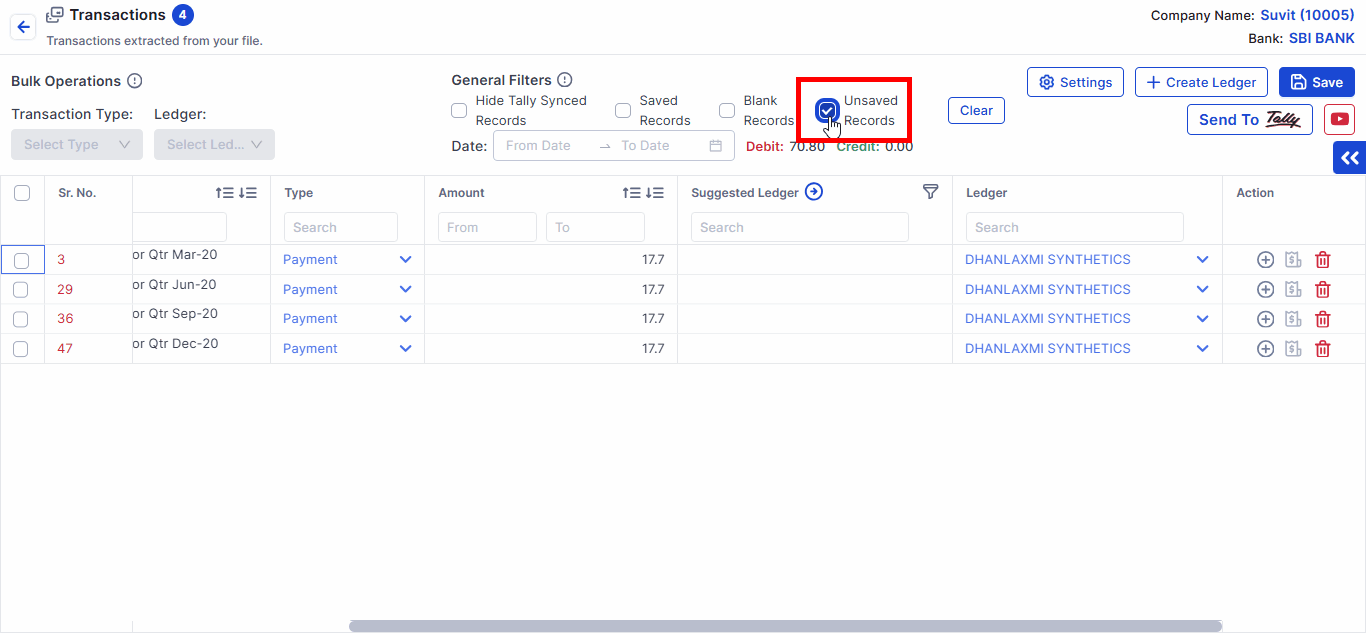Use of General Filters
Use filters like date, amount, narration, and transaction type to select ledgers. Configure settings like bank allocation, voucher number, and cost center.
In Suvit, you can select ledgers for transactions using various filters designed to simplify your work. Below are the filters and their applicability:
1. Date-Filter
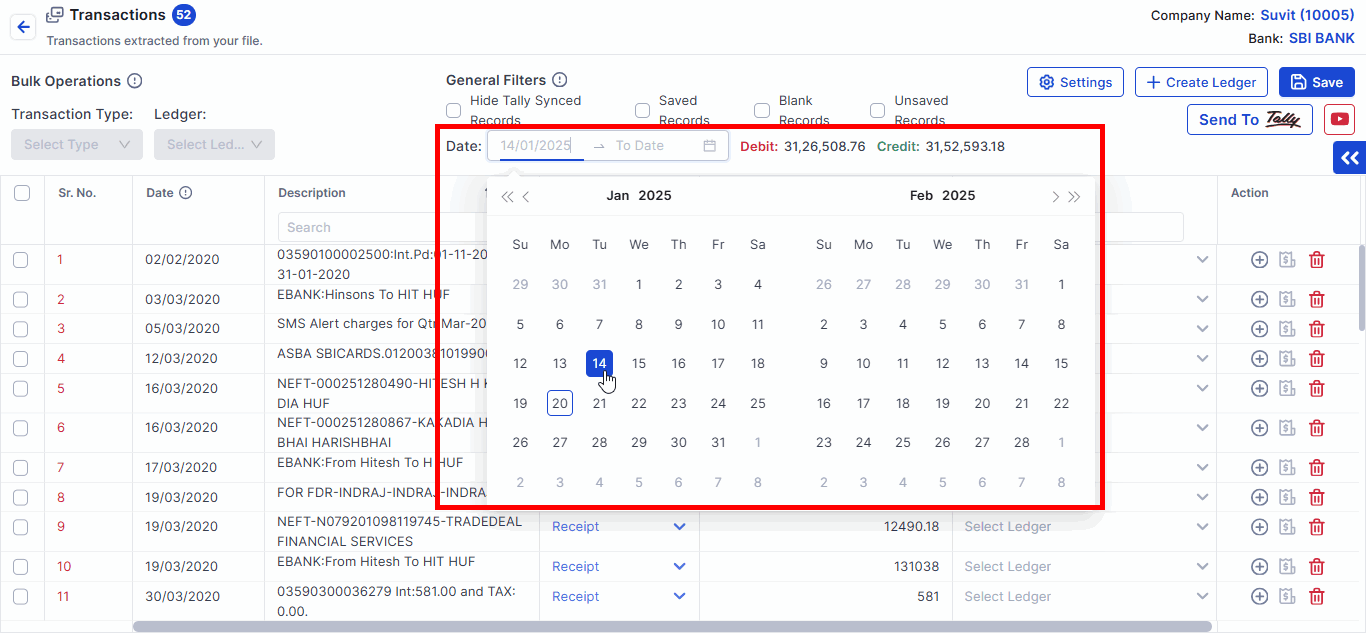
- Filter the data by a date range you wish to work on.
- If you do not need a particular date range's data to be transferred to Tally, filter that date range and delete it from Suvit. This way, you'll only work on the relevant data.
2. Narration/Description Filter
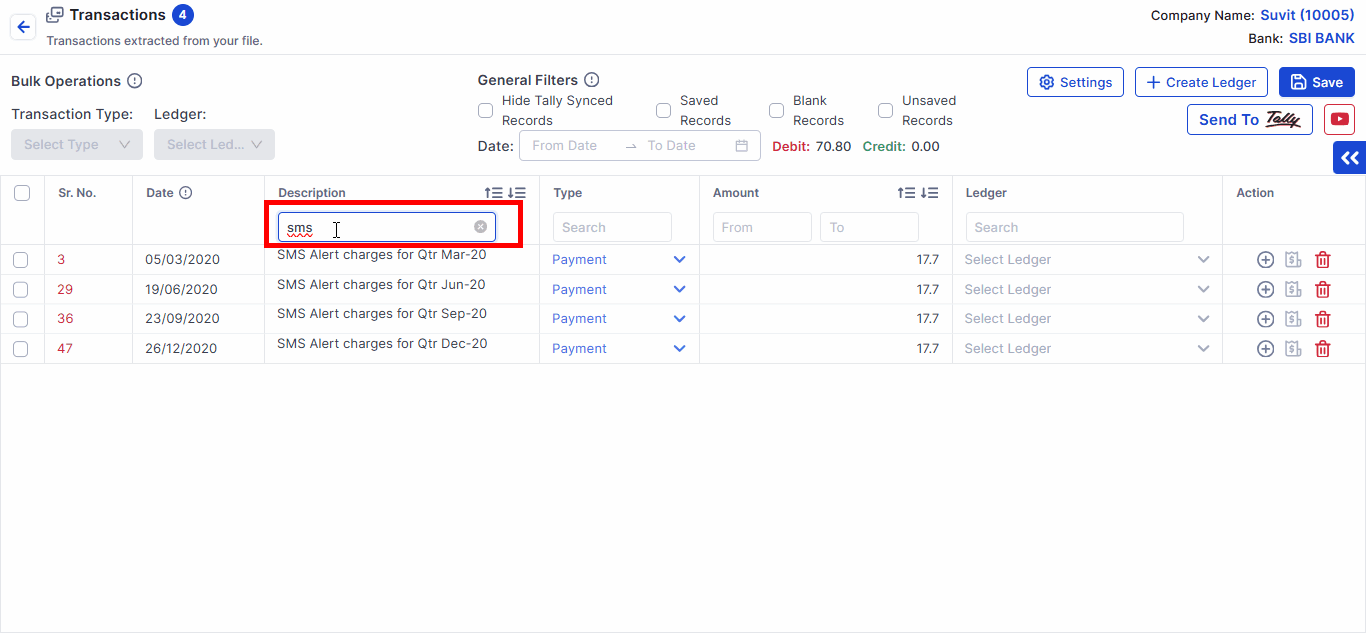
- For common transactions that need to be posted in the same ledger, search the common keyword in the narration or description (e.g., "SMS Alert Charges", "G-pay", etc.).
- Once the transactions are filtered, select all, and from bulk operations, set the desired ledger for the filtered transactions and save them.
Select Ledgers in Bulk for Similar Transactions
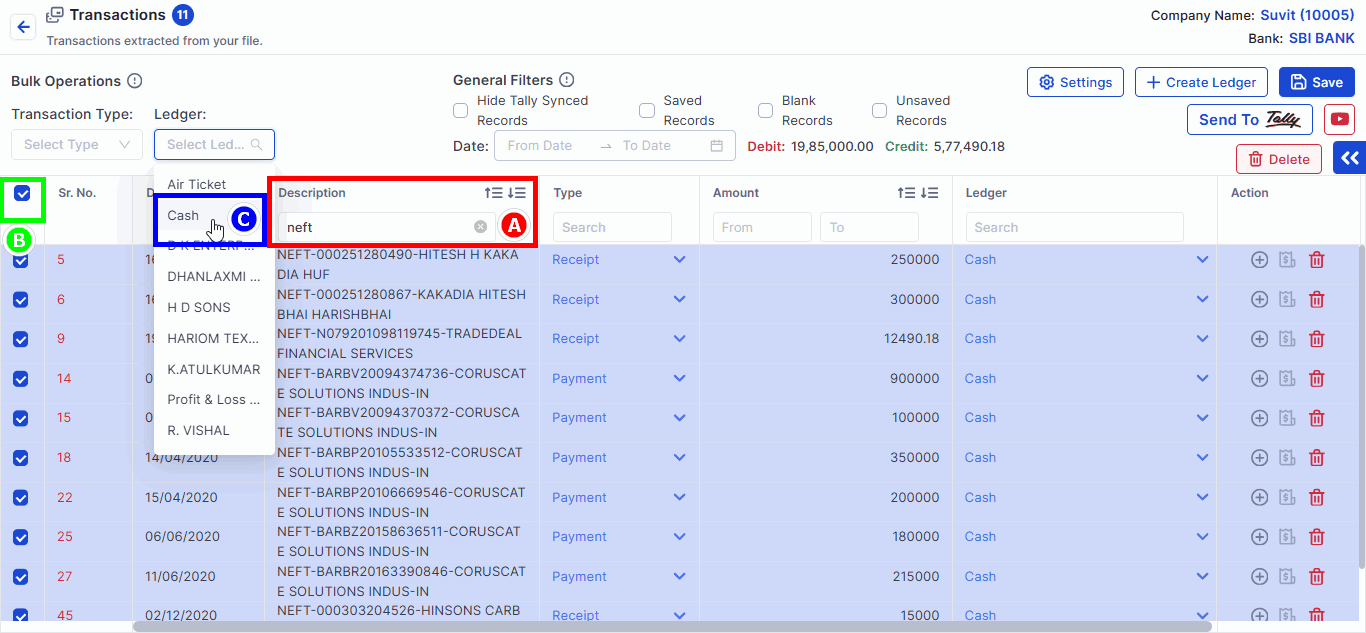
- You can filter out the transactions you wish to post in a single ledger.
- For example, in the above image
- A Search the keyword "neft" is used in the narration. (you can search for Cash, emi, upi, neft, sms charges etc)
- B Select all filtered transactions.
- C Search for the Party Name in the LEDGER Box and select it.
3. Payment/Receipt Filter
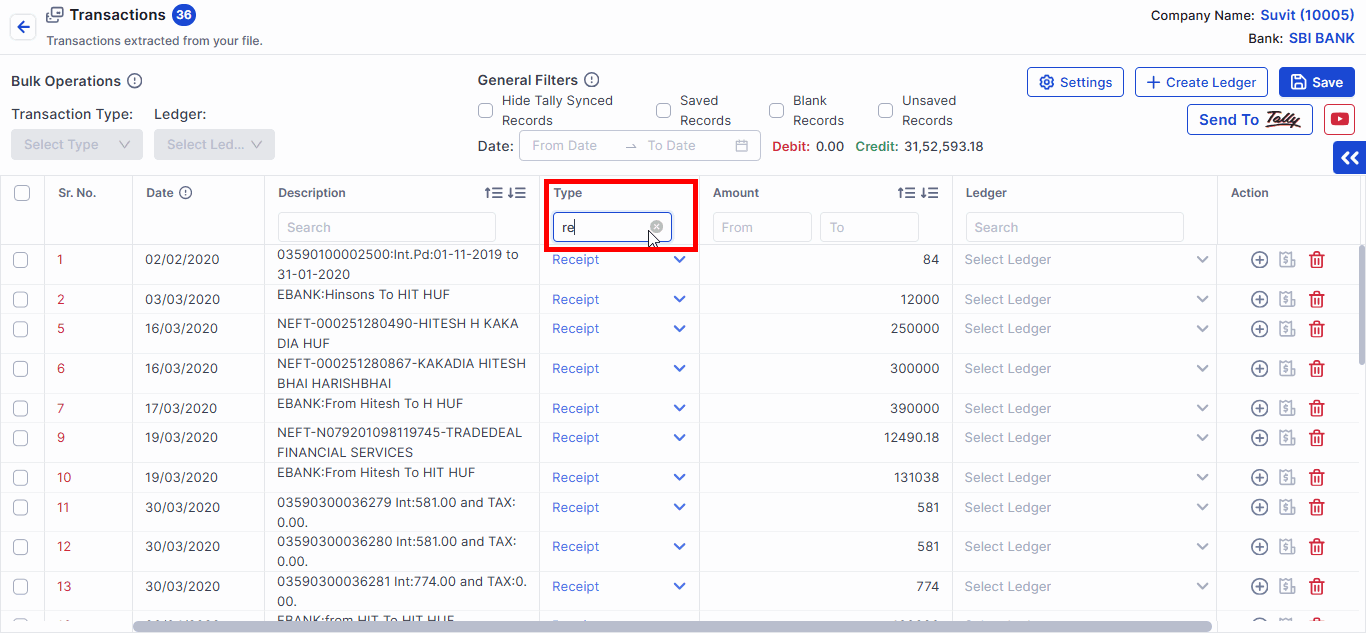
- Use this filter to work on specific transaction types such as Receipts or Payments.
4. Amount Filter
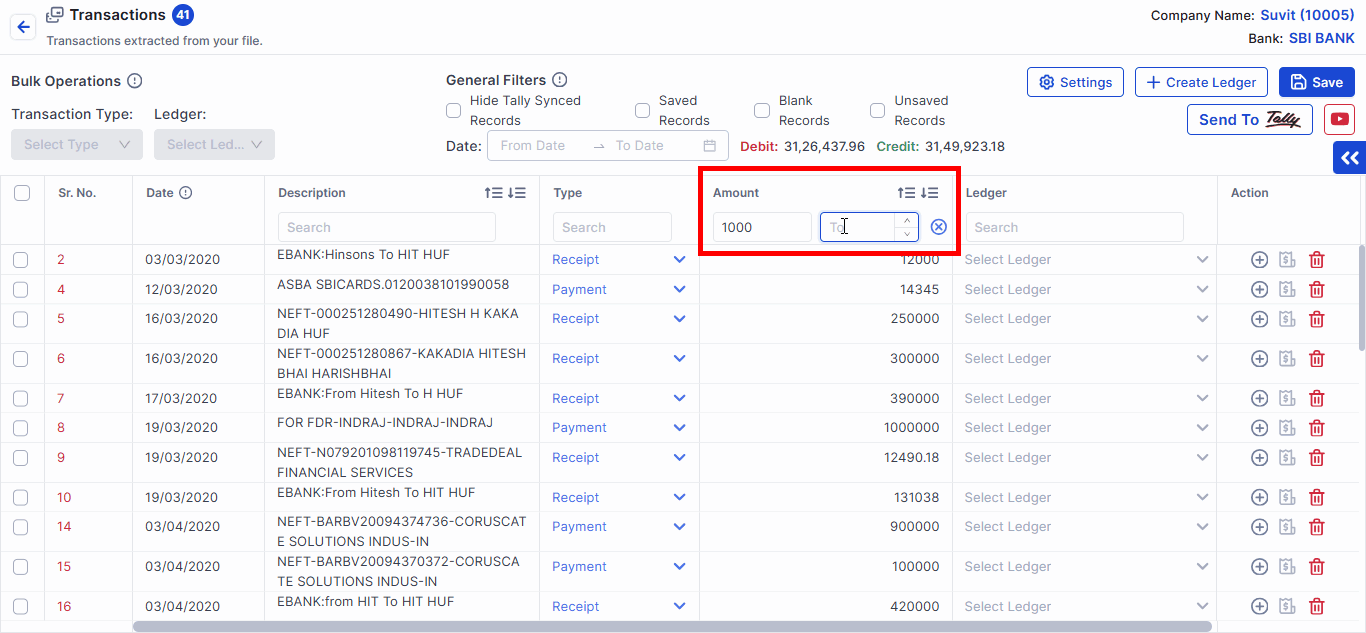
- Filter transactions within a specific amount range using this filter. This will give you the list of transactions in your desired range.
5. Hide Tally Pushed
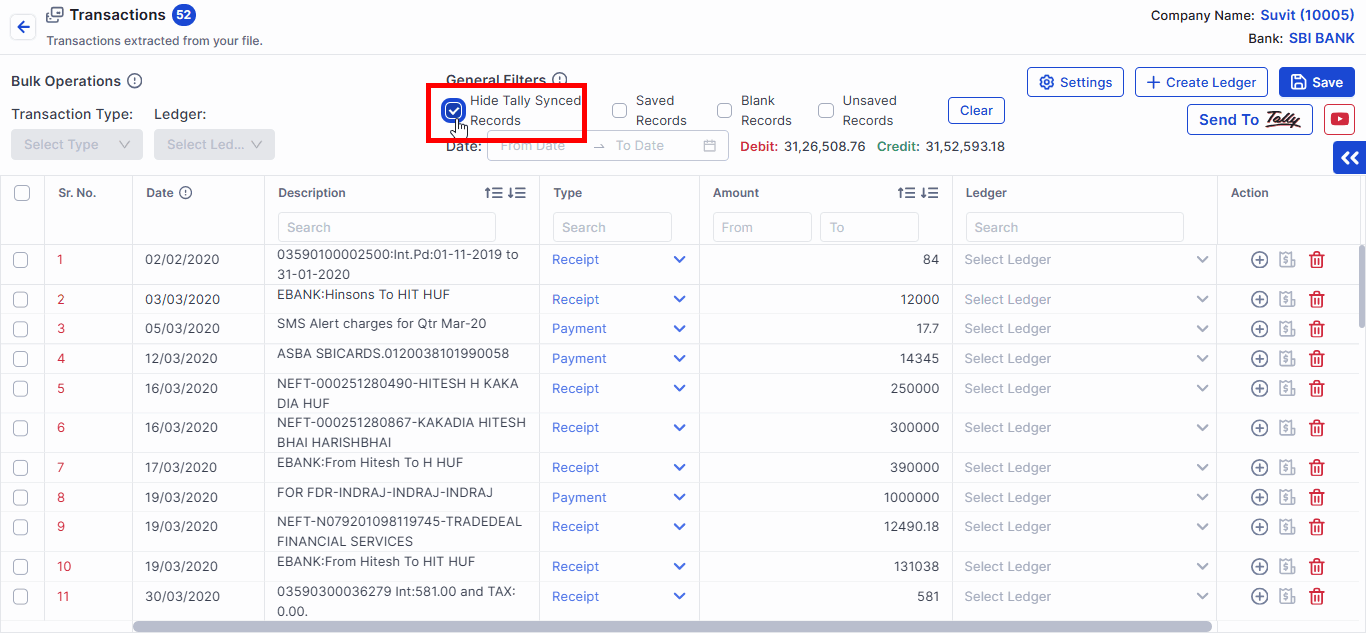
- By selecting this filter, you can hide transactions already sent to Tally, helping you focus on transactions yet to be processed.
6. Blank Records
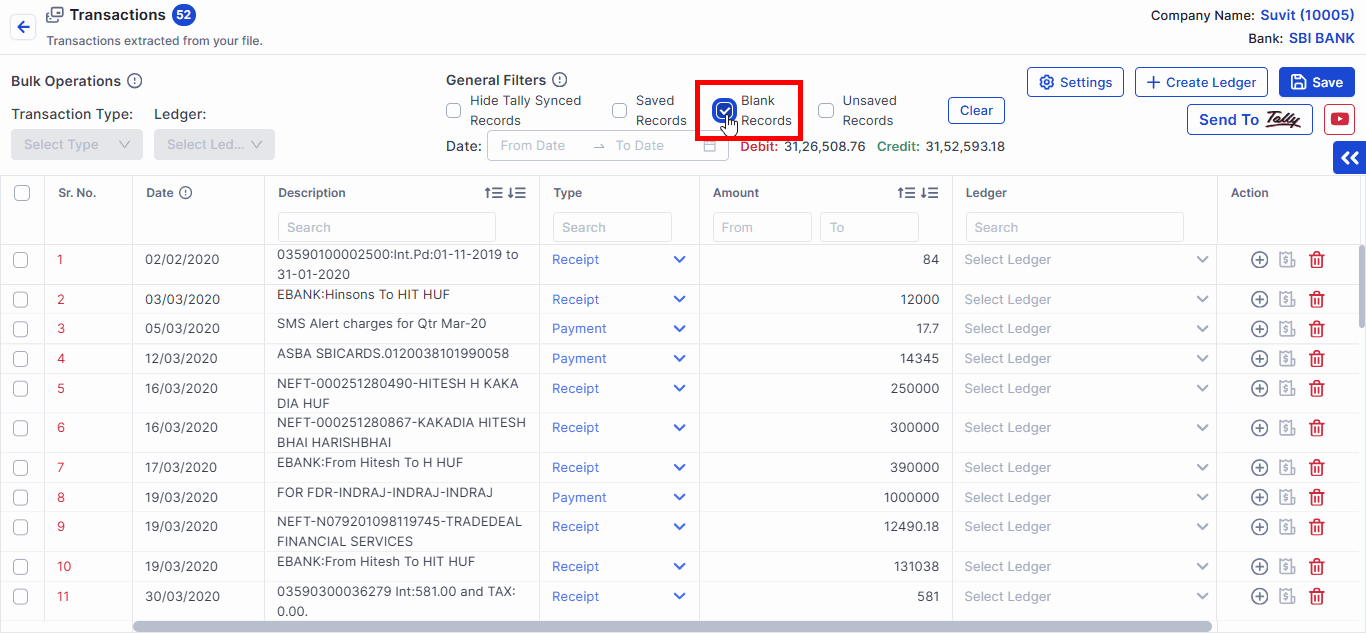
- This filter displays transactions where ledgers are yet to be selected and saved for sending to Tally.
7. Saved Records
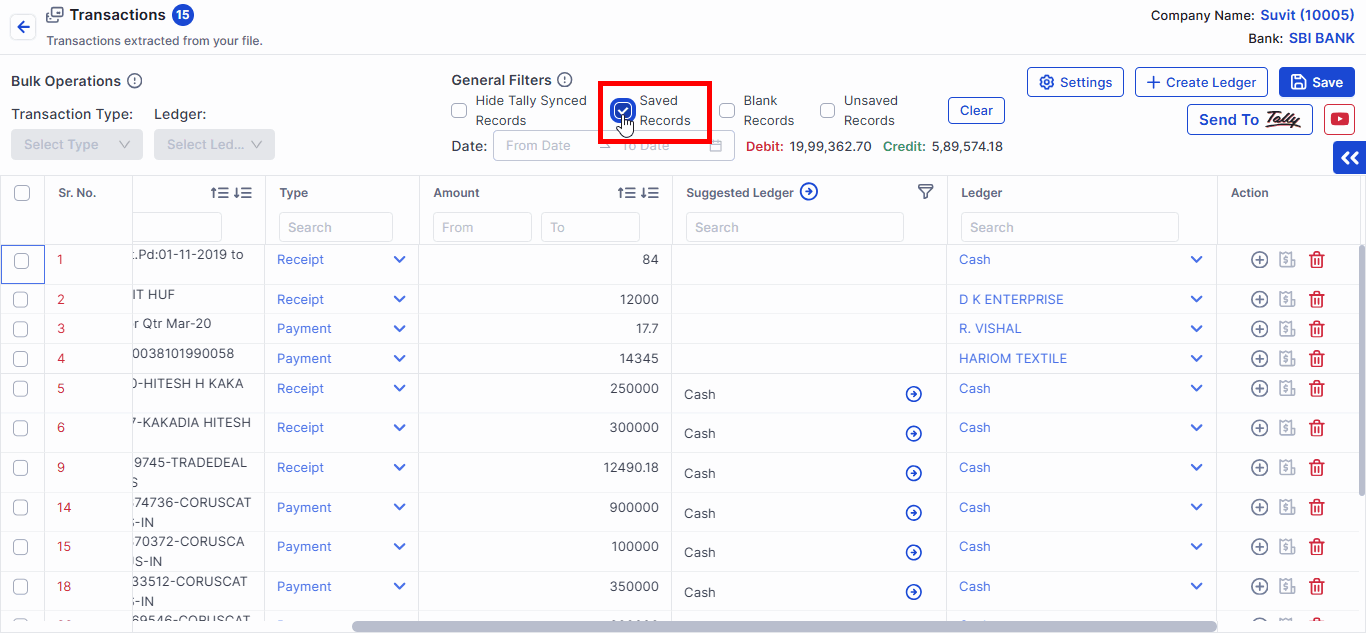
- This filter lists transactions with ledgers assigned but not yet sent to Tally.
8. Unsaved Records
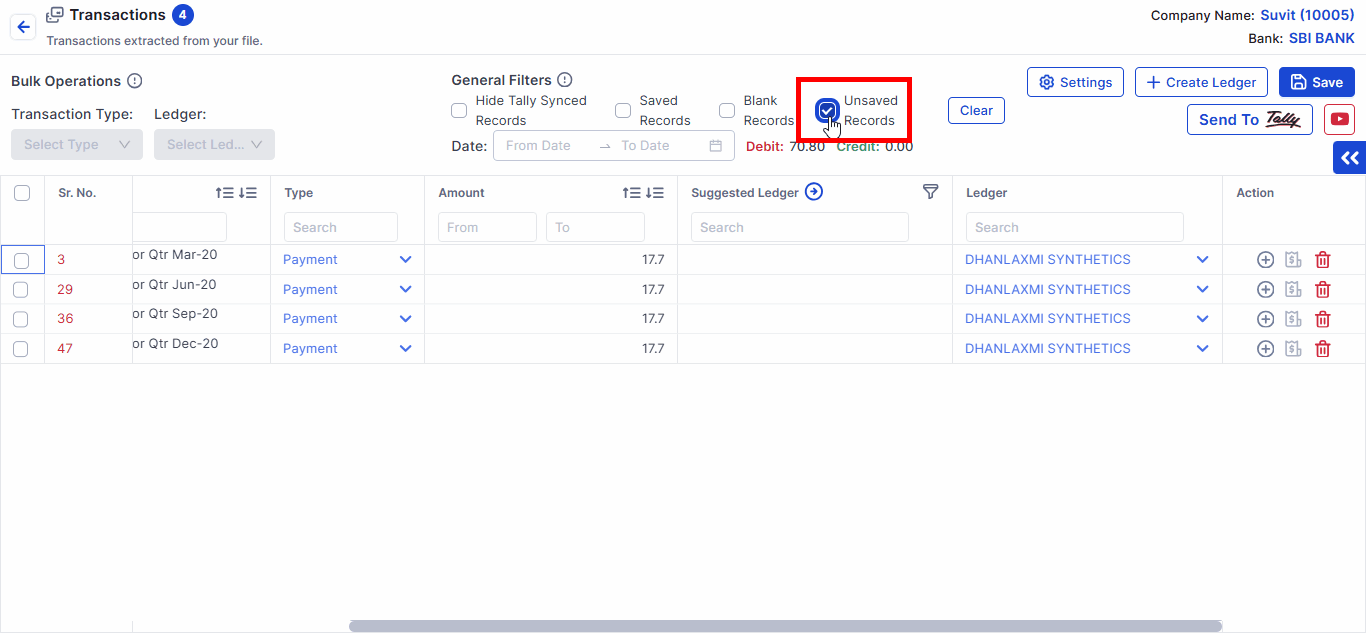
-
Use this filter to view transactions where ledgers were selected but not saved.
-
Once ledgers are selected for all transactions, save them and send them to Tally.
Access Configuration in suvit
- Navigate to "Settings" and select "Configuration" from the menu.

- Enable the Bank Allocation feature to manage bank-related details in transactions.
- This setting ensures that bank accounts are accurately mapped for ledger entries. Learn more.
- Enable the Cheque/Instrument Number field to record details of Cheque or instruments used for payments or receipts.
- You can input Cheque numbers, transaction IDs, or instrument details for better tracking. Learn more.
- Activate the Supplier/Reference Number option to record the supplier invoice number or reference ID for purchases.
- This ensures proper identification of invoices during reconciliation or reporting. Learn more.
- Turn on the Cost Centre feature to allocate expenses and revenues to specific departments, projects, or units.
- This helps in tracking profitability and controlling budgets effectively. Learn more.
- Configure the Voucher Number field to manage the sequence of transaction entries in Tally.
- Choose between manual or automatic numbering based on your requirements. Learn more.
Save Changes
- After enabling the required fields, click "Save" to apply the configuration settings.
You May Find this Useful:
Note: Suvit also offers a unique feature for Suggested Ledgers, which will be discussed in the following article over here.