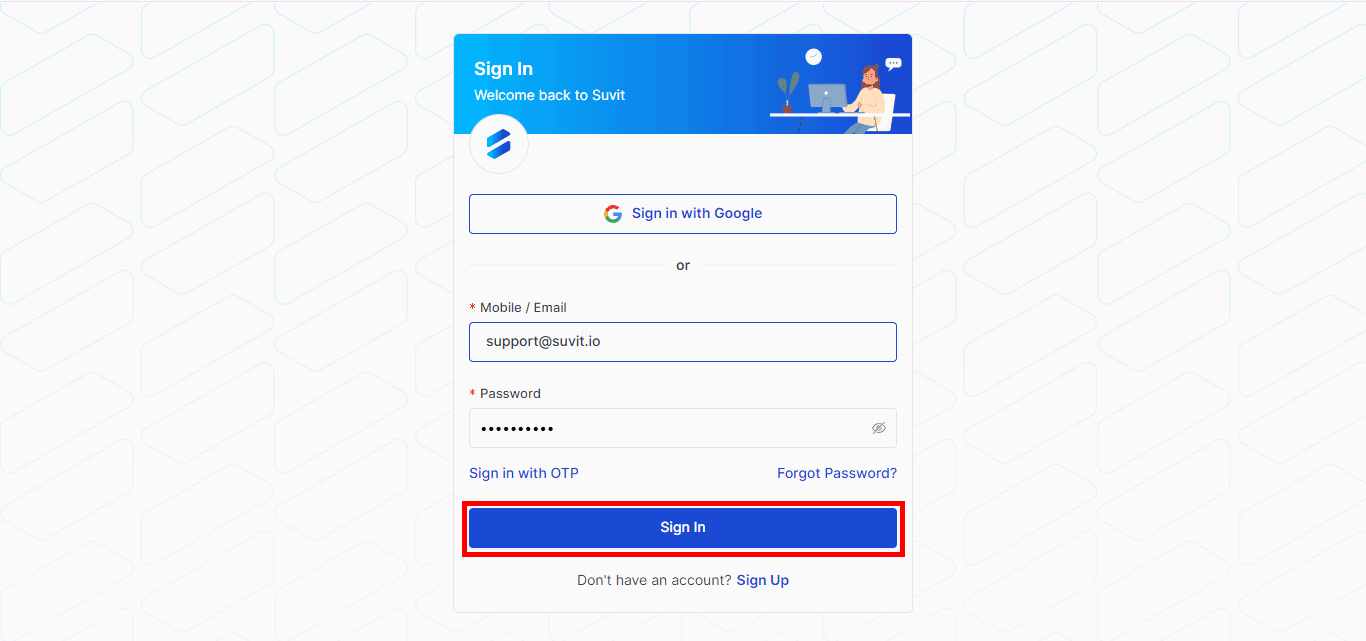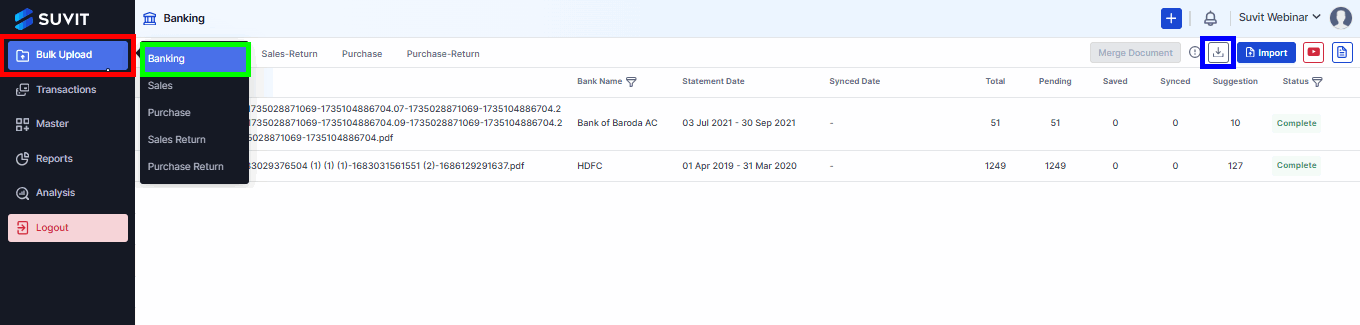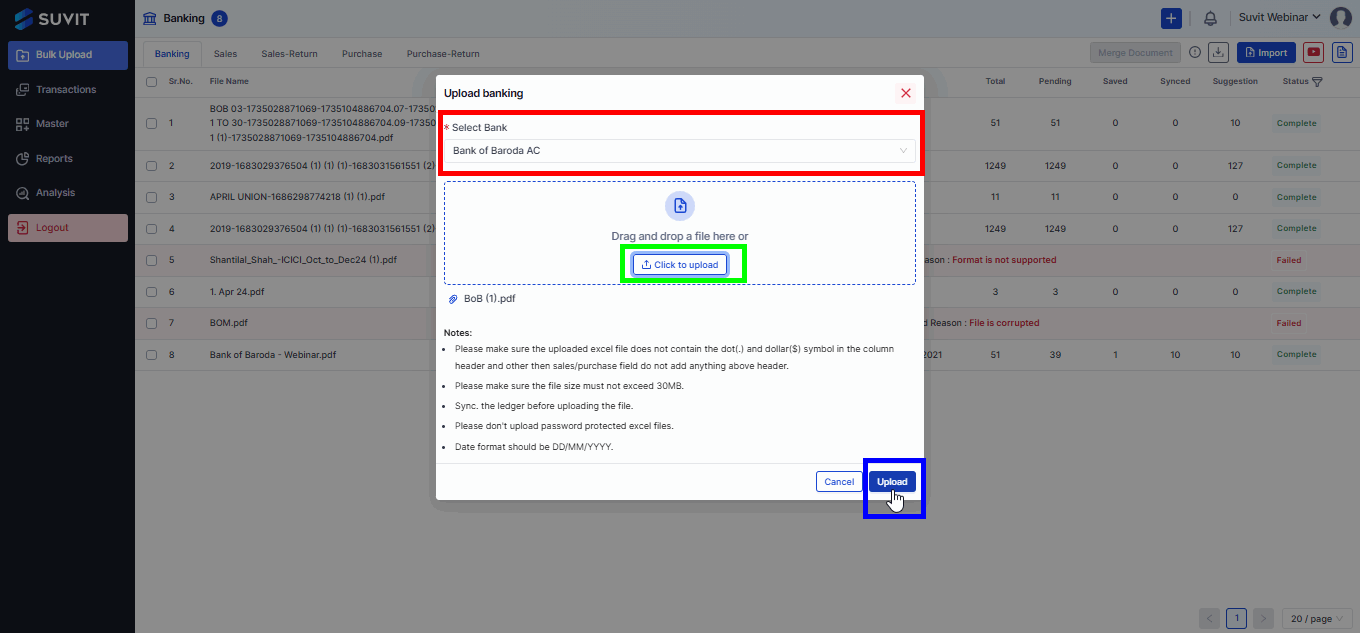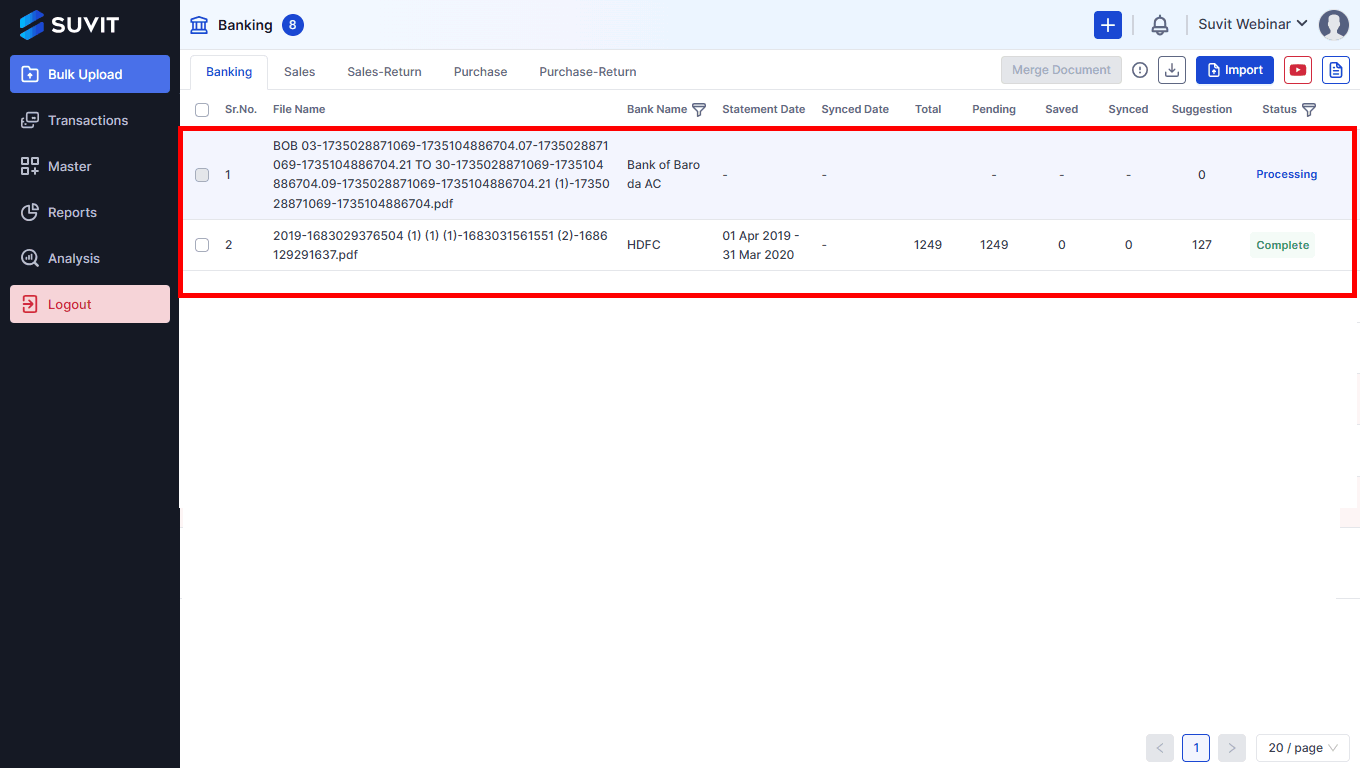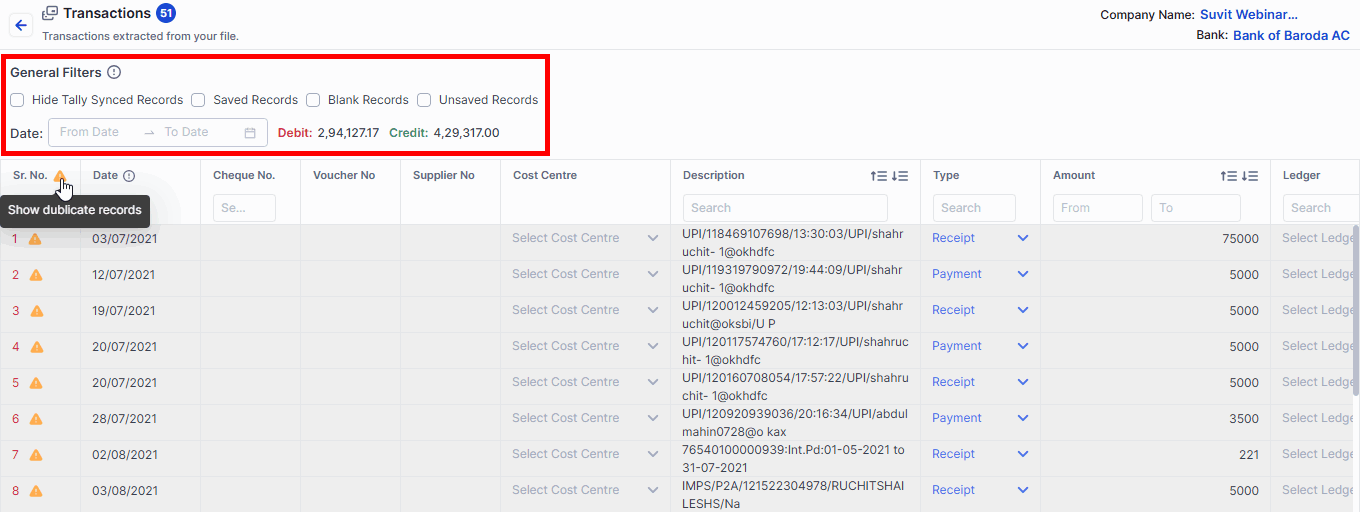How a Client Can Import a Bank Statement
How a Client Can Import a Bank Statement: Learn to import bank statements client-wise in Suvit. Upload, process, and track transactions effortlessly.
Importing a Bank Statement in Suvit
Step 1: Sign In
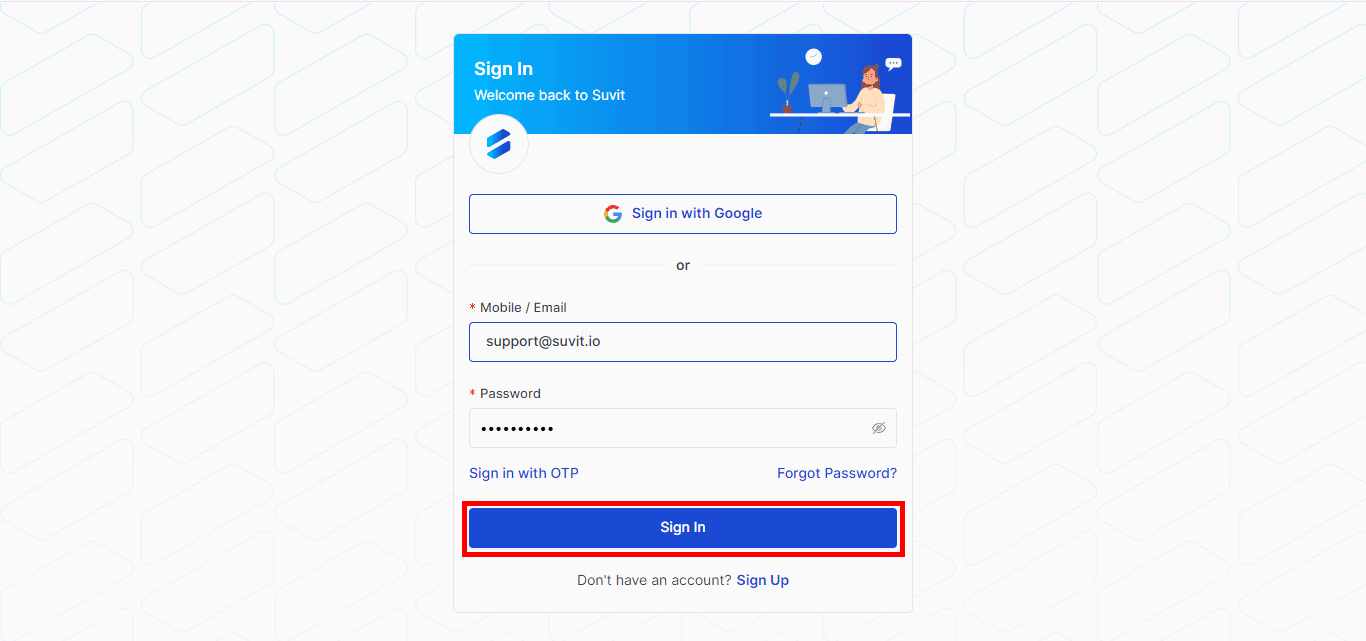
- Log in to your Suvit account.
Step 2: Select Company
pending img
Select your Company from the list if multiple companies are assigned.
Step 3: Go to Bulk Upload
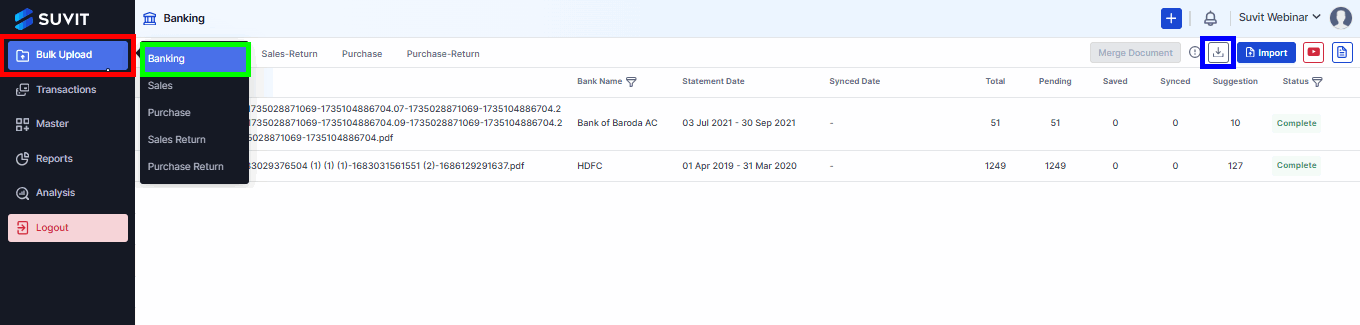
- Navigate to Bulk Upload → Select Banking.
- If the required format for a cash entry isn't available, you can download a sample file for guidance Click here.
Step 4: Import Bank Statement
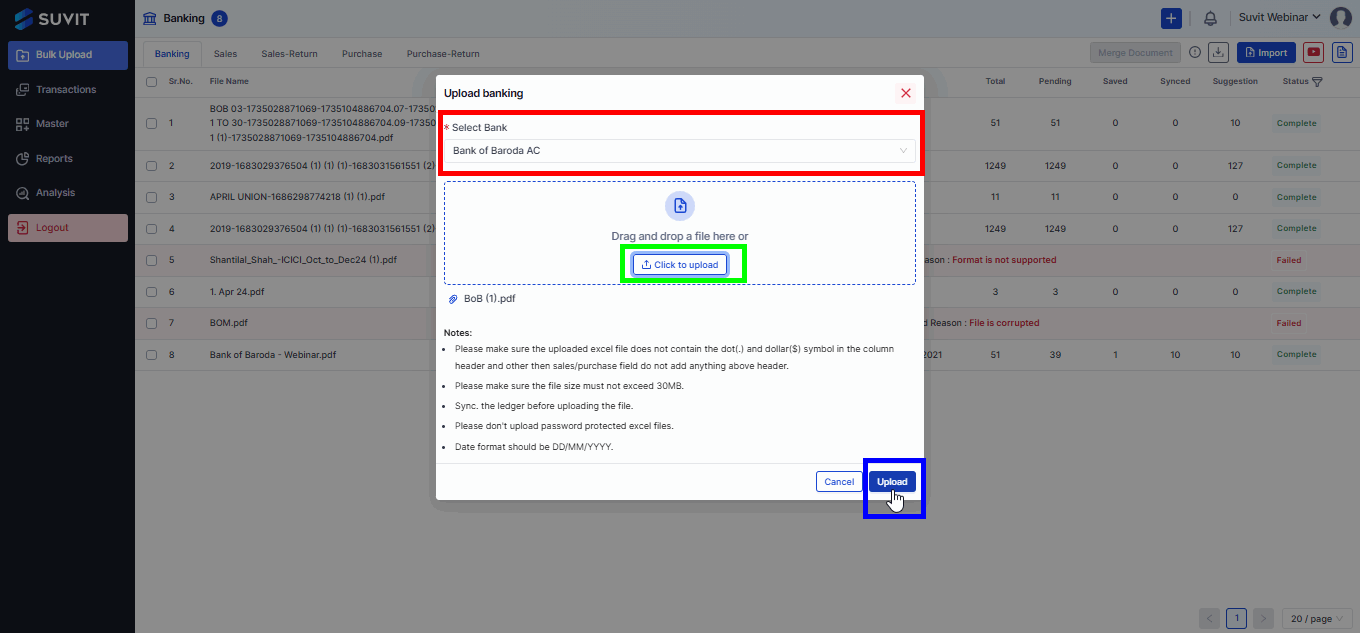
- Click "Import" to upload your bank statement.
- Select the bank ledger.
- Supported formats: Bank statements, Excel, or CSV files.
- If your bank statement format is unsupported, Click here for more details.
Step 5: Processing & Completion
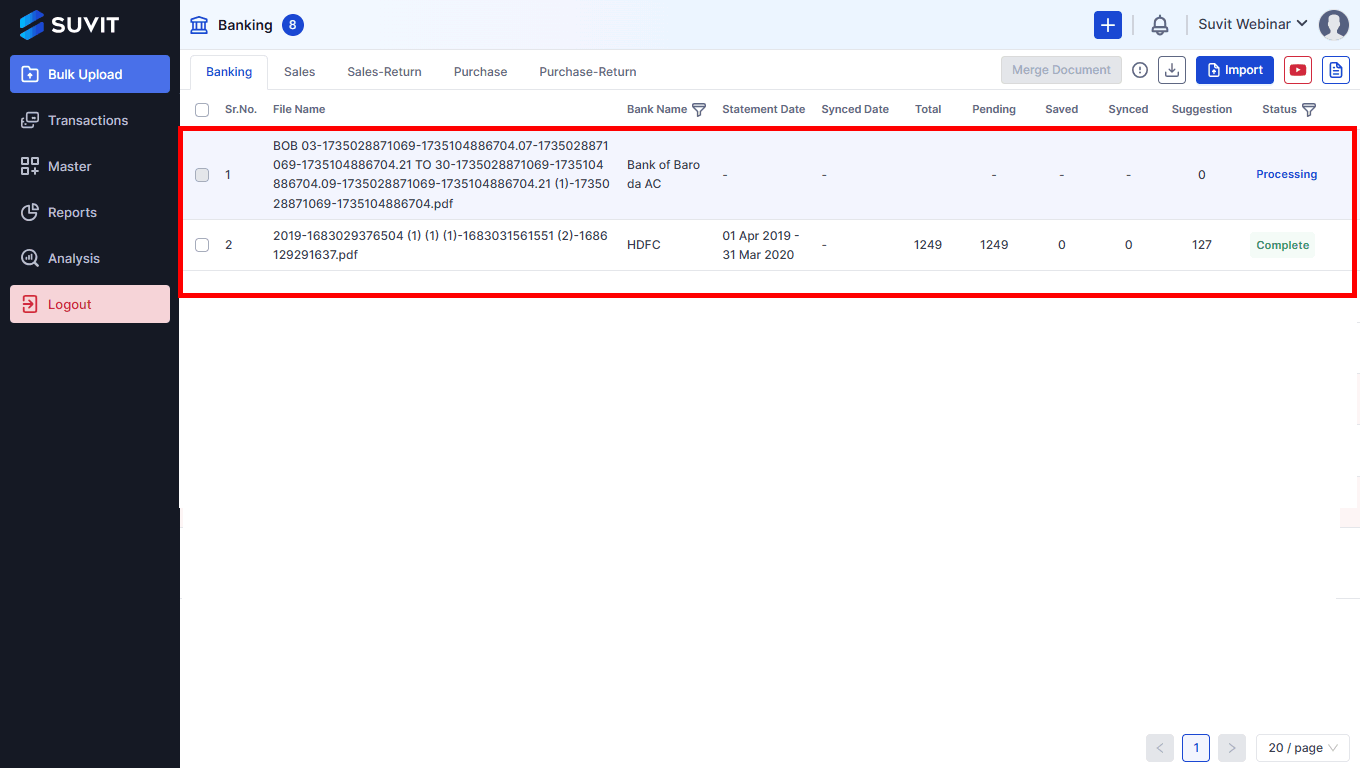
- The uploaded document will show a Processing status.
- Processing time varies based on the file format.
- The status will change to Complete (successful upload) or Failed (error detected).
- If the status changes to "Failed", click here to understand the failure reasons and possible solutions.
Step 6: View File Status
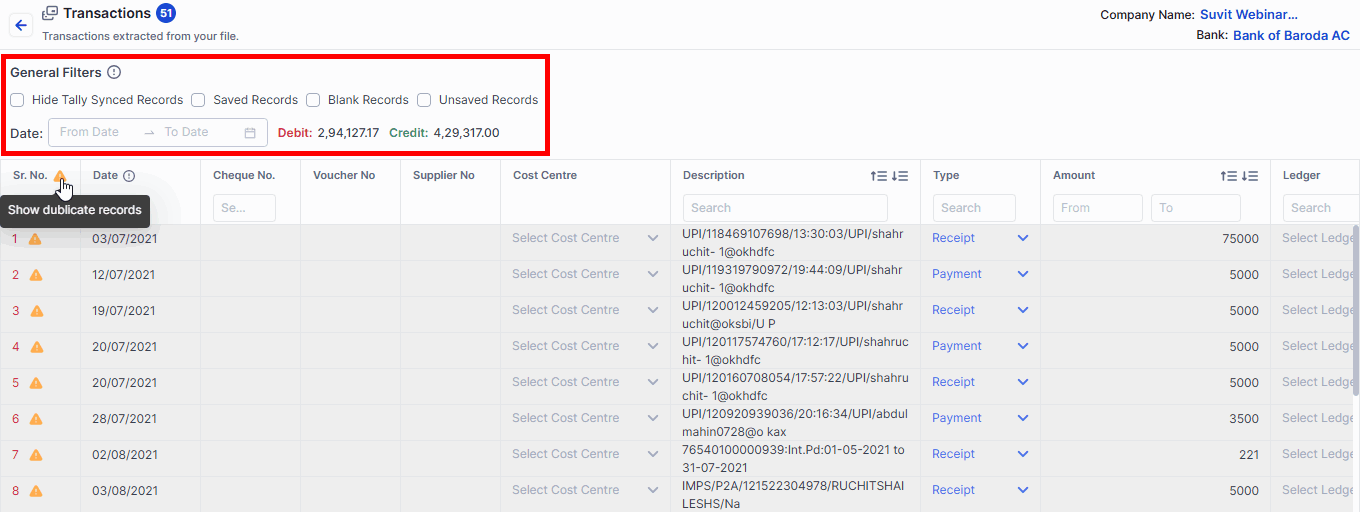
- Monitor the upload progress.
- Use filters to find specific entries Learn more.